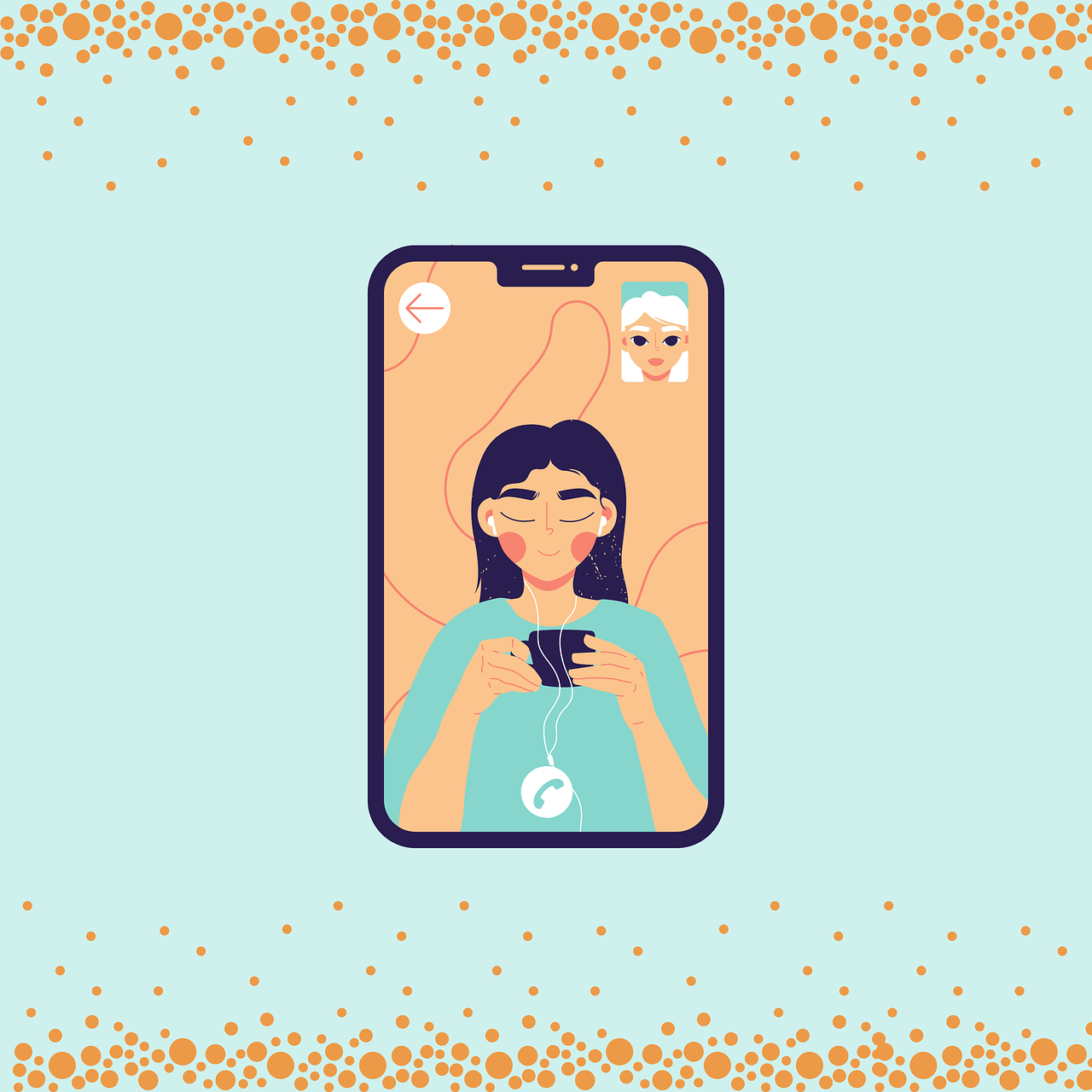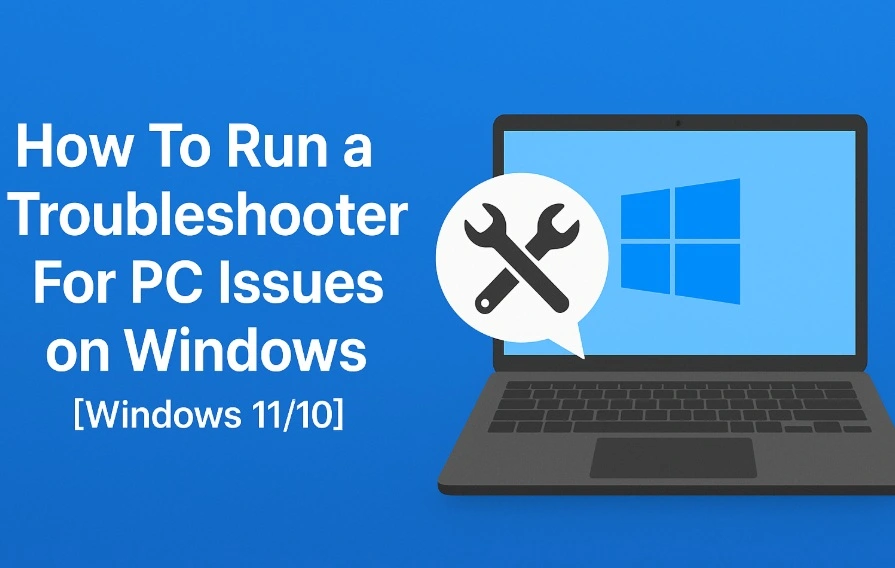How To Join a FaceTime Call From an Android or Windows Web
Finally, iOS 15 is now available to download, and it has brought many surprises along. The biggest iOS 15 surprise is that now Apple users can FaceTime with non-Apple users.
Yep, you no longer need to use Zoom or Microsoft Teams to make video calls. Instead, Apple has allowed people to join a FaceTime call from their Android phones or Windows laptops with the new update.
That means now you can conduct video meetings on a robust FaceTime environment, no matter what device your team members are using. All you have to do is create a call link and share it with other people to make a call.
Let’s understand in detail how FaceTime calls will work on Android phones and Windows laptops.
How to a Create FaceTime Call to Join on Android or Windows Devices
Android or Windows can now join the FaceTime call using a link. They can’t make a call still, but can jump into a FaceTime call initiated by an iPad or iPhone user. So, here iOS users have to first create a FaceTime call link as follows:
Step 1. Open the FaceTime time app and tap on the Create Link button.

Step 2. A screen will slide up from the bottom with FaceTime Link. You can click on the Add Name to give a name to your chat.
Step 3. On the same screen, you will find the option to share links via text, email, calendar, Twitter, or other apps you have on your phone. You can also copy links and directly share them with the people who you want to join the call.
Step 4. Tap on the name of the chat and then tap on Join to start the call.
Step 5. When the Android or Windows users tap on the link, they will be redirected to the waiting room from where you can allow them to join the meeting.
How to Join a FaceTime Call on Android or Windows
Android or Windows users can easily join the FaceTime call using the link sent by an Apple user. To join the call, you need the latest Google Chrome or Microsoft Edge version, stable internet connection, and these steps:
Step 1. Open the FaceTime link shared with you.
Step 2. Enter your name and tap on the Continue. Allow FaceTime to use your device’s microphone and camera.

Step 3. Click on the Join and wait for the call’s host to let you in.

Step 4. You can anytime click on the Leave to cut the call.
What Else Android or Windows Users Can Do in FaceTime Call
Apple has allowed Android or Windows users to do many things on the FaceTime app on the web, such as:
- They can mute or unmute the microphone using the microphone button.
- Tap on the camera button to turn on or off the video.
- Use full-screen mode to make a FaceTime call on the whole screen.
- Click on the flip camera button to switch the camera view.
- They can select the Grid Layout button to see all the participants who have joined the call and who is speaking right now.
Thank You So Much iOS 15!
Yes, thank you so much, iOS 15, for easing out our iPhone users’ lives. Now, they don’t need to download any other video calling app to conduct virtual meetings or stay connected with their loved ones. They can now use FaceTime to call anyone regardless of their OS.
Besides this FaceTime feature, iOS 15 has introduced many other great features like schedule notification deliveries, scan live text, group tabs in Safari, and more.
So, let’s install iOS 15 now and start FaceTiming with many new features with your Android and Windows buddies.
If you like any particular iOS 15 feature or want Apple to add a certain feature to iOS 16, comment below. We always like to hear back from our readers.
Popular Post
Recent Post
How To Run a Troubleshooter For PC Issues on Windows [Windows 11/10]
Dealing with computer issues can be a real hassle. Slow performance, system crashes, and unexpected error messages often get in the way. Fortunately, Windows includes built-in tools designed to diagnose and resolve these problems efficiently. Learning to run a troubleshooter for PC issues on Windows can save you time and money. You don’t need to […]
How To Get More Storage On PC Without Deleting Anything [2025]
Running out of space on your PC is frustrating. You might think deleting files is the only way. But that’s not true. There are many ways to get more storage without losing your important data. Learning how to get more storage on PC can save you time and stress. These methods work well and keep […]
How To Speed Up An Old Laptop [Windows 11/10]: Complte Guide
Is your old laptop running slowly? You’re not alone. Many people face this issue as their computers age. Learning how to speed up an old laptop is easier than you think. Over time, older laptops tend to slow down for a variety of reasons. Fortunately, with a few smart tweaks, you can significantly boost their […]
How To Reset Your PC For A Fresh Start In Windows 11/10 [2025]
Is your Windows computer lagging or behaving unpredictably? Are you constantly dealing with system errors, crashes, or sluggish performance? When troubleshooting doesn’t help, performing a full reset might be the most effective way to restore stability. Resetting your PC clears out all installed applications, personal files, and custom settings. It restores the system to its […]
How To Adjust Display Brightness Settings Easily in Windows [2025]
If your screen is overly bright or dim, it can strain your eyes and make tasks uncomfortable. Fortunately, Windows offers simple tools to fine-tune your display brightness. Despite how easy it is, many users aren’t aware of these quick fixes. Windows has many built-in tools to help you. You can change brightness with just a […]
How to Uninstall Problematic Windows Updates Easily [2025]
Learn how to uninstall problematic Windows updates easily. 5 proven methods to fix crashes, boot issues & performance problems. Simple step-by-step guide.
15 Most Essential Windows 11 Privacy And Security Settings [2025]
Learn 15 essential Windows 11 privacy and security settings to protect your data. Master computer privacy settings with simple steps to manage privacy settings effectively.
Rename Your Device For Better Security Windows [Windows 11 & 10]
Learn to rename your device for better security Windows 11 & 10. Simple steps to protect your computer from hackers. Improve privacy and security now.
How To Adjust Display Appearance Settings Easily in Windows 11/10
Learn to adjust display appearance settings easily Windows offers. Simple guide covers brightness, scaling, resolution & multi-monitor setup for better screen experience.
Supercharge Your Productivity: A Solopreneur’s and SMB’s Guide to Mastering Google Workspace with Gemini’
Picture this. It’s Monday morning. You open your laptop. Email notifications flood your screen. Your to-do list has 47 items. Three clients need proposals by Friday. Your spreadsheet crashed yesterday. The presentation for tomorrow’s meeting is half-finished. Sound familiar? Most small business owners live this reality. They jump between apps. They lose files. They spend […]