How to Mount ISO Files in Windows 10/11?
Installing new programs on the Windows 10/11 system are easy when you have an ISO file. It is the disc image of all the installation files required for a single program. Windows operating system 8.1 and higher allows mounting this file and quickly installing the software. So, are you looking for the detailed steps to mount ISO file?
Let us dive into details related to the ISO file in this section. We’ll start with an overview of the ISO file, the need to mount it, and the step-by-step guide to mount ISO on Windows 10 and 11 systems. You can go for any of the four methods mentioned below. Starting with a quick know-how of ISO files.
What is an ISO file?
An ISO file is a specific copy of the complete optical disk like Blu-ray, DVD, or CD archived into a single file. ISO file is also called ISO image. It is necessary to open and assemble the ISO file viewing its contents. ISO file is popularly used to back up optical disks or store data conveniently. Further, it can transfer the program from one system to another.
Why mount ISO files in Windows?
After having a quick look at the overview of the ISO file, you may think of the need to mount it. While viewing the contents of the ISO file is necessary, it can be completed by extracting or mounting the ISO file. MountingISO files are the perfect solution as it offers quick access to the files and helps save the file data. There is no need to spend hours extracting the ISO images when mounting can do it precisely.
During the ISO file mounting, it is easy to get access to the operating systems and other boot drives. These can be tested for proper functioning before starting to use the system. Hence, mounting ISO has benefits over extracting it.
Methods to mount ISO files in Windows 11
With a detailed understanding of the ISO file and the need to mount ISO file, it is easy to go through the different methods to mount it in Windows 11 system. So, below are the top four methods for the same:
- Using right-click menu
The right-click context menu can help mount ISO in Windows. The quick steps for using this method include:
- Go to the local storage to locate the ISO file and right-click on it.
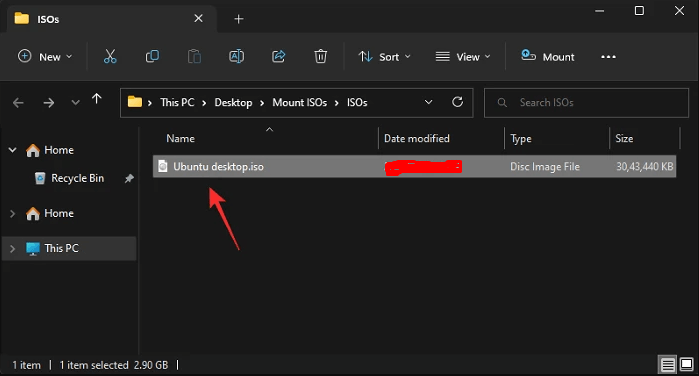
- Go through the different options and select the “Mount” option.
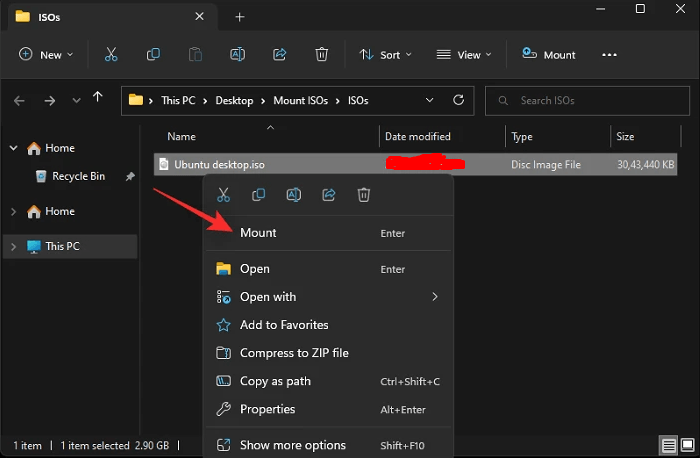
- Using double-click
It is easy to mount an ISO file on Windows 11 by double-clicking on it. It is due to the full support offered by the Windows File Explorer to ISO images. The quick steps are:
- Double-click on the ISO file to mount it on the virtual disk on the system.
- Once mounted, the file is available in the “This PC” section of Windows 11 system in the file explorer.
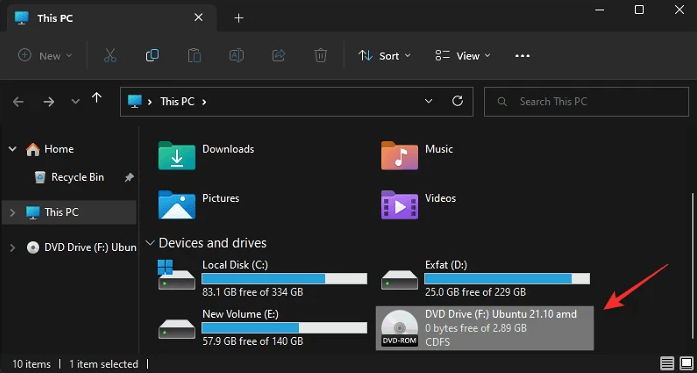
- Using PowerShell
PowerShell can be used to mount ISO files on Windows 11 in the following ways:
- Go to Windows 11 File Explorer and select the required ISO file. Right-click on the file.
- Select on “Copy as Path” option.
- Now, press “Windows + R” to launch the Run option on the system.
- Next, type “powershell” and then press “Ctrl + Shift + Enter.”
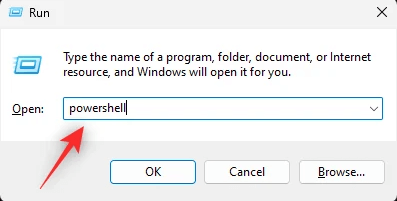
- Type the command “Mount-DiskImage –ImagePath “PATH” “ to mount ISO on Windows. All you need to do is replace the “PATH” with the ISO path copied earlier.
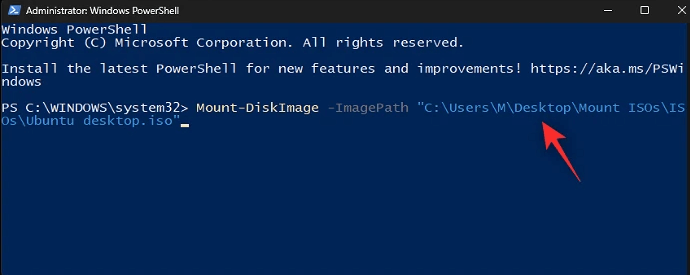
- Click “Enter” once done. The selected ISO file is successfully mounted.
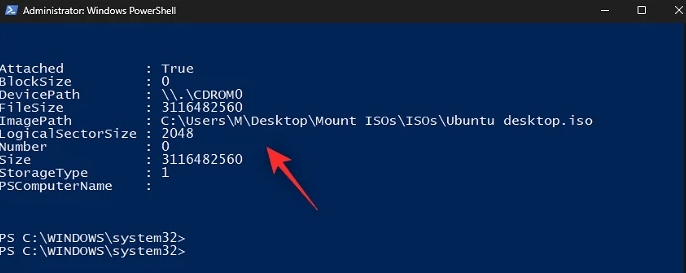
- Using the toolbar
Windows 11 File Explorer offers quick access to the users for frequently used options in its Ribbon menu. It can be used to mount ISO files in the following ways:
- Go to Windows 11 File Explorer and select the required ISO file.
- Select the “Mount” option available in the ribbon option.
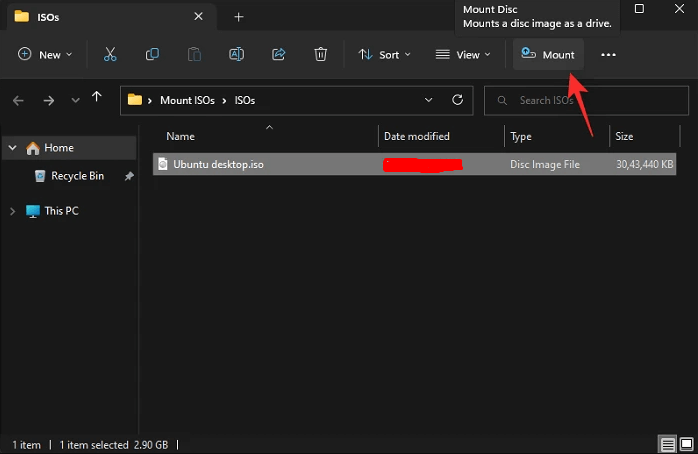
Wrapping up
Hope everything is clear to our readers about the different methods to mount ISO files in Windows 11. It becomes easy to access the content of ISO files and use it on your Windows operating system. The options of different methods to mount ISO in Windows ensures that users can go for any of the method mentioned above without any issues.
Popular Post
Recent Post
How To Get More Storage On PC Without Deleting Anything [2025]
Running out of space on your PC is frustrating. You might think deleting files is the only way. But that’s not true. There are many ways to get more storage without losing your important data. Learning how to get more storage on PC can save you time and stress. These methods work well and keep […]
How To Speed Up An Old Laptop [Windows 11/10]: Complte Guide
Is your old laptop running slowly? You’re not alone. Many people face this issue as their computers age. Learning how to speed up an old laptop is easier than you think. Over time, older laptops tend to slow down for a variety of reasons. Fortunately, with a few smart tweaks, you can significantly boost their […]
How To Reset Your PC For A Fresh Start In Windows 11/10 [2025]
Is your Windows computer lagging or behaving unpredictably? Are you constantly dealing with system errors, crashes, or sluggish performance? When troubleshooting doesn’t help, performing a full reset might be the most effective way to restore stability. Resetting your PC clears out all installed applications, personal files, and custom settings. It restores the system to its […]
How To Adjust Display Brightness Settings Easily in Windows [2025]
If your screen is overly bright or dim, it can strain your eyes and make tasks uncomfortable. Fortunately, Windows offers simple tools to fine-tune your display brightness. Despite how easy it is, many users aren’t aware of these quick fixes. Windows has many built-in tools to help you. You can change brightness with just a […]
How to Uninstall Problematic Windows Updates Easily [2025]
Learn how to uninstall problematic Windows updates easily. 5 proven methods to fix crashes, boot issues & performance problems. Simple step-by-step guide.
15 Most Essential Windows 11 Privacy And Security Settings [2025]
Learn 15 essential Windows 11 privacy and security settings to protect your data. Master computer privacy settings with simple steps to manage privacy settings effectively.
Rename Your Device For Better Security Windows [Windows 11 & 10]
Learn to rename your device for better security Windows 11 & 10. Simple steps to protect your computer from hackers. Improve privacy and security now.
How To Adjust Display Appearance Settings Easily in Windows 11/10
Learn to adjust display appearance settings easily Windows offers. Simple guide covers brightness, scaling, resolution & multi-monitor setup for better screen experience.
Supercharge Your Productivity: A Solopreneur’s and SMB’s Guide to Mastering Google Workspace with Gemini’
Picture this. It’s Monday morning. You open your laptop. Email notifications flood your screen. Your to-do list has 47 items. Three clients need proposals by Friday. Your spreadsheet crashed yesterday. The presentation for tomorrow’s meeting is half-finished. Sound familiar? Most small business owners live this reality. They jump between apps. They lose files. They spend […]
9 Quick Tips: How To Optimize Computer Performance
Learn how to optimize computer performance with simple steps. Clean hard drives, remove unused programs, and boost speed. No technical skills needed. Start today!



























