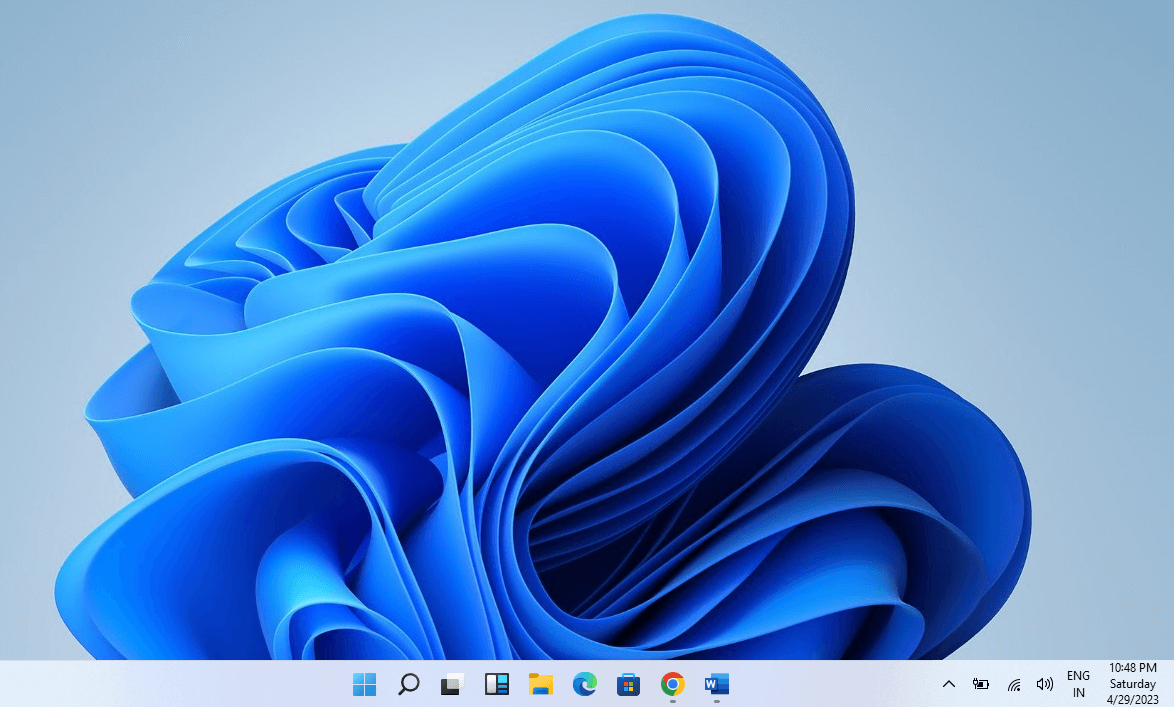How to Operate the Taskbar in Windows
Introduction
The Taskbar in the Windows system is not limited to showing time or access to the Windows button. Generally, Taskbar helps the user quickly navigate the system’s different components and applications. It helps the user to work more efficiently by navigating the background apps directly from the Taskbar. Therefore it makes you work easily and quickly without the hassle of closing and minimizing apps.
However, if you are not familiar with the features and customization of Taskbar, you’ll learn about every feature. We will guide you through operating the Taskbar and how to customize the programs in the Taskbar. By the end of this post, you will have an excellent understanding of the function and productivity of Taskbar.
What Changes can we make in Taskbar?
The Taskbar allows the users to customize in different ways. You can make multiple changes with Taskbar despite checking the date and time. You can adjust the overall look of the desktop by updating Taskbar. Let’s talk about the list of changes that you can make with the Taskbar.
1. How to Pin Apps in Task
Accessing any file or application you frequently use in your Windows becomes easy. You can drag any application with a click and hold from the Windows button. Moreover, you can access recent and frequently used files of particular apps directly from the Taskbar. You can pin or Unpin the program from the list in every app.
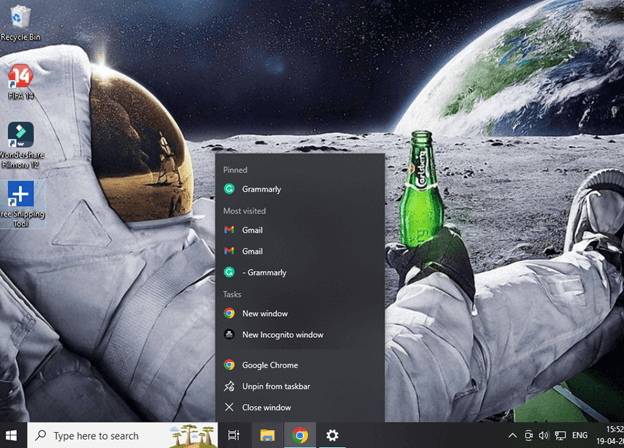
A) Pin and Unpin the Application in Taskbar
- Click on the Start or Search box to get the application.
- Press the right click of the mouse and drag your cursor to the option Pin to Taskbar.
- It will bring that application to the Taskbar.
- To Unpin that application, use the right mouse, click and select Unpin from taskbar option.
B) Pin and Unpin Programs from the App list
- Right Click on the pinned application to watch the frequent running programs.
- You can Pin or Unpin any program in the list to save it for quick access.
2. Change Taskbar Settings
You can customize your Taskbar according to your taste and requirement. Taskbar allows you to make multiple changes and integrate apps into it. You can easily change the setting of the Taskbar by pressing the Right mouse click on the vacant section of Taskbar, and it will show you the Taskbar settings option.
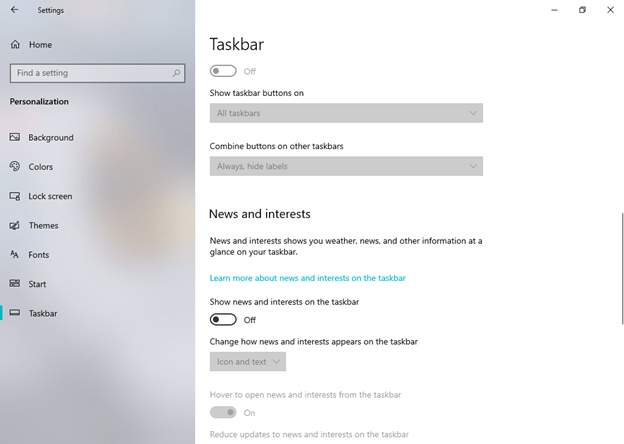
Now you can make any changes and customize the overall layout and popup of the Taskbar on the screen. You will see many options to manage the Taskbar according to your necessity. Let’s check what changes you can make with Taskbar.
A) Lock & Unlock the Taskbar
If you do not want to change the location and pop of Taskbar on a screen, do not move the toggle of Lock the Taskbar. Follow these steps to make any changes:
- Open the Taskbar setting.
- You’ll find an option to Lock the Taskbar.
- Move the toggle according to your requirement to lock or unlock the Taskbar.
- If your system Lock the Taskbar option is on, then you won’t be able to move or hide the Taskbar.
- You must turn it off to make changes or hide the Taskbar.
B) Move Taskbar from the Original Location
Now you can locate Taskbar from its original location to any side of the monitor. However, it won’t make any changes, but it is for the user’s convenience to access the Taskbar for various purposes. Follow the steps to relocate the Taskbar:
- Open the Taskbar setting.
- Scroll the cursor till you find the Taskbar location on screen.
- Now you can adjust the location of the Taskbar at Left, Top, Right, Bottom.
C) Manage the height of the Taskbar

Every system has a default Taskbar height visible on the screen. You can also manage the Height of the Taskbar by deactivating the Lock the Taskbar option. Now at the border of the Taskbar, you’ll see your mouse cursor change to a double-sided arrow. Without dropping the Left Click, track the cursor according to your desired height and release the pointer to fix the height.
D) Check the Battery status on Taskbar
- You can add a battery icon by opening the Taskbar setting.
- Scroll down to the Notification area.
- You will find an option to Select which icons appear on the Taskbar.
- Turn on the Power option to see the battery percentage.
E) Rearrange Taskbar Applications
You can easily drag or move the Taskbar option according to your requirement. The Taskbar does not show different applications running in multiple Windows. If multiple Windows run a similar application, it will show you in a group.
You can manage the setting by clicking the Taskbar buttons > Combine Taskbar setting.
The default setting is Always hide labels: The application will appear in a single button on Taskbar in this option. However, you can access multiple Windows by holding the cursor on the app.

When Taskbar is full: This option will show each Windows individually. When you open multiple Windows apps, and the Taskbar gets full, this setting will combine the windows of a particular program in one.
Never: This option segregates each window and application running on the system. You will find every application differentiated in the Taskbar. Howeverment, when the Taskbar gets full, the icon becomes smaller.
F) Change the Size of Icons on the Taskbar
You can change the size of icons on the Taskbar by following this setting:
- Click on the vacant space of Taskbar to open the Taskbar setting.
- Scroll down to the option Use small taskbar button.
- Move the toggle to switch the size of icons on Taskbar.
G) Show badges on Taskbar buttons
You can see the activity running in the background while the app is minimized. If applications run progressive work while minimizing, this option will alert you to the process. For example, if you are copying any file into the drive, this option will show you the amount of data transferred to another location.
- Open the Taskbar setting.
- Scroll down to the option Show badges on taskbar buttons.
- Move the toggle on and off according to your requirement.
- The default setting is on, which shows the background process.
H) Use Peek to preview settings.
Use Peek to preview settings allows the user to preview the background program running while you are working on another Windows.
- Open the Taskbar setting.
- Locate your mouse to Use Peek to preview the desktop when you move your mouse to the Show desktop button at the end of the Taskbar.
- Move the toggle on and off according to your requirement.
I) Hide the Taskbar
It is the smartest feature to increase the size of your screen by a few centimeters. You can hide the Taskbar with the setting:
- Open the Taskbar setting.
- Select the option Automatically hide the Taskbar and desktop mode or Automatically hide the Taskbar in tablet mode.
- Move the toggle to turn on and off the setting.
3. Change the Taskbar Color
- Click on Start> Setting> Personalization.
- Click on the Color option and move your cursor to show accent color on the following surface.
- Now you can change the color of the following: Start, Taskbar and action center or Title bar and Windows border.
Conclusion
You can change multiple settings of your Taskbar to make it look good and appealing as per your requirement. Mera has multiple options that can change your Taskbar’s overall look and showcase.
You can follow these steps to make any changes in your Taskbar. There is proper guidance on steps to follow to change every setting. Explore the versatility of Taskbar in your Windows system and enjoy quick access to Taskbar.
FAQs
Q1 Can we make changes to the default color of the Taskbar?
Yes, Taksbar generally comes with a default setting, but you can change its color setting. Besides the Light and Dark theme of the Taskbar and applications, you can customize the theme with a custom option in the color setting of the Taskbar.
Q2 How can we pin the Application from the desktop?
Pinning the application directly from the desktop to the Taskbar is very easy. You can drag the application in Taskbar to the vacant location, which will automatically pin it. Now you can access that application directly from Taskbar without minimizing other Apps.
Q3 Can we get news Feeds on Taskbar in Windows 10?
Yes, you can enable the setting to show the news and interest in the Taskbar setting. It will pop up multiple news and the latest on your desktop without relocating to any browser.
Popular Post
Recent Post
How To Get More Storage On PC Without Deleting Anything [2025]
Running out of space on your PC is frustrating. You might think deleting files is the only way. But that’s not true. There are many ways to get more storage without losing your important data. Learning how to get more storage on PC can save you time and stress. These methods work well and keep […]
How To Speed Up An Old Laptop [Windows 11/10]: Complte Guide
Is your old laptop running slowly? You’re not alone. Many people face this issue as their computers age. Learning how to speed up an old laptop is easier than you think. Over time, older laptops tend to slow down for a variety of reasons. Fortunately, with a few smart tweaks, you can significantly boost their […]
How To Reset Your PC For A Fresh Start In Windows 11/10 [2025]
Is your Windows computer lagging or behaving unpredictably? Are you constantly dealing with system errors, crashes, or sluggish performance? When troubleshooting doesn’t help, performing a full reset might be the most effective way to restore stability. Resetting your PC clears out all installed applications, personal files, and custom settings. It restores the system to its […]
How To Adjust Display Brightness Settings Easily in Windows [2025]
If your screen is overly bright or dim, it can strain your eyes and make tasks uncomfortable. Fortunately, Windows offers simple tools to fine-tune your display brightness. Despite how easy it is, many users aren’t aware of these quick fixes. Windows has many built-in tools to help you. You can change brightness with just a […]
How to Uninstall Problematic Windows Updates Easily [2025]
Learn how to uninstall problematic Windows updates easily. 5 proven methods to fix crashes, boot issues & performance problems. Simple step-by-step guide.
15 Most Essential Windows 11 Privacy And Security Settings [2025]
Learn 15 essential Windows 11 privacy and security settings to protect your data. Master computer privacy settings with simple steps to manage privacy settings effectively.
Rename Your Device For Better Security Windows [Windows 11 & 10]
Learn to rename your device for better security Windows 11 & 10. Simple steps to protect your computer from hackers. Improve privacy and security now.
How To Adjust Display Appearance Settings Easily in Windows 11/10
Learn to adjust display appearance settings easily Windows offers. Simple guide covers brightness, scaling, resolution & multi-monitor setup for better screen experience.
Supercharge Your Productivity: A Solopreneur’s and SMB’s Guide to Mastering Google Workspace with Gemini’
Picture this. It’s Monday morning. You open your laptop. Email notifications flood your screen. Your to-do list has 47 items. Three clients need proposals by Friday. Your spreadsheet crashed yesterday. The presentation for tomorrow’s meeting is half-finished. Sound familiar? Most small business owners live this reality. They jump between apps. They lose files. They spend […]
9 Quick Tips: How To Optimize Computer Performance
Learn how to optimize computer performance with simple steps. Clean hard drives, remove unused programs, and boost speed. No technical skills needed. Start today!