How to Optimize CPU Speed In Windows 10 PC? – 10 Tips
Undoubtedly, Windows 10 is one of the fastest and robust operating systems. But over time, Windows 10 PCs start to slow down due to malware attacks, less disk space, heavy temp files, and so on.
There’s nothing to worry about if your Windows 10 PC is also running at a bulk cart speed. You can easily optimize your CPU speed to fasten up your Windows 10 computer. Below, we have disclosed the best tips to speed up your computer system. So, let’s get started.
Tips to Optimize CPU Speed In Windows 10 PC
Tip 1. Disable Startup Applications
When you have configured too many applications to start automatically during the PC startup, it can waste valuable system resources that can dramatically slow down your PC. So, the best solution is to disable unnecessary applications during the startup. To do so:
Step 1. Go to Settings > Apps > Startup.
Step 2. Click on the Sort by menu and choose the Startup impact option.
Step 3. Simply turn off the toggle next to the unwanted apps.
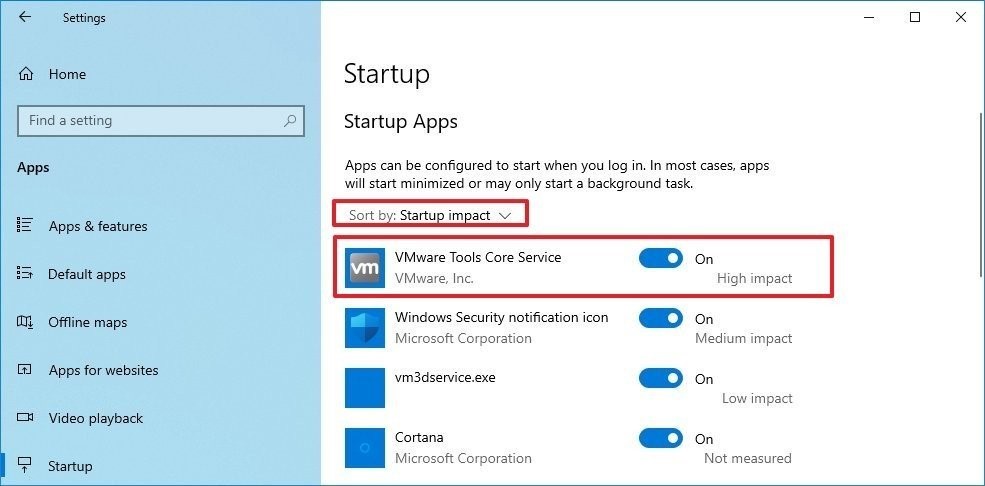
Tip 2. Disable Applications Restart on Startup
Windows 10 has a feature that can resume the apps from your last session after a reboot. This feature is useful to quickly resume your work from where you left off. But it can also impact the CPU’s performance.
In that case, you can disable the app relaunch at startup by going to Settings > Accounts > Sign-in options. Under the Restart apps, turn the toggle to switch off. After that, unwanted apps won’t relaunch at startup and slow down your PC’s performance.
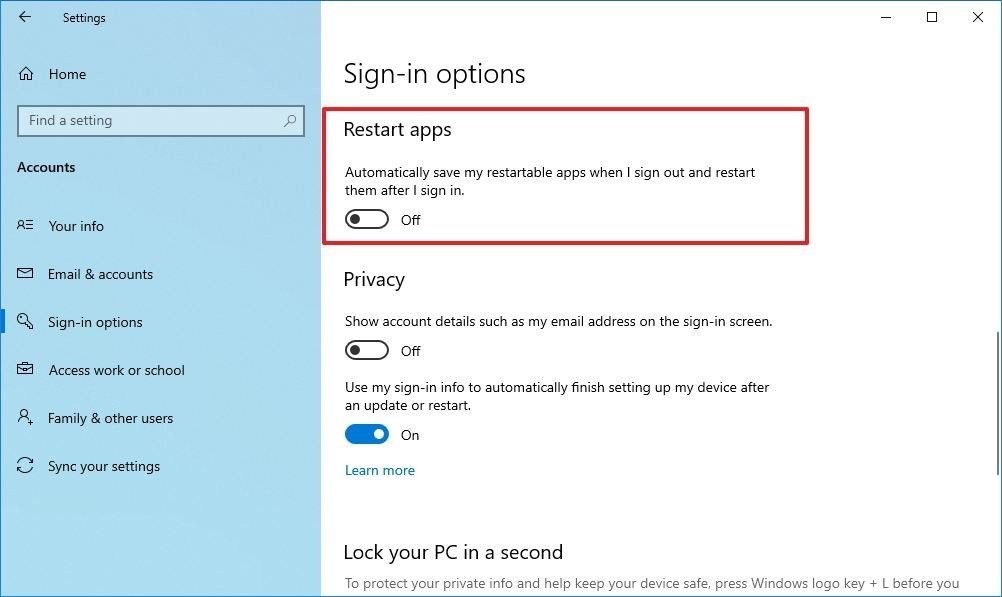
Tip 3. Change Power Settings
Do you use Power saver settings on your Windows 10? Then, that can consume your computer’s performance to save energy. Thus, you should change your power settings to High performance or Balanced to maintain a good speed.
Open the Control Panel > Hardware and Sound > Power Options to change the power settings. You will see two options on the screen – Balanced and Power saver mode. To unveil High performance, click on the down arrow next to Show additional plans.
Tip 4. Turn Off Windows Tips and Tricks
As you might have noticed, Windows 10 often shares tips and tricks to improve your user experience. This feature is extremely helpful for novice users. But it can also take up a share in your PC’s performance.
So, if you know your way around the Windows 10 interface, you can turn off tips and tricks to regain some of your PC’s performance back. For this, go to Settings > System > Notifications & actions. After that, scroll down to the Notifications section and uncheck the box saying “Get tips, tricks, and suggestions as you use Windows.”
Tip 5. Uninstall Unuseful Apps
Often we install various applications on our devices, but we only use a couple of them daily. Now, all those non-essential apps consume a huge space on your hard disk and bring bloatware.
So, we suggest you do a bit of spring cleaning and uninstall all the apps that you haven’t used in a month. Just go to Settings > Apps > Apps & features > Select unwanted apps > Click on the Uninstall button.
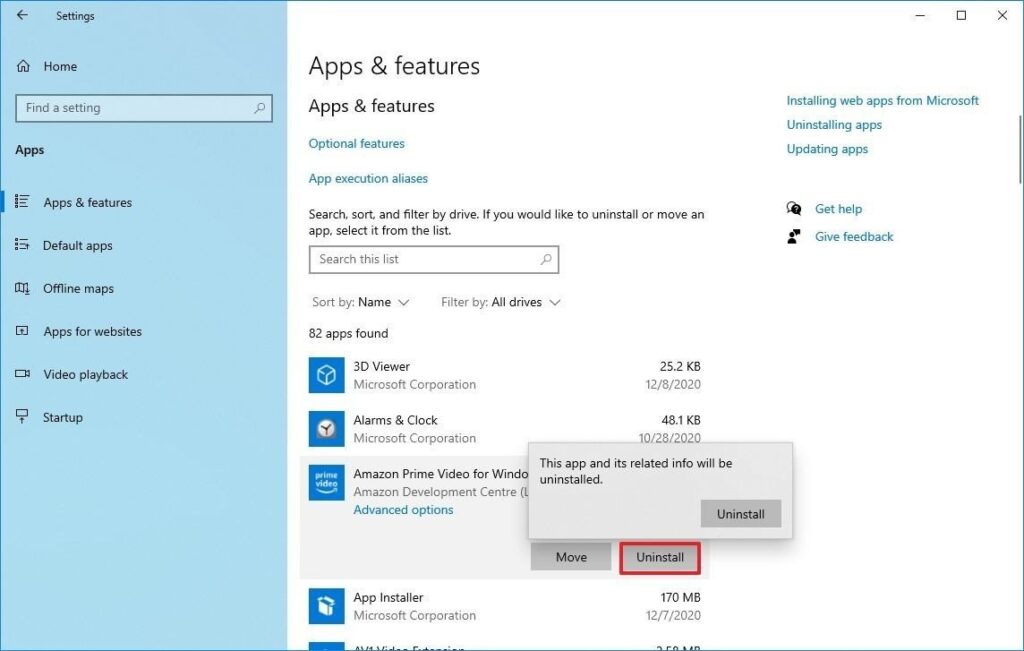
One more thing, only keep well-maintained and coded apps on the computer. As it is common knowledge that poorly developed and old apps can negatively affect performance.
Tip 6. Clean Up Your Hard Drive
If running apps, managing files, and performing other tasks on your computer has gone super slow, it is likely because your hard drive is running out of space. This problem becomes more evident when you have used 70% of your HDD or SSD space.
The easiest way to solve this problem is to use Storage Sense to remove temporary and unwanted files to free up some space. For this:
Step 1. Launch Settings > System > Storage.
Step 2. Under the Local Disk section, click on the Temporary files option. Select the files you want to remove to reclaim the system.
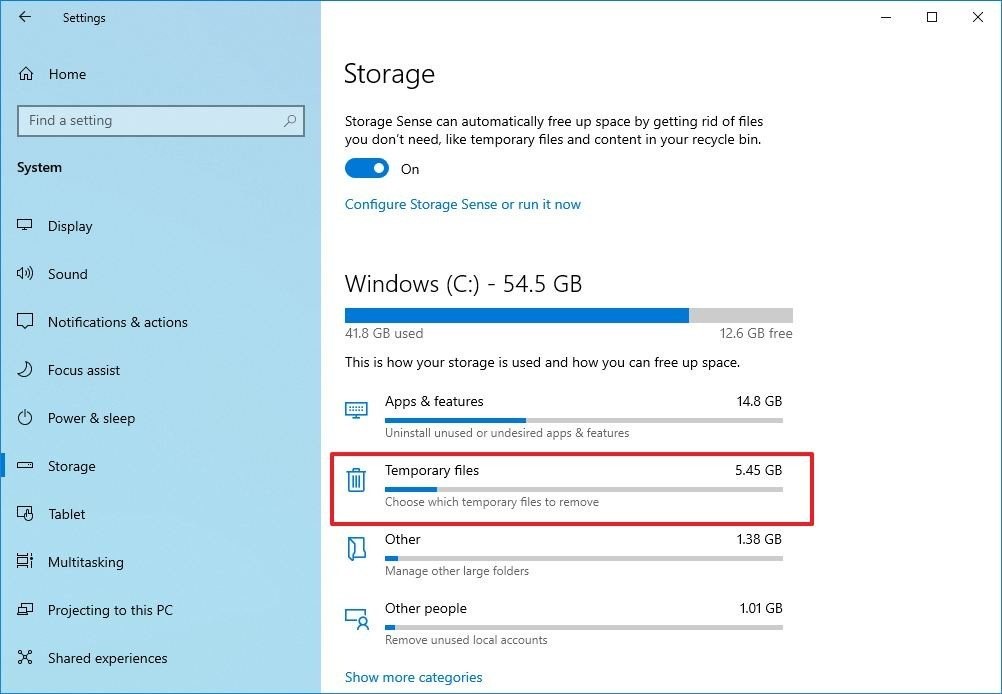
Step 3. Restart your PC, and it will perform better than before.
Tip 7. Use Drive Defragmentation
If you use older hardware with traditional rotating platters on Windows 10, it can take up your machine’s performance to organize data. Therefore, you should run the defragmentation tool to make files more accessible the next time.
To use drive defragmentation tool on Windows 10:
Step 1. Go to Settings > System > Storage.
Step 2. Under the More storage settings section, click on the Optimize Drives option.
Step 3. Select the drive that needs defragmentation and click on the Optimize button.
Tip 8. Disable OneDrive Syncing
OneDrive is Microsoft’s cloud storage service that keeps on syncing files on your PC. It is a useful backup tool that helps to restore your computer.
But the constant cloud syncing can slow down your CPU’s performance. Here you can do one thing – pause OneDrive syncing for some time to ensure it is a problem behind your slow PC. To do so, right-click on the OneDrive icon from the taskbar, click on the More button, and select the duration to pause the syncing.
If there’s a noticeable speed boost, you can permanently turn off the OneDrive syncing on your PC. For this, right-click on the OneDrive icon > Settings > Accounts > Unlink this PC > Unlink account.
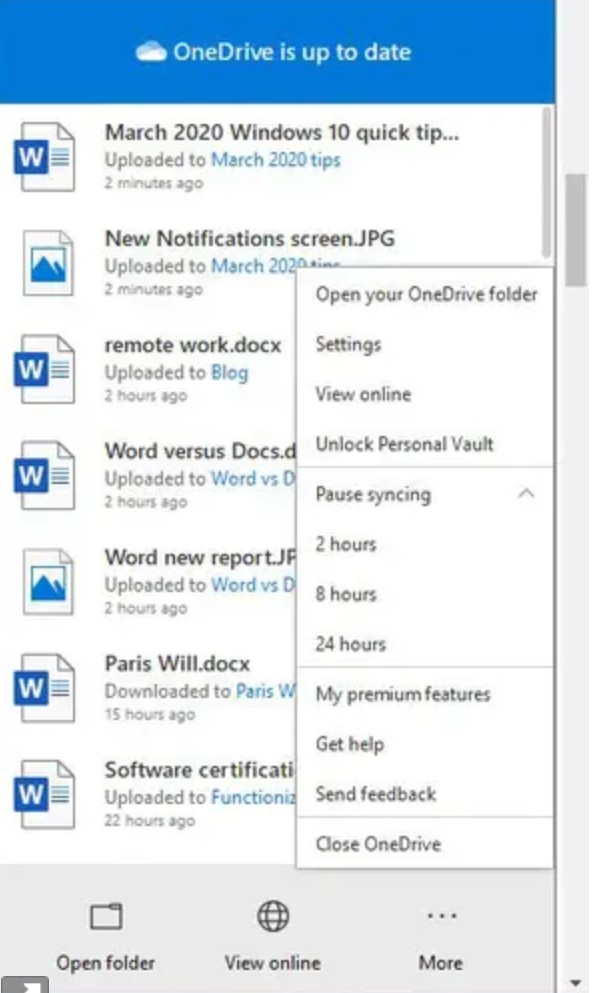
After this, you can still save files on OneDrive, but it won’t back up to the cloud.
Tip 9. Switch Off Search Indexing
Windows 10 keeps on indexing your hard disk in the background to allow you to search faster on your PC. But it can take down a portion of your PC’s performance with it. So, you can turn it off to give a speed boost to your computer.
To turn search indexing completely off:
Step 1. In the Windows 10 search box, type services.msc and press Enter.
Step 2. Scroll down to the Indexing Service from the list of services.
Step 3. Double click on it and click on the Stop.
Step 4. Now, restart your PC, your searches might take some time, but the PC’s performance will be better.
Tip 10. Configure ReadyBoost
ReadyBoost is not a new Windows 10 feature. It has been around for ages that use a flash drive or SD card to cache files and improve the overall system performance.
To activate ReadyBoost on a Windows computer, connect a USB drive to the device and follow these steps:
Step 1. Launch File Explorer and click on This PC.
Step 2. Right-click on the USB drive from the Devices and drives section and select the Properties option.
Step 3. Click on the ReadyBoost and choose the option Dedicate this device to ReadyBoost.
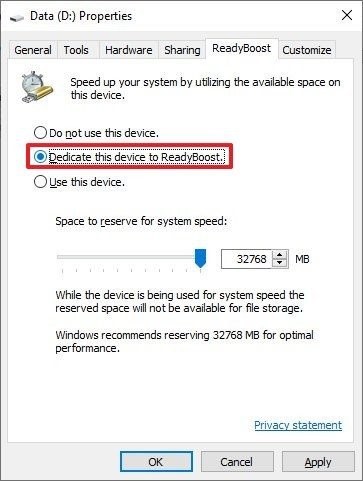
Step 4. Click on the Apply and then on the OK button to complete the process.
There you go! You have learned 10 awesome tips to optimize your CPU speed on Windows 10.
But there are many other ways to improve the PC’s speed, like running malware scans, updating Windows, upgrading drivers, and so much more. So, to know more ways to boost CPU’s performance, stay connected with us.
Popular Post
Recent Post
How To Get More Storage On PC Without Deleting Anything [2025]
Running out of space on your PC is frustrating. You might think deleting files is the only way. But that’s not true. There are many ways to get more storage without losing your important data. Learning how to get more storage on PC can save you time and stress. These methods work well and keep […]
How To Speed Up An Old Laptop [Windows 11/10]: Complte Guide
Is your old laptop running slowly? You’re not alone. Many people face this issue as their computers age. Learning how to speed up an old laptop is easier than you think. Over time, older laptops tend to slow down for a variety of reasons. Fortunately, with a few smart tweaks, you can significantly boost their […]
How To Reset Your PC For A Fresh Start In Windows 11/10 [2025]
Is your Windows computer lagging or behaving unpredictably? Are you constantly dealing with system errors, crashes, or sluggish performance? When troubleshooting doesn’t help, performing a full reset might be the most effective way to restore stability. Resetting your PC clears out all installed applications, personal files, and custom settings. It restores the system to its […]
How To Adjust Display Brightness Settings Easily in Windows [2025]
If your screen is overly bright or dim, it can strain your eyes and make tasks uncomfortable. Fortunately, Windows offers simple tools to fine-tune your display brightness. Despite how easy it is, many users aren’t aware of these quick fixes. Windows has many built-in tools to help you. You can change brightness with just a […]
How to Uninstall Problematic Windows Updates Easily [2025]
Learn how to uninstall problematic Windows updates easily. 5 proven methods to fix crashes, boot issues & performance problems. Simple step-by-step guide.
15 Most Essential Windows 11 Privacy And Security Settings [2025]
Learn 15 essential Windows 11 privacy and security settings to protect your data. Master computer privacy settings with simple steps to manage privacy settings effectively.
Rename Your Device For Better Security Windows [Windows 11 & 10]
Learn to rename your device for better security Windows 11 & 10. Simple steps to protect your computer from hackers. Improve privacy and security now.
How To Adjust Display Appearance Settings Easily in Windows 11/10
Learn to adjust display appearance settings easily Windows offers. Simple guide covers brightness, scaling, resolution & multi-monitor setup for better screen experience.
Supercharge Your Productivity: A Solopreneur’s and SMB’s Guide to Mastering Google Workspace with Gemini’
Picture this. It’s Monday morning. You open your laptop. Email notifications flood your screen. Your to-do list has 47 items. Three clients need proposals by Friday. Your spreadsheet crashed yesterday. The presentation for tomorrow’s meeting is half-finished. Sound familiar? Most small business owners live this reality. They jump between apps. They lose files. They spend […]
9 Quick Tips: How To Optimize Computer Performance
Learn how to optimize computer performance with simple steps. Clean hard drives, remove unused programs, and boost speed. No technical skills needed. Start today!



























