How to Recover Permanently Deleted Files in Windows 10/8/7
If you are worried about losing some important file due to accidental deletion then we are here to help you. In addition to accidental deletion, you may also lose files due to other reasons like hard drive damage, virus attack, lost partition, formatted disk, OS crash and more.
In this article, we have reviewed some important steps to help you recover permanently deleted files in your Windows system. We have also reviewed one effective data recovery software to get instant and accurate results.
How to Restore Permanently Deleted Files in Windows 10/8/7
Retrieve deleted files from Recycle Bin
Whatever you delete on your system simply goes to system recycle bin. This deleted data stays in system recycle bin until one fine day you decide to empty your system recycle bin or data gets auto-erased due to storage settings.
If you have recently deleted the file and you haven’t emptied your recycle bin then there are chances you can easily recover deleted files on Windows easily. To recover deleted files in Windows from recycle bin, follow these steps.
- To open Recycle Bin simply use the shortcut on the desktop or open it from Explorer.
- Here, sift through the files to find the deleted file that you want to restore.
- Once you have selected the file/folder, right-click on it and select Restore option from the menu.
This simple step will help you recover deleted file instantly.

tunesbro
Restore from Previous Versions in Windows
The Previous Versions feature is a useful built-in feature on Windows 10 that comes as an integral part of the Volume Shadow service on your PC. Here, your system creates certain restore points automatically to help you roll back changes or recover old data when needed.
It helps you recover accidentally deleted files or folders in an effortless manner. This powerful feature helps you recover deleted files even when you have emptied the system recycle bin or used Shift + Delete command to delete the file. Let’s discuss more about this method to restore permanently deleted files/folders on Windows 10.
- To begin with, you have to create a new file or folder on the desktop with the same name the deleted file or folder had.
- Now right-click on this newly created file or folder and select the “Restore Previous Versions” option. It will initiate a search by Windows to look for the same name file or folder that was deleted. It will search for files with their associated dates.
- Once it displays the results, simply select the latest version of the deleted file and click on the “Restore” option to undo the deletion to get back the permanently deleted file or folder.
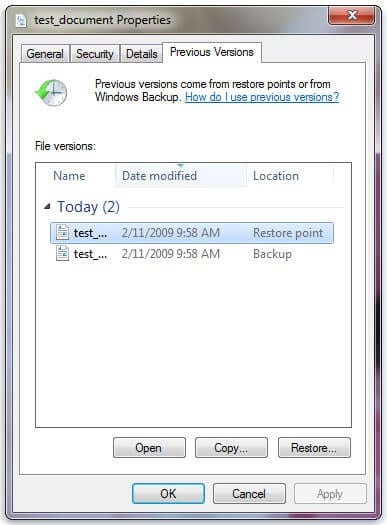
remorecover
Note: If you are not able to see “Restore Previous Versions” option when you right-click then simply follow below mentioned steps.
- Head to Control Panel to turn on the System Protection feature.
- Go to System & Security > System > System Protection (on the left sidebar).
- Here, you will find all available drives with corresponding protection option.
- Choose a specific drive and tap on Configure.
- Here, tap on “Restore system settings and previous versions of files” option and press “OK”.
This simple step will help you see “Restore Previous Versions” option to recover the deleted file or folder.
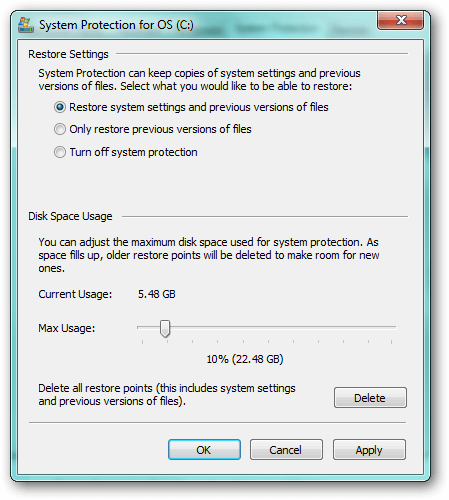
howtogeek
Recover permanently deleted files on Windows using the attrib command
You can use this somewhat higher-level option to restore deleted files on your PC. Here, you need to be careful while following the steps. Follow these steps to regain access to your deleted files on Windows.
- Press Windows + X keys simultaneously to see the menu. Here, select Command Prompt (Admin) option to open Windows Command Prompt with administrative privilege.
- Type: chkdsk X: /f and hit Enter. (X represents the drive letter of the drive where your files were deleted off)
- Type Y to confirm the command and hit Enter to continue.
- Type X (your own drive’s drive letter) again and press Enter.
- Now, type X:\>attrib -h -r -s /s /d *.* and hit Enter. Wait until the command to take effect and restore your deleted files.
Following these steps, you can recover permanently deleted files on Windows 10 using the command prompt. If you still find the issue recovering deleted files on your system then we suggest you should use the best data recovery software for Windows.
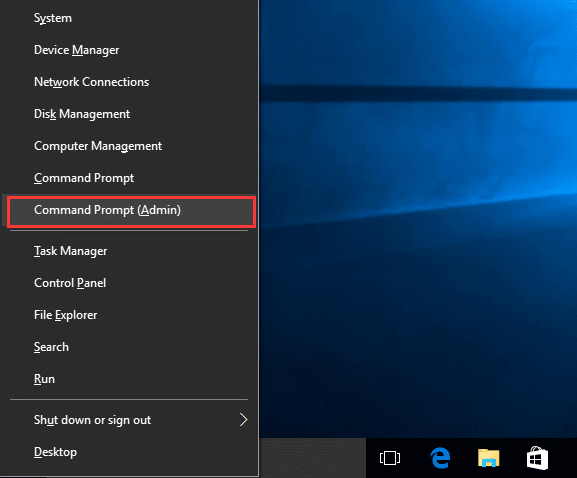
drivereasy
Use EaseUS Data Recovery Wizard
The next best solution to recover permanently deleted files on Windows is to use the best data recovery software. One of these effective tools is EaseUS Data Recovery that offers abundant useful features to help you restore all your deleted files in a jiffy. This powerful hard drive recovery software helps you recover all types of files including documents, videos, emails, audio files, graphics, archives and more.
For better results, it supports all major file types. In other features, it offers accidentally deleted file recovery, formatted files recovery, recycle bin empty data recovery, lost partition recovery, virus attack recovery, recovery of files damaged due to hard drive failure, OS crash recovery, RAW partition recovery and more.
This smart data recovery software supports recovery on various devices including PC, laptop, hard drive, SSD, USB, memory card, digital camera and more.
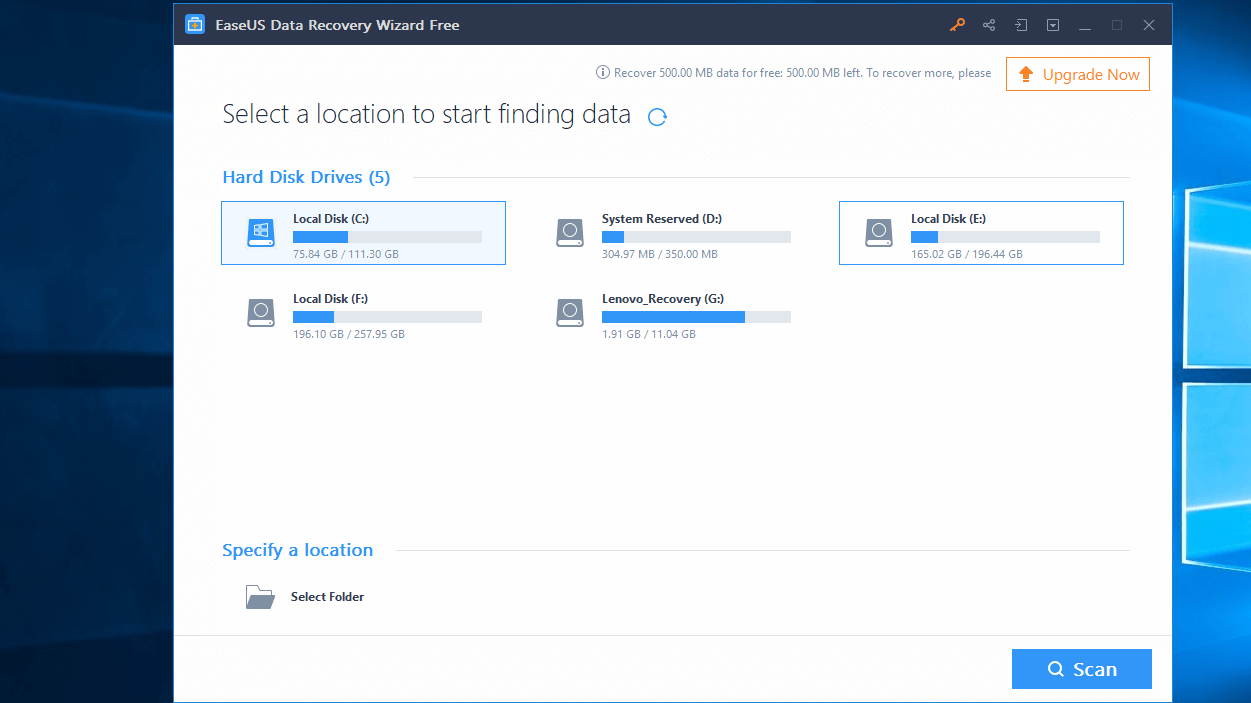
howtogeek
It offers 2 flexible scan mores including Quick and Deep scan mode. In Quick scan mode, it uses basic algorithms to recover deleted files. In Deep scan mode, it scans the storage device sector by sector to deliver accurate results. It also offers preview option to help you view files before recovering them.
Conclusion
So, these are a few effective steps, you can follow to recover permanently deleted files on your Windows 10, 8 ,7 system. While manual steps help you recover deleted files at a basic level, best data recovery software tools offer advanced recovery features to help you recover files at any level. These tools work automatically to help you reduce manual efforts and save valuable time.
Popular Post
Recent Post
How To Get More Storage On PC Without Deleting Anything [2025]
Running out of space on your PC is frustrating. You might think deleting files is the only way. But that’s not true. There are many ways to get more storage without losing your important data. Learning how to get more storage on PC can save you time and stress. These methods work well and keep […]
How To Speed Up An Old Laptop [Windows 11/10]: Complte Guide
Is your old laptop running slowly? You’re not alone. Many people face this issue as their computers age. Learning how to speed up an old laptop is easier than you think. Over time, older laptops tend to slow down for a variety of reasons. Fortunately, with a few smart tweaks, you can significantly boost their […]
How To Reset Your PC For A Fresh Start In Windows 11/10 [2025]
Is your Windows computer lagging or behaving unpredictably? Are you constantly dealing with system errors, crashes, or sluggish performance? When troubleshooting doesn’t help, performing a full reset might be the most effective way to restore stability. Resetting your PC clears out all installed applications, personal files, and custom settings. It restores the system to its […]
How To Adjust Display Brightness Settings Easily in Windows [2025]
If your screen is overly bright or dim, it can strain your eyes and make tasks uncomfortable. Fortunately, Windows offers simple tools to fine-tune your display brightness. Despite how easy it is, many users aren’t aware of these quick fixes. Windows has many built-in tools to help you. You can change brightness with just a […]
How to Uninstall Problematic Windows Updates Easily [2025]
Learn how to uninstall problematic Windows updates easily. 5 proven methods to fix crashes, boot issues & performance problems. Simple step-by-step guide.
15 Most Essential Windows 11 Privacy And Security Settings [2025]
Learn 15 essential Windows 11 privacy and security settings to protect your data. Master computer privacy settings with simple steps to manage privacy settings effectively.
Rename Your Device For Better Security Windows [Windows 11 & 10]
Learn to rename your device for better security Windows 11 & 10. Simple steps to protect your computer from hackers. Improve privacy and security now.
How To Adjust Display Appearance Settings Easily in Windows 11/10
Learn to adjust display appearance settings easily Windows offers. Simple guide covers brightness, scaling, resolution & multi-monitor setup for better screen experience.
Supercharge Your Productivity: A Solopreneur’s and SMB’s Guide to Mastering Google Workspace with Gemini’
Picture this. It’s Monday morning. You open your laptop. Email notifications flood your screen. Your to-do list has 47 items. Three clients need proposals by Friday. Your spreadsheet crashed yesterday. The presentation for tomorrow’s meeting is half-finished. Sound familiar? Most small business owners live this reality. They jump between apps. They lose files. They spend […]
9 Quick Tips: How To Optimize Computer Performance
Learn how to optimize computer performance with simple steps. Clean hard drives, remove unused programs, and boost speed. No technical skills needed. Start today!



























