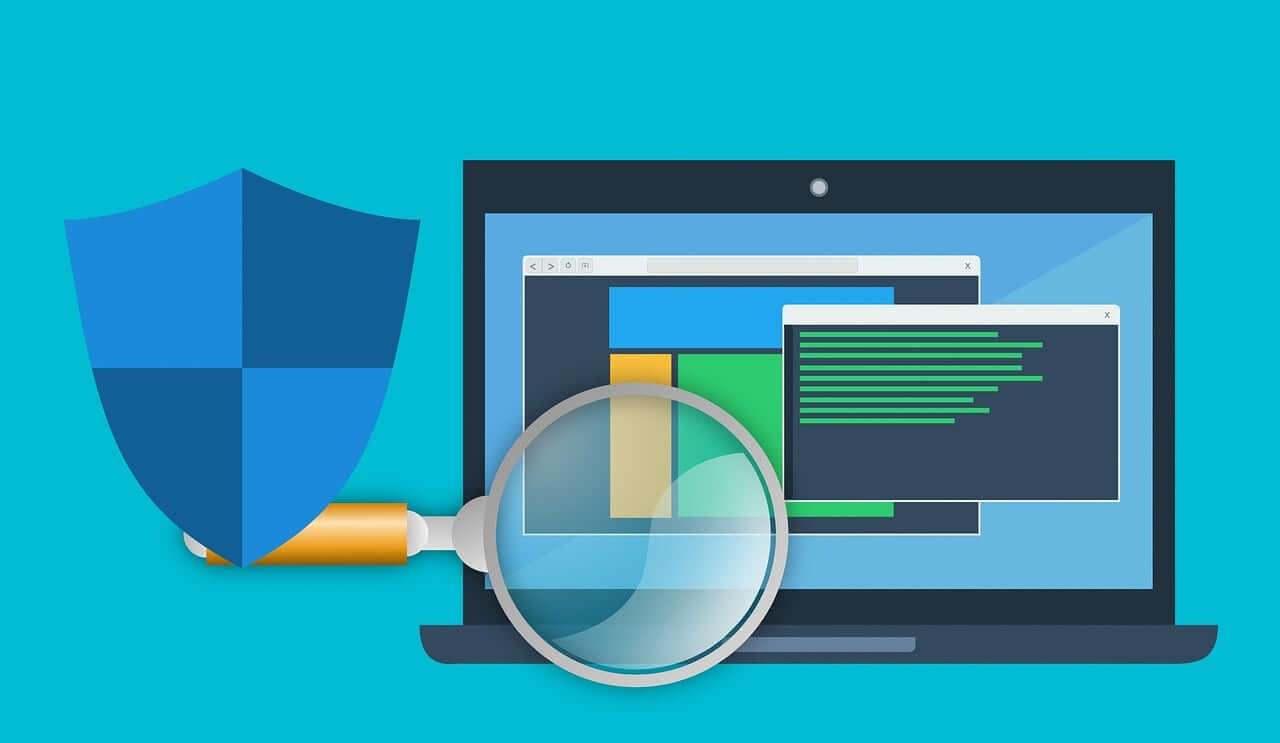How To Remove Virus Without Antivirus? [Top 7 Ways]
Computer viruses can make your computer slow, steal your information, or corrupt your files. Many people think you need expensive antivirus software to fix these problems. But the truth is, you can remove many viruses without buying any special programs. Learning how to remove virus without antivirus can save you money and give you more control over your computer’s safety.
When your computer starts acting strange – maybe it’s running slow, showing weird pop-ups, or programs open by themselves – you might have a virus.
This guide will show you how to remove virus without antivirus using tools already on your computer. We’ll walk through what viruses are, whether you can really remove them without special software, safety steps to take, and simple methods anyone can use.
By the end, you’ll know exactly what to do if your computer gets infected, all without spending a penny on antivirus software.
Part 1: What is a Computer Virus?

A computer virus is a harmful program. It sneaks into your system. It spreads by copying itself. Like a real virus, it makes your computer “sick” and disrupts its functions. Viruses can erase files, steal passwords, or use your computer to attack others.
Not all slow computers have viruses. Aging hardware or cluttered storage can also cause issues. But if you see strange behavior, missing files, or unknown programs, a virus might be the culprit. Knowing the warning signs is the first step to removing it without antivirus software.
Part 2: Can You Remove Virus Without Antivirus?
You can absolutely remove a virus without antivirus software. Windows and Mac have built-in security tools that detect and eliminate many threats. While they may not have all the features of paid programs, they handle most common virus issues effectively. Free online tools can also help clean your system.
Getting rid of a virus without antivirus software requires extra effort. You need to identify suspicious files and use your computer’s security tools. The good news? Anyone can learn how. Many viruses can be removed by booting into safe mode, deleting harmful files, or running the built-in virus scanner.
Learning how to remove virus without antivirus gives you more control over your computer. Paid antivirus programs can be expensive and sometimes slow down your computer. They might also collect data about your computer use. By using free methods, you save money and keep more control over your own computer security.
Part 3: Precautions to Take When Removing Virus on PC
Before you start trying to remove virus without antivirus, you need to take some safety steps. Viruses can damage important files, so you should protect your data and make sure you don’t accidentally make things worse.
- Back up your important files to an external drive or cloud storage before you start. This way, if something goes wrong, you won’t lose your precious photos, documents, or other files.
- Disconnect from the internet by turning off your Wi-Fi or unplugging your network cable. This stops the virus from sending out your data or downloading more harmful files.
- Create a restore point so you can undo changes if needed. On Windows, search for “Create a restore point” in the start menu and follow the simple steps.
- Write down the virus symptoms you notice. This helps confirm if the issue is resolved and provides useful details if professional help is needed later.
- Take your time and be careful when deleting files. Don’t delete system files that your computer needs to work properly.
- Have another device ready to look up help if needed. If your computer stops working during the virus removal, you’ll need another way to find solutions.
- Be prepared to reinstall your operating system as a last resort if the virus is too difficult to remove through other methods.
- Don’t pay ransom if your files are locked by ransomware. Paying doesn’t guarantee file recovery and only fuels more attacks.
Part 4: Easiest Ways to Remove Virus Without Antivirus
1. Use Windows Safe Mode
Safe Mode launches your computer with only essential programs, making it tougher for viruses to conceal themselves or resist removal.
To use Safe Mode on Windows 10 or 11, restart your computer and press F8 or Shift+F8 during startup (before Windows loads). You’ll see a menu where you can select “Safe Mode.” Once in Safe Mode, you can delete suspicious files or use the built-in security tools without the virus interfering.
Steps:
- Restart your computer. Press F8 or Shift+F8 repeatedly during startup. Select “Safe Mode”.
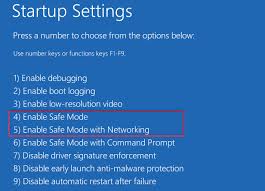
- Look for recently installed programs or files you don’t recognize. Delete suspicious files or uninstall unknown programs
2. Use Windows Defender (Microsoft Defender)
Windows comes with its own virus protection called Windows Defender (now called Microsoft Defender). It’s a built-in tool that helps in removing malware.
Windows Defender can scan your computer for viruses and remove them automatically. To use it, search for “Windows Security” in the start menu, then click on “Virus & threat protection.” Click “Scan options” and select “Full scan” to check your entire computer for viruses.
Steps:
- Open Start menu and search for “Windows Security”. Click on “Virus & threat protection”. Select “Scan options”. Choose “Full scan”. Click Scan Now.
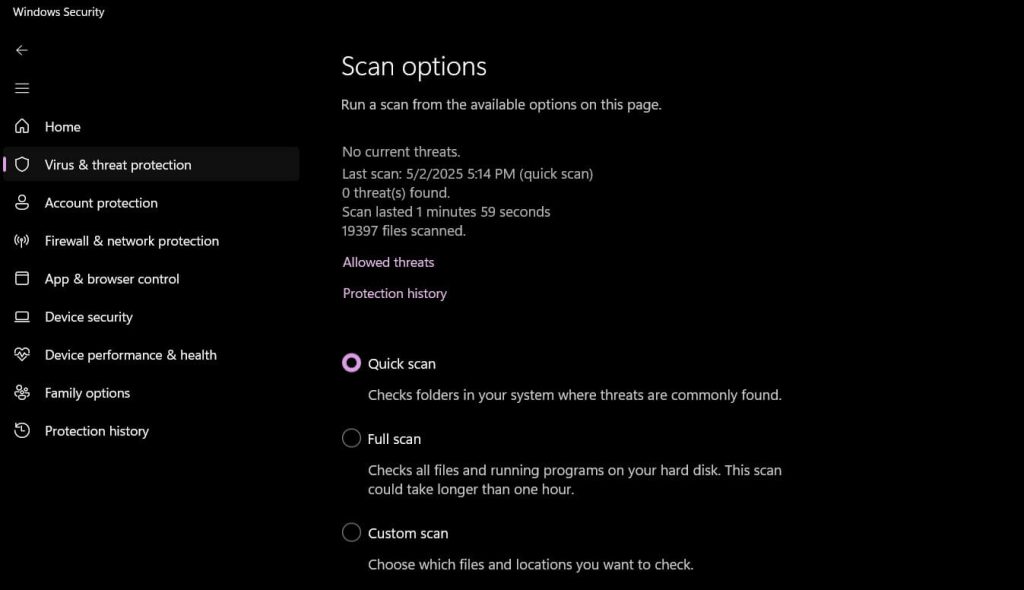
- Wait for the scan to complete. Follow the instructions to remove any threats found
3. Use System Restore
If your computer problems started recently, you can go back in time to before the virus infected your system using System Restore.
System Restore returns your computer settings to an earlier point when everything was working correctly. It doesn’t delete your personal files but removes recently installed programs (including viruses). Search for “System Restore” in the start menu and follow the wizard to pick a restore point from before your virus problems began.
Steps:
- Search for “Recovery” in the Start menu. Click “Open System Restore”. Follow the wizard. Select “Choose a different restore point”. Pick a date from before you noticed virus problems.
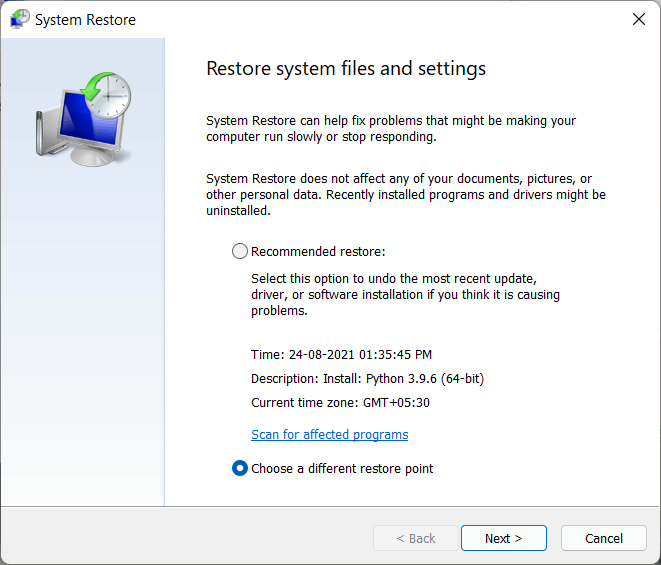
- Confirm your selection and wait for the process to complete. Check if the virus symptoms are gone after a restart.
4. Delete Temporary Files
Viruses often hide in temporary files on your computer. Cleaning these files can help remove virus without antivirus software.
You can use the built-in Disk Cleanup tool to delete temporary files. Search for “Disk Cleanup” in the start menu, select your main drive (usually C:), check the boxes for temporary files, and click OK to delete them. This won’t remove all viruses, but it can help with some common infections.
Steps:
- Search for “Disk Cleanup” in the start menu. Select your main drive (usually C:). Check boxes for “Temporary files,” “Temporary Internet Files,” and “Recycle Bin.”
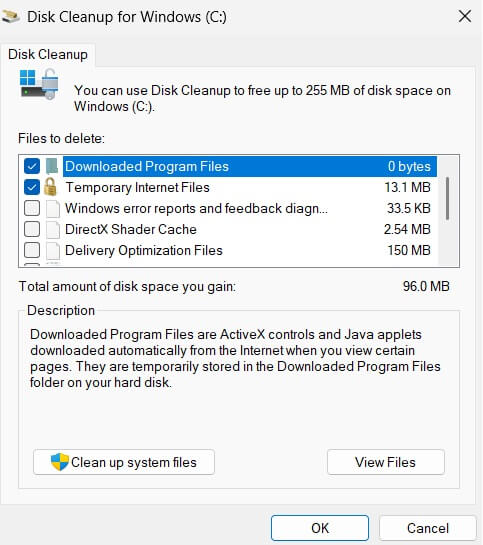
- Click “OK” to delete these files. For a deeper clean, click “Clean up system files” and repeat
5. Check Startup Programs
Many viruses set themselves to start when your computer turns on. Stopping these startup programs can help remove the virus.
Press Ctrl+Shift+Esc to open Task Manager, then click the “Startup” tab. Look for programs with strange names or “Unknown” publishers. Right-click on suspicious programs and select “Disable” to prevent them from starting with your computer.
Steps:
- Press Ctrl+Shift+Esc to open Task Manager. Click the “Startup” tab. Look for programs with strange names or “Unknown” publishers.
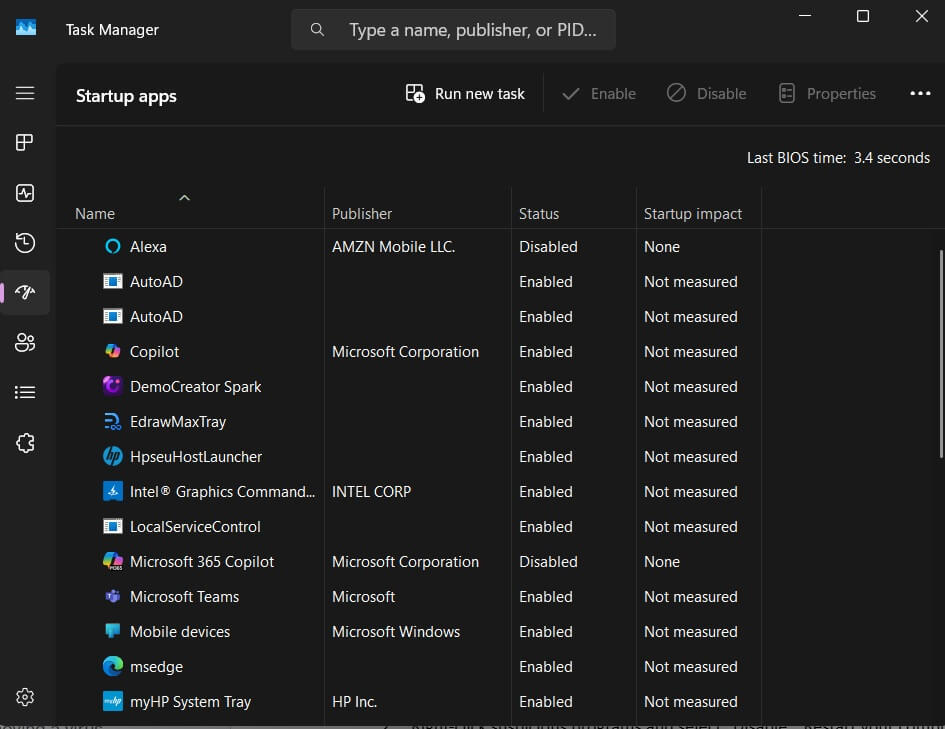
- Right-click suspicious programs and select “Disable”. Restart your computer and check if problems persist
6. Use Online Virus Scanners
Free online virus scanners can help you find and remove viruses without installing permanent antivirus software.
Websites like VirusTotal allow you to upload suspicious files to check if they’re dangerous. Other sites offer browser-based scanners that can check your computer for known viruses. Remember to reconnect to the internet to use these tools, but disconnect again if you find a virus.
Steps:
- Reconnect to the internet. Visit a reputable online scanner website like Internxt. Follow the instructions to run the scanner in your browser.
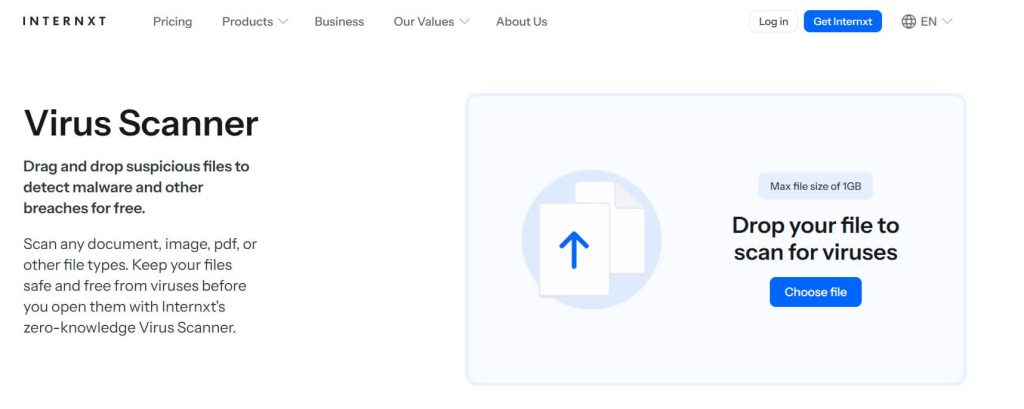
- Review scan results for detected threats. Use the site’s tools to remove threats or get instructions. Disconnect from the internet again if viruses are found
7. Reset Your Browser
Many viruses affect your web browser, causing redirects to strange websites or showing extra ads.
You can often remove these viruses by resetting your browser settings. In Chrome, click the three dots in the top right, go to Settings, then Advanced, and find the Reset settings option. This removes harmful extensions and restores default settings without losing your bookmarks or passwords.
Steps:
- Open your browser. Find the settings menu (usually three dots or lines). Look for “Settings” then “Advanced” or “Reset”.
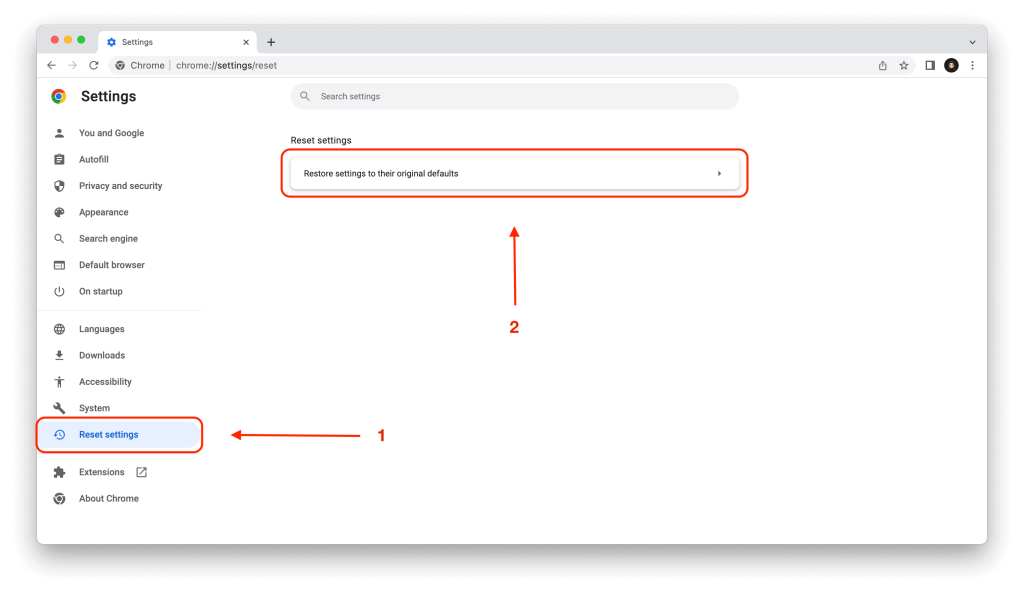
- Choose “Reset browser settings” or a similar option. Confirm your choice. Restart your browser and check if the problems are fixed
Part 5: When Do You Need an Antivirus?
Sometimes, knowing how to remove virus without antivirus isn’t enough, and you need more powerful tools. Here’s when you should consider getting proper antivirus software:
- When free methods don’t work after trying all the steps above and your computer still shows virus symptoms.
- For advanced ransomware protection that can prevent your files from being locked and held for ransom.
- When you handle sensitive information like banking details or confidential work documents that need extra protection.
- If you download files frequently from various sources, increasing your risk of infection.
- When you need automatic, ongoing protection rather than manually checking for viruses yourself.
- If you’re not tech-savvy and prefer a simple solution that works without much input from you.
- When multiple devices need protection, as many antivirus programs offer plans covering several computers and phones.
Conclusion
Learning how to remove virus without antivirus puts the power of computer security in your hands. With the methods we’ve covered – using Safe Mode, Windows Defender, System Restore, cleaning temporary files, checking startup programs, using online scanners, and resetting your browser – you can tackle most virus problems on your own. These built-in and free tools can save you money while keeping your computer safe.
Be careful about what emails you open, what files you download, and what websites you visit. Keep your operating system and programs updated to close security holes that viruses might use. With these habits and the knowledge of how to remove virus without antivirus, you’re well-equipped to handle most computer security challenges without spending money on expensive software.
FAQs
Can I really remove all viruses without antivirus software?
You can remove many common viruses without antivirus software using the methods in this guide. However, some advanced or deeply embedded viruses might need professional tools to remove completely. Start with these free methods, and if your computer still has problems, you might need to consider paid solutions or professional help.
How do I know if my computer has a virus?
Signs of a virus include your computer running slower than normal, programs crashing often, strange pop-ups appearing, your browser going to websites you didn’t click on, files disappearing, or new programs you didn’t install showing up. If you notice these symptoms, especially several at once, you likely have a virus and should try the removal methods for how to remove virus without antivirus.
Will removing a virus bring back my deleted files?
Unfortunately, if a virus has deleted your files, removing the virus usually won’t bring those files back. This is why backing up important files regularly is so important. If you don’t have backups, you might try file recovery software, but success isn’t guaranteed. The best approach is prevention through regular backups and learning how to remove virus without antivirus before serious damage occurs.
Popular Post
Recent Post
How To Get More Storage On PC Without Deleting Anything [2025]
Running out of space on your PC is frustrating. You might think deleting files is the only way. But that’s not true. There are many ways to get more storage without losing your important data. Learning how to get more storage on PC can save you time and stress. These methods work well and keep […]
How To Speed Up An Old Laptop [Windows 11/10]: Complte Guide
Is your old laptop running slowly? You’re not alone. Many people face this issue as their computers age. Learning how to speed up an old laptop is easier than you think. Over time, older laptops tend to slow down for a variety of reasons. Fortunately, with a few smart tweaks, you can significantly boost their […]
How To Reset Your PC For A Fresh Start In Windows 11/10 [2025]
Is your Windows computer lagging or behaving unpredictably? Are you constantly dealing with system errors, crashes, or sluggish performance? When troubleshooting doesn’t help, performing a full reset might be the most effective way to restore stability. Resetting your PC clears out all installed applications, personal files, and custom settings. It restores the system to its […]
How To Adjust Display Brightness Settings Easily in Windows [2025]
If your screen is overly bright or dim, it can strain your eyes and make tasks uncomfortable. Fortunately, Windows offers simple tools to fine-tune your display brightness. Despite how easy it is, many users aren’t aware of these quick fixes. Windows has many built-in tools to help you. You can change brightness with just a […]
How to Uninstall Problematic Windows Updates Easily [2025]
Learn how to uninstall problematic Windows updates easily. 5 proven methods to fix crashes, boot issues & performance problems. Simple step-by-step guide.
15 Most Essential Windows 11 Privacy And Security Settings [2025]
Learn 15 essential Windows 11 privacy and security settings to protect your data. Master computer privacy settings with simple steps to manage privacy settings effectively.
Rename Your Device For Better Security Windows [Windows 11 & 10]
Learn to rename your device for better security Windows 11 & 10. Simple steps to protect your computer from hackers. Improve privacy and security now.
How To Adjust Display Appearance Settings Easily in Windows 11/10
Learn to adjust display appearance settings easily Windows offers. Simple guide covers brightness, scaling, resolution & multi-monitor setup for better screen experience.
Supercharge Your Productivity: A Solopreneur’s and SMB’s Guide to Mastering Google Workspace with Gemini’
Picture this. It’s Monday morning. You open your laptop. Email notifications flood your screen. Your to-do list has 47 items. Three clients need proposals by Friday. Your spreadsheet crashed yesterday. The presentation for tomorrow’s meeting is half-finished. Sound familiar? Most small business owners live this reality. They jump between apps. They lose files. They spend […]
9 Quick Tips: How To Optimize Computer Performance
Learn how to optimize computer performance with simple steps. Clean hard drives, remove unused programs, and boost speed. No technical skills needed. Start today!