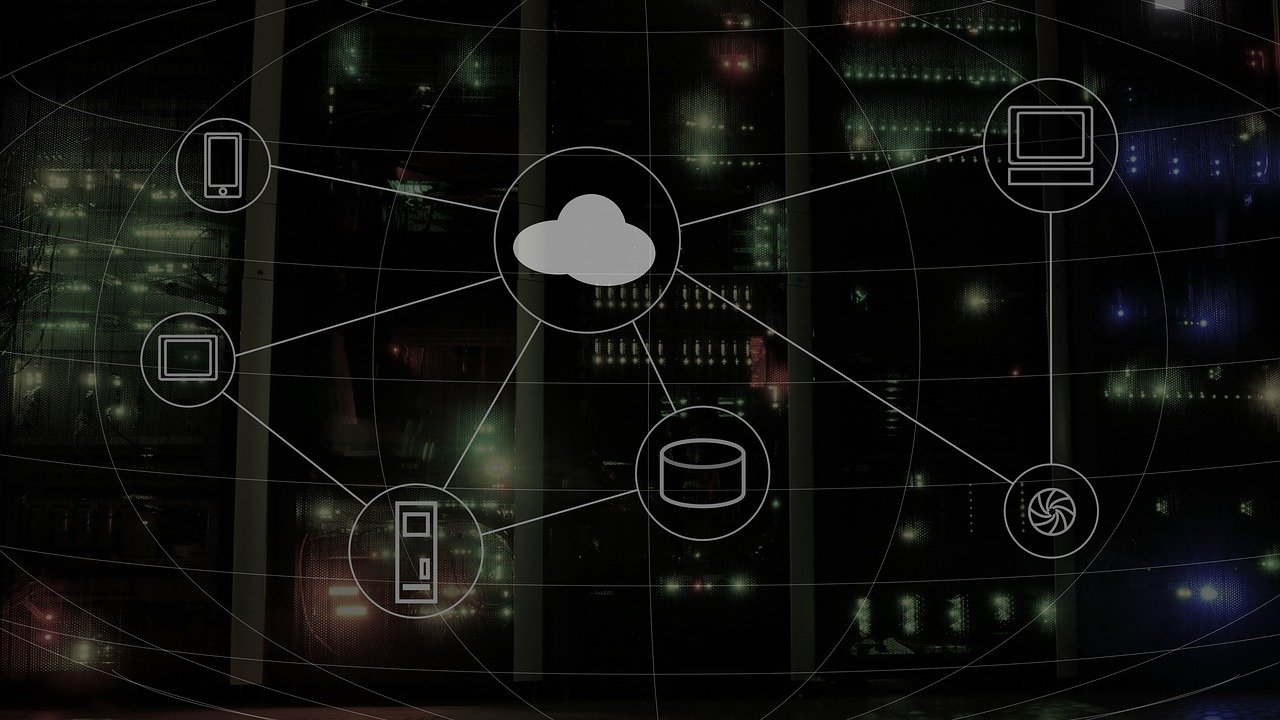How to Reset Network Settings on Windows 11
Are you facing connectivity issues? Follow these instructions to reset network settings on your Windows 11 and fix the connectivity problems.
The network settings on the PC manages internet connectivity. However, in some cases, due to outdated network adapters and incompatible configuration issues like slow connection and dropped connection, no wireless connectivity occurs. If you are also encountering similar problems, resetting the network adapter is the best way to troubleshoot the problem.
This tutorial will explain how to reset the Network settings.
Reasons for Network Connectivity Issues
- Server overload.
- Network congestion.
- Corrupt router settings.
- Incompatible internet protocol configuration.
- Multiple wireless connections.
- Broken drivers.
Best Ways to Reset Network Settings
- Run Network Troubleshooter
To reset and repair the network adapter in Windows 11, follow these steps:
- Press Windows + I to open Windows Settings.
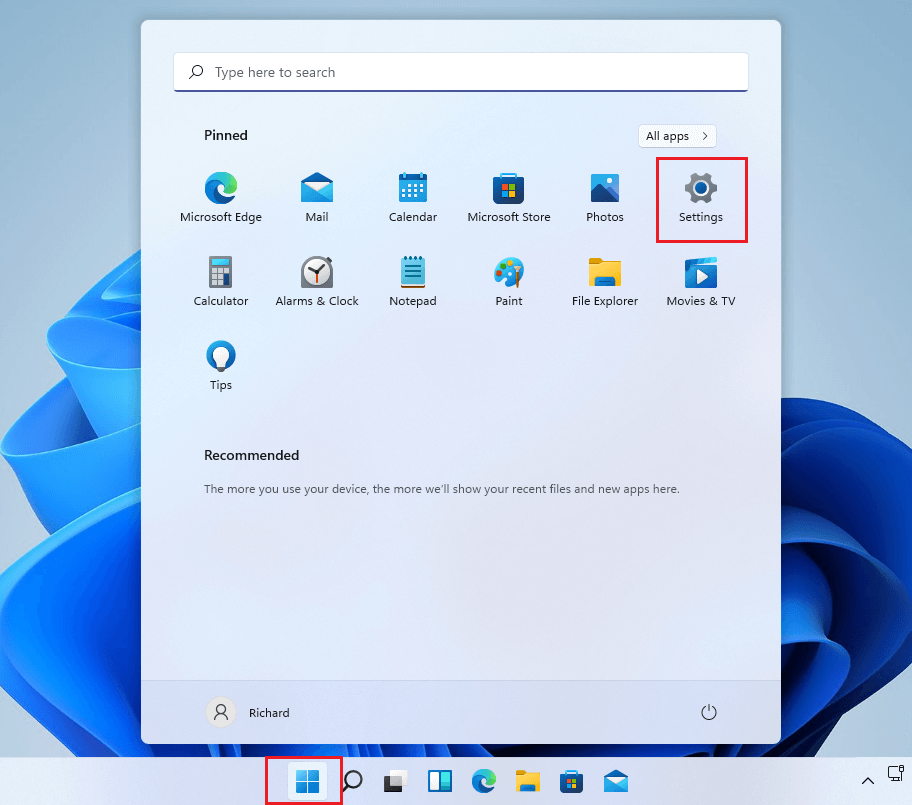
2. Click Network & internet option present in the left pane. Select Advanced network settings from the right pane.
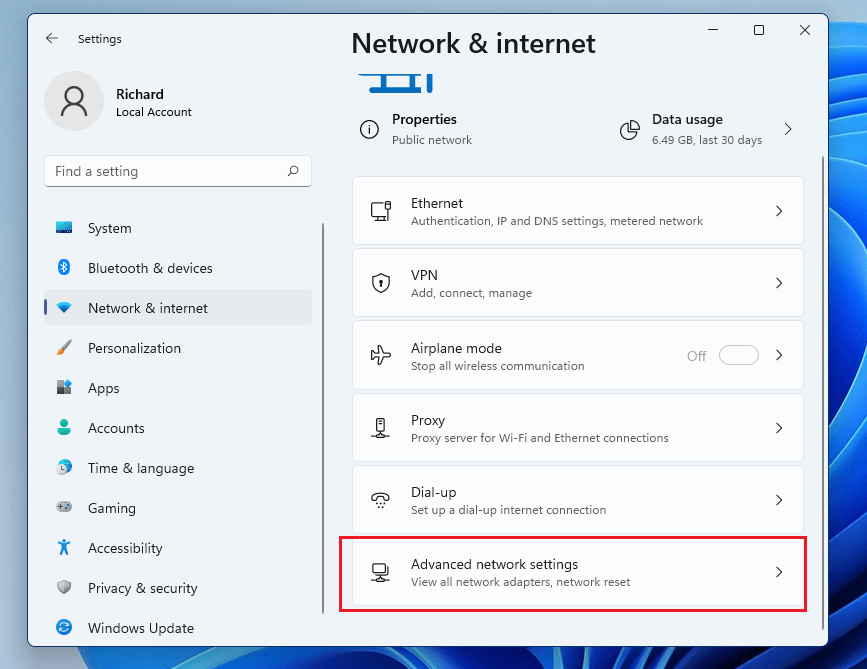
3. Under Advanced network settings,> click More settings > select Network reset.
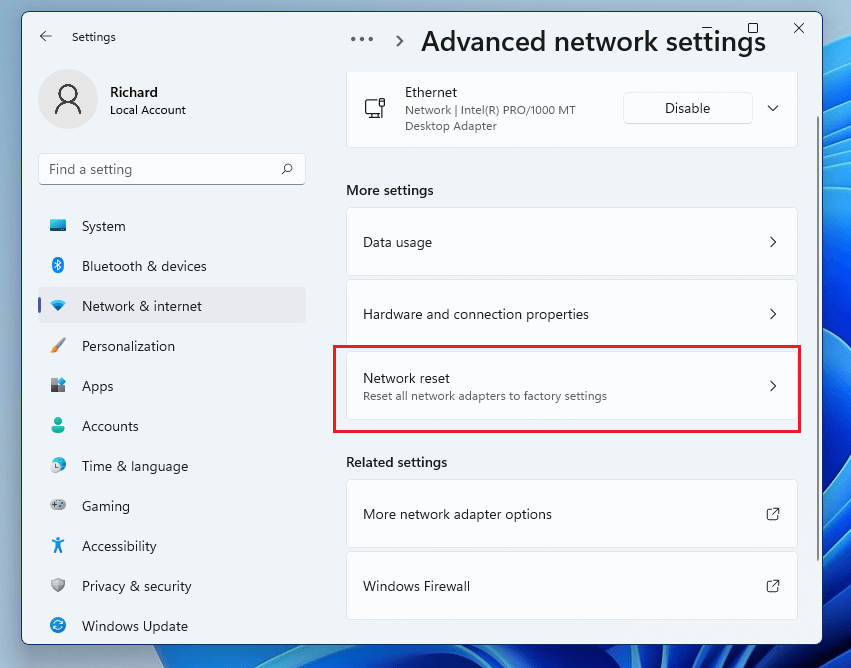
Note: Network reset feature resets all network adapters to their factory settings.
- Click Reset now to move ahead.
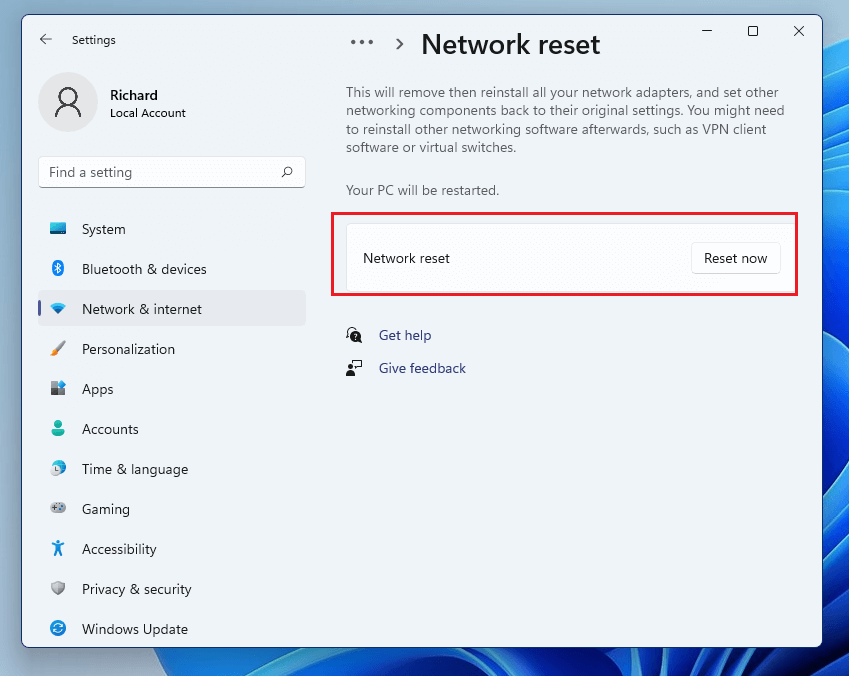
5. You will get a new window where you need to confirm the action. If you are sure you want to reset network settings click Yes to continue.
6. Windows will not reset the network adapter settings.
7. Restart Windows to apply changes.
Remember if you use a Wi-Fi network you’ll need to re-enter the password to connect. Also, if you are setting up with DHCP, you will need to enter IP addresses.
That’s it; using the above steps, you can reset network settings on Windows 11.
- Update Network Driver
In addition to following the above method, we suggest updating the network driver. This can be done either manually or automatically.
To manually update the driver follow the steps below:
- Press Windows + X > Device Manager
- Double click Network adapters > select the network device name > right-click > Update driver
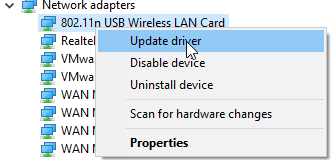
- Select the first option that reads Search automatically for drivers.
- Wait for Windows to look for a driver update. When done, restart the system and then try to connect to the internet.
This should fix the network issue.
Method 2 – Automatically updating network driver.
If the above steps are too much work for you, try using a driver updating utility to update network drivers automatically. To learn how to do that, follow the steps below:
- Download and install Advanced Driver Updater.
- Launch the tool.
- Click the Start Scan Now button and wait for the scanning to finish.
- Review scan results and update the network driver. If you are using the trial version, you can click the Update driver next to the network adapter. However, if you are using the registered version, you can update all outdated drivers at once by clicking the Update All button.
- Restart the system to apply changes.
The above steps will update the network driver and fix network connectivity issues.
How to Automatically Connect to the Internet After a Reset
When network settings are reset, the computer’s TCP/IP settings are set to Automatic. This way, your system automatically detects network settings and connects to the internet after a reset.
In case your system doesn’t reconnect, follow these steps to configure the settings.
- Press Windows + I Network & internet
- Double click Ethernet.
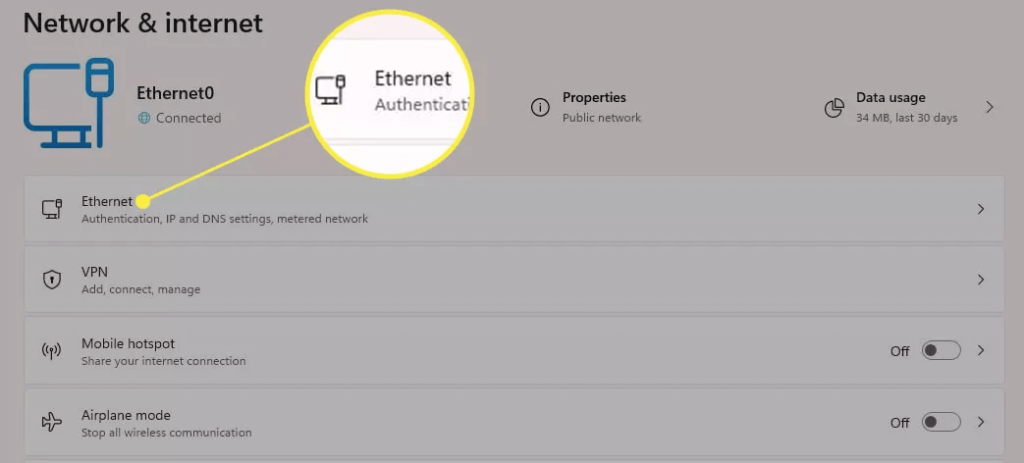
3. Click the down arrow next to Network to show your TCP/IP.
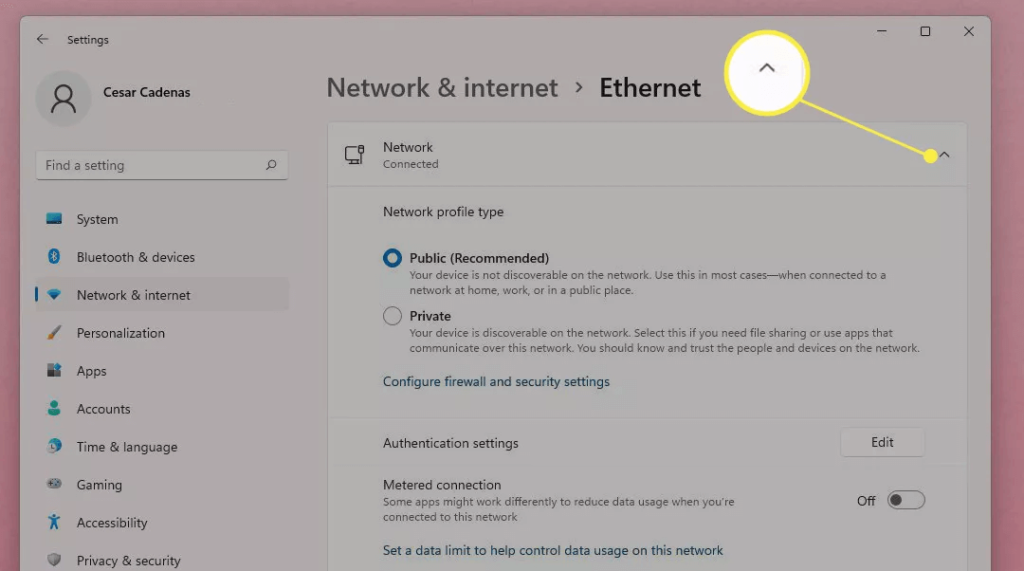
4. Scroll down and look for IP assignment > verify Automatic (DHCP). If you cannot find it, click Edit at the right.
5. On the new window that appears, click the drop-down menu and change the settings from Manual to Automatic (DHCP).
When done, the system will automatically detect and connect to the internet.
What does resetting Network settings do?
Resetting network settings will do the following things. Therefore, make sure you have all the details with you because you will need them later.
- Network adapter settings will be removed, and they will go back to default settings.
- All the configuration settings for every single adapter will be restored.
Conclusion
We hope using the steps explained above, you can reset network settings. Once that is done, you can connect to the network and go online. The above steps reset network settings and will resolve internet connectivity issues.
While there are other ways, you can fix the issue easily using the Windows network troubleshooter and updating drivers.
Popular Post
Recent Post
How To Get More Storage On PC Without Deleting Anything [2025]
Running out of space on your PC is frustrating. You might think deleting files is the only way. But that’s not true. There are many ways to get more storage without losing your important data. Learning how to get more storage on PC can save you time and stress. These methods work well and keep […]
How To Speed Up An Old Laptop [Windows 11/10]: Complte Guide
Is your old laptop running slowly? You’re not alone. Many people face this issue as their computers age. Learning how to speed up an old laptop is easier than you think. Over time, older laptops tend to slow down for a variety of reasons. Fortunately, with a few smart tweaks, you can significantly boost their […]
How To Reset Your PC For A Fresh Start In Windows 11/10 [2025]
Is your Windows computer lagging or behaving unpredictably? Are you constantly dealing with system errors, crashes, or sluggish performance? When troubleshooting doesn’t help, performing a full reset might be the most effective way to restore stability. Resetting your PC clears out all installed applications, personal files, and custom settings. It restores the system to its […]
How To Adjust Display Brightness Settings Easily in Windows [2025]
If your screen is overly bright or dim, it can strain your eyes and make tasks uncomfortable. Fortunately, Windows offers simple tools to fine-tune your display brightness. Despite how easy it is, many users aren’t aware of these quick fixes. Windows has many built-in tools to help you. You can change brightness with just a […]
How to Uninstall Problematic Windows Updates Easily [2025]
Learn how to uninstall problematic Windows updates easily. 5 proven methods to fix crashes, boot issues & performance problems. Simple step-by-step guide.
15 Most Essential Windows 11 Privacy And Security Settings [2025]
Learn 15 essential Windows 11 privacy and security settings to protect your data. Master computer privacy settings with simple steps to manage privacy settings effectively.
Rename Your Device For Better Security Windows [Windows 11 & 10]
Learn to rename your device for better security Windows 11 & 10. Simple steps to protect your computer from hackers. Improve privacy and security now.
How To Adjust Display Appearance Settings Easily in Windows 11/10
Learn to adjust display appearance settings easily Windows offers. Simple guide covers brightness, scaling, resolution & multi-monitor setup for better screen experience.
Supercharge Your Productivity: A Solopreneur’s and SMB’s Guide to Mastering Google Workspace with Gemini’
Picture this. It’s Monday morning. You open your laptop. Email notifications flood your screen. Your to-do list has 47 items. Three clients need proposals by Friday. Your spreadsheet crashed yesterday. The presentation for tomorrow’s meeting is half-finished. Sound familiar? Most small business owners live this reality. They jump between apps. They lose files. They spend […]
9 Quick Tips: How To Optimize Computer Performance
Learn how to optimize computer performance with simple steps. Clean hard drives, remove unused programs, and boost speed. No technical skills needed. Start today!