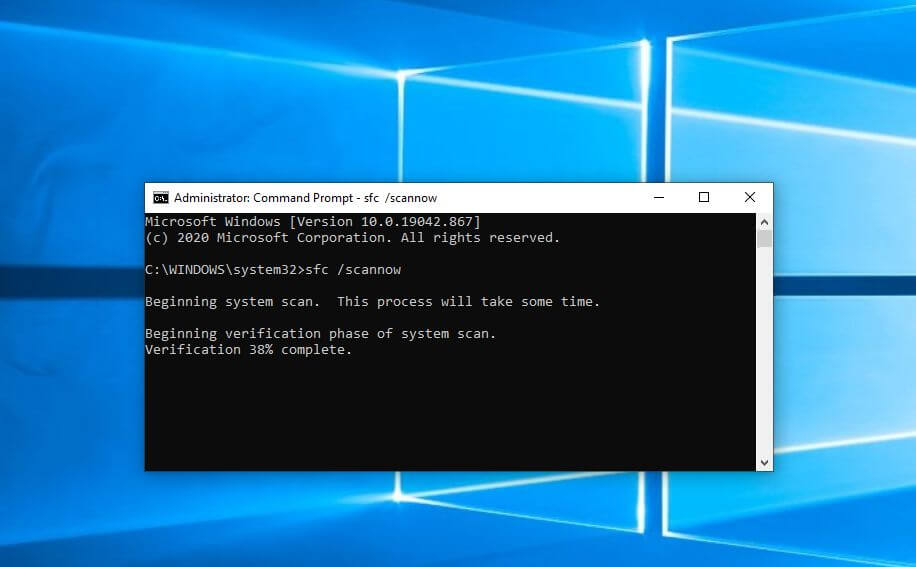How to Run the System File Checker (SFC) in Windows?
Introduction
Many kinds of issues can cause defects in the systems files within computers. In some situations, a wrong move can cause damage to specific system files, like deleting the folder containing the file, which is important for system performance. Other events can affect system files, like forced shutdowns or malware attacks. A sudden power outage can turn off systems during ongoing operations, and that, too, can cause functional problems.
To combat such issues, you can utilize an online multi-functional tool like Avast Premium Security to keep your system safe from external and sometimes internal attacks. However, using native solutions like the System File Checker is also useful. This post will discuss how to run the SFC protocols safely and correctly on Windows PC.
What is System File Checker?
The System File Checker or SFC is a built-in utility of Windows for fixing system conditions because of the corruption of system files or random software crashes.
If the solution is not automatically possible, users must carry out some manual steps to handle the anomalies.It is possible to run this through the native computer system or opt for recovery media for a non-bootable Windows system.
Ways to Run the System File Checker on Windows
Different methods are available for running the SFC on Windows 10 or other Windows versions. It is important to follow the steps for the processes carefully to avoid errors.
Method 1: Repair Windows Directly from SFC
Repairing the Windows 10 system through the System File Checker is not complex and works through the Command Prompt.
In Windows 10, 11, and 8/8.1 versions, the process involves the following steps to access the SFC tool.
How to do this?
Step 1: Click the Start button.
Step 2: In the dialog box, type Command Prompt.
Step 3: Right-click on the app option that comes up in the search. Then, pick “Run as Administrator” from the options.
Step 4: Insert the next command and hit the Enter button on the keyboard:
sfc/scannow
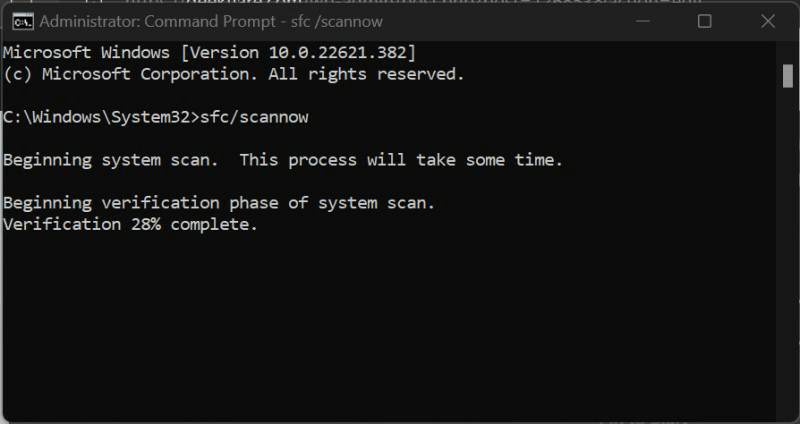
Step 5: Multiple command results can come up. Confirm the one that is relevant to your system:
- “Windows Resource Protection did not find any integrity violations.”
- “Windows Resource Protection found corrupt files but was unable to fix some of them.”
- “Windows Resource Protection found corrupt files and successfully repaired them.”
- “Windows Resource Protection could not perform the requested operation.”
Step 6: The System File Checker Windows 10 command-line tool will take time to detect, scan, and fix the issues in the system files.
You can manually run separate steps to fix the issue depending on the command results mentioned.
Fix 1: Resolve issues if no integrity violation occurs.
In this case, the system files are in working condition, so users do not have to target system files. However, there are other underlying problems causing system issues.
Fix 2: Resolve corrupted files available that were not all solved by the SFC tool.
After regular processing of the System File Checker on Windows to find and fix the issues, sometimes the corrupt system files do not resolve. In these cases, you must manually handle steps to fix them by replacing corrupt files with functional system files from another Windows system with the same version.
How to do this?
Step 1: Access the log file as you navigate through the following route: %WinDir%\Logs\CBS\CBS.log
The log file will open within the Notepad app.
Step 2: All the recent scan results will appear in a list. Scroll through them to the latest scan and search for files that cannot repair information beside them.
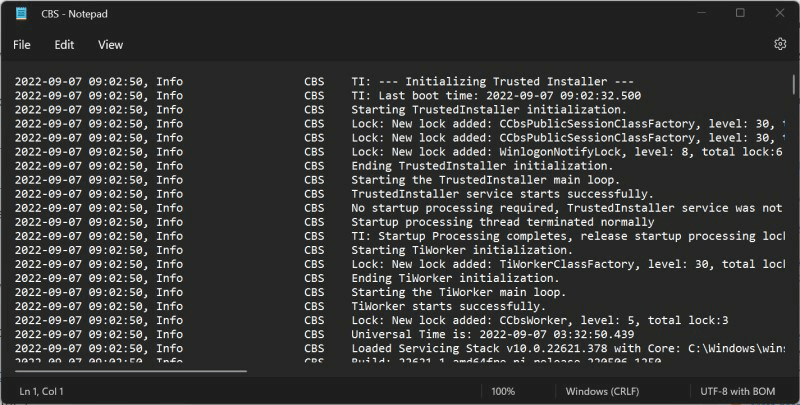
Step 3: Run the System File Checker command on the available source for safe import:
sfc/scannow
Step 4: Run the next commands one by one in the Command Prompt window to allow the corrupt file’s copy-paste rights:
takeown /f filepath\filename
icacls filepath\filename /grant administrators:f
Step 5: Then, put the working system file in the place of the damaged file and restart the device. Use Avast Free Antivirus to run a full scan on the device for malware as an additional precaution after rebooting.
Fix 3: Check SFC repair details if the corrupted system files are found and fixed.
In this context, you do not have to do many steps. However, view the “%WinDir%\Logs\CBS\CBS.log” file to see the repair details for the system file. Then, restart the Windows PC and see if the problem still exists. The steps to check the log file are only possible during the online scan through Command Prompt on Windows 10 devices.
How to do this?
Step 1: Go to the Start menu and type “Command Prompt” in the search box. Right-click on the first app option and choose Run as Administrator.
Step 2: Insert the next command and hit the Enter button:
findstr /c:”[SR]” %windir%\Logs\CBS\CBS.log > C:\sfclogs.txt”
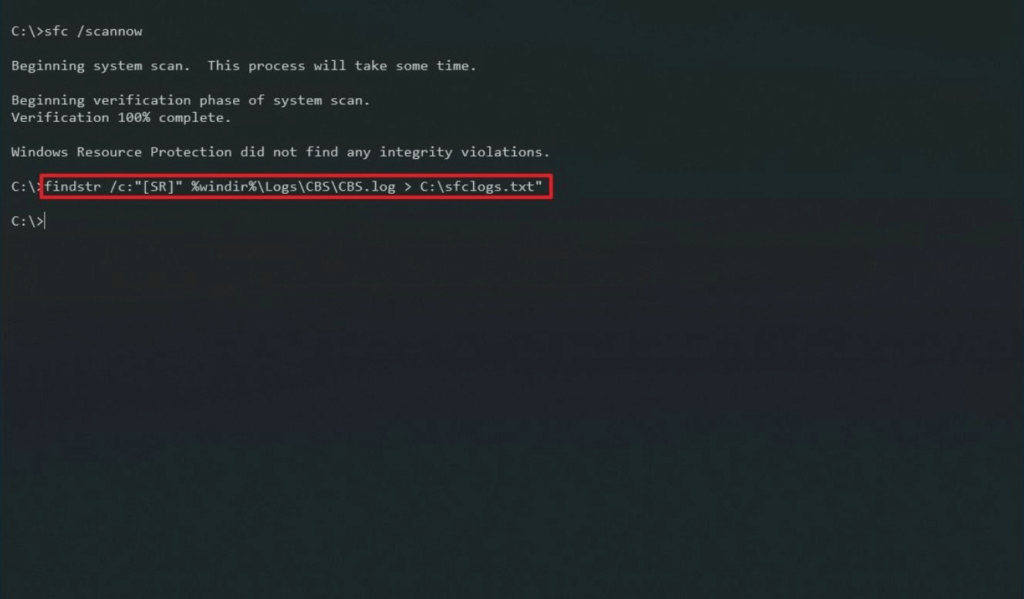
Step 3: Click the Win + E keys on the keyboard to access File Explorer.
Step 4: From the left-hand side panel, choose This PC > Devices and Drives.
Step 5: Access the Local Disk Drive, typically the (C:) Drive.
Step 6: Search for and then double-click on the sfclogs.txt file. The log file will then open in the default text editor app showing all scanned data from system files.
Fix 4: Do extra steps if Windows Resource Protection fails to complete the operation request.
If the Windows Resource Protection utility fails to handle the requested operation, you have to carry out specific steps to boot the PC and do the scan. You must boot up the system in Safe Mode with the basic utilities and drivers available.
Then, access the Command Prompt window and run SFC scanning again. Then, follow the steps mentioned in fixes 1-3 to resolve the problem in your system.
Method 2: Run System File Checker via Windows Recovery Media
Another method users can try is to access the Windows Recovery Media and run the SFC command line through that. You have to create a bootable installation disk for this process.
How to do this?
Step 1: Prepare an installation disk for Windows using a recovery tool for your system.
Step 2: Sync the USB-based installation disk into the PC and switch the computer ON.
Step 3: Tap on the F12 key on your keyboard until the One Time Boot Menu comes up.
Step 4: Choose the USB drive you inserted from the list and hit Enter. The PC will start loading with the installation disk.
Step 5: Choose the preferred language > Next.
Step 6: Click on the “Repair your computer” button.
Step 7: Tap the Troubleshoot option > Advanced Options > Command Prompt.
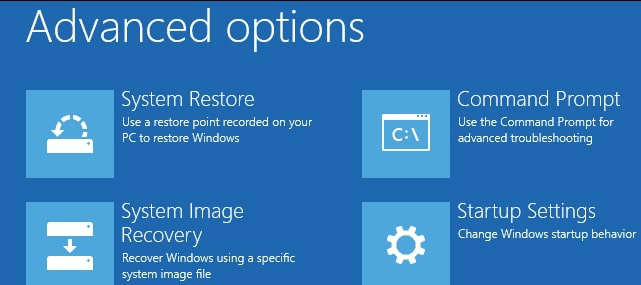
Step 8: Run this command and hit the Enter button:
sfc /scannow /offbootdir=c:\ /offwindir=c:\windows
Step 9: The SFC tool will analyze the system files and conduct repairs if needed. The whole process can take a long time, depending on the computer settings. Finally, restart the device.
Conclusion
You can take steps to run the SFC scanner directly on your computer or use recovery media from another device if needed. The steps for different manual fixes can become complex to handle. So, follow the steps carefully and take technical assistance if needed.
Popular Post
Recent Post
How To Get More Storage On PC Without Deleting Anything [2025]
Running out of space on your PC is frustrating. You might think deleting files is the only way. But that’s not true. There are many ways to get more storage without losing your important data. Learning how to get more storage on PC can save you time and stress. These methods work well and keep […]
How To Speed Up An Old Laptop [Windows 11/10]: Complte Guide
Is your old laptop running slowly? You’re not alone. Many people face this issue as their computers age. Learning how to speed up an old laptop is easier than you think. Over time, older laptops tend to slow down for a variety of reasons. Fortunately, with a few smart tweaks, you can significantly boost their […]
How To Reset Your PC For A Fresh Start In Windows 11/10 [2025]
Is your Windows computer lagging or behaving unpredictably? Are you constantly dealing with system errors, crashes, or sluggish performance? When troubleshooting doesn’t help, performing a full reset might be the most effective way to restore stability. Resetting your PC clears out all installed applications, personal files, and custom settings. It restores the system to its […]
How To Adjust Display Brightness Settings Easily in Windows [2025]
If your screen is overly bright or dim, it can strain your eyes and make tasks uncomfortable. Fortunately, Windows offers simple tools to fine-tune your display brightness. Despite how easy it is, many users aren’t aware of these quick fixes. Windows has many built-in tools to help you. You can change brightness with just a […]
How to Uninstall Problematic Windows Updates Easily [2025]
Learn how to uninstall problematic Windows updates easily. 5 proven methods to fix crashes, boot issues & performance problems. Simple step-by-step guide.
15 Most Essential Windows 11 Privacy And Security Settings [2025]
Learn 15 essential Windows 11 privacy and security settings to protect your data. Master computer privacy settings with simple steps to manage privacy settings effectively.
Rename Your Device For Better Security Windows [Windows 11 & 10]
Learn to rename your device for better security Windows 11 & 10. Simple steps to protect your computer from hackers. Improve privacy and security now.
How To Adjust Display Appearance Settings Easily in Windows 11/10
Learn to adjust display appearance settings easily Windows offers. Simple guide covers brightness, scaling, resolution & multi-monitor setup for better screen experience.
Supercharge Your Productivity: A Solopreneur’s and SMB’s Guide to Mastering Google Workspace with Gemini’
Picture this. It’s Monday morning. You open your laptop. Email notifications flood your screen. Your to-do list has 47 items. Three clients need proposals by Friday. Your spreadsheet crashed yesterday. The presentation for tomorrow’s meeting is half-finished. Sound familiar? Most small business owners live this reality. They jump between apps. They lose files. They spend […]
9 Quick Tips: How To Optimize Computer Performance
Learn how to optimize computer performance with simple steps. Clean hard drives, remove unused programs, and boost speed. No technical skills needed. Start today!