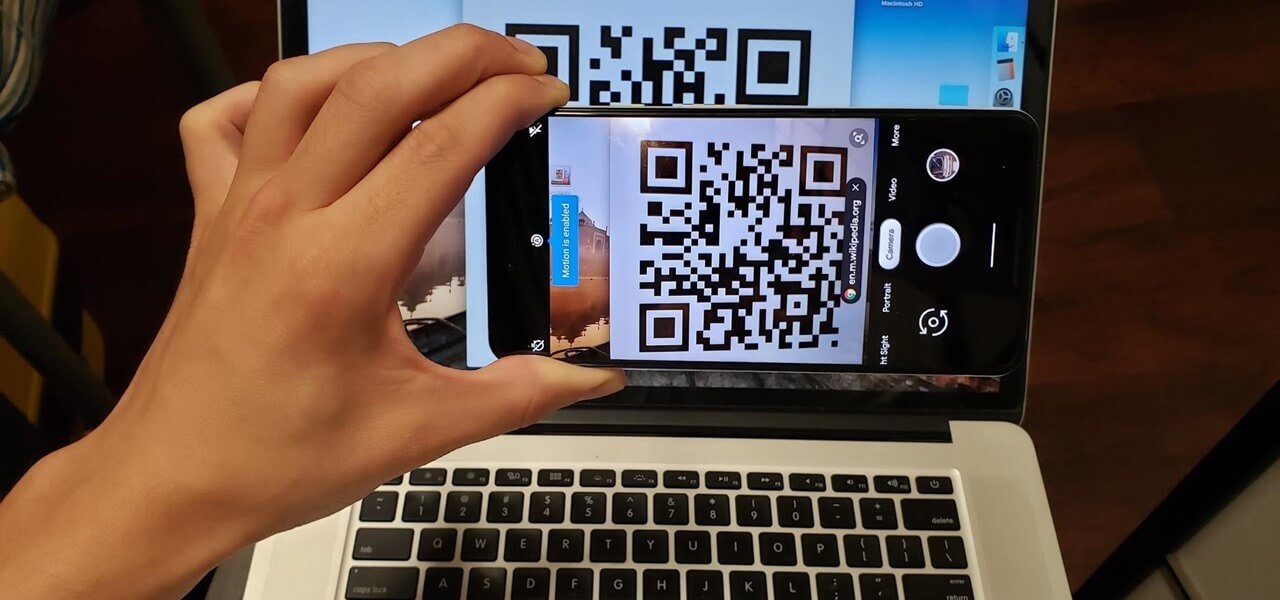How to Scan QR Codes on Windows [5 Easy Ways]
Introduction
The QR code or Quick Response Code is very useful for scanning and activating specific functions, like making payments, accessing deals/offers, etc. However, activating the QR code-based functions via the browser on Windows requires too many steps typically. First, you must use your phone camera to scan the code and then share this URL via computer to access it.
Instead of following these complex steps, you can use a QR code scanner for a PC or other solutions to do it directly on your computer. In this post, you will learn further about how these solutions work, so read ahead.
Methods to scan QR codes on Windows
Certainly, multiple apps and techniques are available to make QR codes on different platforms easily scannable via the Windows PC. Here are the various ways you can scan QR codes on Windows.
Method 1: Use the Windows Camera app
On Windows computer devices, the Windows Camera is the native app users can utilize to record videos or click front-view images via the computer. But most Windows users try to avoid using this built-in camera to capture pictures since the resolution the app supports is typically very poor.
However, it does work as a QR code scanner for PC. Users can operate this process to scan the printed QR code on paper, another device screen (tablet/smartphone), or a product packaging.
While the Windows Camera app works easily to scan the QR code for Windows, some device users will not see this if they use older versions. So, users not working with the updated Windows 11 system must first activate the experimental feature’s utility first on their device.
How to do this?
Step 1: On your Windows computer, tap the Start button and type “Camera” in the search box. Then, double-click the Camera app or the “Open” button to access it.
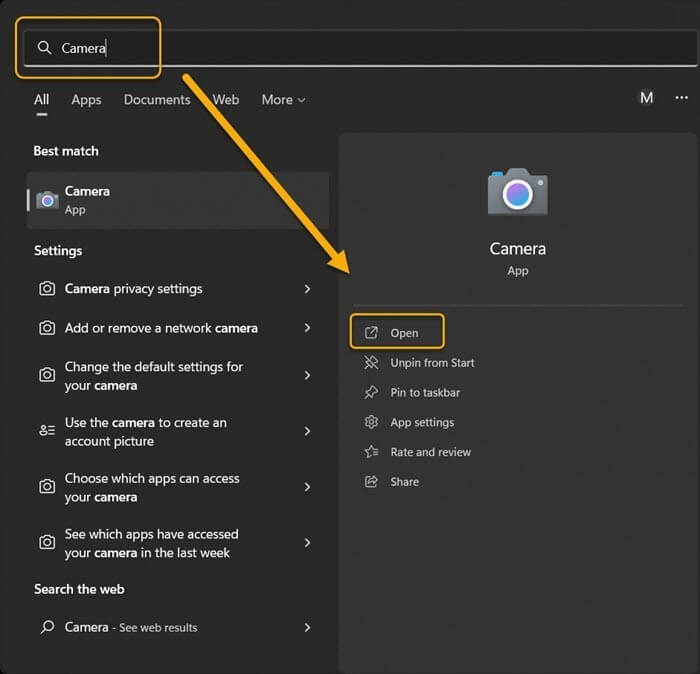
Step 2: At the upper-left side of the Camera app screen, tap on the gear-shaped icon to access Settings.
Step 3: Tap on Related Settings to access the drop-down menu and click the toggle for the “Try out new experimental features” option.
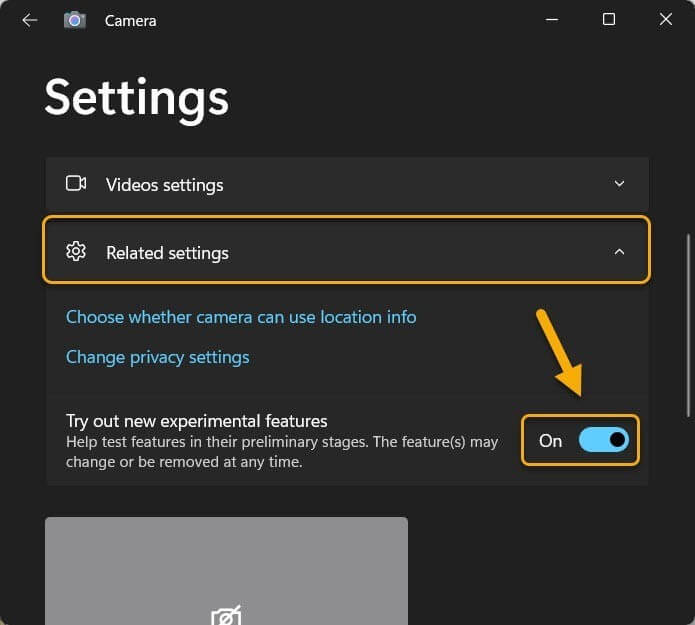
Step 4: Next, restart the Windows Camera app. Then, you will see the QR code scanner accessible through the camera mode option besides the already available video and photo modes.
Step 5: Choose the QR code scanner mode and move the object with the QR code as close to the computer’s camera lens as possible. The scanning will occur automatically.
Method 2: Use the Chrome-based Google Lens
Google Lens as an application was originally only available for iOS and Android smartphone and tablet users. But currently, the feature is available for access via the Google Chrome browser.
So, users find it simple to use the Image Search function to search any image, even ones with QR codes, to find content. For this, users need to update their Google Chrome browser or app to the current version.
How to do this?
Step 1: Access the Google Chrome browser on your computer. Search for the image with the QR code.
Step 2: Right-click your cursor on top of the picture and select the “Search image with Google Lens” option.
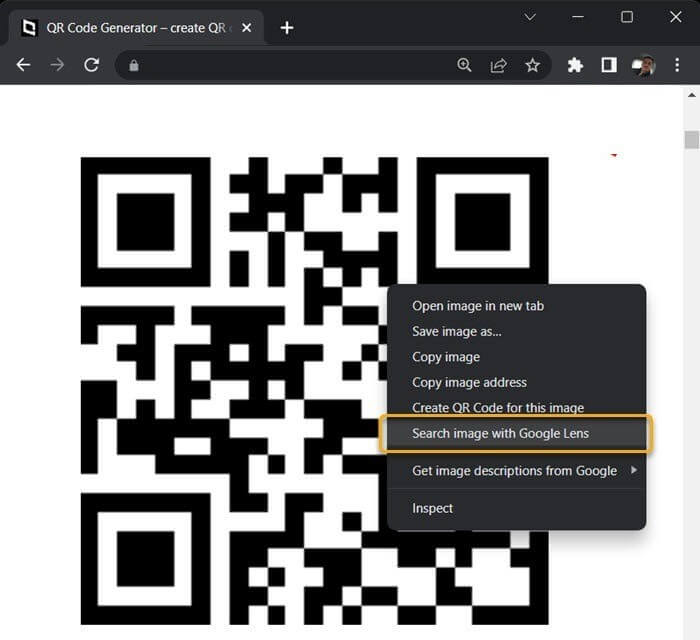
Step 3: A sidebar will appear for the Google Lens feature in the browser. Content related to the scanned QR code will appear in the sidebar, like the link to the site for QR code for that website’s URL.
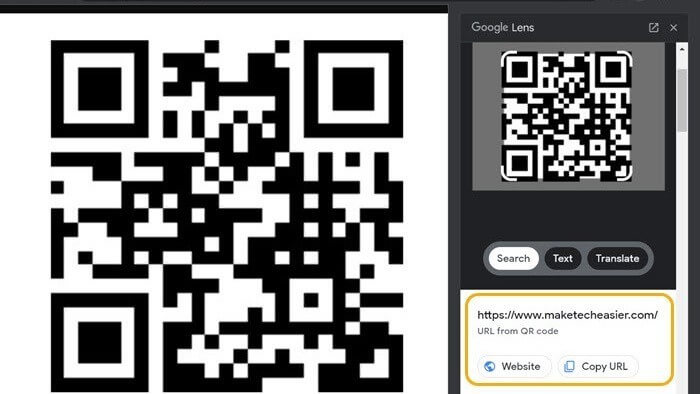
Method 3: Scan QR Codes via Online QR scanners
Different online services are available for QR scanning accessible through varying browsers. On these online tools, you can scan any QR code for Windows easily with quick results. Moreover, they are available for free and do not save any user data.
One useful tool in that context is the 4QRCode website. At this point, use suitable free antivirus software like Avast Free Antivirus to protect your data from theft or viruses while QR code scanning/browsing online.
How to do this?
Step 1: Access your preferred browser on the computer and visit the 4QRCode site and open the QR Code Scanner tab.
Step 2: Tap on the Upload button.
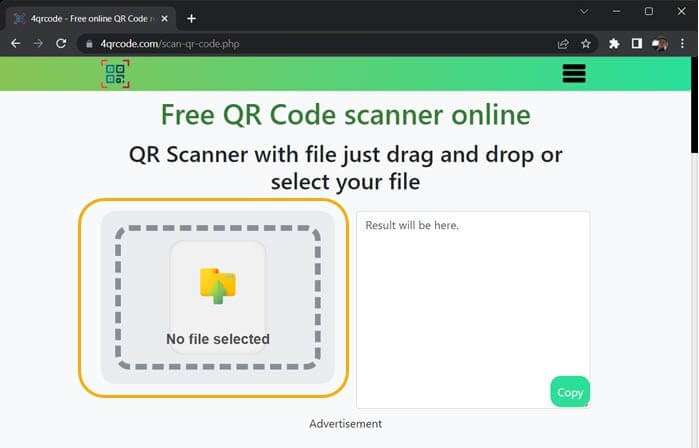
Step 3: Choose and insert the picture with the QR code from your device.
Step 4: Then site’s algorithm will automatically scan the image and show the result of it in the next box. You can copy the data from here by clicking the Copy button.
Method 4: Scan QR Codes via Codex App
The Windows Camera app is useful for QR code scanning but has some disadvantages. For example, the app cannot process if you need to scan the QR code from a picture. In that case, you have to use another dedicated scanner application for the QR code on Windows.
One such app available via Microsoft App Store is Codex, an effective QR code scanner for PC that can handle strong QR code scanning functions.
How to do this?
Step 1: Tap on the Windows key to access the Start menu and then type in the “Microsoft Store” term in the search field. Next, click the Enter button to access it.
Step 2: Find Codex and download the app from the Microsoft Store. Follow the on-screen instructions for the installation process and then launch the app on your PC.
Step 3: Tap on Scan QR Code.
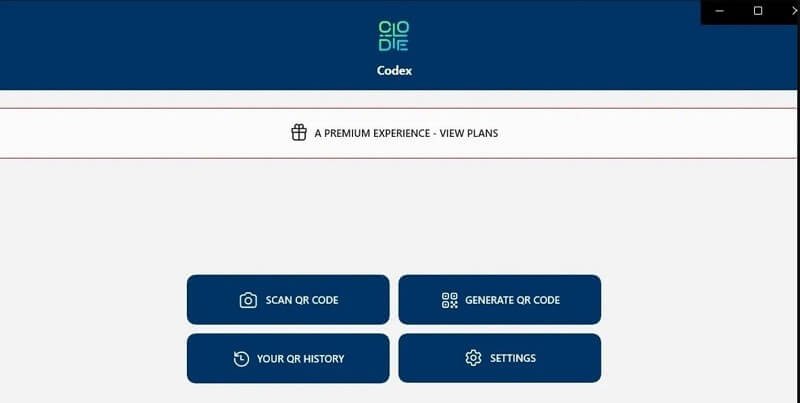
Step 4: Next, click on Camera. Then, the app will display the permission confirmation prompt for using the camera feature. Finally, tap on the Yes button.
Step 5: Move the item with the QR code before the camera lens. It will instantly detect and scan the QR code, accessing the scanned data within the in-app browser.
Step 6: If you want to scan a QR code from a picture, launch the app. Then, choose Scan QR Code > File > Select Image.
Find the picture with the QR code in your storage and tap Open. The software will scan the picture QR code immediately.
Method 5: Utilize a QR Code Reader App
Windows 11 users can use the WiFi QR Code Scanner app to scan QR codes on the computer properly. It connects to the WiFi network but cannot scan the photos first. You must use a Photo Scan app to detect QR codes from an image file.
How to do this?
Step 1: Click the Start button on your home screen and search for Microsoft Store.
Step 2: When you access the Microsoft App Store, look for “QR Code”.
Step 3: Choose the “Photo Scan: OCR and QR Code Scanner” app and download/install it.
Step 4: Access the app and tap the “Scan QR Code” icon.
Step 5: The app allows QR code scanning from any image on the device/clipboard. Tap on the Browse Photo icon. Then, choose the QR code image.
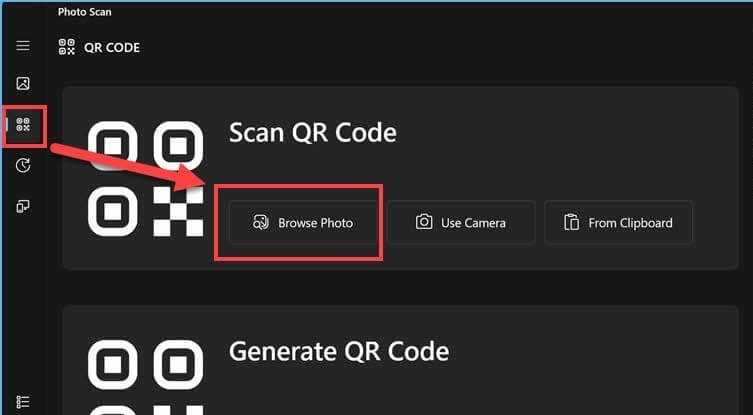
Step 6: This app will scan the QR code automatically. The details about the scanned picture and the intended action will appear next. For example, the website’s name and URL hidden within the QR code will appear. Click on it to access it.
Conclusion
There you go- try out these varying methods to scan the QR code for Windows, following all the steps carefully. However, remember that you must take extra precautions if you are operating on a public computer to safeguard your data.
Popular Post
Recent Post
How To Get More Storage On PC Without Deleting Anything [2025]
Running out of space on your PC is frustrating. You might think deleting files is the only way. But that’s not true. There are many ways to get more storage without losing your important data. Learning how to get more storage on PC can save you time and stress. These methods work well and keep […]
How To Speed Up An Old Laptop [Windows 11/10]: Complte Guide
Is your old laptop running slowly? You’re not alone. Many people face this issue as their computers age. Learning how to speed up an old laptop is easier than you think. Over time, older laptops tend to slow down for a variety of reasons. Fortunately, with a few smart tweaks, you can significantly boost their […]
How To Reset Your PC For A Fresh Start In Windows 11/10 [2025]
Is your Windows computer lagging or behaving unpredictably? Are you constantly dealing with system errors, crashes, or sluggish performance? When troubleshooting doesn’t help, performing a full reset might be the most effective way to restore stability. Resetting your PC clears out all installed applications, personal files, and custom settings. It restores the system to its […]
How To Adjust Display Brightness Settings Easily in Windows [2025]
If your screen is overly bright or dim, it can strain your eyes and make tasks uncomfortable. Fortunately, Windows offers simple tools to fine-tune your display brightness. Despite how easy it is, many users aren’t aware of these quick fixes. Windows has many built-in tools to help you. You can change brightness with just a […]
How to Uninstall Problematic Windows Updates Easily [2025]
Learn how to uninstall problematic Windows updates easily. 5 proven methods to fix crashes, boot issues & performance problems. Simple step-by-step guide.
15 Most Essential Windows 11 Privacy And Security Settings [2025]
Learn 15 essential Windows 11 privacy and security settings to protect your data. Master computer privacy settings with simple steps to manage privacy settings effectively.
Rename Your Device For Better Security Windows [Windows 11 & 10]
Learn to rename your device for better security Windows 11 & 10. Simple steps to protect your computer from hackers. Improve privacy and security now.
How To Adjust Display Appearance Settings Easily in Windows 11/10
Learn to adjust display appearance settings easily Windows offers. Simple guide covers brightness, scaling, resolution & multi-monitor setup for better screen experience.
Supercharge Your Productivity: A Solopreneur’s and SMB’s Guide to Mastering Google Workspace with Gemini’
Picture this. It’s Monday morning. You open your laptop. Email notifications flood your screen. Your to-do list has 47 items. Three clients need proposals by Friday. Your spreadsheet crashed yesterday. The presentation for tomorrow’s meeting is half-finished. Sound familiar? Most small business owners live this reality. They jump between apps. They lose files. They spend […]
9 Quick Tips: How To Optimize Computer Performance
Learn how to optimize computer performance with simple steps. Clean hard drives, remove unused programs, and boost speed. No technical skills needed. Start today!