How to Set Up a New Mac in a Few Minutes
Have you bought or received a brand new Mac computer? Then, you must be on the seventh cloud.
Your Mac will open a pandora of several graphics-rich apps and features for you. If you are moving from Windows to Mac for the first time, the change will be really dramatic. At first, all the interfaces and features might seem odd to you, but you will easily find a way around the new machine.
So, if you are done staring at your new Mac device, let’s hit the Power button and resume the process to set it up. This guide will walk you through all the easy steps to start a new Mac.
Power Up Your Mac
If you have gotten a brand new Mac from the store, it will already have some charge. But for the safe side, plugin in your device before setting it up.
Once your Mac is charging, simply press the Power button, and you will hear the famous chime of a Mac starting up.
Work Around Setup Assistant
All brand new Apple devices start from the launch Setup Assistant screen. Thus, all you have to do is follow the on-screen instructions to set up the device.
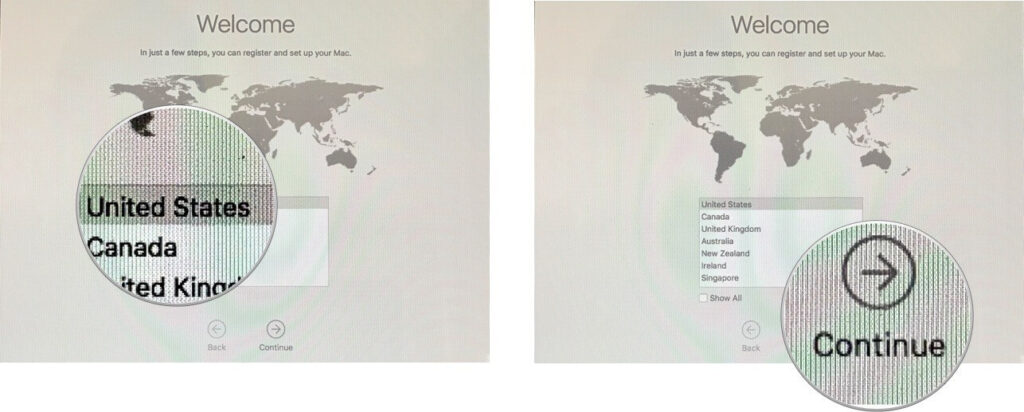
Foremost, you have to select your country and then click on the Continue button. After that, select your keyboard (it is preferred to select keyboard language based on the language you want to use on the Mac).
Next, you need to connect the Mac to the WiFi network to complete the setup. If you don’t have a WiFi network, you can select the Ethernet from the Other network.
Transfer Your Data
Once your Mac is connected to the internet, the next screen will provide you the option to transfer data from your old Mac using the Migration Assistant. You can select the Time Machine option if you have backed up your data from an older machine to a hard drive.
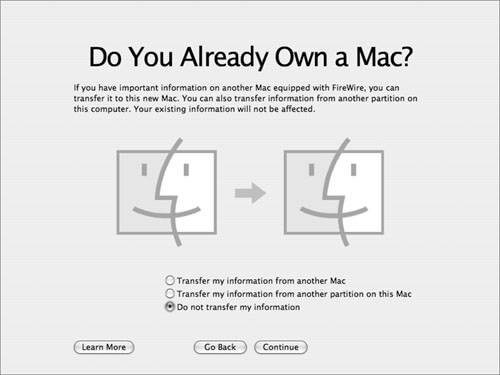
However, if you want to skip this part for a moment, go ahead because you can transfer your data at any point.
Log into Your Apple ID
Next, you need to enable Location Services and enter your Apple ID and password. If you don’t already have an Apple ID, you can create one by clicking on the Create a Free Apple ID.
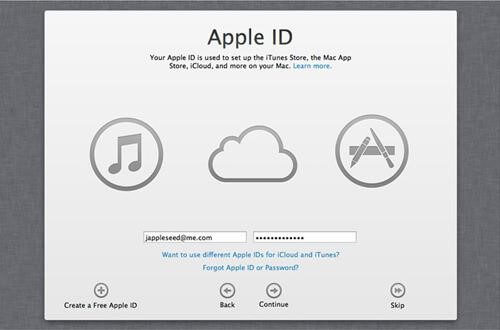
You need to enter your credit card details too. This will provide you access to Find My Mac and paid applications on the Mac App Store. You can also skip this step for later.
Next, you will come to the standard Terms and Conditions screen. You can read all the terms and conditions or click on Agree twice to move ahead.
Set Up Your iCloud
The next screen will ask you to set up your iCloud account. iCloud allows you to sync your emails, contacts, calendars, and reminders and offers 5 GB free cloud storage space. You can also purchase more iCloud space from Apple.
After that, you can set up FaceTime and Messages to use Apple’s exclusive features. You can sign in with your default email ID or can insert any other Apple ID.
You can also enable the Find My Mac option to always know where your Mac is. It is a great security feature, so ensure to activate it.
Account Setup
You now need to set up an account for a Mac. If you have transferred your old computer’s user folder, you don’t have to fill out your name again. You can simply enter your password to log in.
Remember, Apple prefers passwords starting with a capital letter and having a number or a special character.
Your Mac will automatically detect the Time Zone based on the Location Services activated earlier. You can also set your Time Zone manually.
The next couple of screens will ask if you wish to:
- Enable FileVault to encrypt the content of your boot drive
- If you enable FileVault, allow your iCloud account to unlock your disk
- Stored Documents and Desktop files in iCloud to free up space on your Mac
- Enable Siri
Finally, you can register your new Mac with Apple to receive occasional promotional emails. Now, just click on the final Continue, and your Mac is ready to use.
Enjoy Your Mac!
There you go! You have successfully set up a brand new Mac. Depending on your internet speed and backup size, it will barely take a few minutes to set up a Mac.
So, now enjoy your new machine, and don’t forget to share your thoughts on this topic in the comments.
Popular Post
Recent Post
How To Get More Storage On PC Without Deleting Anything [2025]
Running out of space on your PC is frustrating. You might think deleting files is the only way. But that’s not true. There are many ways to get more storage without losing your important data. Learning how to get more storage on PC can save you time and stress. These methods work well and keep […]
How To Speed Up An Old Laptop [Windows 11/10]: Complte Guide
Is your old laptop running slowly? You’re not alone. Many people face this issue as their computers age. Learning how to speed up an old laptop is easier than you think. Over time, older laptops tend to slow down for a variety of reasons. Fortunately, with a few smart tweaks, you can significantly boost their […]
How To Reset Your PC For A Fresh Start In Windows 11/10 [2025]
Is your Windows computer lagging or behaving unpredictably? Are you constantly dealing with system errors, crashes, or sluggish performance? When troubleshooting doesn’t help, performing a full reset might be the most effective way to restore stability. Resetting your PC clears out all installed applications, personal files, and custom settings. It restores the system to its […]
How To Adjust Display Brightness Settings Easily in Windows [2025]
If your screen is overly bright or dim, it can strain your eyes and make tasks uncomfortable. Fortunately, Windows offers simple tools to fine-tune your display brightness. Despite how easy it is, many users aren’t aware of these quick fixes. Windows has many built-in tools to help you. You can change brightness with just a […]
How to Uninstall Problematic Windows Updates Easily [2025]
Learn how to uninstall problematic Windows updates easily. 5 proven methods to fix crashes, boot issues & performance problems. Simple step-by-step guide.
15 Most Essential Windows 11 Privacy And Security Settings [2025]
Learn 15 essential Windows 11 privacy and security settings to protect your data. Master computer privacy settings with simple steps to manage privacy settings effectively.
Rename Your Device For Better Security Windows [Windows 11 & 10]
Learn to rename your device for better security Windows 11 & 10. Simple steps to protect your computer from hackers. Improve privacy and security now.
How To Adjust Display Appearance Settings Easily in Windows 11/10
Learn to adjust display appearance settings easily Windows offers. Simple guide covers brightness, scaling, resolution & multi-monitor setup for better screen experience.
Supercharge Your Productivity: A Solopreneur’s and SMB’s Guide to Mastering Google Workspace with Gemini’
Picture this. It’s Monday morning. You open your laptop. Email notifications flood your screen. Your to-do list has 47 items. Three clients need proposals by Friday. Your spreadsheet crashed yesterday. The presentation for tomorrow’s meeting is half-finished. Sound familiar? Most small business owners live this reality. They jump between apps. They lose files. They spend […]
9 Quick Tips: How To Optimize Computer Performance
Learn how to optimize computer performance with simple steps. Clean hard drives, remove unused programs, and boost speed. No technical skills needed. Start today!



























