How to Set Up and Use iCloud on Mac
If you haven’t set up iCloud on your Mac yet, do it now.
iCloud is a powerful cloud storage service for Apple users that allow people to back up and synchronize email, photos, contacts, and other files across various devices.
iCloud service was introduced in 2011, and it supports MacOS 10.7 or higher. As of 2018, the service had crossed 850 million users.
So, let’s not waste any more time and explore how to set up and use iCloud on your Mac to gain more efficiency and productivity.
iCloud Features
For Mac or iOS users, iCloud isn’t a simple cloud storage space. In fact, it comes with numerous great features like:
- Windows compatibility
- Free 5GB storage space for everyone
- Helps to locate a lost device
- iCloud Keychain to remember all the passwords
- Easy file and document sharing
- Regular backups and version restore
- Real-time device syncing
- Allows to set parental permissions
- Simple to share apps across different Mac devices
- Offers family sharing option
- Calendar, contact, and email sync
- iCloud.com access for upgrades
iCloud Benefits
- Free space on disk. You can store your images, videos, and other documents in the cloud to free up a huge space on the Mac’s internal disk.
- Easy to backup and retrieve data. It can sync data across the calendar, email, and contacts across your device to recover the lost data at any point.
- A setup assistant helps to install a new Mac device and migrate data from the old computer.
- Apple Music users can store their entire library on iCloud to make it available on all their devices.
- Apple users can easily share files; Apple iCloud can easily integrate with third-party corporate infrastructure, including HipChat, Microsoft Office, iCalendar, and more.
- Premium user data security and safety. iCloud can provide extensive data security tools that can help to retrieve lost Apple devices.
How to Set Up iCloud Drive on a Mac
If you haven’t already set up iCloud Drive on your Mac, follow these manual methods to do so:
Step 1. Click on the Apple menu icon > System Preferences > Apple ID.
Step 2. Check the box next to iCloud Drive to enable it.
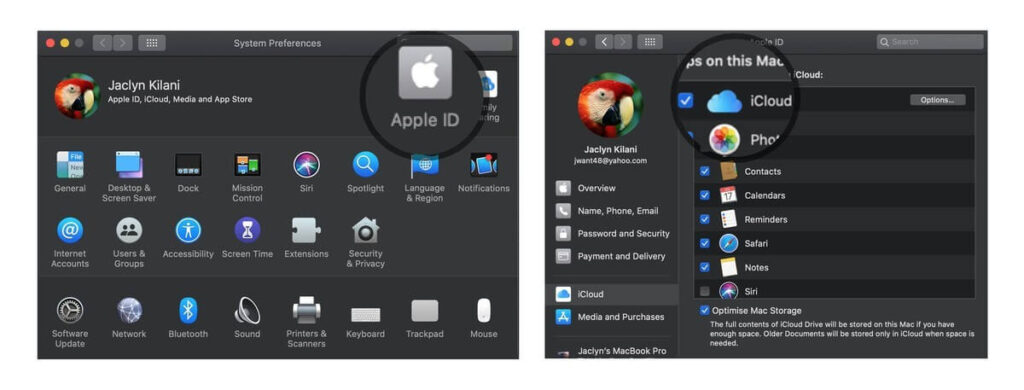
How to Access iCloud on Mac
Once the iCloud is enabled for your Mac, from the web or Finder, you can access iCloud. To access iCloud Drive from a web browser:
Step 1. Search for iCloud.com on Safari or any other web browser.
Step 2. Enter your Apple ID and password associated with your iCloud account.
Step 3. Enter the verification code sent to your device for two-factor authentication if prompted. Just click on iCloud Drive and sort your files on the cloud.
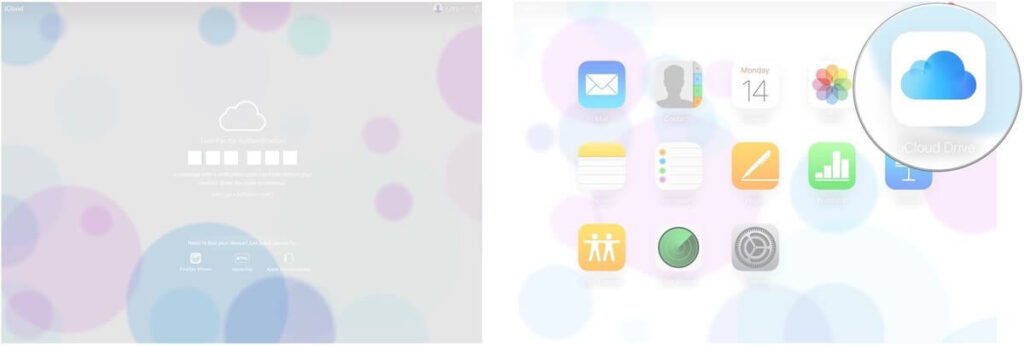
Alternatively, Mac users can access iCloud from the Finder window using a web browser. Here’s how it works:
Step 1. Launch Finder and click on the iCloud Drive from the Finder sidebar.
Step 2. Double-click on any file to open it.
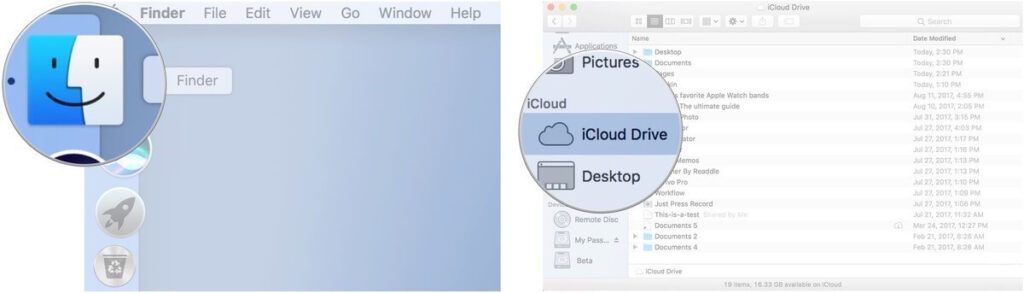
How to Store Documents and Desktop Folder in iCloud
To back up files or folders in iCloud, you have to create a physical copy of each file on your iCloud account as:
Step 1. Click on the Apple logo and select About This Mac.
Step 2. Click on Storage.
Step 3. Next, click on Manage and select Store in iCloud.
Step 4. You can now choose a file or folder to backup in iCloud.
How to Store Photos in iCloud
Once iCloud Photo Library is turned on your Mac, all your videos and photos in the Photos app will automatically store in iCloud. To activate this option on a Mac:
Step 1. Launch Photos > Photos > Preferences.
Step 2. Click on the iCloud tab and check the box next to the iCloud Photos. Finally, select Optimize Mac Storage to save high-quality versions of your videos or photos in iCloud.
How to Store Music in iCloud
You have two options to store music files in iCloud – enable iCloud Music Library or use iTunes Match. You have to first subscribe to Apple Music for both options that cost around $9.99/month.
If you don’t want to get an Apple Music subscription, iTunes Match can allow you to store 100,000 songs in iCloud. To sync your music library to iCloud, follow these steps:
Step 1. Open the Music App and click on Account to sign in.
Step 2. Go to Music > Preferences > General.
Step 3. Select Sync Library, and your work is done.
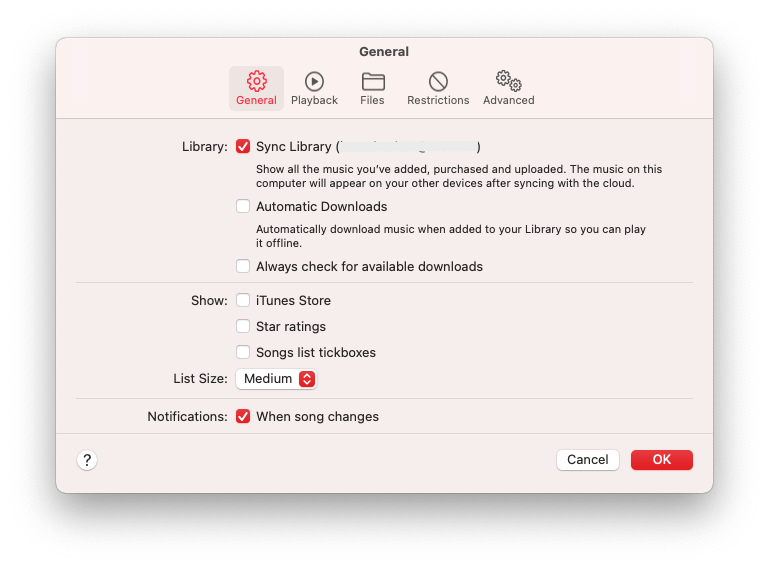
How to Sync Apps to iCloud
Mac users can sync their applications to iCloud to access them on all Apple devices. For this:
Step 1. Go to System Preferences > Apple ID > iCloud > Options next to iCloud Drive.
Step 2. Check the box next to the applications you want to sync using iCloud. Click on the Done once you are finished.
How to Disable iCloud on Mac
If you want to disable iCloud on your Mac anytime, go to System Preferences > Apple ID > Uncheck the iCloud Drive box.
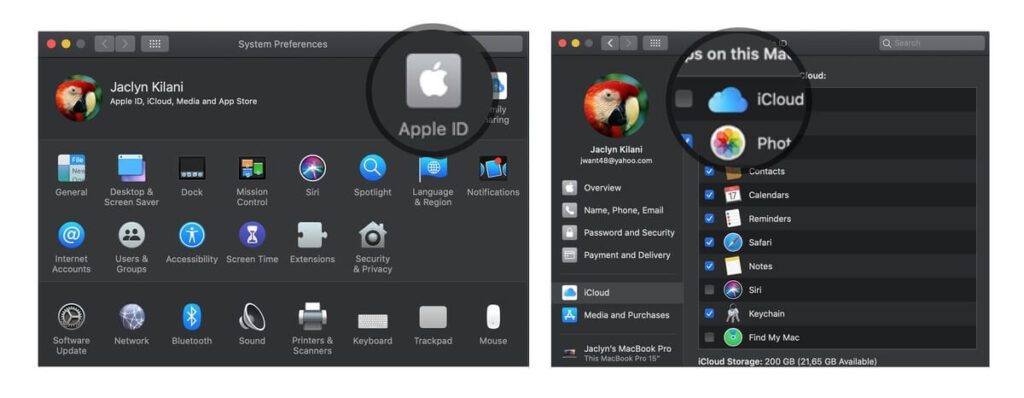
Wrap Up
You have now successfully learned how to set up, optimize and use iCloud Drive on Mac. So, we would like to bid farewell now. But if you have any questions about setting or using iCloud, put them in the comments, and we will provide you with an easy solution.
Popular Post
Recent Post
How To Get More Storage On PC Without Deleting Anything [2025]
Running out of space on your PC is frustrating. You might think deleting files is the only way. But that’s not true. There are many ways to get more storage without losing your important data. Learning how to get more storage on PC can save you time and stress. These methods work well and keep […]
How To Speed Up An Old Laptop [Windows 11/10]: Complte Guide
Is your old laptop running slowly? You’re not alone. Many people face this issue as their computers age. Learning how to speed up an old laptop is easier than you think. Over time, older laptops tend to slow down for a variety of reasons. Fortunately, with a few smart tweaks, you can significantly boost their […]
How To Reset Your PC For A Fresh Start In Windows 11/10 [2025]
Is your Windows computer lagging or behaving unpredictably? Are you constantly dealing with system errors, crashes, or sluggish performance? When troubleshooting doesn’t help, performing a full reset might be the most effective way to restore stability. Resetting your PC clears out all installed applications, personal files, and custom settings. It restores the system to its […]
How To Adjust Display Brightness Settings Easily in Windows [2025]
If your screen is overly bright or dim, it can strain your eyes and make tasks uncomfortable. Fortunately, Windows offers simple tools to fine-tune your display brightness. Despite how easy it is, many users aren’t aware of these quick fixes. Windows has many built-in tools to help you. You can change brightness with just a […]
How to Uninstall Problematic Windows Updates Easily [2025]
Learn how to uninstall problematic Windows updates easily. 5 proven methods to fix crashes, boot issues & performance problems. Simple step-by-step guide.
15 Most Essential Windows 11 Privacy And Security Settings [2025]
Learn 15 essential Windows 11 privacy and security settings to protect your data. Master computer privacy settings with simple steps to manage privacy settings effectively.
Rename Your Device For Better Security Windows [Windows 11 & 10]
Learn to rename your device for better security Windows 11 & 10. Simple steps to protect your computer from hackers. Improve privacy and security now.
How To Adjust Display Appearance Settings Easily in Windows 11/10
Learn to adjust display appearance settings easily Windows offers. Simple guide covers brightness, scaling, resolution & multi-monitor setup for better screen experience.
Supercharge Your Productivity: A Solopreneur’s and SMB’s Guide to Mastering Google Workspace with Gemini’
Picture this. It’s Monday morning. You open your laptop. Email notifications flood your screen. Your to-do list has 47 items. Three clients need proposals by Friday. Your spreadsheet crashed yesterday. The presentation for tomorrow’s meeting is half-finished. Sound familiar? Most small business owners live this reality. They jump between apps. They lose files. They spend […]
9 Quick Tips: How To Optimize Computer Performance
Learn how to optimize computer performance with simple steps. Clean hard drives, remove unused programs, and boost speed. No technical skills needed. Start today!



























