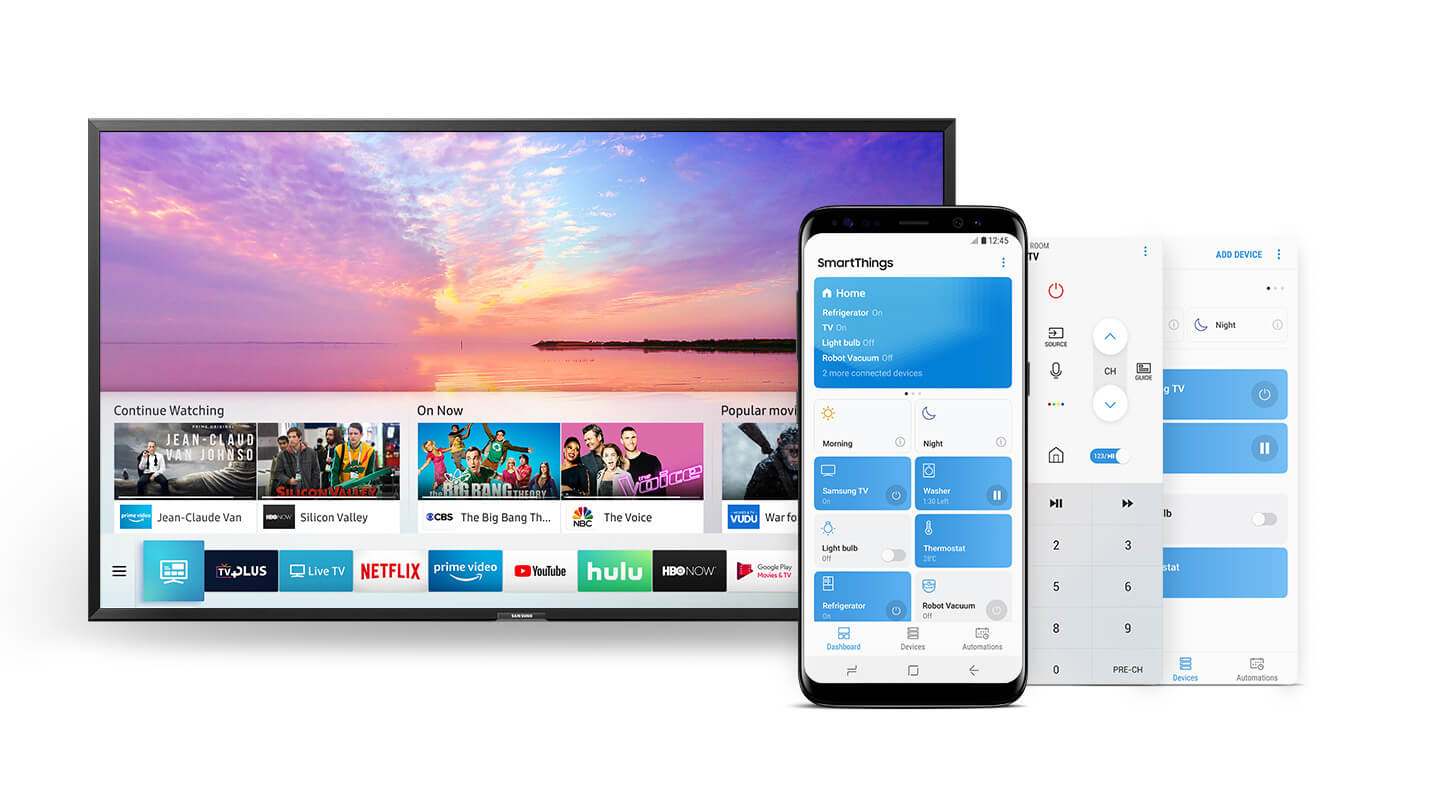[Full Guide] How to Share Screen on Samsung?
Introduction
Smartphones by Samsung are rich in functionality and offer multiple benefits to users. However, we do ever wonder about using screen share in Samsung.
Whether there is a need to show unique clicks or videos on a bigger screen or want to stream amazing content on big TVs or computers, we must know how to share the screen on a Samsung phone. It becomes a lot easier to cater to a big audience with big screens.
So today, let us go through a detailed guide on how to screen share in Samsung to smart TVs, and computers.
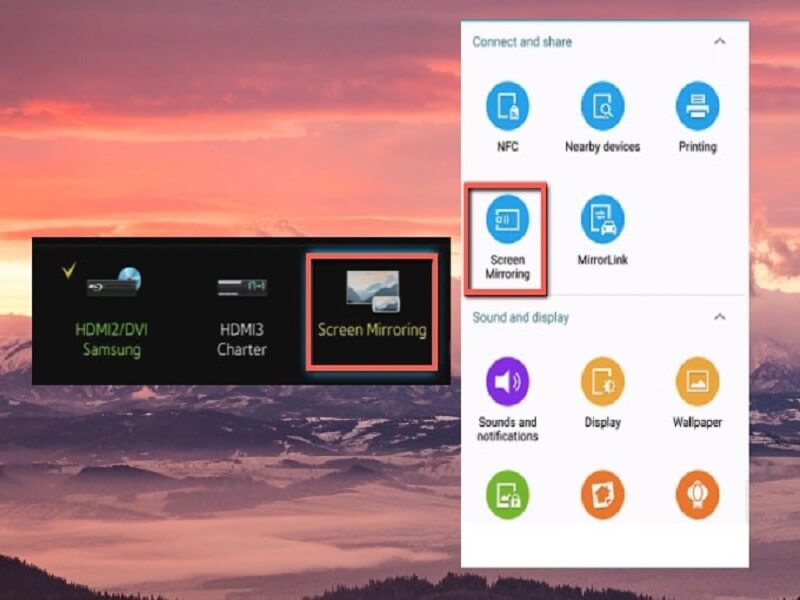
Part 1. Does Screen Sharing Use Bluetooth
The first thing that comes to the mind of Samsung users is whether screen sharing uses Bluetooth. While Bluetooth can be used to share screens, there are better solutions.
The critical problem with Bluetooth using it for screen sharing is its slow speed. Hence, users may not get the full features of a screen mirror when connecting through Bluetooth. What about using Wi-Fi or wired networks for screen sharing?
The best solution for screen sharing on Samsung is using a Wi-Fi connection. It can be done using an adapter or a Wi-Fi direct to create a network connection. This Wi-Fi direct option is available on almost all Samsung smartphones.
Part 2. How to Share Screen from Samsung Phone to Samsung TV Using Smart View?
The first method is to share the screen from a Samsung Phone to a Samsung TV using Smart View. It is the dedicated feature allowing mobile to control the smart TV. Hence, media like music, movies, or photos from any device, including a Samsung phone, can be quickly shared with the Samsung TV.
Requirements:
- VGA: 1024 * 768, 32-bit or above
- RAM: 2 GB
- CPU: Intel Pentium 1.8 GHz processor or above (Intel Core 2 Duo 2.0 GHz higher recommended)
- Operating system: Windows 7, 8, 8.1, 10 (32/ 64 bit supported)
Devices supporting Smart View:
- Android users: Devices running Android 4.1 and above are compatible with Smart View.
- iOS users: Devices running iOS 7.0 and above are compatible with Smart View.
Steps to share screen from Samsung phone to Samsung TV using Smart View:
- Opening Smart View: Go to the top of your Samsung phone screen and select the “Smart View” icon.
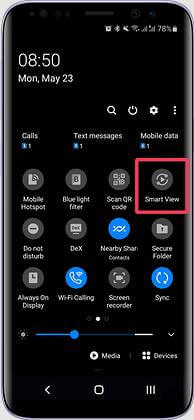
- Selecting the TV: Next, select the TV from the available list of TVs. Enter PIN if required, depending on the TV type.
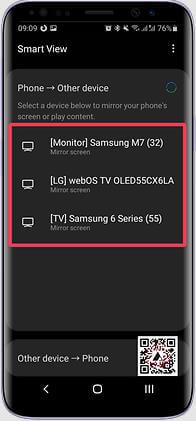
- Starting the screen sharing: Now, select the “Start Now” option when the pop-up says “Start casting with Smart View.”
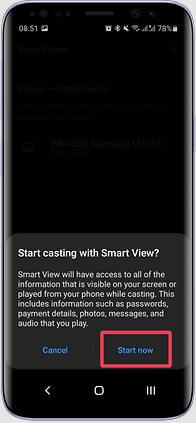
Pros:
- A quick method for sharing screens on Samsung phones with no additional hardware needs.
- Helps use the Samsung smartphone as the second remote for the Samsung TV.
- Connection is remembered and established automatically while opening the Smart View app.
- Allows changing the Aspect Ratio according to the needs.
Cons:
- Require Samsung phone and Samsung TV connected over the same Wi-Fi network.
Part 3. How to Share Screens from Samsung Phones to Other Smart TVs?
Now, sharing a Samsung phone screen with another smart TV is easy as it starts by connecting a Samsung phone to the TV. The adapter is then plugged into the USB or HDMI port of the TV. Some of the top ways to screen share in Samsung are:
- AllShare Cast wireless display adapter: Offers quick screen sharing from Samsung phone to any smart TV and allows AllShare Cast Wireless Hub for TVs not supporting Miracast.
- Chromecast: A family of dongles making any TV with an HDMI port function like a smart TV.
- Amazon Firestick: A powerful media streaming device.
Part 4. How do you share the screen from a Samsung phone to a computer using Dr.Fone Air?
After learning about screen sharing to TVs, it is about sharing screens on Samsung phones to computers. There is no need to worry as we have a perfect wireless solution. Dr.Fone Air is a powerful online screen mirror solution allowing screen sharing in Samsung to any computer. It can quickly mirror a Samsung phone to any web browser using a Wi-Fi connection only. Further, it is easy to download Wondershare Dr.Fone Air from its official website.
Key Features:
- Flexible phone screen control- zoom in, zoom out, take screenshots, or rotate.
- Compatible with any Windows or Mac computer.
- No need to access NFC or Bluetooth.
Steps to share screen from Samsung phone to computer using Dr.Fone Air:
- Downloading and launching Dr.Fone Air: The first step is to download and launch Dr.Fone Air from the official website. The next step is to connect the Samsung phone and computer with the same Wi-Fi connection.
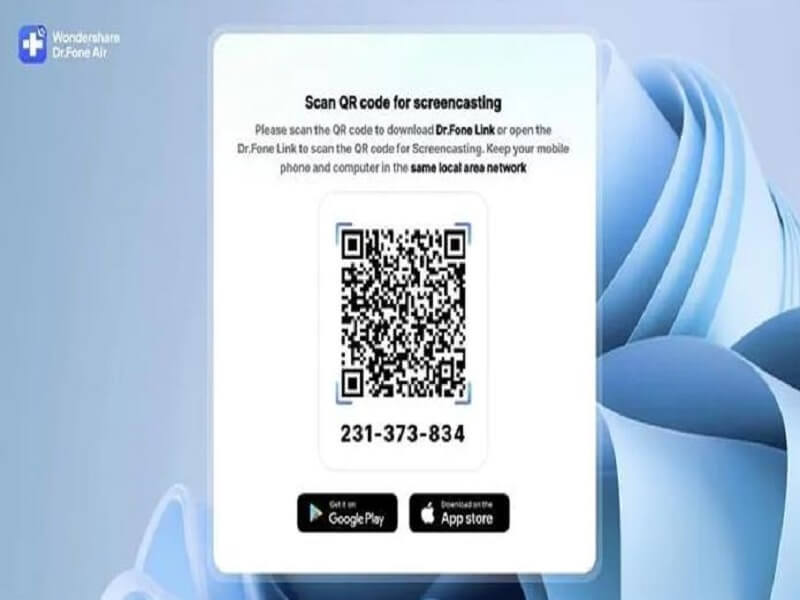
- Using QR or Cast code: The second step is to use the QR or Cast code as shown on the screen of the browser.
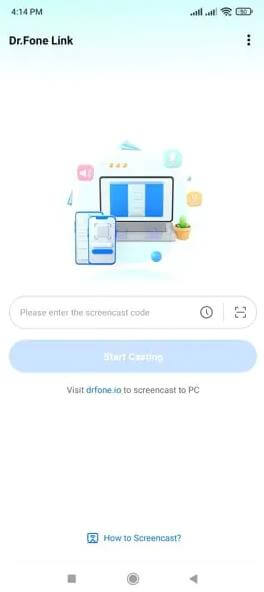
- Mirroring Samsung phone to computer: The Samsung phone will be automatically mirrored to the computer on successful scanning or code entering.

Conclusion
Hope everything is clear to our readers about the different methods to share screens in Samsung. It is easy to use Wi-Fi direct or wired connection over Bluetooth due to its speed and accuracy in screen mirroring. The detailed steps for screen sharing on Samsung phones to Samsung TVs and other Smart TVs make it easy for users to optimize the benefits of the big screen.
Make sure to check out is using Dr.Fone Air for sharing screens from Samsung phones to computers directly. It is a reliable, secure, and quick method to wirelessly mirror any mobile phone screen to any web browser.
Popular Post
Recent Post
How To Get More Storage On PC Without Deleting Anything [2025]
Running out of space on your PC is frustrating. You might think deleting files is the only way. But that’s not true. There are many ways to get more storage without losing your important data. Learning how to get more storage on PC can save you time and stress. These methods work well and keep […]
How To Speed Up An Old Laptop [Windows 11/10]: Complte Guide
Is your old laptop running slowly? You’re not alone. Many people face this issue as their computers age. Learning how to speed up an old laptop is easier than you think. Over time, older laptops tend to slow down for a variety of reasons. Fortunately, with a few smart tweaks, you can significantly boost their […]
How To Reset Your PC For A Fresh Start In Windows 11/10 [2025]
Is your Windows computer lagging or behaving unpredictably? Are you constantly dealing with system errors, crashes, or sluggish performance? When troubleshooting doesn’t help, performing a full reset might be the most effective way to restore stability. Resetting your PC clears out all installed applications, personal files, and custom settings. It restores the system to its […]
How To Adjust Display Brightness Settings Easily in Windows [2025]
If your screen is overly bright or dim, it can strain your eyes and make tasks uncomfortable. Fortunately, Windows offers simple tools to fine-tune your display brightness. Despite how easy it is, many users aren’t aware of these quick fixes. Windows has many built-in tools to help you. You can change brightness with just a […]
How to Uninstall Problematic Windows Updates Easily [2025]
Learn how to uninstall problematic Windows updates easily. 5 proven methods to fix crashes, boot issues & performance problems. Simple step-by-step guide.
15 Most Essential Windows 11 Privacy And Security Settings [2025]
Learn 15 essential Windows 11 privacy and security settings to protect your data. Master computer privacy settings with simple steps to manage privacy settings effectively.
Rename Your Device For Better Security Windows [Windows 11 & 10]
Learn to rename your device for better security Windows 11 & 10. Simple steps to protect your computer from hackers. Improve privacy and security now.
How To Adjust Display Appearance Settings Easily in Windows 11/10
Learn to adjust display appearance settings easily Windows offers. Simple guide covers brightness, scaling, resolution & multi-monitor setup for better screen experience.
Supercharge Your Productivity: A Solopreneur’s and SMB’s Guide to Mastering Google Workspace with Gemini’
Picture this. It’s Monday morning. You open your laptop. Email notifications flood your screen. Your to-do list has 47 items. Three clients need proposals by Friday. Your spreadsheet crashed yesterday. The presentation for tomorrow’s meeting is half-finished. Sound familiar? Most small business owners live this reality. They jump between apps. They lose files. They spend […]
9 Quick Tips: How To Optimize Computer Performance
Learn how to optimize computer performance with simple steps. Clean hard drives, remove unused programs, and boost speed. No technical skills needed. Start today!