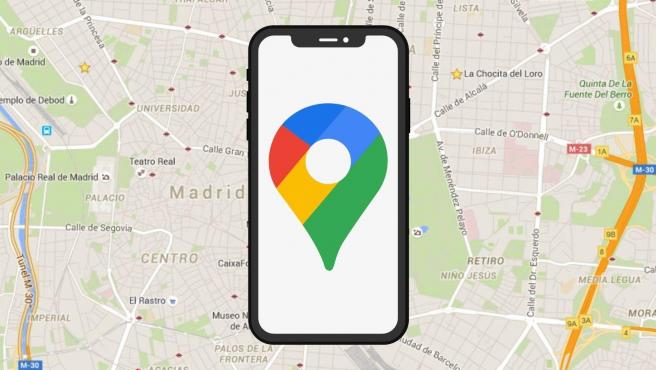How to Share Your Location in Google Maps?
Google Maps is a valuable feature available for people to quickly and efficiently find locations, plan routes, and avoid traffic. The application is an essential tool for tracking delivery and movement to any place via a detailed map.
However, while this application is widely used, many people do not know the real-time location sharing feature. You can even share your position in an unmarkable location on the map.
We have looked through different methods on how to share location on google maps, per OS type. Here, we present a comprehensive list of our findings. But first, remember to switch on your location GPS. Also, activate data roaming if you are in another city or town since the function would take up a lot of data.
Now, let’s get started!
Method 1: Share Google Maps Location via Android
Here are the different methods for sharing Google Maps location via Android mobile devices.
Option 1: Share Location in Google Maps Directly
You can directly share location in google maps through the app itself. The steps include the following.
Step 1: Access the Google Maps application on your Android phone. Tap on the icon for your user profile available on the top right-hand side corner of the screen.
Step 2: Choose Location Sharing. A dialog box would appear showing the process in which this function would work.
Step 3: Tap on the “Share Location” option, which would open up another panel with various options.
You would see the default setting on this screen for sharing locations for a limited period.
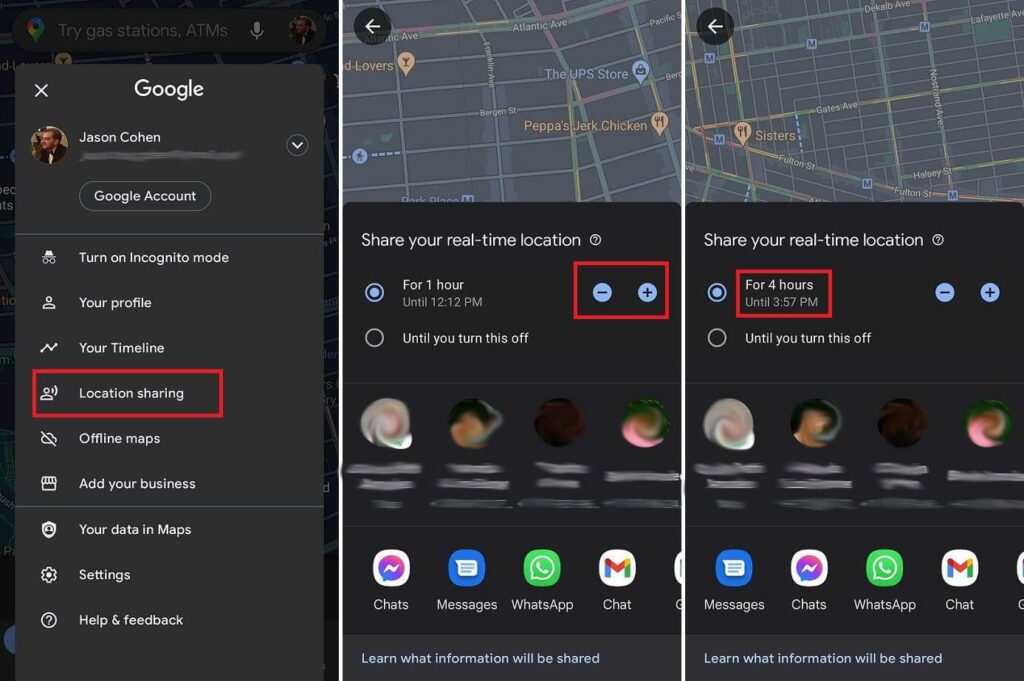
Step 4: If you do not want to give the recipient access to your location data 24×7, change the limit settings to your preferred amount of time.
There are plus (+)/minus (-) buttons on the screen. Click on them to update your time settings, from some minutes to hours.
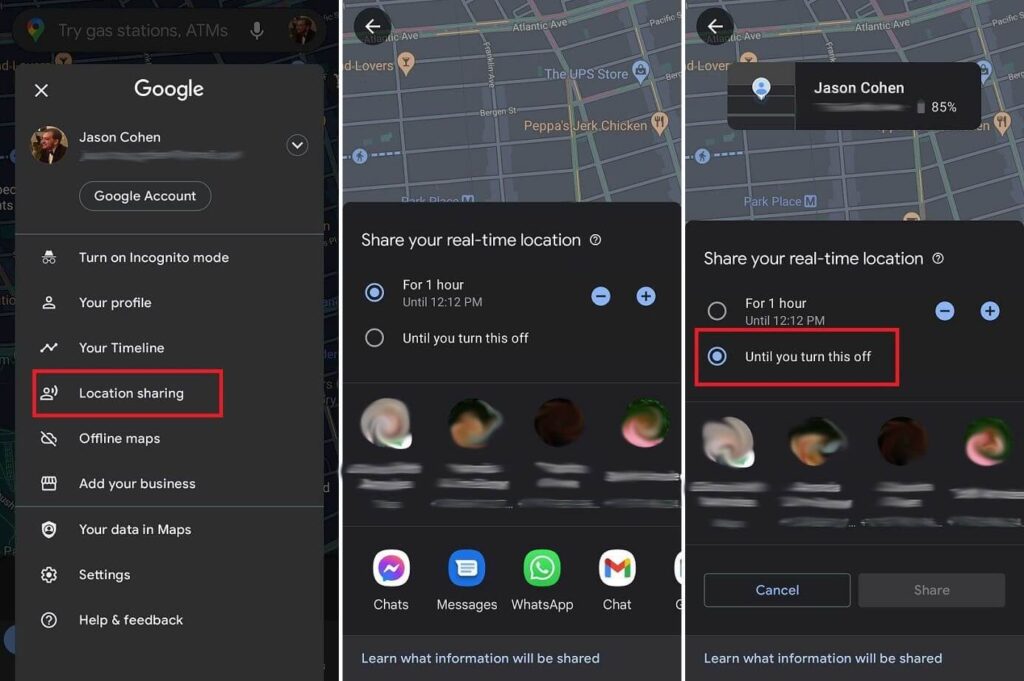
Step 5: Choose the contact you want to send your location to from the list that appears. The main list of favorite contacts would come up here. Select from them, or click on “More” if you want to send it to someone not on your Favorites list.
Alternatively, you can share the location via different social media apps from the options, e.g., WhatsApp. This would develop a shareable link that would allow temporary access to the recipient to your location.
How to share location continuously?
Step 1: For continuous location sharing with family or close friends, choose Location Sharing.
Step 2: Select the “Until you turn this off” option. This would allow the location sharing until you adjust the settings later.
Here, you can choose one contact for sharing the location. However, you cannot generate any shareable link.
Step 3: After activating the share, choose the “Location Sharing” option to find the contact list. Click on “New Share” to add more recipients. Or, you can choose the icon of a person’s contact profile on your Google Maps App. Click on the plus (+) button.
How to turn off location sharing manually?
You can turn off sharing your location through the following steps.
Step 1: Choose the person’s location on your Google Maps screen.
Or, you can access the Location Sharing menu and choose their entry available at the bottom side of your screen.
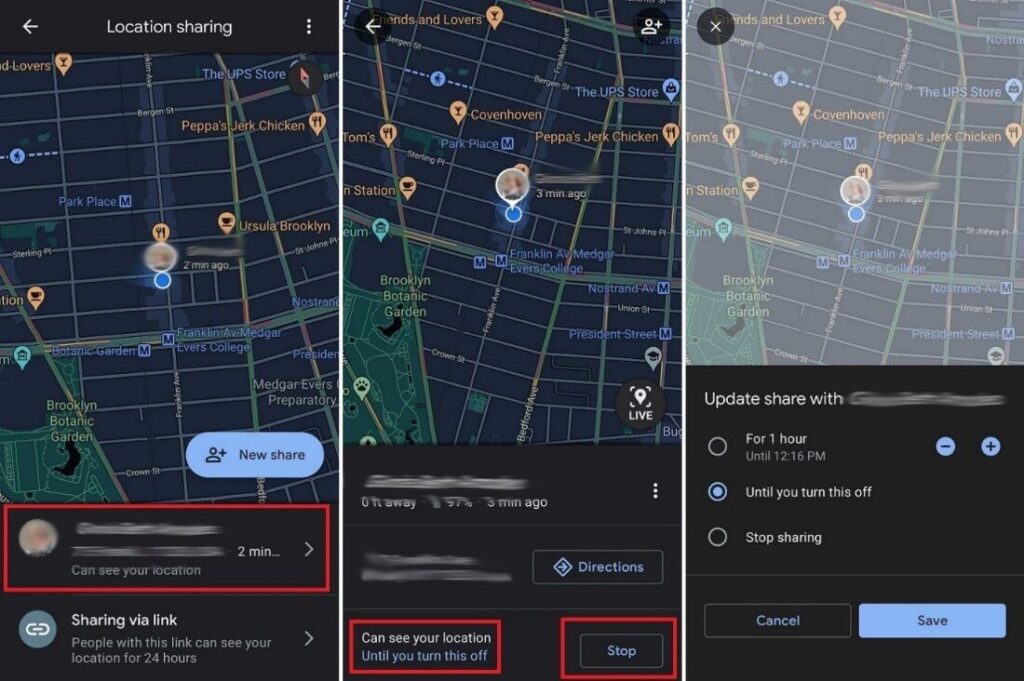
Step 2: Click on “Stop”.
Or, tap on the “Can see your location” option from beside their profile and update the amount of time you want the sharing to last.
Step 3: You can see the location links you are sharing that are active through the Location Sharing option. Click on the Sharing via Link option and select Stop. This would immediately stop the connection.
Step 4: Even if users stop sharing their location with others via step 3, the contact still appears under the Location Sharing list. Choose it and press on the three-dot icon > Remove from list.
Step 5: You can access your Google Account > People & Sharing > Location Sharing > Manage Location sharing. You can view all contacts that can see your location.
Click on the (x) button beside to remove them from your list.
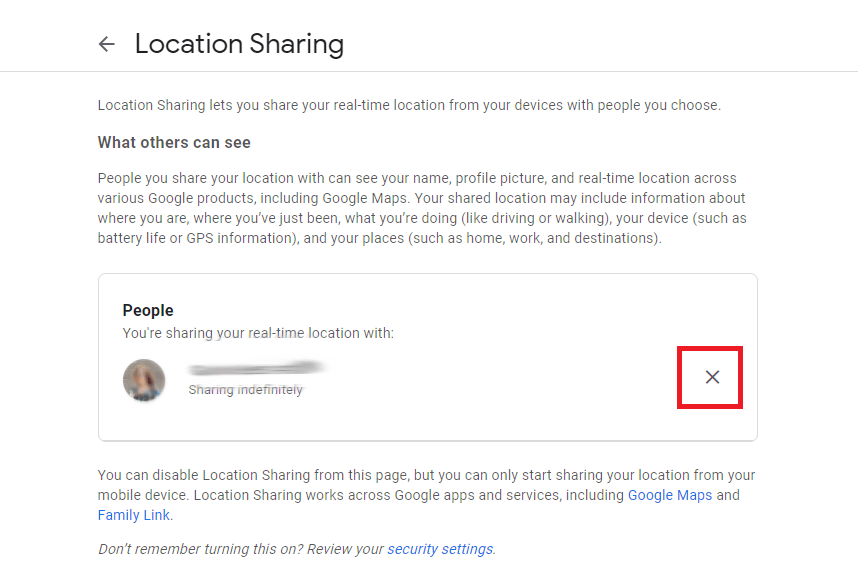
Option 2: Share ETA
In case you want to share the estimated time of arrival (ETA) of your journey on one trip, carry out the following steps.
Step 1: Select the Directions option on your Google Maps.
Step 2: Choose the destination on the map. Tap on Start.
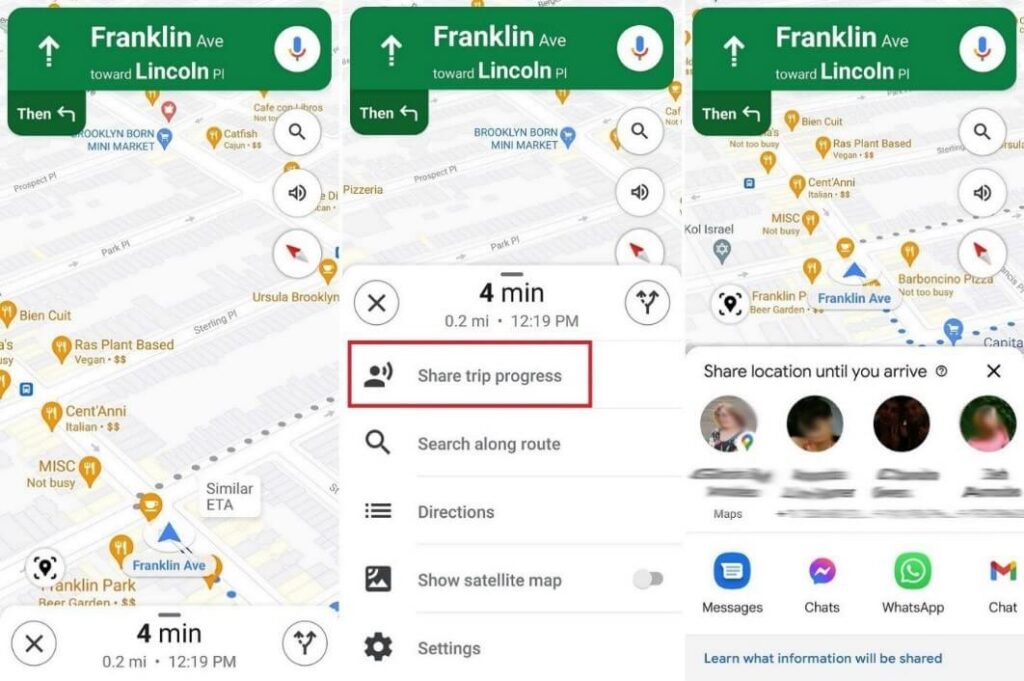
Step 3: Swipe the screen up and choose “Share Trip Progress.” Choose the contact and then click on “Share”.
Step 4: The location setting will automatically turn off when you reach the destination.
You can turn the ETA sharing manually off by choosing More > Stop Sharing.
Method 2: Share Google Maps Location via iOS
The following are the main steps to share your location on Google Maps while using iOS phones.
Step 1: Access the Google Maps app.
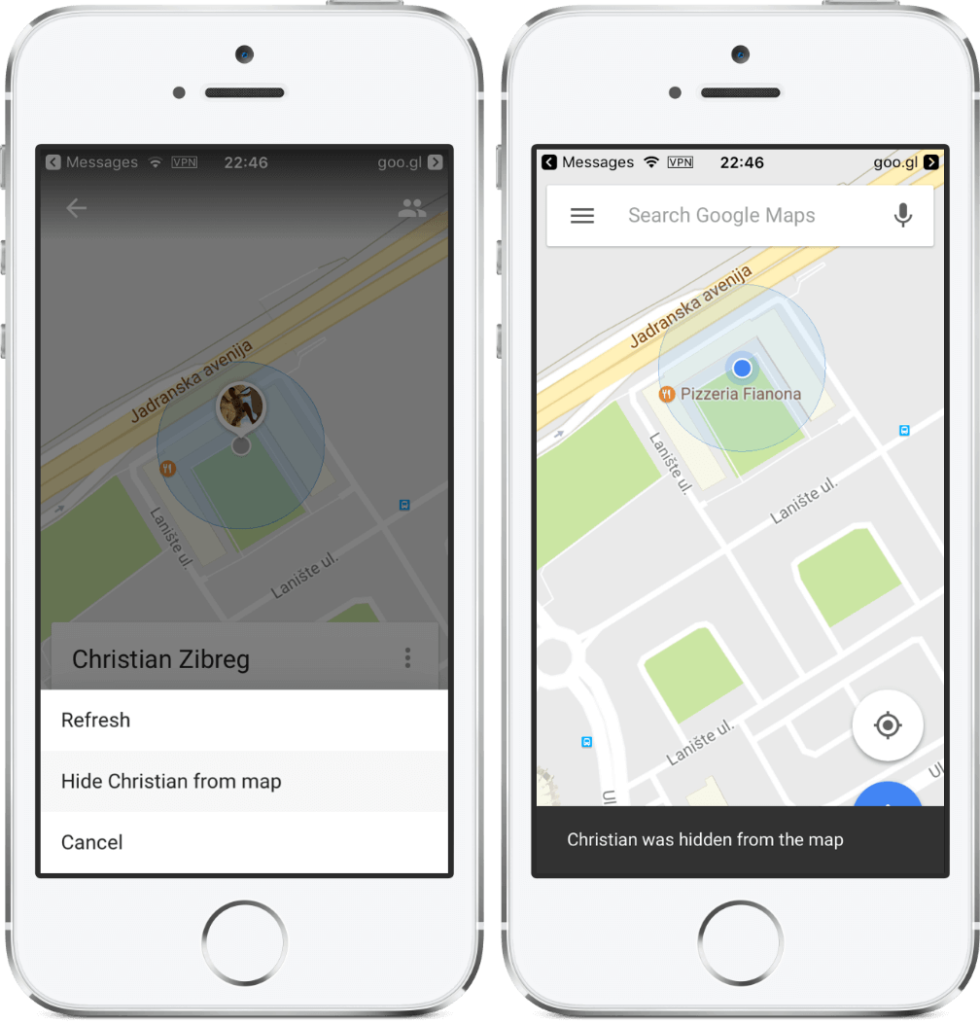
Step 2: Click on the location/tap and hold at any place on the screen for the marker pin to appear.
Step 3: At the lower side of your screen, tap on your address or location name.
Step 4: Then, choose the Share option.
Step 5: From the options that appear, choose the app to share your location.
Or, you can click on the “Copy” option. This would save the link to your device clipboard. Paste it in the message to your contact.
Method 3: Share Google Maps Location via Mac/PC
The following steps cover how to share location on google maps when using Mac or PC.
Step 1: Open Google Maps via Google and search/click on any location.
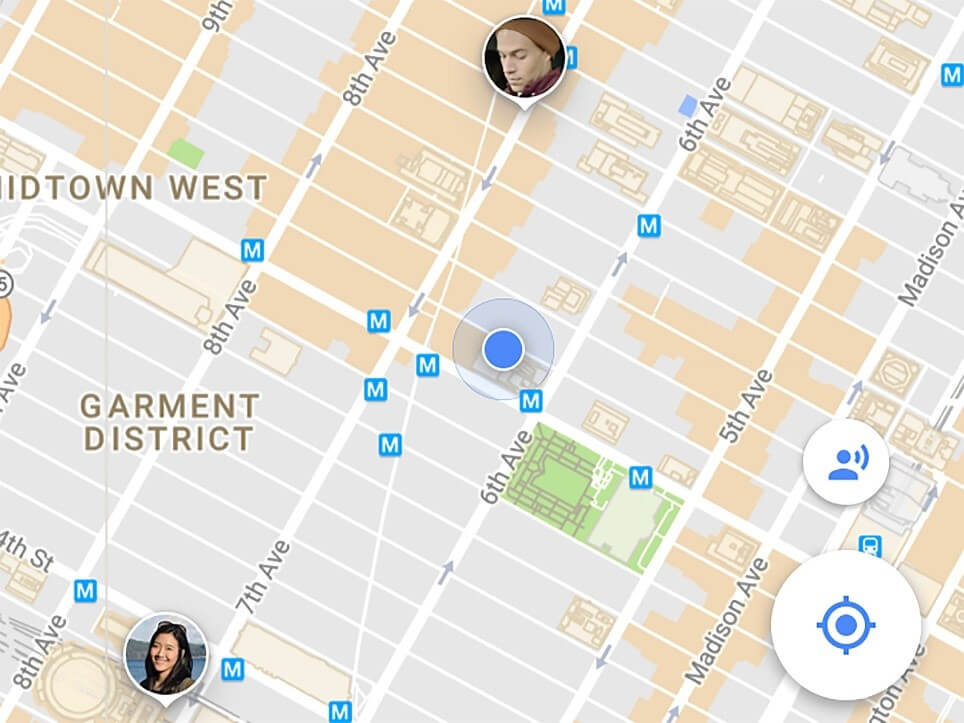
Step 2: At the top left-hand side corner of the screen, bedside the search bar, you would see three horizontal lines. This is the Menu- click on it.
Step 3: Click on either the “Embed map” or “Share” option.
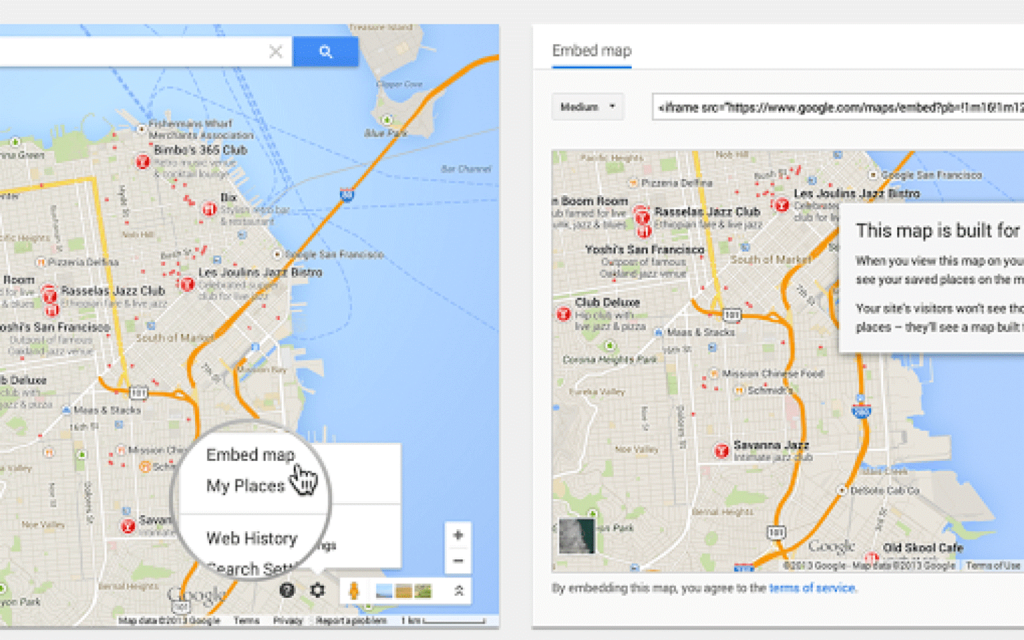
Step 4: Click on “Copy Link” to save the location link into your clipboard. Share it later via another app, message, or email by pasting.
Conclusion
Based on your device type, you can easily share your location with other people through one of these methods. You can control who you can share the data with and how long.
To better control your device and applications, you can download the Avira Free Security Software. Do regular software updates, clean your PC or mobile device, improve privacy, and conduct security scans. This would improve your device features like geolocation better.
You can go through our other write-ups for more similar software-centric information.
Popular Post
Recent Post
How To Get More Storage On PC Without Deleting Anything [2025]
Running out of space on your PC is frustrating. You might think deleting files is the only way. But that’s not true. There are many ways to get more storage without losing your important data. Learning how to get more storage on PC can save you time and stress. These methods work well and keep […]
How To Speed Up An Old Laptop [Windows 11/10]: Complte Guide
Is your old laptop running slowly? You’re not alone. Many people face this issue as their computers age. Learning how to speed up an old laptop is easier than you think. Over time, older laptops tend to slow down for a variety of reasons. Fortunately, with a few smart tweaks, you can significantly boost their […]
How To Reset Your PC For A Fresh Start In Windows 11/10 [2025]
Is your Windows computer lagging or behaving unpredictably? Are you constantly dealing with system errors, crashes, or sluggish performance? When troubleshooting doesn’t help, performing a full reset might be the most effective way to restore stability. Resetting your PC clears out all installed applications, personal files, and custom settings. It restores the system to its […]
How To Adjust Display Brightness Settings Easily in Windows [2025]
If your screen is overly bright or dim, it can strain your eyes and make tasks uncomfortable. Fortunately, Windows offers simple tools to fine-tune your display brightness. Despite how easy it is, many users aren’t aware of these quick fixes. Windows has many built-in tools to help you. You can change brightness with just a […]
How to Uninstall Problematic Windows Updates Easily [2025]
Learn how to uninstall problematic Windows updates easily. 5 proven methods to fix crashes, boot issues & performance problems. Simple step-by-step guide.
15 Most Essential Windows 11 Privacy And Security Settings [2025]
Learn 15 essential Windows 11 privacy and security settings to protect your data. Master computer privacy settings with simple steps to manage privacy settings effectively.
Rename Your Device For Better Security Windows [Windows 11 & 10]
Learn to rename your device for better security Windows 11 & 10. Simple steps to protect your computer from hackers. Improve privacy and security now.
How To Adjust Display Appearance Settings Easily in Windows 11/10
Learn to adjust display appearance settings easily Windows offers. Simple guide covers brightness, scaling, resolution & multi-monitor setup for better screen experience.
Supercharge Your Productivity: A Solopreneur’s and SMB’s Guide to Mastering Google Workspace with Gemini’
Picture this. It’s Monday morning. You open your laptop. Email notifications flood your screen. Your to-do list has 47 items. Three clients need proposals by Friday. Your spreadsheet crashed yesterday. The presentation for tomorrow’s meeting is half-finished. Sound familiar? Most small business owners live this reality. They jump between apps. They lose files. They spend […]
9 Quick Tips: How To Optimize Computer Performance
Learn how to optimize computer performance with simple steps. Clean hard drives, remove unused programs, and boost speed. No technical skills needed. Start today!