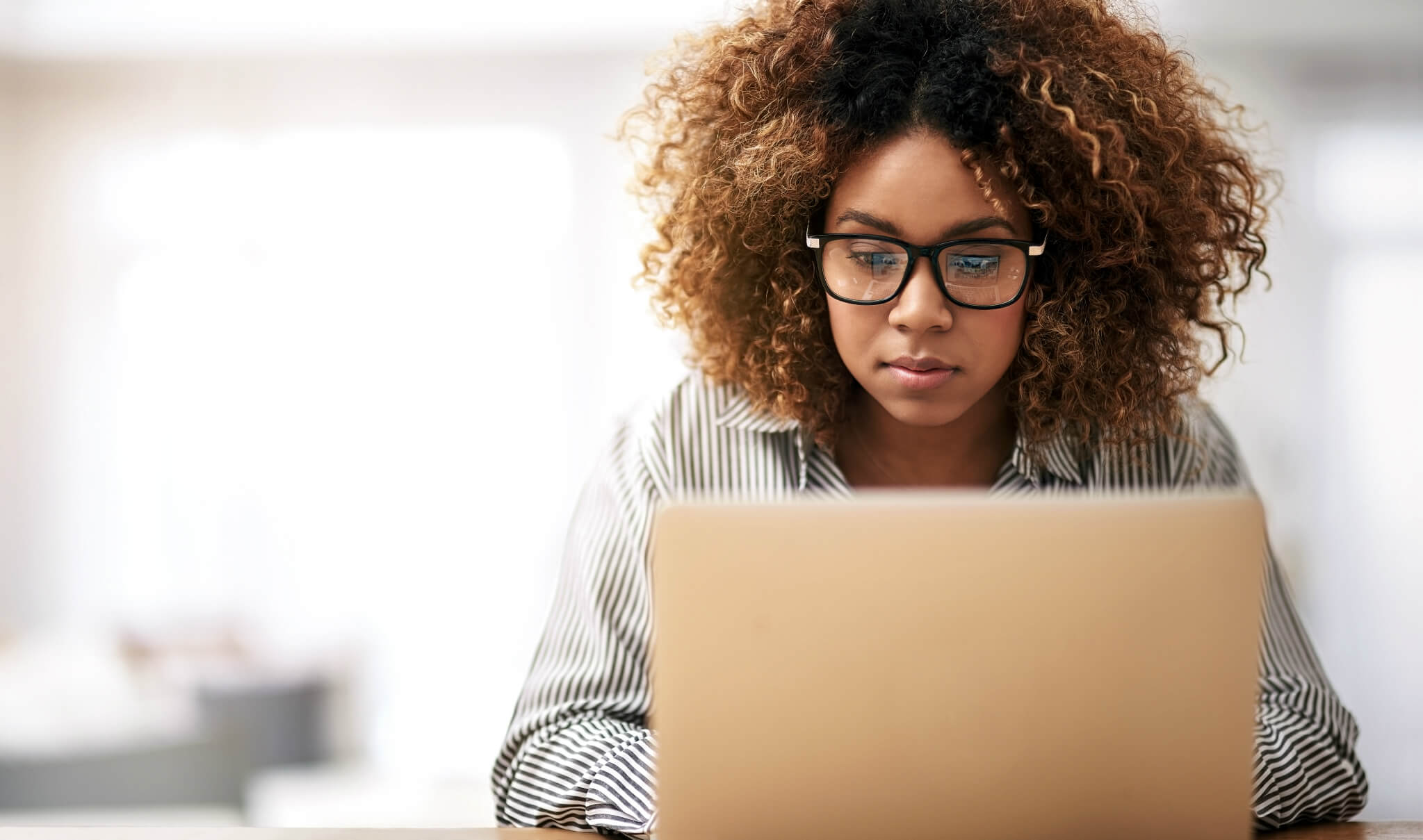How to Solve NVIDIA Drivers Not Installing Issue?
Graphics are necessary for any high-performing system. The dedicated video cards on systems are necessary for different personal and professional users. The amazing NVIDIA Graphics GPU installed on the system can offer the benefits of the much-required graphic to the users. Thus, many professionals and beginners need to install NVIDIA drivers on their systems. However, users may face issues of failed NVIDIA installation.
Let us help readers understand all about these NVIDIA drivers not installing issues in detail. We’ll go through the top reasons causing these problems, followed by the quick methods to solve this problem. It is easy to understand these methods one by one.
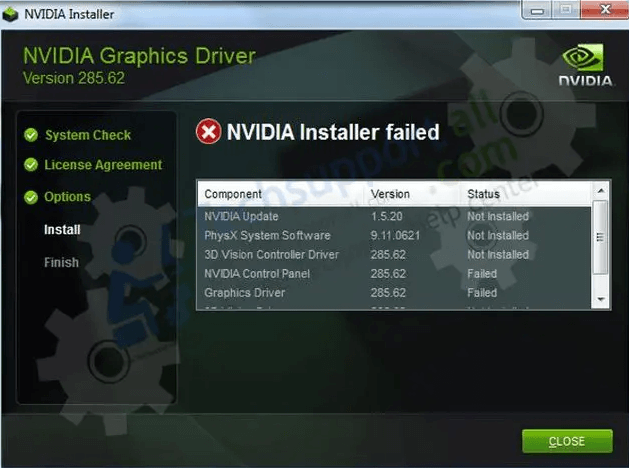
What are NVIDIA drivers?
NVIDIA drivers are the set of instructions or program which communicates from the Windows operating system to the device. These drivers are necessary for the display of different colors, setting the screen resolution, advanced features of video cards or GPU, etc. NVIDIA uses a special marketing term for their drivers, i.e., “Game Ready,” for introducing software updates and driver updates.
One of the prominent reasons to monitor NVIDIA drivers is due to its enhanced support and performance improvements. System users may have the best GPUs, but these are incomplete without dedicated drivers. Hence, to remove problems like graphical glitches, crashing, stuttering, low frame rates, etc., it is necessary to use updated NVIDIA drivers.
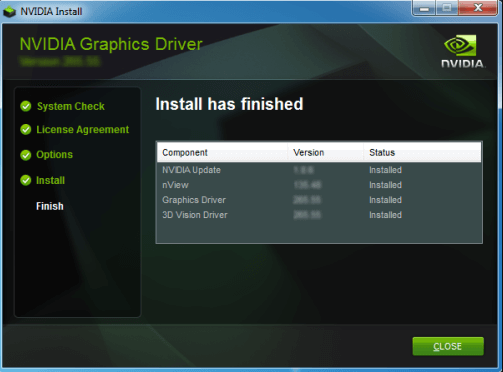
Why do NVIDIA drivers not install on the system?
After having a brief about the NVIDIA drivers, it is mandatory to go through the top reasons causing it. Some of the common NVIDIA drivers not installed on the system messages are:
- This NVIDIA graphics driver is not compatible with this version of Windows.
- NVIDIA Installer failed
- GeForce Game Ready Driver Installation can’t continue
- NVIDIA Installer cannot continue
The NVIDIA Graphics GPU requires the proper installation of the NVIDIA drivers. The hardware devices will not work properly if these drivers are not installed properly. Some of the common reasons leading to improper installation of NVIDIA drivers are:
- An improper version of the NVIDIA driver
- The protective action of the installed antivirus
- Extra files on the system restricting the NVIDIA driver installation
- Critical system issues causing problems in NVIDIA driver installation
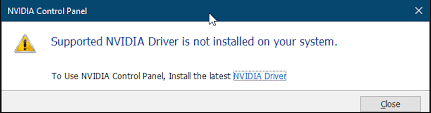
Top methods to solve NVIDIA Drivers not installing issue
After going through the top reasons behind the NVIDIA drivers not installing issues, it is time to learn the different methods to solve this problem. Some of the solutions ensuring Smooth NVIDIA driver installation are:
- Manual driver installation:
The first method to get rid of the NVIDIA driver not installing issue is to directly download it from the official website of NVIDIA. The quick steps for manual driver installation are:
- Stop the NVIDIA processes by clicking the “Task Manager” at any area of taskbar.
- Select the NVIDIA-related processes and click “End Task” for every step.
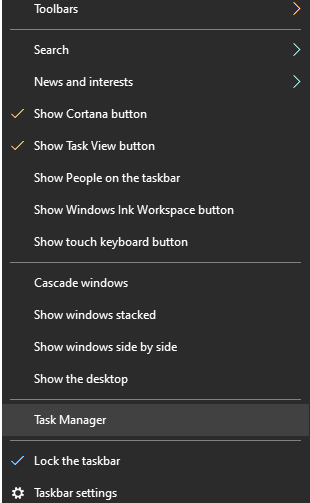
- Press the Windows logo key and “E” simultaneously to launch File Explorer.
- Delete the files by navigating through the following directories.
- C:\Program Files\NVIDIA Corporation
- C:\Program Files (x86)\NVIDIA Corporation
- C:\Windows\System32\DriverStore\FileRepository\nv_lh document
- C:\Windows\System32\DriverStore\FileRepository\nvoclock document
- C:\Windows\System32\DriverStore\FileRepository\nvdsp.inf document
- Go to the official page of NVIDIA drivers.
- Select the details like product type, product series, product, operating system, download type, and language.
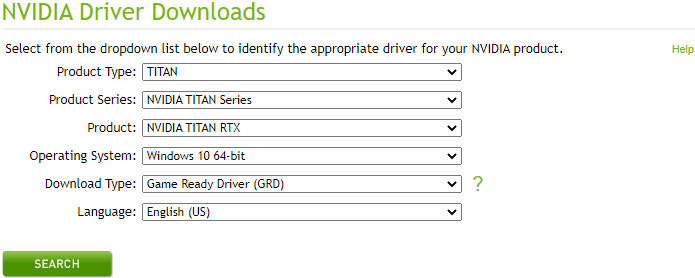
2. Disabling antivirus temporarily:
The antivirus program or GPU monitoring tool can cause NVIDIA drivers installation problems. These programs may interfere with the NVIDIA driver installation and prevent it from starting. It can be due to the changes made by the NVIDIA drivers on the system, which are protected by the antivirus.
Turning off the antivirus is not recommended as it may attract malware attacks. However, a temporary antivirus disabling can be helpful for seamless NVIDIA installation. Hence, turning off the respective antivirus on the system and reinstalling the NVIDIA driver are recommended.
3. Updating the Graphics Device Drivers:
The next method in line is to update the graphics device drivers. It is easy to go for the Windows update on the system which checks for the Graphics device drivers update also.
The second option is to go for the Device Manager. Both these can help solve the problem of NVIDIA drivers not installing due to old versions. Further, it can be the perfect solution for getting the latest version of the NVIDIA drivers with no additional help and improve the system’s performance.
Let us go through the both ways i.e., Windows update and device manager one-by-one. The quick steps for the same are:
Using Windows Update:
- Open “Start,” “Settings,” and “Updates and Security.”
- Go to “Check for Update.”
- The update manager will scan for all available updates. Select the “Download” button to download and install the updates.
Using Device Manager:
- Open Run box by “Windows key + R.”
- Type “devmgmt.msc” and click “Ok” for opening Device Manager.
- Expand the “Display adapters” section to list all integrated and dedicated graphics drivers on the system.
- Select the driver and choose “Update Driver.”
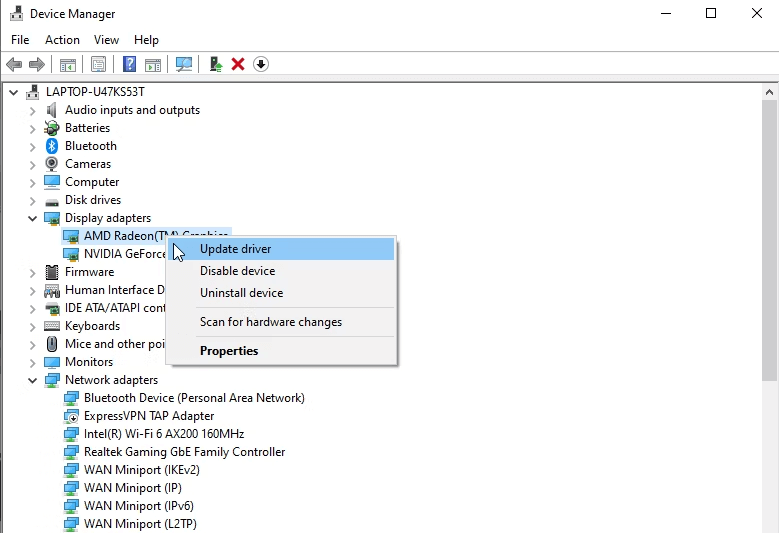
4. Renaming NVIDIA graphics folder:
If all the above three methods are not solving the problem of NVIDIA drivers installation, it is easy to rename the NVIDIA graphics folder. The change in the path of the folder due to renaming may cause certain features to work in different ways. It can be used to install the NVIDIA drivers successfully. The quick steps for the same are:
- Open “File Explorer” and go to the system drive.
- Go to “Program Files” and open “NVIDIA Corporation.”
- Select the “Rename” option and change the name of the folder.
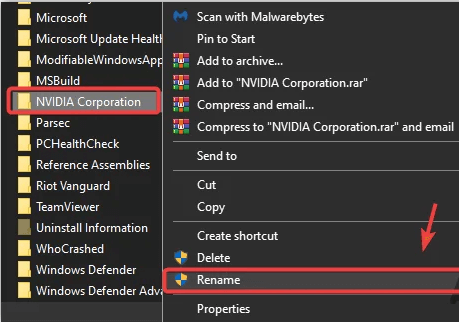
- Run the driver setup now and check for the error.
Wrapping Up:
Hence, it is easy for the readers to understand all about the NVIDIA drivers not installing issues for their systems. NVIDIA drivers are necessary for optimizing the use of the different GPUs and eliminating the issues like low frame rates, stuttering, graphical glitches, crashing, etc. The different error messages may show the failed NVIDIA installation.
The different methods to solve the NVIDIA drivers not installing issue is to go for the manual driver installation, disabling Antivirus temporarily, etc. Users can go for updating the graphics device drivers, renaming the NVIDIA graphics folder, etc. Beginners or professionals can go for these easy methods to solve the NVIDIA driver not installing issue.
Popular Post
Recent Post
How To Get More Storage On PC Without Deleting Anything [2025]
Running out of space on your PC is frustrating. You might think deleting files is the only way. But that’s not true. There are many ways to get more storage without losing your important data. Learning how to get more storage on PC can save you time and stress. These methods work well and keep […]
How To Speed Up An Old Laptop [Windows 11/10]: Complte Guide
Is your old laptop running slowly? You’re not alone. Many people face this issue as their computers age. Learning how to speed up an old laptop is easier than you think. Over time, older laptops tend to slow down for a variety of reasons. Fortunately, with a few smart tweaks, you can significantly boost their […]
How To Reset Your PC For A Fresh Start In Windows 11/10 [2025]
Is your Windows computer lagging or behaving unpredictably? Are you constantly dealing with system errors, crashes, or sluggish performance? When troubleshooting doesn’t help, performing a full reset might be the most effective way to restore stability. Resetting your PC clears out all installed applications, personal files, and custom settings. It restores the system to its […]
How To Adjust Display Brightness Settings Easily in Windows [2025]
If your screen is overly bright or dim, it can strain your eyes and make tasks uncomfortable. Fortunately, Windows offers simple tools to fine-tune your display brightness. Despite how easy it is, many users aren’t aware of these quick fixes. Windows has many built-in tools to help you. You can change brightness with just a […]
How to Uninstall Problematic Windows Updates Easily [2025]
Learn how to uninstall problematic Windows updates easily. 5 proven methods to fix crashes, boot issues & performance problems. Simple step-by-step guide.
15 Most Essential Windows 11 Privacy And Security Settings [2025]
Learn 15 essential Windows 11 privacy and security settings to protect your data. Master computer privacy settings with simple steps to manage privacy settings effectively.
Rename Your Device For Better Security Windows [Windows 11 & 10]
Learn to rename your device for better security Windows 11 & 10. Simple steps to protect your computer from hackers. Improve privacy and security now.
How To Adjust Display Appearance Settings Easily in Windows 11/10
Learn to adjust display appearance settings easily Windows offers. Simple guide covers brightness, scaling, resolution & multi-monitor setup for better screen experience.
Supercharge Your Productivity: A Solopreneur’s and SMB’s Guide to Mastering Google Workspace with Gemini’
Picture this. It’s Monday morning. You open your laptop. Email notifications flood your screen. Your to-do list has 47 items. Three clients need proposals by Friday. Your spreadsheet crashed yesterday. The presentation for tomorrow’s meeting is half-finished. Sound familiar? Most small business owners live this reality. They jump between apps. They lose files. They spend […]
9 Quick Tips: How To Optimize Computer Performance
Learn how to optimize computer performance with simple steps. Clean hard drives, remove unused programs, and boost speed. No technical skills needed. Start today!