How to Speed Up Mac Startup Times in 5 Easy Ways
Are you missing your brand new Mac? That used to startup in just 30 seconds and saves you a lot of time—those good old days!
Since you have now loaded your Mac with numerous applications and games containing bulky installation setups, it has consumed large disk space and eventually deteriorated system performance.
Therefore, if you are tired of your Mac’s lethargic behavior while starting up, we can help you speed up things a bit.
Generally, Macs boot up way faster than PCs, but there are still many things that you can do right to make a painless boot-up process. Just follow our how to speed up Mac startup times tutorial to know some cool tactics.
What Makes My Mac Slow Down? 5 Common Causes
Your Mac’s startup speed depends on your macOS version, disk space, and multiple other factors. Thus, we can’t pinpoint what’s affecting your Mac, but based on our research on Apple Forums, we have found five common causes that disturb most Mac users:
Too Many Auto-startup Apps
If you have too many auto startup applications running on your Mac, you have to wait for them all to load up before using your computer. Thus, try to reduce the number of autoloading apps and services for quick boot-up. This small step can bring significant changes in your Mac’s startup time—just try once.
Lack of Storage
When your startup disk is on the brink of getting full, it can incredibly slow down overall performance, including the startup time. It is always recommended to keep 20% of your disk space free (minimum), but more will be better.
Third-party Devices
Do you use your Mac as a hub for everything? Have you connected USB-C, scanner, printer, iPhone, and SSD drive to your MacBook? If yes, these peripherals are consuming a large chunk of your machine’s performance and slowing its speed.
NVRAM Troubles
NVRAM stands for Non-volatile Random Access Memory that stores important information pieces for Mac to load its operating system. Unfortunately, if values get out of order in NVRAM, your computer won’t start properly. However, if you are using an older Mac computer, you might have PRAM instead of NVRAM—both have the same functions.
Major Update
It has been reported by many users that their Mac boots up a bit slower after updating to the latest OS. Now, this isn’t a common case, but sometimes it occurs when you perform a major macOS update—for instance, updating from MacOS 10.13.1 to 14.3 can create some issues. On the contrary, moving from 10.13.1 to 10.13.4 won’t affect anything.
How to Speed Up Mac Startup Times?
If none of the above mentioned common causes aren’t slowing down your Mac startup time, the problem is quite serious, and you should try the following solutions:
Upgrade to Faster SSD
Updating Solid State Storage, aka SSD disk, can immensely boost startup time as Mac can read data from SSD disk much faster than the traditional magnetic disk. Averagely, the random access time for SSD is 0.1 milliseconds as compared to 5-10 milliseconds for a hard drive.
Apple has already equipped MacBook Air with a fast SSD, but you might have to upgrade to the fastest SSD if you are using an old computer. Now, updating SSD won’t be a cheap business, for example:
- For MacBook Air, a 125 GB base 1 TB SSD disk costs $600.
- For iMac Pros, 4 TB SSD available for $1200-$2400.
Streamline Login Process
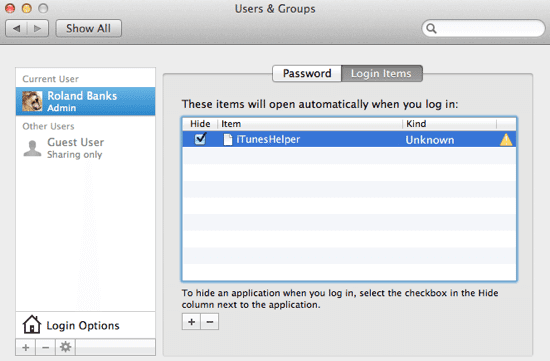
If you have a personal Mac, you can use an automatic login process to reduce its startup time. You can enable automatic login by clicking on System Preferences > Users and Groups > Login Options.
Additional passcode layering can sometimes delay the login process; therefore, you shouldn’t need passcode safety anyway if you don’t have any snoopers around your Mac.
Use Activity Monitor
Some applications are more resource consuming than others, and you have to quickly find and manage them to avoid slow startup speed issues. And, using Activity Monitor, you can easily locate troublesome apps, monitor CPU, network, and disk usage as a live graph right in the Dock.
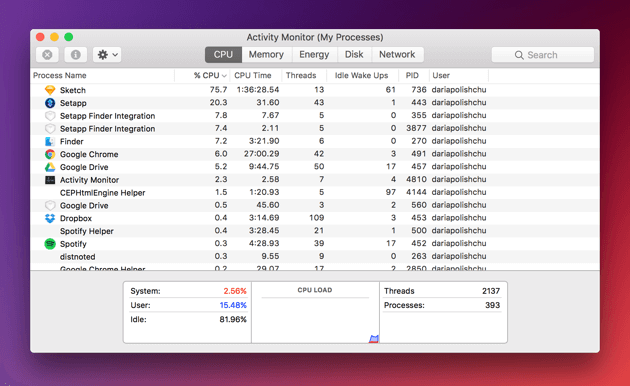
Once you found the most energy-consuming app on your Mac, you can treat it in the following manner:
- In the Activity Monitor, select the troublesome app you want to quit under the Process Name list. Noteworthily, the Process Name list isn’t available on the cache page.
- Click on the Stop button, located at the upper left corner of the Activity Monitor.
- Now, you can select any of the two options; Quit and Force Quit. In the first option, the process quits when it’s safe to do—contrary, the process immediately quits in the second option.
Periodic Health Check-Ups
To maintain your Mac’s performance and speed, it is ideal for checking its health thoroughly. You should run periodic system check-ups to identify any persistent problems that might affect boot uptime.
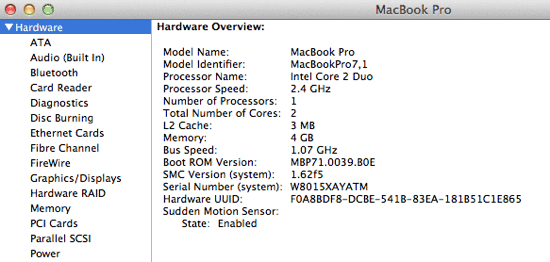
You can navigate to Apple Menu > Select About This Mac > Click on the More Info > Choose System Report to enlist your Mac hardware. From this section, you can view all the installed applications’ properties and status along with the potentially problematic areas.
Additionally, if you keep your Mac up to date, you won’t have to run periodic health check-ups as Apple often fixes common startup time-related issues.
Shut Off Visual Effects
One of the prominent ways to speed up Mac startup times suggestion would be turning off visual effects. Definitely, visual effects make the user experience better, but they occasionally also slow down the Mac. Therefore, enabling some of the unnecessary visual features can boost your MacBook or iMac speed dramatically.
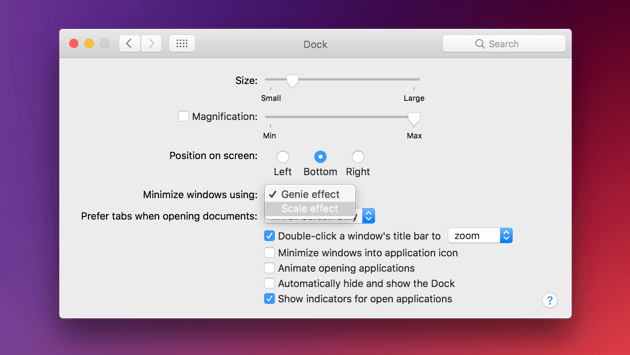
To turn off visual effects, you can go to System Preferences > Dock > Uncheck boxes—Automatically hide, show the Dock, and Animate opening applications. Also, click on Minimise windows to change the Genie effect to Scale effect.
Conclusion
From deleting browser add-ons to reindexing spotlight, you have a plethora of options to speed up your Mac’s startup times. So, if you do all the right things to manage your Mac, nothing can slow it down, and you’ll never miss your new Mac. Importantly, when you are stuck somewhere, we are always there for you.
Popular Post
Recent Post
How To Get More Storage On PC Without Deleting Anything [2025]
Running out of space on your PC is frustrating. You might think deleting files is the only way. But that’s not true. There are many ways to get more storage without losing your important data. Learning how to get more storage on PC can save you time and stress. These methods work well and keep […]
How To Speed Up An Old Laptop [Windows 11/10]: Complte Guide
Is your old laptop running slowly? You’re not alone. Many people face this issue as their computers age. Learning how to speed up an old laptop is easier than you think. Over time, older laptops tend to slow down for a variety of reasons. Fortunately, with a few smart tweaks, you can significantly boost their […]
How To Reset Your PC For A Fresh Start In Windows 11/10 [2025]
Is your Windows computer lagging or behaving unpredictably? Are you constantly dealing with system errors, crashes, or sluggish performance? When troubleshooting doesn’t help, performing a full reset might be the most effective way to restore stability. Resetting your PC clears out all installed applications, personal files, and custom settings. It restores the system to its […]
How To Adjust Display Brightness Settings Easily in Windows [2025]
If your screen is overly bright or dim, it can strain your eyes and make tasks uncomfortable. Fortunately, Windows offers simple tools to fine-tune your display brightness. Despite how easy it is, many users aren’t aware of these quick fixes. Windows has many built-in tools to help you. You can change brightness with just a […]
How to Uninstall Problematic Windows Updates Easily [2025]
Learn how to uninstall problematic Windows updates easily. 5 proven methods to fix crashes, boot issues & performance problems. Simple step-by-step guide.
15 Most Essential Windows 11 Privacy And Security Settings [2025]
Learn 15 essential Windows 11 privacy and security settings to protect your data. Master computer privacy settings with simple steps to manage privacy settings effectively.
Rename Your Device For Better Security Windows [Windows 11 & 10]
Learn to rename your device for better security Windows 11 & 10. Simple steps to protect your computer from hackers. Improve privacy and security now.
How To Adjust Display Appearance Settings Easily in Windows 11/10
Learn to adjust display appearance settings easily Windows offers. Simple guide covers brightness, scaling, resolution & multi-monitor setup for better screen experience.
Supercharge Your Productivity: A Solopreneur’s and SMB’s Guide to Mastering Google Workspace with Gemini’
Picture this. It’s Monday morning. You open your laptop. Email notifications flood your screen. Your to-do list has 47 items. Three clients need proposals by Friday. Your spreadsheet crashed yesterday. The presentation for tomorrow’s meeting is half-finished. Sound familiar? Most small business owners live this reality. They jump between apps. They lose files. They spend […]
9 Quick Tips: How To Optimize Computer Performance
Learn how to optimize computer performance with simple steps. Clean hard drives, remove unused programs, and boost speed. No technical skills needed. Start today!



























