Here’s How to Stop Receiving Spam Emails (Top 4 Tips)
Spam emails are simply annoying. They clutter your inbox, hide your important emails, and, importantly, threaten your privacy.
But unfortunately, spam emails are something that you can’t avoid either. Whenever you subscribe to a newsletter or use your email to create an account on a third-party site or app, it is an open invitation to spammers.
So, if your inbox is being bombarded with bulk or regular spam emails, you can stop these emails. Yes, with a little smart web browsing habits and technical knowledge, you can stop receiving spam emails.
Nowadays, almost every operating system and email service provider has introduced features to block, hide or trash spam emails. So, let’s check out all the methods to stop receiving spam emails.
How to Stop Receiving Spam Emails
To be honest, it is impossible to stop receiving spam emails in your inbox. Unless you have only shared your email address with a closed group of friends and never have mentioned it anywhere on the web. But that’s not possible today. So, let’s find better ways to deal with the situation:
1. Use Junk Email Filter
Today, almost every email application has a powerful spam filter that can move all spam emails to junk or spam folders. It will keep your primary inbox neat and clutter-free.
However, not all spam emails go to the junk folder. You have to define emails that should be moved to the junk folder for your email app.
For example, Gmail automatically detects suspicious emails and marks them as spam. Under the Spam folder, you can see all emails that Gmail has identified as spam. You also get the option to define Gmail whether a certain email is sent to the Spam folder.
2. Block Spam Sender
If an online shopping site or news website is sending bulk emails to your inbox after every hour, you can stop this craziness by blocking senders. You can find block options in all the email apps, such as:
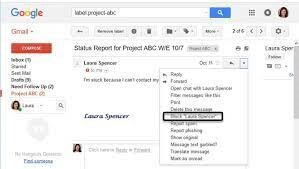
Gmail: Log in to Gmail account > Open an email from the sender you want to block > Tap three vertical dots on the top > Block.
Outlook: Open the email whose sender you want to block > Click on the arrow next to Junk > Block.
iCloud: Log in to your Apple ID > Mail > Settings icon on the bottom left corner > Add a Rule > Under “If a message” section, select the email address you want to block > Choose to Move to Trash and click Done.
3. Use Hide My Email
MacOS Monterey and iOS 15 users with the iCloud+ subscription can use the Hide My Email option to stop receiving spam emails. In this feature, you can hide your email whenever you have to subscribe to a newsletter or share your email with a third-party solution.
This feature will only hide your email address, but it will not stop you from receiving spam emails. It is simply a precautionary step that you can take to prevent spammers from getting your email address.
Here is how you can activate Hide My Email:
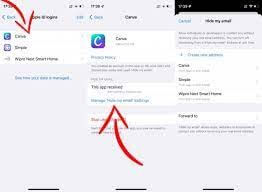
Mac: Go to the Apple menu > Select System Preferences > Apple ID > iCloud > Hide My Email > Click on the + to add your email address > Continue.
iOS: Go to Settings > Tap on your name > iCloud > Hide My Email > Create New Address > Add your email address > Next > Tap and hold on the address to Copy it > Done.
4. Never Respond to a Spam Email
No matter how tempting the subject line looks, never revert back to a spam email. Responding to a spam email leads to more spam in your inbox. Your reply will tell senders that you are interested in their product, and they will start to sell you more aggressively.
Usually, you can easily identify spam emails as they are promotional or catchy. But nowadays, spammers are getting smart and using different tactics to not look like a spooky email. So, you can recognize spam emails as follows:
Check the sender’s email: Most spam emails come from weird and complex-looking email addresses like “sephoradeals@tX93000aka09q2.com or lfgt44240@5vbr74.rmi162.w2c-fe”.
Google an email address: You can copy the email address and paste it into Google search to check the legitimacy of the email. If Google results show it is not a legit email, block it right away.
Observe subject line: Overly aggressive or threatening subject lines are clear indications of spam emails. For example, “Get an iPhone 13 for $1”, “COVID-19’s 100% cure” and so on.
Check your name: When you receive an email from legit companies, they will use your real name to address you. For instance, when Amazon sends a reminder for updating your billing address, they will address you by the name under which your account is created.
Check grammar and spelling: Most spam emails have poor grammar and lots of spelling errors. So, carefully look at weird phrases, misspelled words, broken sentences, and other grammatical errors in the email content.
Trust your gut: Your gut can always help you fish out spam. If the deal mentioned in the email looks too good to be real, or they are asking for your personal information like social security number, credit card details, etc. In this situation, your gut will provide you with a fair warning.
Parting Thoughts
It’s hard to dodge spam emails. But you can be a smart email user and follow the above-discussed tips to stop receiving spam emails in your inbox.
However, if none of the solutions worked for you, the best solution is to unsubscribe from the newsletter. On all the reputed companies’ newsletters, you will find an unsubscribe button at the bottom to stop receiving emails from the sender permanently.
But if spam emails still haven’t stopped, simply change your email address. Of course, it will be inconvenient for you at once, but this will definitely stop spam emails from cluttering your inbox.
So, that’s it for now! But if you find this post helpful, do follow us on social media for more informative content.
Popular Post
Recent Post
How To Get More Storage On PC Without Deleting Anything [2025]
Running out of space on your PC is frustrating. You might think deleting files is the only way. But that’s not true. There are many ways to get more storage without losing your important data. Learning how to get more storage on PC can save you time and stress. These methods work well and keep […]
How To Speed Up An Old Laptop [Windows 11/10]: Complte Guide
Is your old laptop running slowly? You’re not alone. Many people face this issue as their computers age. Learning how to speed up an old laptop is easier than you think. Over time, older laptops tend to slow down for a variety of reasons. Fortunately, with a few smart tweaks, you can significantly boost their […]
How To Reset Your PC For A Fresh Start In Windows 11/10 [2025]
Is your Windows computer lagging or behaving unpredictably? Are you constantly dealing with system errors, crashes, or sluggish performance? When troubleshooting doesn’t help, performing a full reset might be the most effective way to restore stability. Resetting your PC clears out all installed applications, personal files, and custom settings. It restores the system to its […]
How To Adjust Display Brightness Settings Easily in Windows [2025]
If your screen is overly bright or dim, it can strain your eyes and make tasks uncomfortable. Fortunately, Windows offers simple tools to fine-tune your display brightness. Despite how easy it is, many users aren’t aware of these quick fixes. Windows has many built-in tools to help you. You can change brightness with just a […]
How to Uninstall Problematic Windows Updates Easily [2025]
Learn how to uninstall problematic Windows updates easily. 5 proven methods to fix crashes, boot issues & performance problems. Simple step-by-step guide.
15 Most Essential Windows 11 Privacy And Security Settings [2025]
Learn 15 essential Windows 11 privacy and security settings to protect your data. Master computer privacy settings with simple steps to manage privacy settings effectively.
Rename Your Device For Better Security Windows [Windows 11 & 10]
Learn to rename your device for better security Windows 11 & 10. Simple steps to protect your computer from hackers. Improve privacy and security now.
How To Adjust Display Appearance Settings Easily in Windows 11/10
Learn to adjust display appearance settings easily Windows offers. Simple guide covers brightness, scaling, resolution & multi-monitor setup for better screen experience.
Supercharge Your Productivity: A Solopreneur’s and SMB’s Guide to Mastering Google Workspace with Gemini’
Picture this. It’s Monday morning. You open your laptop. Email notifications flood your screen. Your to-do list has 47 items. Three clients need proposals by Friday. Your spreadsheet crashed yesterday. The presentation for tomorrow’s meeting is half-finished. Sound familiar? Most small business owners live this reality. They jump between apps. They lose files. They spend […]
9 Quick Tips: How To Optimize Computer Performance
Learn how to optimize computer performance with simple steps. Clean hard drives, remove unused programs, and boost speed. No technical skills needed. Start today!



























