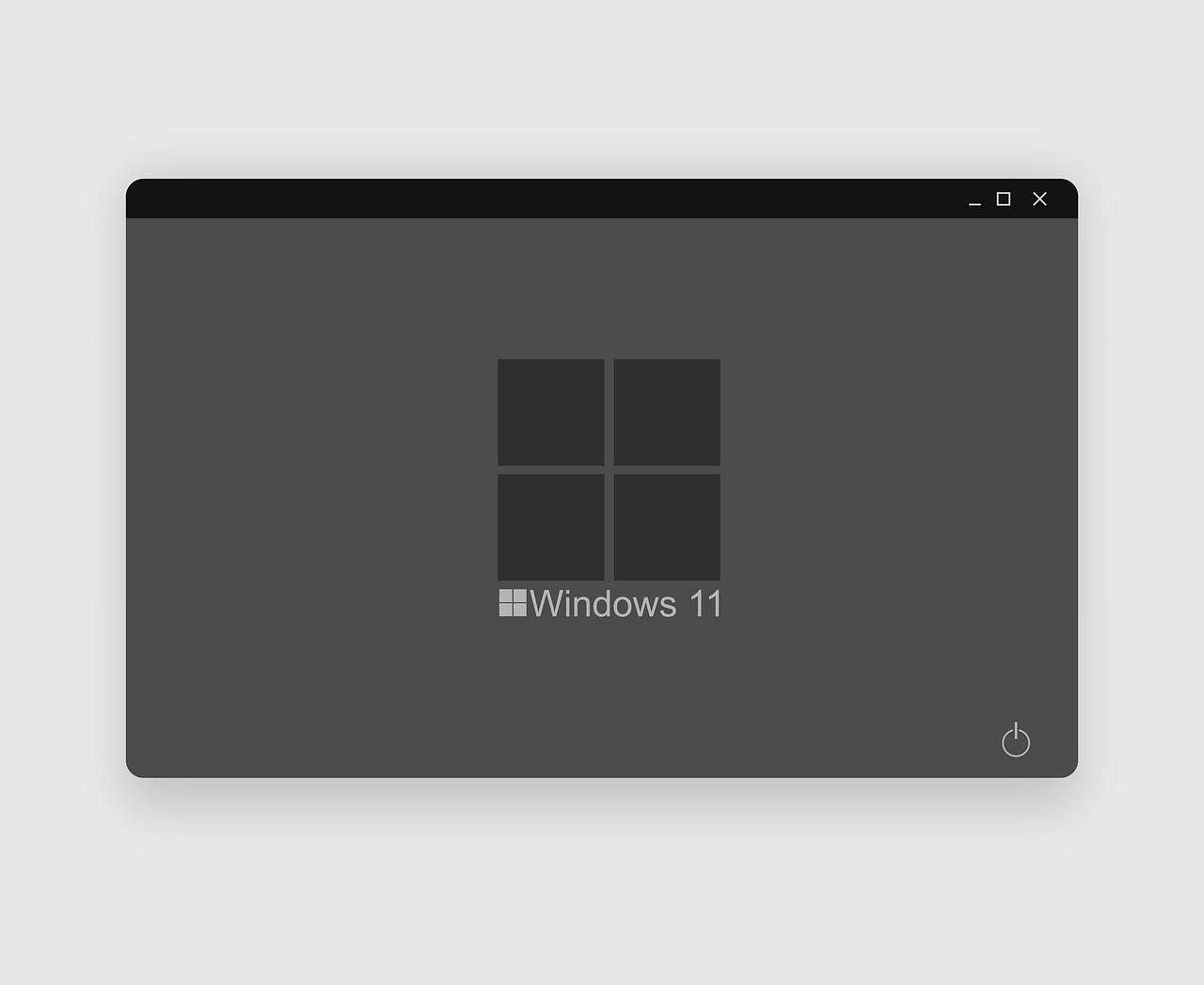How to Take a Screenshot on Windows 11: Top 5 Ways [2025]
There can be numerous reasons which you would like to take a screenshot on Windows 11. It can be to capture a web page, an image you want, or collect some decent quotations. Perhaps it can be to create a presentation, no matter what the reason is, there are several different ways to take screenshots in Windows 11. Indeed, the methods will differ according to the purpose. As some will help capture a full screen, while others will help capture a selected region and so on.
Below, we explain 5 different ways to capture screenshots in Windows 11. However, if you are not a fan of manual ways, you can try TweakShot – The best screen capture tool. Using this tool, you can take screenshots of a selected region, active window, full screen, and a scrolling window. It even offers an inbuilt image editor that helps perform the following functions –
- Adding annotations
- Highlighting text
- Adding step numbers
- Blur & pixelate sensitive information.
- Crop image and a lot more.
To get TweakShot, the screengrab tool, click here.
5 Best Ways to Capture a Screenshot when Using Windows 11
1. Use the PrtSc key to capture screenshots
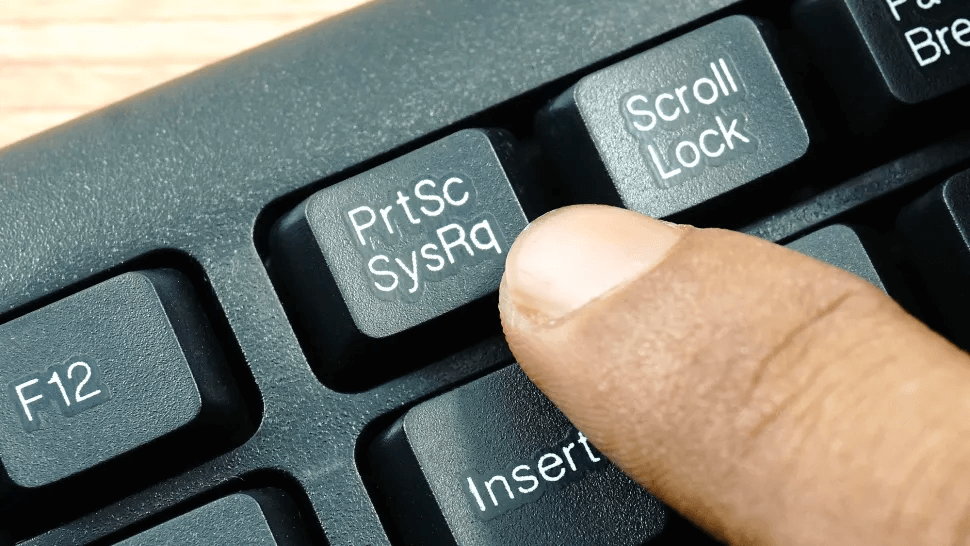
The most straightforward way to take a screenshot in Windows 11, 10, and other older versions, is to use the PrintScreen key. However, the method is a little clunky, but it comes in handy to capture the entiredesktop.
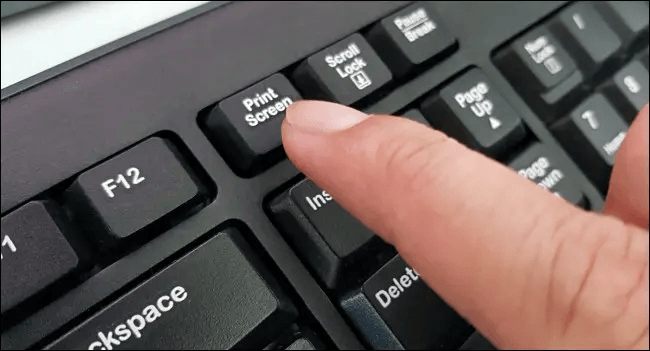
Once the entire screen is copied to the clipboard, you can use the Ctrl+V command to paste the screenshot into an image editor like Paint, Photoshop, or a word document.
2. Use Windows key + PrtScr
To capture an entire screen and save it as a file without using an image editor, press Windows key + PrtScr.
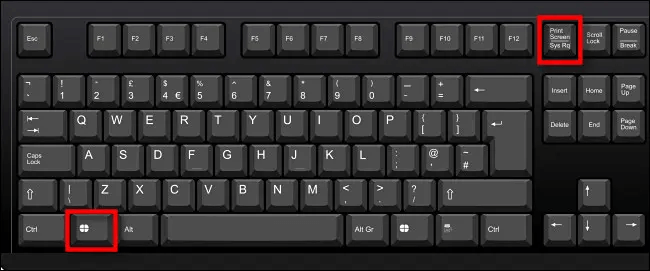
Once you press this key combination, for a second, the entire desktop goes black, and you get the screenshot captured as a PNG file saved to Pictures > Screenshots folder.

3. Use Alt + PrtScr to capture an active window.
If you want to capture a specific region of the window, then what? Simple, use Alt + PrtScr keys together. This will help capture just the active window in Windows 11.
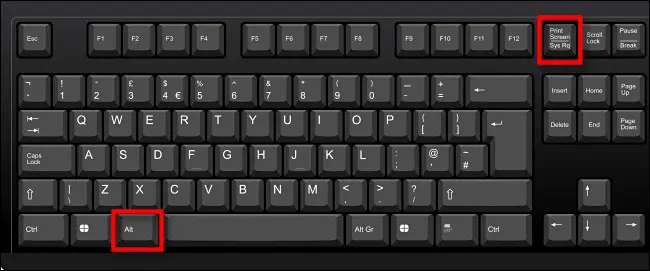
Note: – This key combination screenshots the active window, not the entire desktop. This means, if there’s a pop-up menu that appears in a small window, it will only capture the smaller window, not the main window behind it.
4. Capture a Portion of the Screen to the Clipboard: Press Windows+Shift+S
To capture a specific portion of your screen, you can use the Windows 11 snipping tool or press Shift+Windows+S. Once you press the key combination, the screen greys out, and you see a toolbar at the top center of the screen.
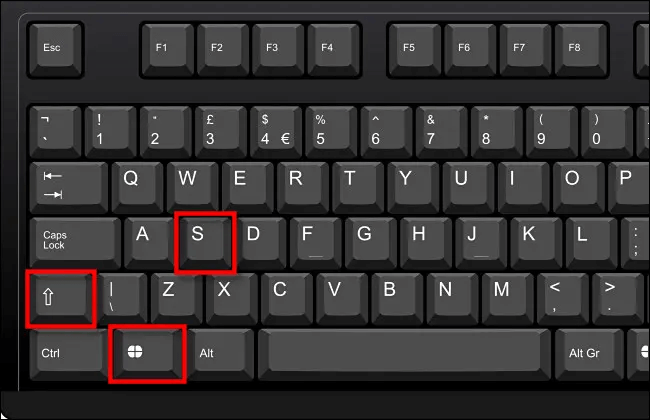
From left to right, these are options that you will see:

- Rectangular Snip: Use it to select a rectangle-shaped free-form area & capture the screen.
- Freeform Snip: Screenshot an area using the irregular shape. The area around the roughshape will be black when you paste it.
- Window Snip: Select the application window & capture the window.
- Full-screen Snip: Like Print Screen, this option allows capturing a complete screen.
5. Use Screen Snipping
To let users take screenshots with ease, Windows 11 includes an easy option that allows launching the screen snipping tool. To open it, instead of pressing Windows+Shift+S, press Print Screen.
To enable Screen Snipping, follow these steps
- Press Windows+ I.
- Go to Accessibility > Keyboard.
- Scroll down and toggle the switch next to “Use the Print Screen button to open screen snipping.”
- This will enable the Print Screen option to launch the Sipping tool.
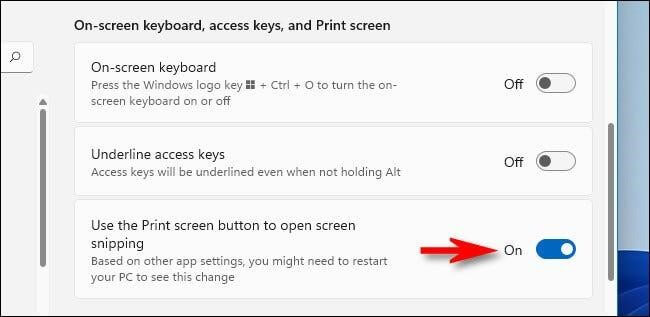
- Exist Windows settings and press PrtScr to open the screen snipping tool.
Using these 5 simple ways, you can easily capture a screenshot on Windows 11. The above methods suit everyone’s needs. You can use the above steps to capture a full screen, a selected region, or an active window. In addition to this, you can use a third-party tool to capture scrolling windows, record videos, and do a lot more.
Popular Post
Recent Post
How To Get More Storage On PC Without Deleting Anything [2025]
Running out of space on your PC is frustrating. You might think deleting files is the only way. But that’s not true. There are many ways to get more storage without losing your important data. Learning how to get more storage on PC can save you time and stress. These methods work well and keep […]
How To Speed Up An Old Laptop [Windows 11/10]: Complte Guide
Is your old laptop running slowly? You’re not alone. Many people face this issue as their computers age. Learning how to speed up an old laptop is easier than you think. Over time, older laptops tend to slow down for a variety of reasons. Fortunately, with a few smart tweaks, you can significantly boost their […]
How To Reset Your PC For A Fresh Start In Windows 11/10 [2025]
Is your Windows computer lagging or behaving unpredictably? Are you constantly dealing with system errors, crashes, or sluggish performance? When troubleshooting doesn’t help, performing a full reset might be the most effective way to restore stability. Resetting your PC clears out all installed applications, personal files, and custom settings. It restores the system to its […]
How To Adjust Display Brightness Settings Easily in Windows [2025]
If your screen is overly bright or dim, it can strain your eyes and make tasks uncomfortable. Fortunately, Windows offers simple tools to fine-tune your display brightness. Despite how easy it is, many users aren’t aware of these quick fixes. Windows has many built-in tools to help you. You can change brightness with just a […]
How to Uninstall Problematic Windows Updates Easily [2025]
Learn how to uninstall problematic Windows updates easily. 5 proven methods to fix crashes, boot issues & performance problems. Simple step-by-step guide.
15 Most Essential Windows 11 Privacy And Security Settings [2025]
Learn 15 essential Windows 11 privacy and security settings to protect your data. Master computer privacy settings with simple steps to manage privacy settings effectively.
Rename Your Device For Better Security Windows [Windows 11 & 10]
Learn to rename your device for better security Windows 11 & 10. Simple steps to protect your computer from hackers. Improve privacy and security now.
How To Adjust Display Appearance Settings Easily in Windows 11/10
Learn to adjust display appearance settings easily Windows offers. Simple guide covers brightness, scaling, resolution & multi-monitor setup for better screen experience.
Supercharge Your Productivity: A Solopreneur’s and SMB’s Guide to Mastering Google Workspace with Gemini’
Picture this. It’s Monday morning. You open your laptop. Email notifications flood your screen. Your to-do list has 47 items. Three clients need proposals by Friday. Your spreadsheet crashed yesterday. The presentation for tomorrow’s meeting is half-finished. Sound familiar? Most small business owners live this reality. They jump between apps. They lose files. They spend […]
9 Quick Tips: How To Optimize Computer Performance
Learn how to optimize computer performance with simple steps. Clean hard drives, remove unused programs, and boost speed. No technical skills needed. Start today!