How to turn your Mac into a Wi-Fi hotspot?
Owning a Mac can be one of the best experiences of your life. While there are multiple benefits of working on Macbook, the sharing pane in the macOS system preferences offers many benefits. Whether it is about sharing network connections, Mac’s screen, files, or printers, this option can do wonders for your organized work. This is the secret to sharing your Mac’s internet connection with other devices using Wi-Fi hotspot technology.
Any Mac can be turned into a Wi-Fi hotspot with simple steps. Just like tethering your phone is simple and easy, the same goes well with the Mac. So let us start with the basic details on the Wi-Fi hotspot.
What is a Wi-Fi hotspot?
Internet connectivity is the need of all smart devices. However, the limited internet connectivity may call for quick networking options. Using a Wi-Fi hotspot of a device already connected to the Ethernet connection can be an ideal solution. Further, many internet users are accessing it through mobile hotspots only. Hence, any Mac connected to the Ethernet can work effectively as a Wi-Fi hotspot for other smart devices.
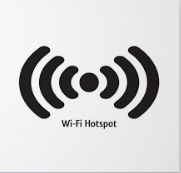
However, it is not possible to turn the Wi-Fi hotspot on a Mac connected to a Wi-Fi connection without any additional hardware. However, if you have a Mac using an Ethernet connection, it is possible to convert it into a Wi-Fi hotspot using simple steps. In the coming section, we’ll discuss the minimum system requirements for Mac, the different systems for different internet connections, etc. But, before jumping to that, let us go through the key reasons for using Mac as a Wi-Fi hotspot.
Why do you need to turn Mac into a Wi-Fi hotspot?
While internet connectivity remains a core reason, there can be multiple reasons that call for using your Mac as a Wi-Fi hotspot.
- You may face issues with the simple router or speed issues. It is easy to go for a Wi-Fi hotspot instead of connecting multiple devices on the same router.
- Irrespective of your location, you may need to turn your Mac into a Wi-Fi hotspot.
- Not all internet connections need to be permanent, and going for the Wi-Fi hotspot is the quick solution for temporary connections.
Let us know about the minimal requirements for getting connected to the Wi-Fi hotspot offered by Mac.
What Do You Need To Turn Mac into a Wi-Fi hotspot?
Mac is a sophisticated system, and hence not all Macbooks can be converted to Wi-Fi hotspot. Some of the main points to consider in this process include that Mac’s type of internet connection should be identified before sharing it as a Wi-Fi hotspot.
There are different methods for internet connections, e.g., Wi-Fi, Ethernet, etc. Further, Mac must have operating system macOS Lion or later only. With that being said, let us switch to the quick steps.
Method 1: Steps to turn Mac connected to Ethernet into Wi-Fi hotspot:
The quick steps to turn your Mac into a Wi-Fi hotspot include:
- Go to the Apple menu.
- Locate the “System Preferences” option.
- Go to the “Sharing” icon.
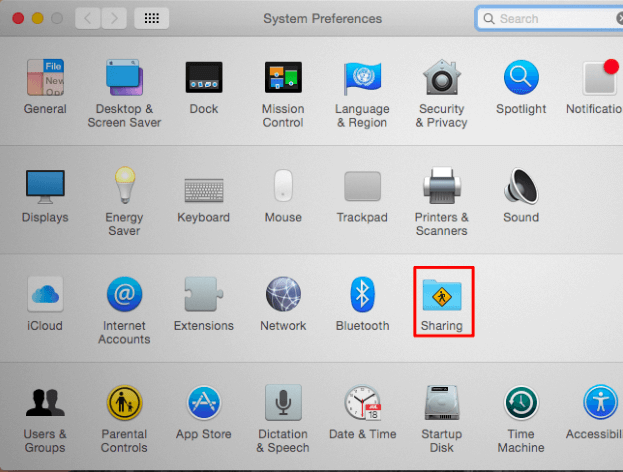
- Go to the “Internet Sharing” option in the list.
- Select the internet connection that you want to share with the other devices.
- Ensure that the system is not connected to a Wi-Fi network as it is not possible to host a Wi-Fi network while connecting to a Wi-Fi network.
- Click on the Ethernet connection in the list located at the top of the Window. Likewise, you can go for the iPhone USB cable connected to the iPhone hotspot, Bluetooth, etc.
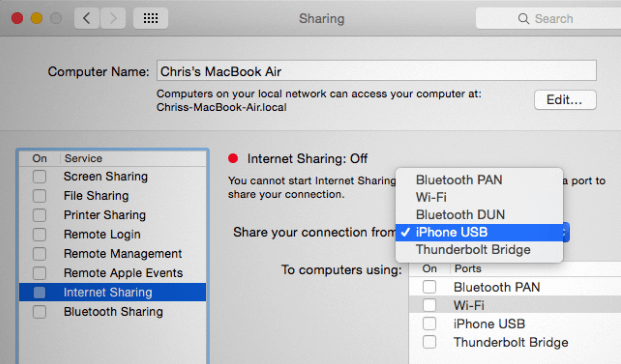
- Select the “To computers using” option and enable the Wi-Fi option.
- It will quickly create a Wi-Fi hotspot enabling the internet connection selected above as the Wi-Fi hotspot.
- Go to the “Wi-Fi Options” section located at the bottom of the Window to configure the Wi-Fi hotspot quickly.
- Go to the “Security” option, select “WPA2-Personal,” and provide a strict password.
- This password can be used to access the shared Wi-Fi hotspot of the Mac.
Method 2: Steps to turn Mac connected to Wi-Fi into Wi-Fi hotspot:
While it is not possible to turn Mac connected to Wi-Fi into a Wi-Fi hotspot quickly, all you need is additional hardware. This is ideal when you’re at a new place using Wi-Fi but cannot connect your other devices to the area’s network.
- Using USB Wi-Fi adapter: You need a USB Wi-Fi adapter with a separate physical network interface. If you don’t have a physical interface, it is impossible to create a virtual Wi-Fi adapter interface on Mac. Hence, connect this USB Wi-Fi adapter to the Mac and start using its Wi-Fi connection as a Wi-Fi hotspot.
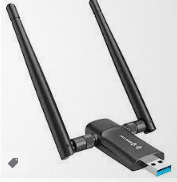
- Using Bluetooth PAN: All you need to do is go to the Bluetooth option in Mac. Once connected to the Wi-Fi connection, you can go for share the network over the Bluetooth Personal Area Network (PAN). It is easy to connect your smart devices using Bluetooth connectivity only.
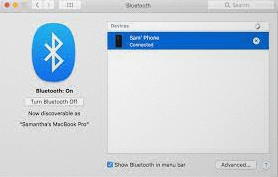
Turning off the Wi-Fi hotspot sharing on Mac:
It is quick and easy to stop sharing your Mac’s Wi-Fi hotspot sharing. All you need to do is uncheck the box next to the internet sharing in the sharing option of the system preferences of your Macbook.
It is recommended to turn off the Wi-Fi hotspot sharing on Mac once your work is done to eliminate any unauthorized access to the internet.
Wrapping Up:
Hence, it is easy to start using your Mac as a Wi-Fi hotspot. All you need to do is find the type of internet connection your Mac uses and go for the Wi-Fi hotspot sharing accordingly. The quick steps for using the Wi-Fi hotspot of Mac connected to Wi-Fi or Ethernet can help users get quick internet access. Moreover, with a simple turning-off option and security passwords, it is an ideal solution for quick and safe internet connectivity, even in new places.
Popular Post
Recent Post
How To Get More Storage On PC Without Deleting Anything [2025]
Running out of space on your PC is frustrating. You might think deleting files is the only way. But that’s not true. There are many ways to get more storage without losing your important data. Learning how to get more storage on PC can save you time and stress. These methods work well and keep […]
How To Speed Up An Old Laptop [Windows 11/10]: Complte Guide
Is your old laptop running slowly? You’re not alone. Many people face this issue as their computers age. Learning how to speed up an old laptop is easier than you think. Over time, older laptops tend to slow down for a variety of reasons. Fortunately, with a few smart tweaks, you can significantly boost their […]
How To Reset Your PC For A Fresh Start In Windows 11/10 [2025]
Is your Windows computer lagging or behaving unpredictably? Are you constantly dealing with system errors, crashes, or sluggish performance? When troubleshooting doesn’t help, performing a full reset might be the most effective way to restore stability. Resetting your PC clears out all installed applications, personal files, and custom settings. It restores the system to its […]
How To Adjust Display Brightness Settings Easily in Windows [2025]
If your screen is overly bright or dim, it can strain your eyes and make tasks uncomfortable. Fortunately, Windows offers simple tools to fine-tune your display brightness. Despite how easy it is, many users aren’t aware of these quick fixes. Windows has many built-in tools to help you. You can change brightness with just a […]
How to Uninstall Problematic Windows Updates Easily [2025]
Learn how to uninstall problematic Windows updates easily. 5 proven methods to fix crashes, boot issues & performance problems. Simple step-by-step guide.
15 Most Essential Windows 11 Privacy And Security Settings [2025]
Learn 15 essential Windows 11 privacy and security settings to protect your data. Master computer privacy settings with simple steps to manage privacy settings effectively.
Rename Your Device For Better Security Windows [Windows 11 & 10]
Learn to rename your device for better security Windows 11 & 10. Simple steps to protect your computer from hackers. Improve privacy and security now.
How To Adjust Display Appearance Settings Easily in Windows 11/10
Learn to adjust display appearance settings easily Windows offers. Simple guide covers brightness, scaling, resolution & multi-monitor setup for better screen experience.
Supercharge Your Productivity: A Solopreneur’s and SMB’s Guide to Mastering Google Workspace with Gemini’
Picture this. It’s Monday morning. You open your laptop. Email notifications flood your screen. Your to-do list has 47 items. Three clients need proposals by Friday. Your spreadsheet crashed yesterday. The presentation for tomorrow’s meeting is half-finished. Sound familiar? Most small business owners live this reality. They jump between apps. They lose files. They spend […]
9 Quick Tips: How To Optimize Computer Performance
Learn how to optimize computer performance with simple steps. Clean hard drives, remove unused programs, and boost speed. No technical skills needed. Start today!



























