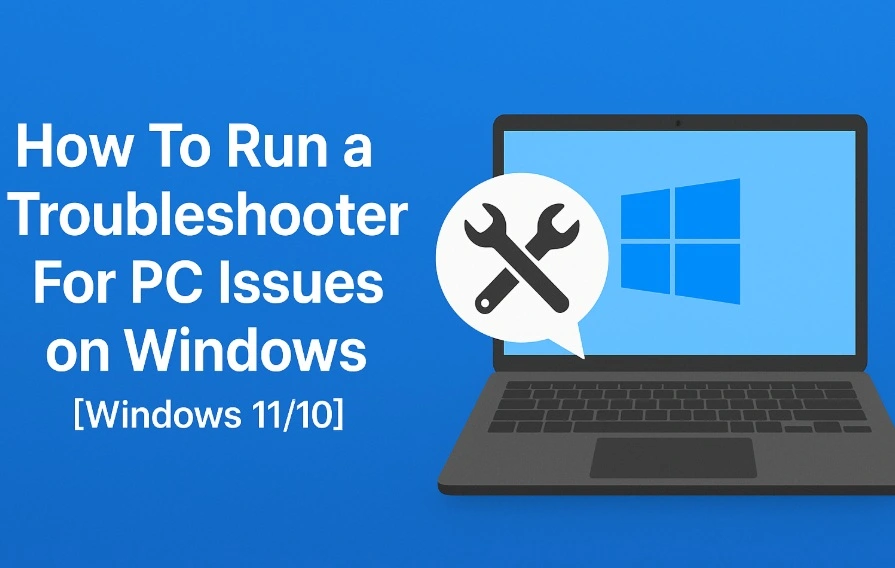How to Uninstall Cortana from Windows 10
Voice-based virtual assistants are ruling the technology realms nowadays. Whether it’s Amazon’s Alexa or Apple’s Siri, AI-based virtual assistants are redefining the way people search online.
Despite this boom in voice assistant technologies, Microsoft’s Cortana isn’t doing too great. In fact, as of January 2020, Cortana has been removed from the Windows search bar, Xbox One, and it’s no longer even going to have its own app.
So, if you aren’t also a Cortana fan and want to fully get rid of it, this post is for you. Below we will discuss different ways to uninstall Cortana on Windows 10. So, let’s say bye to Microsoft Cortana.
Reasons to Remove Cortana Windows 10
Despite Microsoft’s constant efforts, Cortana failed to gain immense popularity like its counterparts. In Cortana’s downfall, many reasons contributed like—
- It depends upon the Bing search engine to set reminders and answer questions, which is only used by 6.78% of online users in 2021.
- Cortana only supports eight languages, whereas Siri supports 21 languages.
- With Cortana, your personal information is shared with Microsoft to enhance user experience, but many people aren’t comfortable with this.
- Along with your Windows update, you will be forced to update the Cortana app too.
- Integration with some third-party tools isn’t up to par.
- Cortana is often reported to slow down a PC’s performance and speed.
So, there are many reasons to remove Cortana on your Windows 10 today. Let’s not wait any longer and get Cortana uninstalled/disabled on your PC now.
Disable Cortana on your Windows 10
Unlike other default Microsoft software, you can’t fully uninstall Cortana from your device. So, you can start by temporarily disabling Cortana, such as:
- Go to the Taskbar and select Cortana.
- Once the Cortana app opens on your screen, click on the three vertical dots in the upper left corner.
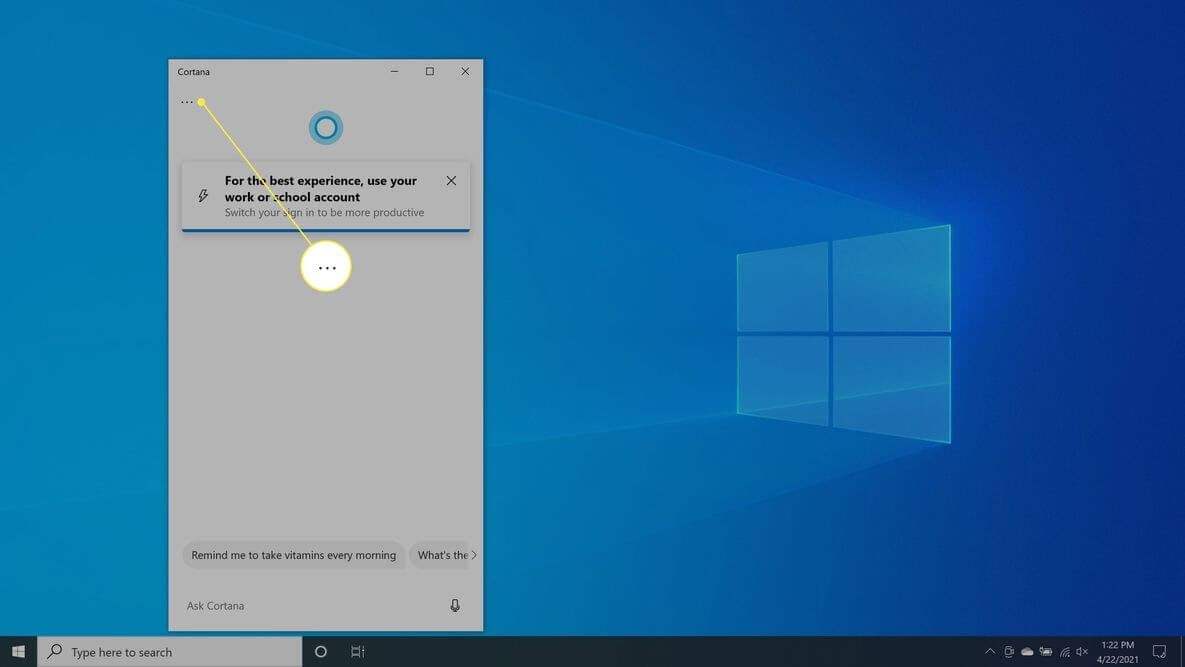
- Go to Settings > Keyboard Shortcut.
- Now, turn off Keyboard Shortcut and restart your PC to apply the changes.
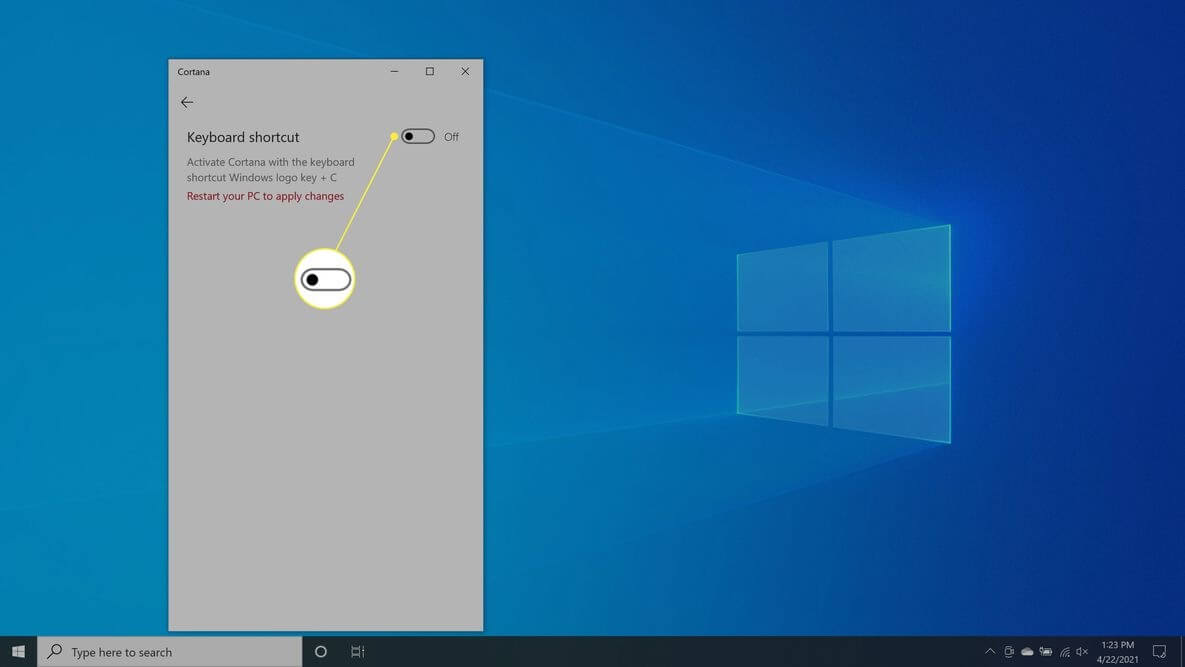
- After rebooting, open the Cortana app again and select the Voice activation.
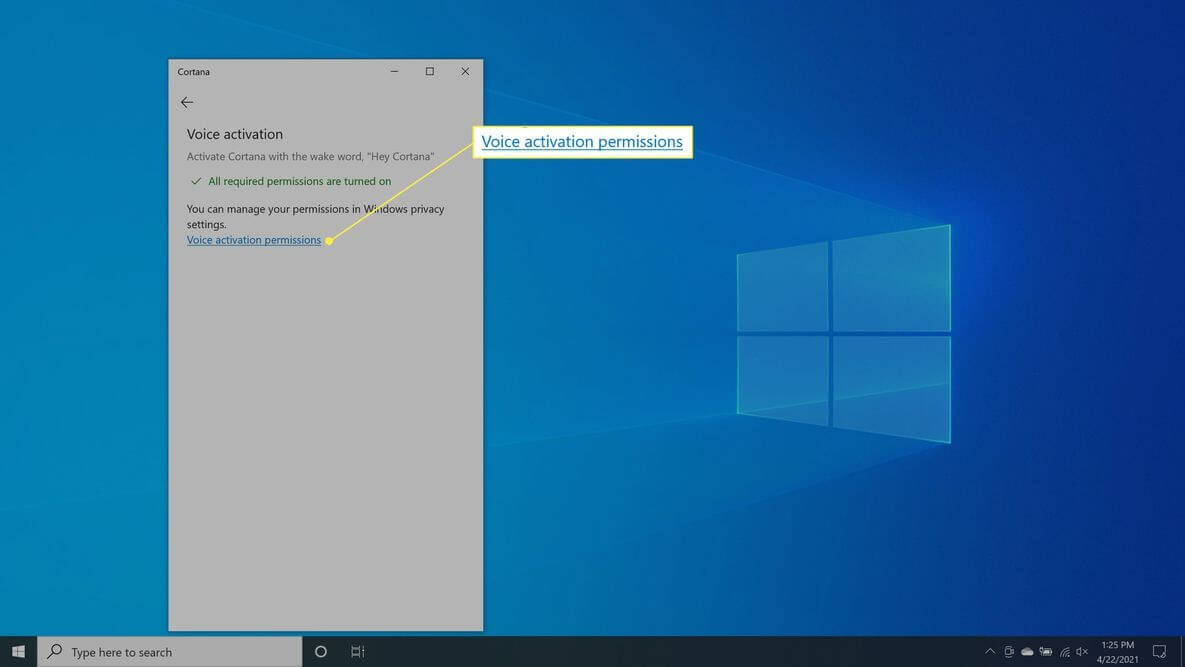
- Select Voice activation permissions > Turn off Let Cortana respondto the “Cortana” keyword.
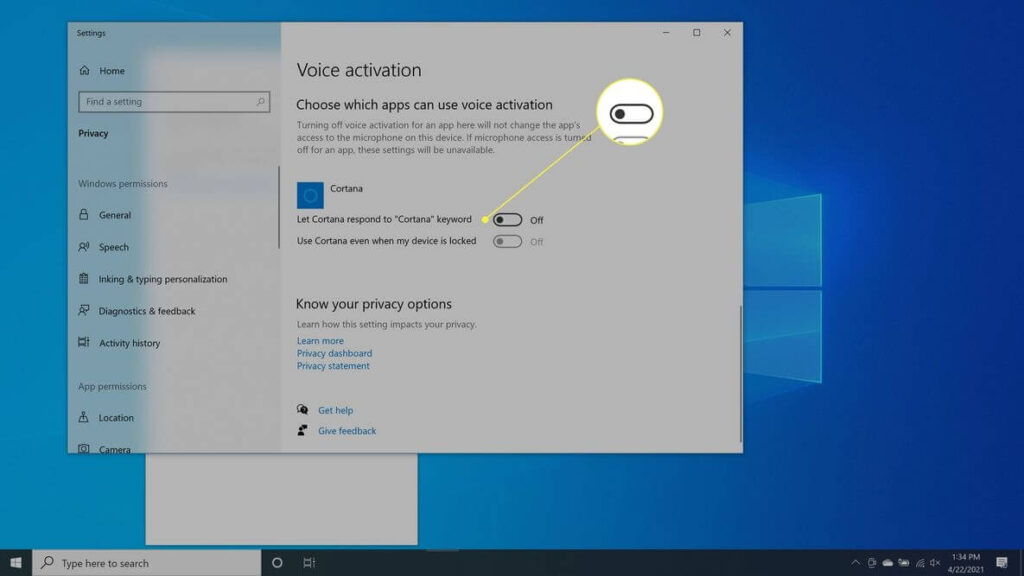
Cortana won’t respond to keyboard shortcuts or voice commands with this method, but it won’t prevent Cortana from impacting your search experience.
Uninstall Cortana on Windows 10 Using Registry
Windows 10 Pro and Enterprise users have the privilege to permanently uninstall Cortana using the Registry Editor or Group Policy Editor. If you absolutely want to remove Cortana, use the Registry Editor this way:
- Use Windows + R keys or right-click the Windows icon to open the Run command prompt.
- Type regedit and press enter.
- Next, go to HKEY_Local_Machine > Software > Policies > Microsoft > Windows and then right-click on the Windows directory and navigate to New > Key.
- Name your new folder Windows Search and right-click on it.
- Then, select New > DWORD (32-bit) Value.
- Create a new file with the name AllowCortana.
- Double-click on the file and set the value to 0, and press OK.
- Close the Registry Editor window, reboot your computer, and Cortana is successfully uninstalled.
If you aren’t comfortable with the Registry method, you can also remove Cortana from Windows 10 using the Group Policy Editor as:
- Prompt the Run command and type gpedit.msc into the command field and hit Enter.
- Go to Computer Configuration > Administrative Templates > Windows Components > Search and then open Allow Cortana with a double-click.
- Tick on Disabled and then click on OK.
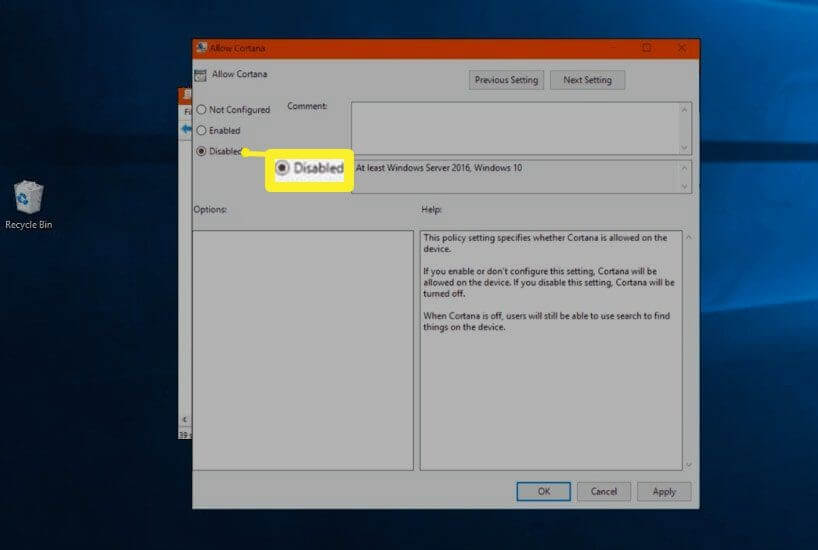
- Get out of the Group Policy Editor, restart your PC, and you are done.
Remove Cortana on Windows 10 Using PowerShell
Today, you can find special uninstallers to remove almost all types of software from your computer. But unfortunately, you can’t uninstall Cortana with any tool. However, there’s still a way to remove Cortana with PowerShell. Let’s see how:
- Open the Start Menu and enter PowerShell in the search box.
- Select Windows PowerShell app and click open Run as Administrator.
- You need to bring up a list of all the active apps in the PowerShell app window. To do that, type Get-AppxPackage | Select Name, PackageFullName command.
- Copy PackageFullName value of Cortana and run the following command—
Get-AppxPackage PackageFullName | Remove-AppxPackage
- Its output will be something like this—
Get-AppxPackage Microsoft.Windows.Cortana_1.13.0.18362_neutral_neutral_cw5n1h2txyewy | Remove-AppxPackage.
- However, if you wish to remove Cortana for every user, type this command—
Get-AppxPackage -allusers PackageFullName | Remove-AppxPackage
How to Stop Cortana from Accessing your Search History
If your only problem with Cortana is that it keeps track of search history and cloud habits. Then, you don’t need to go through the trouble of editing the Windows registry or using various commands in the PowerShell app. You can simply stop Cortana from recording your data as:
- Enter Permissions and history in the Windows Run command and press Enter.
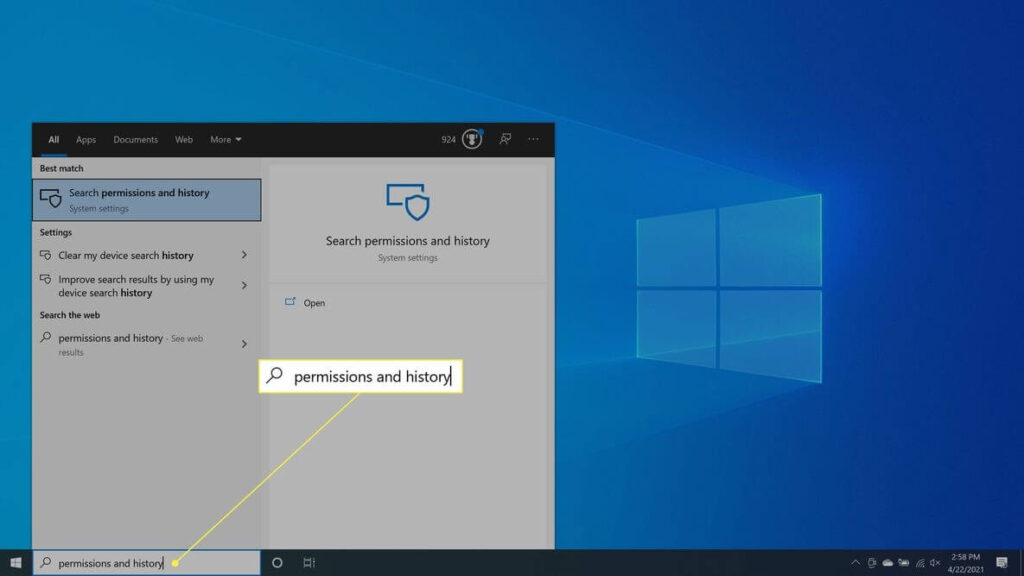
- Navigate to History and turn off Search history on this device. Next, select the Clear device search history to clear Cortana search history.
- Go to the Finding a setting search and enter speech privacy settings.
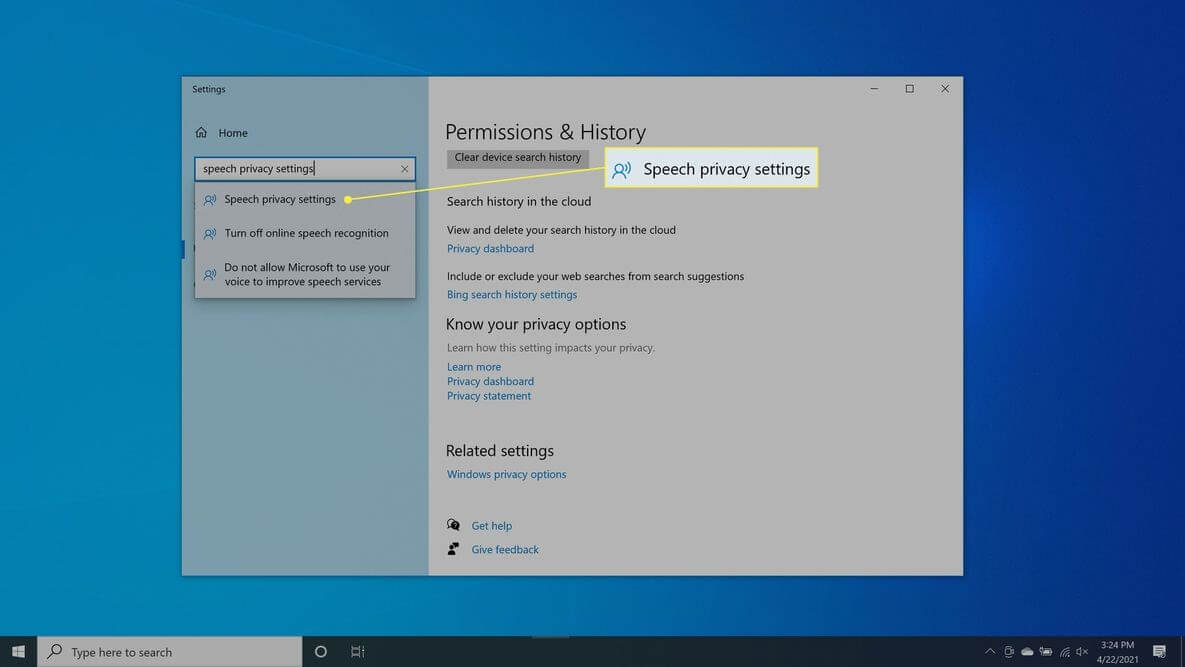
- Once it opens, switch off the Use your voice for dictation and other apps using Microsoft’s online speech recognition technology option.
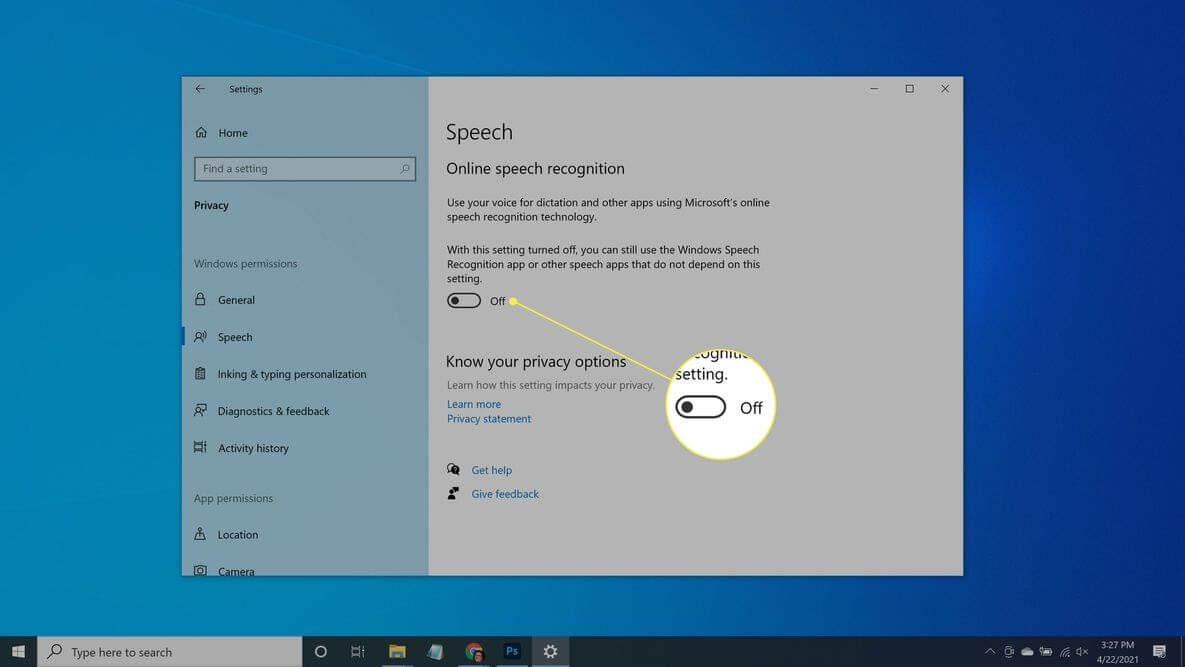
After this, Cortana will stay on your system but won’t gather information and report back to Microsoft.
Reinstall Cortana on Windows 10
If you have uninstalled Cortana as Registry Editor, you have a heart change, and now you want Cortana back. Since the Cortana app is no longer available on Microsoft Store, you have to use a system restore point. You can also go back into the Registry Editor and remove the AllowCortana file you have earlier created.
There you go, peeps; disabling, uninstalling, or permanently removing Cortana on Windows 10 is just a few minutes’ process. You can use any of the above-mentioned methods to uninstall Cortana on Windows 10 at your convenience and stop Cortana from bugging you forever.
To become a Windows pro, you can check out other blogs on our website too. And don’t forget to like our posts!
Popular Post
Recent Post
How To Run a Troubleshooter For PC Issues on Windows [Windows 11/10]
Dealing with computer issues can be a real hassle. Slow performance, system crashes, and unexpected error messages often get in the way. Fortunately, Windows includes built-in tools designed to diagnose and resolve these problems efficiently. Learning to run a troubleshooter for PC issues on Windows can save you time and money. You don’t need to […]
How To Get More Storage On PC Without Deleting Anything [2025]
Running out of space on your PC is frustrating. You might think deleting files is the only way. But that’s not true. There are many ways to get more storage without losing your important data. Learning how to get more storage on PC can save you time and stress. These methods work well and keep […]
How To Speed Up An Old Laptop [Windows 11/10]: Complte Guide
Is your old laptop running slowly? You’re not alone. Many people face this issue as their computers age. Learning how to speed up an old laptop is easier than you think. Over time, older laptops tend to slow down for a variety of reasons. Fortunately, with a few smart tweaks, you can significantly boost their […]
How To Reset Your PC For A Fresh Start In Windows 11/10 [2025]
Is your Windows computer lagging or behaving unpredictably? Are you constantly dealing with system errors, crashes, or sluggish performance? When troubleshooting doesn’t help, performing a full reset might be the most effective way to restore stability. Resetting your PC clears out all installed applications, personal files, and custom settings. It restores the system to its […]
How To Adjust Display Brightness Settings Easily in Windows [2025]
If your screen is overly bright or dim, it can strain your eyes and make tasks uncomfortable. Fortunately, Windows offers simple tools to fine-tune your display brightness. Despite how easy it is, many users aren’t aware of these quick fixes. Windows has many built-in tools to help you. You can change brightness with just a […]
How to Uninstall Problematic Windows Updates Easily [2025]
Learn how to uninstall problematic Windows updates easily. 5 proven methods to fix crashes, boot issues & performance problems. Simple step-by-step guide.
15 Most Essential Windows 11 Privacy And Security Settings [2025]
Learn 15 essential Windows 11 privacy and security settings to protect your data. Master computer privacy settings with simple steps to manage privacy settings effectively.
Rename Your Device For Better Security Windows [Windows 11 & 10]
Learn to rename your device for better security Windows 11 & 10. Simple steps to protect your computer from hackers. Improve privacy and security now.
How To Adjust Display Appearance Settings Easily in Windows 11/10
Learn to adjust display appearance settings easily Windows offers. Simple guide covers brightness, scaling, resolution & multi-monitor setup for better screen experience.
Supercharge Your Productivity: A Solopreneur’s and SMB’s Guide to Mastering Google Workspace with Gemini’
Picture this. It’s Monday morning. You open your laptop. Email notifications flood your screen. Your to-do list has 47 items. Three clients need proposals by Friday. Your spreadsheet crashed yesterday. The presentation for tomorrow’s meeting is half-finished. Sound familiar? Most small business owners live this reality. They jump between apps. They lose files. They spend […]