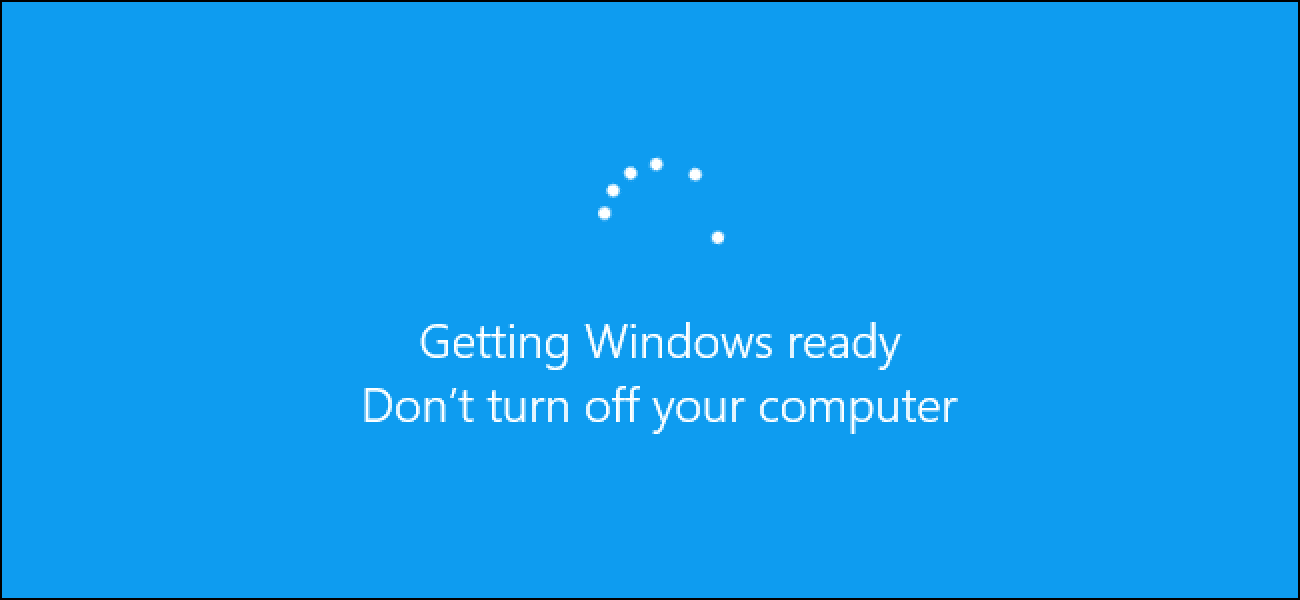How to Update Windows 10
Overview
Regular updates are indispensable to keep your system performance intact. It includes various bug fixes, security patches, and additional features. The best part is you can update Windows 10 manually.
The Problem
If you are running on outdated Windows 10 version, then you may encounter various performance issues such as performance lags, system crash, sluggish performance, and more. Additionally, it may also cause various security issues as breaching system security on old systems with known loopholes occurs often.
The Solution
Now to deal with this, you should consider keeping Windows up to date all the time. To help you with updates, Windows sends you regular upgrades on regular intervals. It helps you avoid performance and security issues. You can set your system to upgrade automatically or can do it manually. Keeping Windows updates happen automatically could cause trouble as sudden restart could hamper your work. Thus, it is suggested to try manual updates for better performance.
How to Update Windows 10?
Windows 10 upgrade could be done easily by following below mentioned steps:
- Press Windows key + I to open system Settings.
- On Settings window, select Update & Security.
- On the next window, select Windows Update from the left pane.
- Now in the right pane, click Check for Updates.
- Let the Windows find latest updates for your system and update it for you.
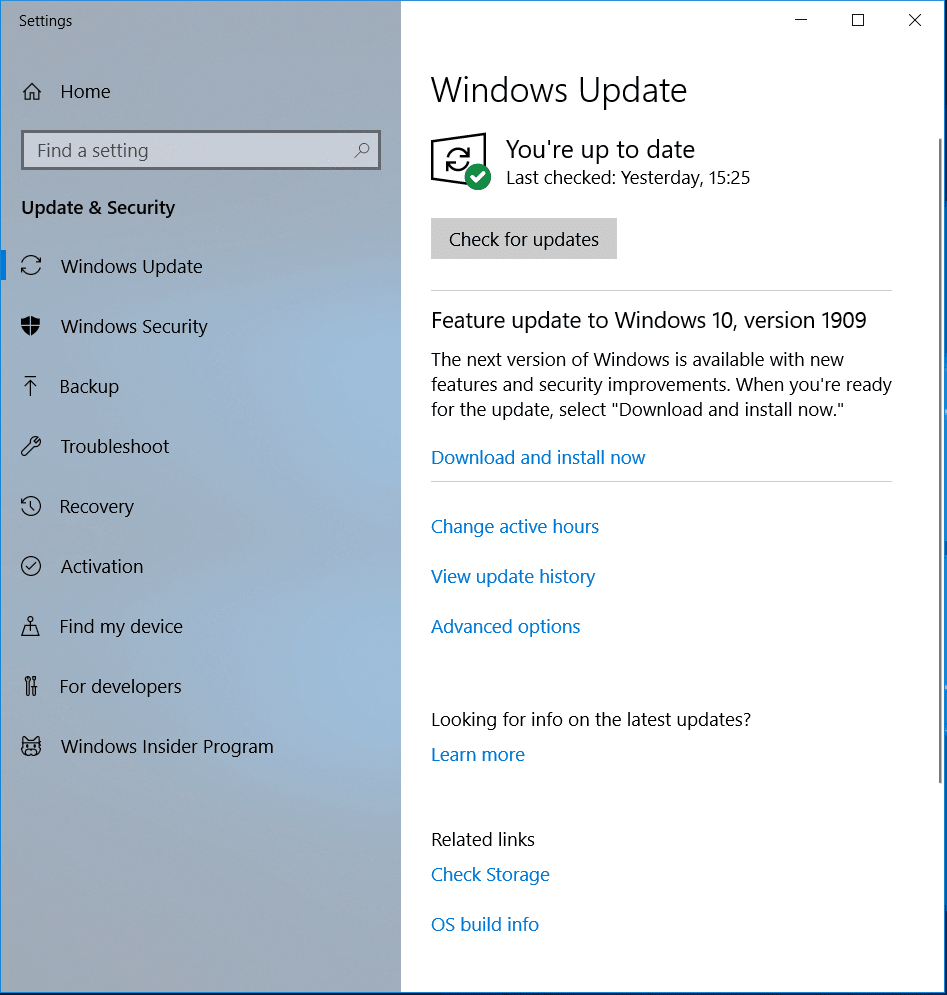
Manage Updates in Windows 10
Windows 10 updates come with a customization options. You can decide when and how to get the latest updates for your system for seamless user experience. If you aren’t ready to get recommended updates, then you can pick an option to temporarily pause updates from downading and installing. To pause updates in Windows version 1903 (or later), Windows 10 Enterprise, version 1809, Windows 10 Pro, version 1809, follow these steps:
Go to Start > Settings > Update & Security.
On the next window, select Windows Update from left pane.
In the right pane click on Advanced Options.
Now toggle on Pause Updates option.
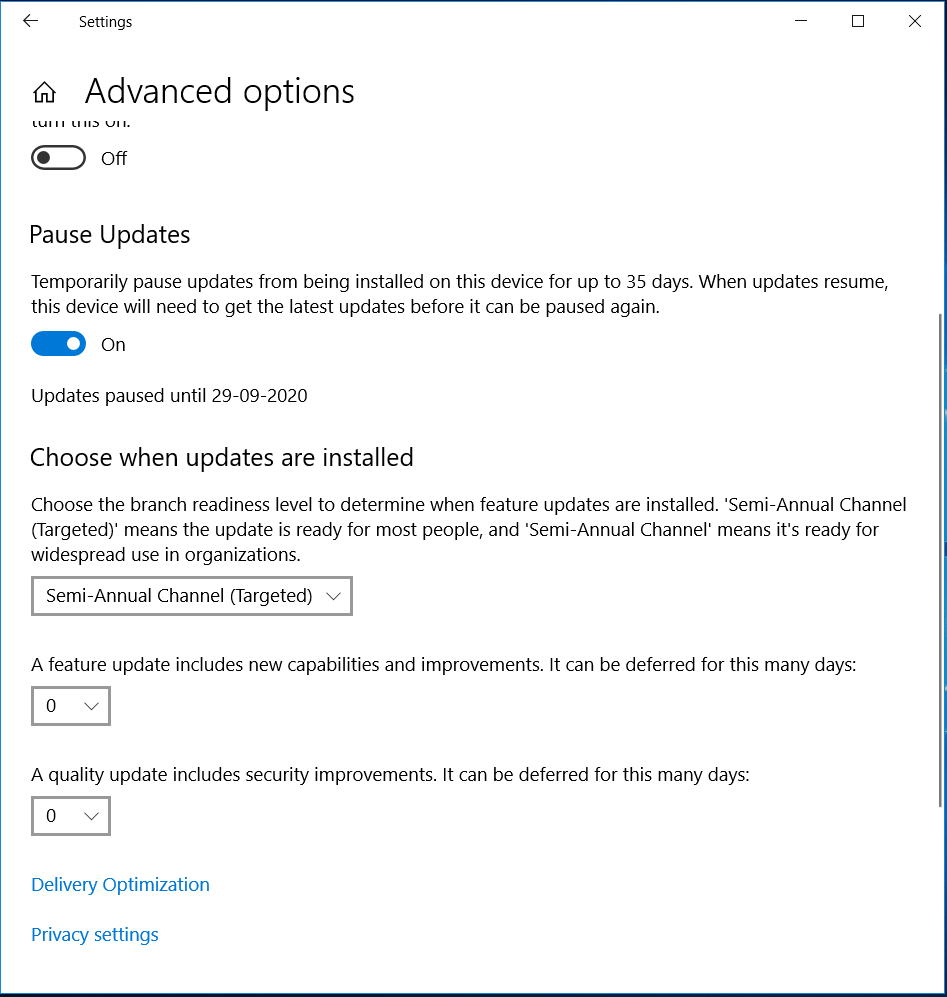
Here, you can specify the date for these updates. Once the pause limit is reached, you would require installing the latest updates before you could pause updates again.
Now that your system is updated, you need to restart your PC to finish installing updates. If you find a message to restart your system when you are busy using it, you can schedule the restart for more convenient time. To do this, follow these steps:
- Go to Start > Settings > Update & Security.
- On the next window, select Windows Update from left pane.
- Now select Schedule the restart option and select the convenient time.
Also Read: How to Update Drivers in Windows 10
Set Active Hours
To ensure your system restarts when you are not using it, you can set Active Hours. Active Hours let Windows know when you are using your PC. Thus to restart your system when you aren’t using it, set Active Hours. To do this, follow these steps:
- Go to Start > Settings > Update & Security > Windows Update.
- Select Change active hours.
- Now you will find Automatically adjust active hours for this device based on activity option. Turn it ON.
Alternatively, you can set your own active hours. To do this, follow these steps:
- Go to Start > Settings > Update & Security > Windows Update.
- Select Change active hours.
- Click Change next to current active hours and select start and end time for active hours.
Conclusion
Now this was few quick steps to update Windows 10. Do try these steps and share your experience in the comments below.
Popular Post
Recent Post
How To Get More Storage On PC Without Deleting Anything [2025]
Running out of space on your PC is frustrating. You might think deleting files is the only way. But that’s not true. There are many ways to get more storage without losing your important data. Learning how to get more storage on PC can save you time and stress. These methods work well and keep […]
How To Speed Up An Old Laptop [Windows 11/10]: Complte Guide
Is your old laptop running slowly? You’re not alone. Many people face this issue as their computers age. Learning how to speed up an old laptop is easier than you think. Over time, older laptops tend to slow down for a variety of reasons. Fortunately, with a few smart tweaks, you can significantly boost their […]
How To Reset Your PC For A Fresh Start In Windows 11/10 [2025]
Is your Windows computer lagging or behaving unpredictably? Are you constantly dealing with system errors, crashes, or sluggish performance? When troubleshooting doesn’t help, performing a full reset might be the most effective way to restore stability. Resetting your PC clears out all installed applications, personal files, and custom settings. It restores the system to its […]
How To Adjust Display Brightness Settings Easily in Windows [2025]
If your screen is overly bright or dim, it can strain your eyes and make tasks uncomfortable. Fortunately, Windows offers simple tools to fine-tune your display brightness. Despite how easy it is, many users aren’t aware of these quick fixes. Windows has many built-in tools to help you. You can change brightness with just a […]
How to Uninstall Problematic Windows Updates Easily [2025]
Learn how to uninstall problematic Windows updates easily. 5 proven methods to fix crashes, boot issues & performance problems. Simple step-by-step guide.
15 Most Essential Windows 11 Privacy And Security Settings [2025]
Learn 15 essential Windows 11 privacy and security settings to protect your data. Master computer privacy settings with simple steps to manage privacy settings effectively.
Rename Your Device For Better Security Windows [Windows 11 & 10]
Learn to rename your device for better security Windows 11 & 10. Simple steps to protect your computer from hackers. Improve privacy and security now.
How To Adjust Display Appearance Settings Easily in Windows 11/10
Learn to adjust display appearance settings easily Windows offers. Simple guide covers brightness, scaling, resolution & multi-monitor setup for better screen experience.
Supercharge Your Productivity: A Solopreneur’s and SMB’s Guide to Mastering Google Workspace with Gemini’
Picture this. It’s Monday morning. You open your laptop. Email notifications flood your screen. Your to-do list has 47 items. Three clients need proposals by Friday. Your spreadsheet crashed yesterday. The presentation for tomorrow’s meeting is half-finished. Sound familiar? Most small business owners live this reality. They jump between apps. They lose files. They spend […]
9 Quick Tips: How To Optimize Computer Performance
Learn how to optimize computer performance with simple steps. Clean hard drives, remove unused programs, and boost speed. No technical skills needed. Start today!