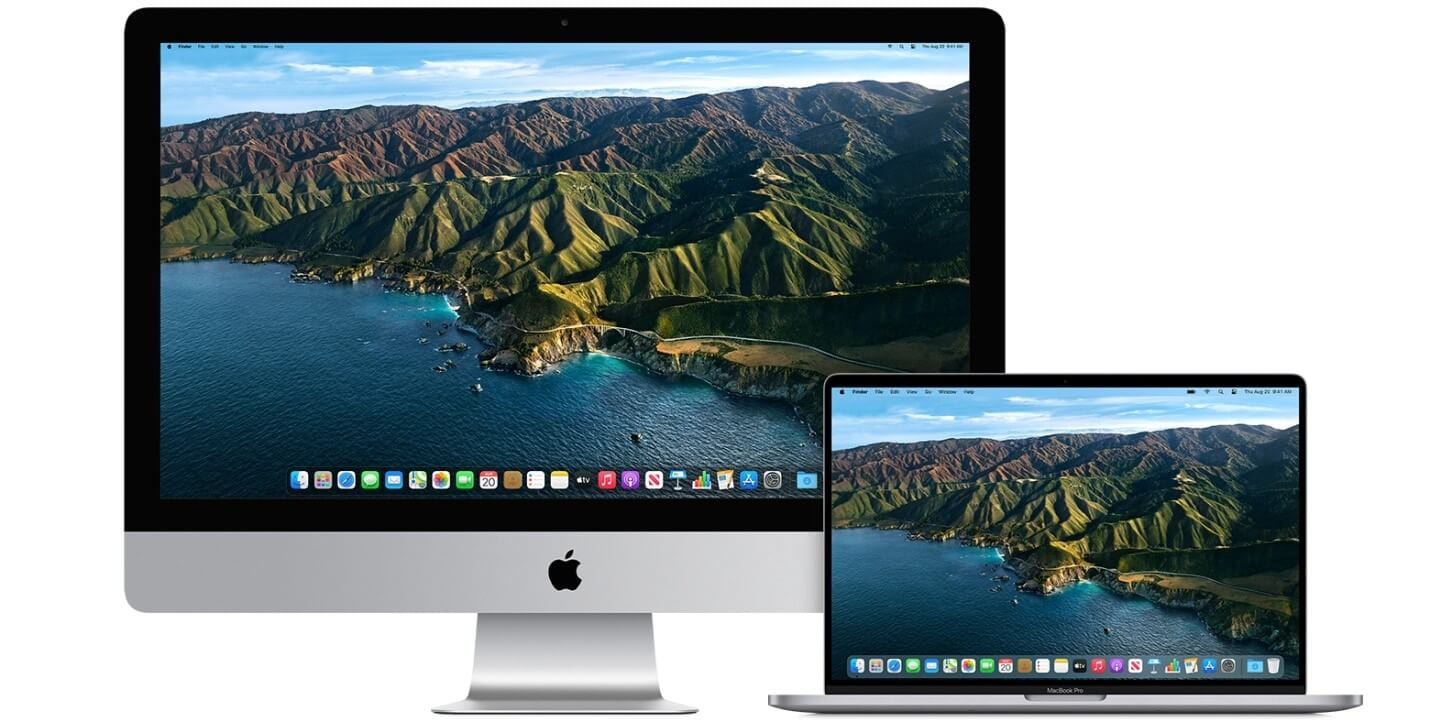How to Upgrade to macOS Big Sur
Learn how to download and install the latest version of the Mac operating system macOS 11 Big Sur on your system.
A lot has been discussed over the Internet about the latest macOS Big Sur update. Why is it named macOS Big Sur? Well, the latest OS version is named after the coastal region of Big Sur in the Central Coast of California. It is promised with a better performance and more power. It is more beautiful too!
With this update, you will find the biggest Safari update ever, new features for Messages and Maps, improved privacy features, and more. If that was not enough, added features to design, control, central notification center, and Safari make it one of the best macOS updates till date.
How to Upgrade to macOS Big Sur?
1. Check Compatibility
The first step you should follow before you download macOS latest update is to check the compatibility. You can download macOS Big Sur if you own any of these Mac models. macOS Big Sur has greater compatibility with these computers:
- MacBook introduced in 2015 or later
- Mac Mini introduced in 2014 or later
- iMac introduced in 2014 or later
- iMac Pro
- MacBook Pro introduced in late 2013 or later
- MacBook Air introduced in 2013 or later
- Mac Pro introduced in 2013 or later
macOS Big Sur update would require 35.5GB of available storage if you are upgrading from macOS Sierra or later. macOS Big Sur requires up to 44.5GB of available storage if you are upgrading from an earlier release. If you are upgrading from OS X Mountain Lion, then you need to upgrade to OS X El Capitan first, then upgrade to macOS Big Sur.
Now that you would require a significant amount of available storage, it is better to free up storage space in advance using best Mac cleaner software like CleanMyMac X. This smart Mac cleaning solution helps you deep scan your system storage to find & clean all junk effectively and free up valuable disk space required for the latest upgrade.
2. Create a Backup
If you are upgrading your device, it is always advised to create a backup of existing software, files, and settings. To backup your data using Time Machine, follow these steps. Once you have created the backup, you can easily restore your Mac from Time Machine backup following these steps. Alternatively, you can copy your disk or take back up on an external drive before you upgrade to the latest macOS version.
3. Ensure Reliable Internet Connection
Now that you are ready to download & install the latest macOS update, you need to ensure a reliable Internet connection. As downloading and installing takes time, a stable network will help you get things done fast without error. You should plug into AC power if you are using a Mac notebook computer.
4. Download macOS Big Sur
If you have Mojave or Catalina installed on your Mac, then the update will come via Software Update. You may even see a notification that an update is available for your Mac. To upgrade to macOS Big Sur from Mojave or Catalina, follow these steps. Select Apple menu > System Preferences > Software Update. Alternatively, you can click on this App Store link to download macOS Big Sur.
Update from High Sierra or older
Follow these steps to update from High Sierra or an older version of Mac:
- Launch the App Store on your Mac and search for macOS.
- Click on the Get or Download button.
- When prompted fill out your Apple ID.
- The installer will start to download.
5. Begin Installation
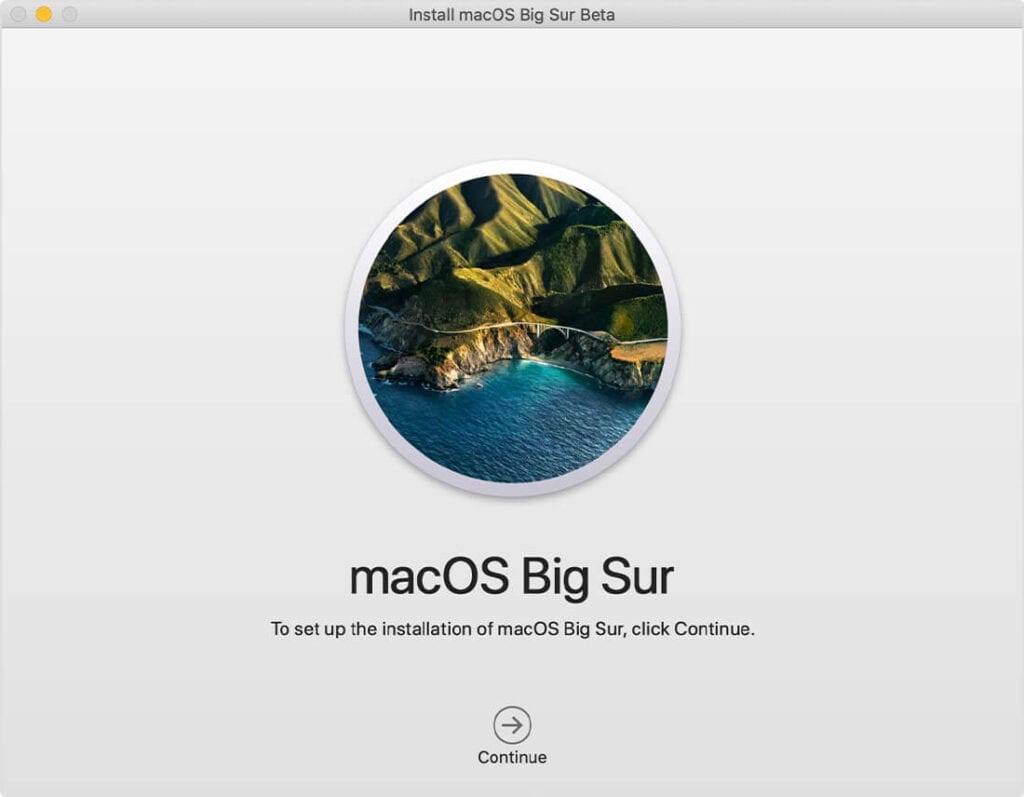
After downloading, the installer opens automatically. To begin installation, simply click Continue and follow the onscreen instructions. As upgrade takes several hours, it is recommended to install the update in the evening hours so that it completes overnight. Close all tasks before you Continue with the installation process as you will not be able to use your system during upgrade.
Note: You may need to enter the administrator name and password if the installer asks for permission to install a helper tool. Click Add Helper.
6. Allow Installation to Complete
Don’t put your Mac to sleep or close its lid to allow installation to complete. During the upgrade process, it might restart, show a blank screen multiple times, or show a progress bar as it installs both macOS and related updates. Keep your system connected to charging.
7. Stay up to date
After upgrading to macOS Big Sur, you will get a notification when updates to macOS Big Sur are available to install. Head to Apple menu > System Preferences > Software Update to install these updates.
Conclusion
Upgrading to macOS Big Sur is more convenient in comparison to previous version updates. Follow the steps mentioned above to upgrade to the latest macOS Big Sur and share your experience in the comments below.
Popular Post
Recent Post
How To Get More Storage On PC Without Deleting Anything [2025]
Running out of space on your PC is frustrating. You might think deleting files is the only way. But that’s not true. There are many ways to get more storage without losing your important data. Learning how to get more storage on PC can save you time and stress. These methods work well and keep […]
How To Speed Up An Old Laptop [Windows 11/10]: Complte Guide
Is your old laptop running slowly? You’re not alone. Many people face this issue as their computers age. Learning how to speed up an old laptop is easier than you think. Over time, older laptops tend to slow down for a variety of reasons. Fortunately, with a few smart tweaks, you can significantly boost their […]
How To Reset Your PC For A Fresh Start In Windows 11/10 [2025]
Is your Windows computer lagging or behaving unpredictably? Are you constantly dealing with system errors, crashes, or sluggish performance? When troubleshooting doesn’t help, performing a full reset might be the most effective way to restore stability. Resetting your PC clears out all installed applications, personal files, and custom settings. It restores the system to its […]
How To Adjust Display Brightness Settings Easily in Windows [2025]
If your screen is overly bright or dim, it can strain your eyes and make tasks uncomfortable. Fortunately, Windows offers simple tools to fine-tune your display brightness. Despite how easy it is, many users aren’t aware of these quick fixes. Windows has many built-in tools to help you. You can change brightness with just a […]
How to Uninstall Problematic Windows Updates Easily [2025]
Learn how to uninstall problematic Windows updates easily. 5 proven methods to fix crashes, boot issues & performance problems. Simple step-by-step guide.
15 Most Essential Windows 11 Privacy And Security Settings [2025]
Learn 15 essential Windows 11 privacy and security settings to protect your data. Master computer privacy settings with simple steps to manage privacy settings effectively.
Rename Your Device For Better Security Windows [Windows 11 & 10]
Learn to rename your device for better security Windows 11 & 10. Simple steps to protect your computer from hackers. Improve privacy and security now.
How To Adjust Display Appearance Settings Easily in Windows 11/10
Learn to adjust display appearance settings easily Windows offers. Simple guide covers brightness, scaling, resolution & multi-monitor setup for better screen experience.
Supercharge Your Productivity: A Solopreneur’s and SMB’s Guide to Mastering Google Workspace with Gemini’
Picture this. It’s Monday morning. You open your laptop. Email notifications flood your screen. Your to-do list has 47 items. Three clients need proposals by Friday. Your spreadsheet crashed yesterday. The presentation for tomorrow’s meeting is half-finished. Sound familiar? Most small business owners live this reality. They jump between apps. They lose files. They spend […]
9 Quick Tips: How To Optimize Computer Performance
Learn how to optimize computer performance with simple steps. Clean hard drives, remove unused programs, and boost speed. No technical skills needed. Start today!