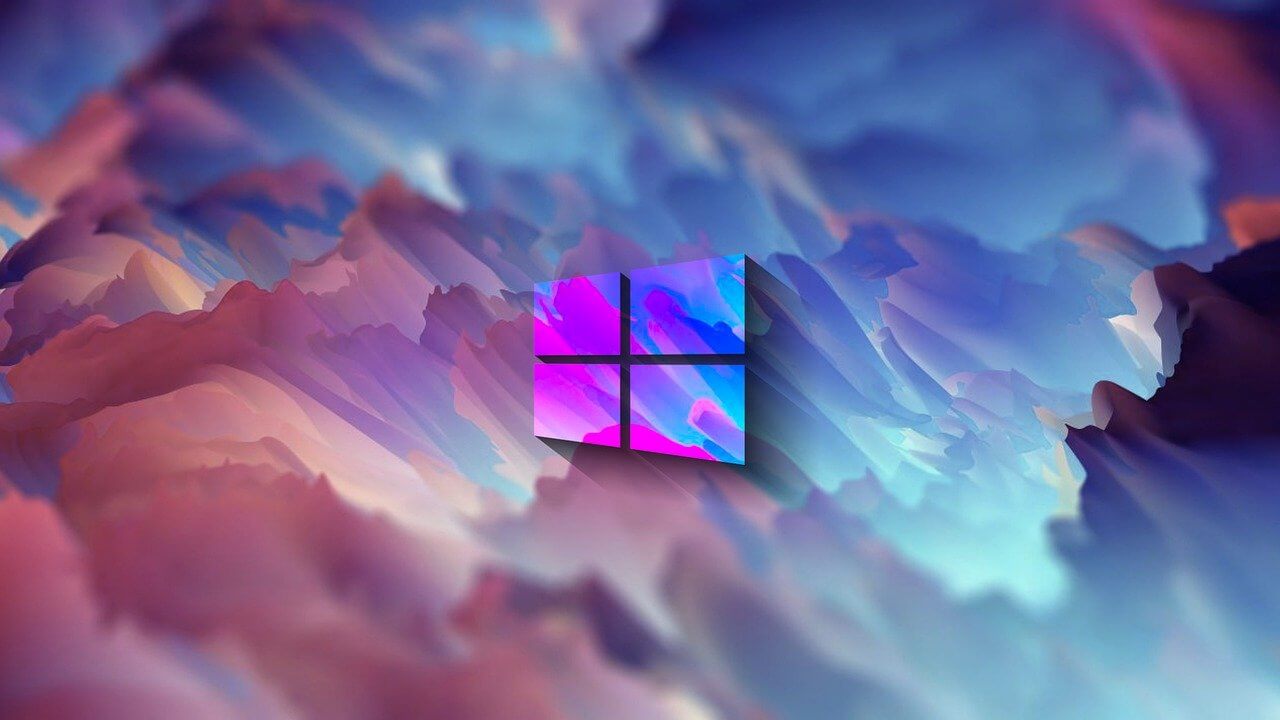How to Use Color Filters in Windows 11: [Top 3 Methods]
For people with color vision disabilities and vision loss, to make things easy and help them deal with issues while working on a PC, Windows 11 provides built-in color filters. So, if you are looking for a way to use color filters, follow through with the step-by-step instructions and learn how to use color filters in Windows 11.
What are Color Filters in Windows 11
To allow users with protanopia, deuteranopia, etc. Windows 11 includes color filter settings allowing users with vision problems to set color schemes. There are different ways to enable these filters, and in this article, we will explain all of them.
Why use Color Filters?
Even after adjusting the brightness or turning the night light to filter blue light if nothing seems right, you can use color filter feature offered by Windows 11.
How to use color filters in Windows 11?
Changing color filters changes the color palettes on your Windows and makes things more visible to people with visibility problems. Here are the steps that will show how to use color filters in Windows 11.
Method 1 – Settings App
- Press Windows + I to open Settings
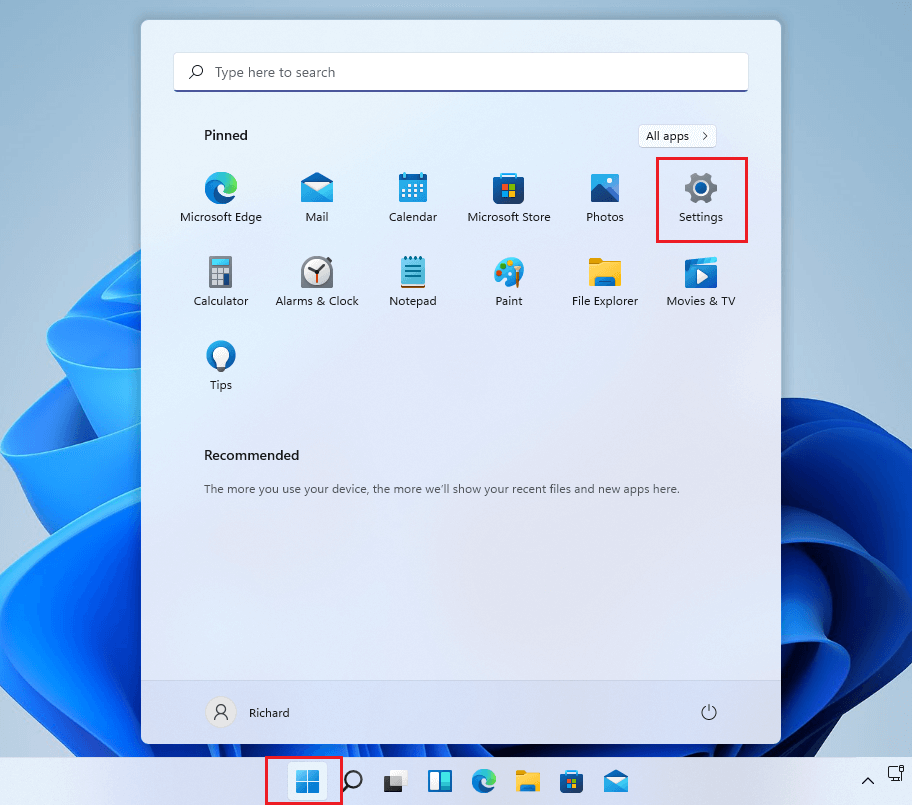
2. Click Accessibility present in the left pane.
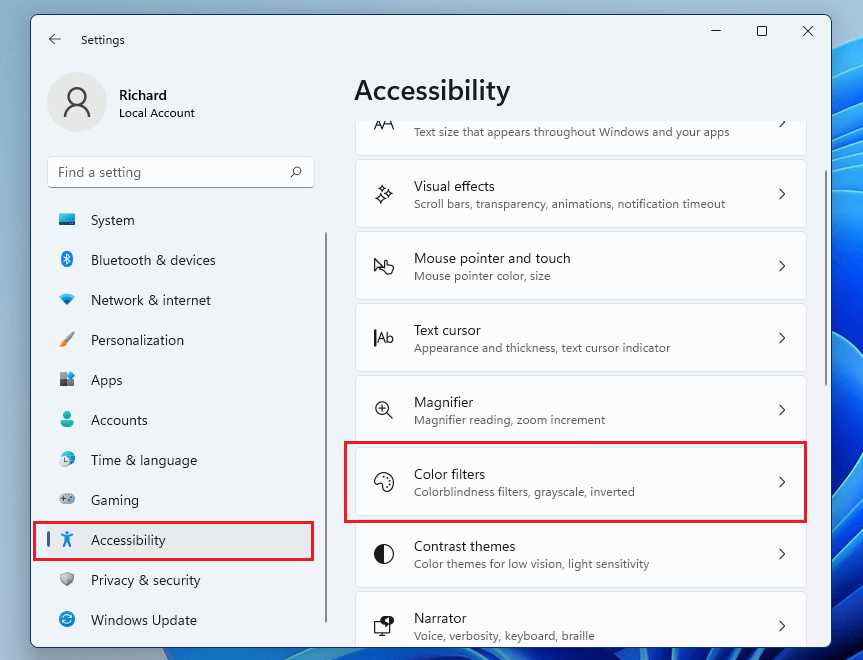
3. Click Color Filters.
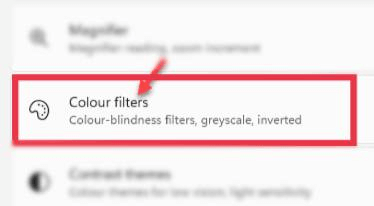
4. In Color Filters settings, toggle the switch beside Color Filters to On.
5. Next, click the Color Filters bar to expand it. You will now get a list of six filters as given below that are selectable via round radio buttons.
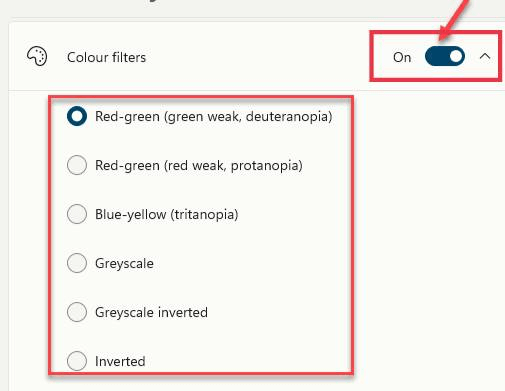
Red-green (green weak, deuteranopia)
Red-green (red weak, protanopia)
Blue-yellow (tritanopia)
Grayscale
Grayscale Inverted
Inverted
6. Select the color filter you would like to use. The filter will be automatically applied. Preview the effects by looking at the color wheel, sample photos, and grid of colors at the top of the window in the Color Filter Preview section.
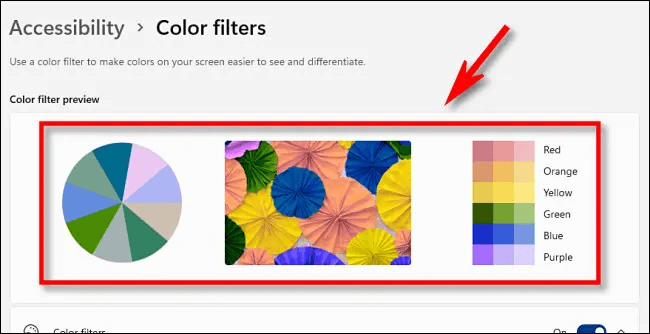
7. In addition to this, you can enable the quick keyboard shortcut that allows toggling color filters on or off. To enable it to slide the button next to Keyboard shortcut for color filters.
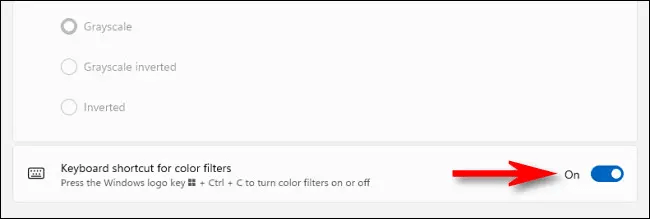
8. Once the color filters is enabled, you can enable or disable it by pressing Windows + Ctrl+ C
Method 2 – Windows Taskbar
The Accessibility settings can be enabled or disabled via Taskbar. To do so, follow these steps:
- Press Windows + A to launch the Accessibility menu.
- Click the Accessibility option.
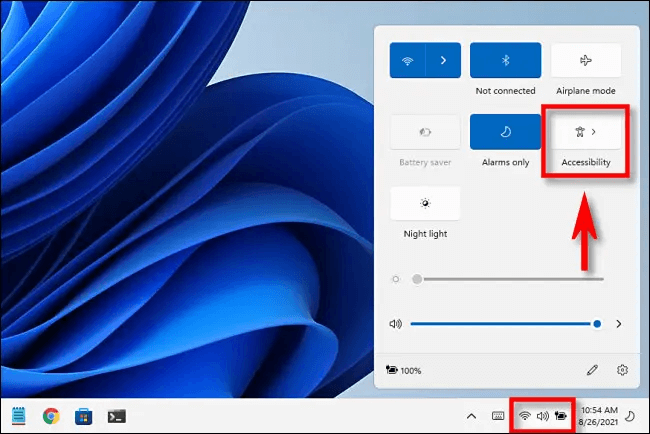
3. To enable color filter slide the switch from left to right.
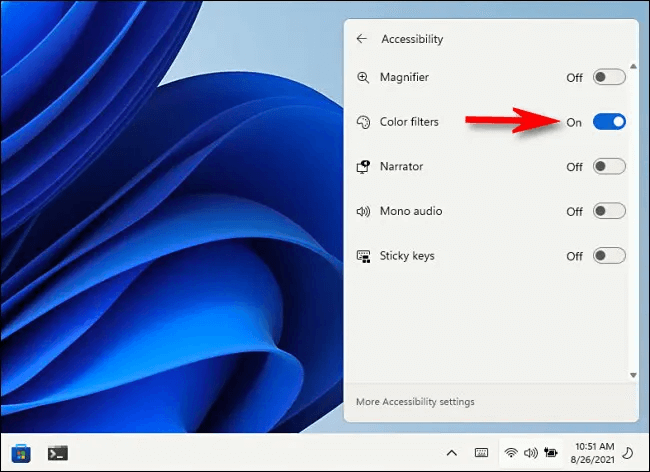
Method 3 – Keyboard Shortcuts
Another easy way to disable or enable color filters is to use shortcut keys. You can enable keyboard shortcuts by following the steps below:
- Press Windows + I
- Click Accessibility > Color Filters and enable Keyboard shortcut for color filters.
- Once the option is enabled, you can use Windows + Ctrl + C shortcut keys.
Wrap Up
Using either of the steps explained above, you can use Color filters in Windows 11 and see things clearly without any problem. Color filters will help distinguish between things that you can differ only by color. Do let us know which option you choose to enable color filters and have better visibility.
Popular Post
Recent Post
How To Get More Storage On PC Without Deleting Anything [2025]
Running out of space on your PC is frustrating. You might think deleting files is the only way. But that’s not true. There are many ways to get more storage without losing your important data. Learning how to get more storage on PC can save you time and stress. These methods work well and keep […]
How To Speed Up An Old Laptop [Windows 11/10]: Complte Guide
Is your old laptop running slowly? You’re not alone. Many people face this issue as their computers age. Learning how to speed up an old laptop is easier than you think. Over time, older laptops tend to slow down for a variety of reasons. Fortunately, with a few smart tweaks, you can significantly boost their […]
How To Reset Your PC For A Fresh Start In Windows 11/10 [2025]
Is your Windows computer lagging or behaving unpredictably? Are you constantly dealing with system errors, crashes, or sluggish performance? When troubleshooting doesn’t help, performing a full reset might be the most effective way to restore stability. Resetting your PC clears out all installed applications, personal files, and custom settings. It restores the system to its […]
How To Adjust Display Brightness Settings Easily in Windows [2025]
If your screen is overly bright or dim, it can strain your eyes and make tasks uncomfortable. Fortunately, Windows offers simple tools to fine-tune your display brightness. Despite how easy it is, many users aren’t aware of these quick fixes. Windows has many built-in tools to help you. You can change brightness with just a […]
How to Uninstall Problematic Windows Updates Easily [2025]
Learn how to uninstall problematic Windows updates easily. 5 proven methods to fix crashes, boot issues & performance problems. Simple step-by-step guide.
15 Most Essential Windows 11 Privacy And Security Settings [2025]
Learn 15 essential Windows 11 privacy and security settings to protect your data. Master computer privacy settings with simple steps to manage privacy settings effectively.
Rename Your Device For Better Security Windows [Windows 11 & 10]
Learn to rename your device for better security Windows 11 & 10. Simple steps to protect your computer from hackers. Improve privacy and security now.
How To Adjust Display Appearance Settings Easily in Windows 11/10
Learn to adjust display appearance settings easily Windows offers. Simple guide covers brightness, scaling, resolution & multi-monitor setup for better screen experience.
Supercharge Your Productivity: A Solopreneur’s and SMB’s Guide to Mastering Google Workspace with Gemini’
Picture this. It’s Monday morning. You open your laptop. Email notifications flood your screen. Your to-do list has 47 items. Three clients need proposals by Friday. Your spreadsheet crashed yesterday. The presentation for tomorrow’s meeting is half-finished. Sound familiar? Most small business owners live this reality. They jump between apps. They lose files. They spend […]
9 Quick Tips: How To Optimize Computer Performance
Learn how to optimize computer performance with simple steps. Clean hard drives, remove unused programs, and boost speed. No technical skills needed. Start today!