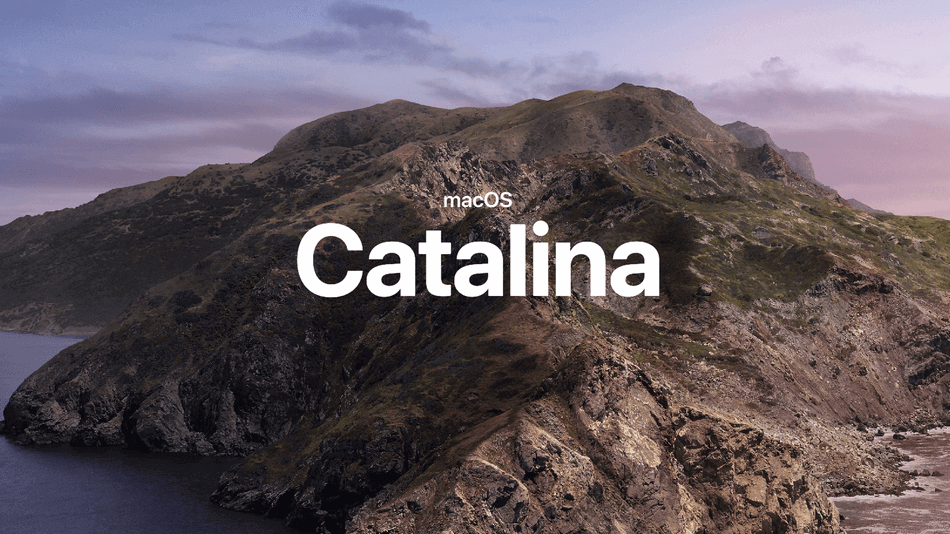Important MacOS Catalina Features: What’s New?
Job well done macOS Mojave, now give way to the all-new MacOS Catalina. That’s right! Apple has recently announced the next major version of the Mac Operating System. The news was revealed during Apple’s 2019 WWDC keynote in June and will be released during the fall of 2019. As per the past track records, I think they are going to stick to the plan.
Over macOS Mojave, macOS Catalina will give you added advantages to everything you love about your Mac. Now get ready to experience Music, TV, and Podcasts in the latest Mac Apps getting launched this year. Relish your favorite iPad apps now on your Mac computer. Spread the range of your workspace and enhance your creativity with iPad and Apple Pencil. Discover all-new smart features in the apps you use time and again.
Why Is It Called macOS ‘Catalina’?
Apple always names its products after the inspiring factor. macOS Catalina is named after Santa Catalina island located about 29 miles off the coast of Long Beach, California.
In 2015, Apple decided to start calling Mac Operating System “OS X” to “macOS”.
How Can You Get macOS Catalina?
Apple will make the innovative macOS Catalina available on Mac App Store. You will need a reliable internet connection to download these several gigabytes file which may take up your several minutes to get the process done. During the installation, you won’t be able to do anything on your Mac. All the updates to macOS Catalina will be downloaded through the Software Update system preference.
How Much Will macOS Catalina Cost?
macOS Catalina is not going to cost you anything. It’s FREE!
What’s The Version of macOS Catalina?
macOS Catalina will be officially launched as macOS 10.15 Catalina.
MacOS Catalina Compatible Devices?
macOS Catalina will be compatible with the following devices. You can download and installed this all-new OS on the below-mentioned devices.
- MacBook (2015 and Later)
- MacBook Air (2012 and Later)
- MacBook Pro (2012 and Later)
- Mac mini (2012 and Later)
- iMac (2012 and Later)
- iMac Pro (2017 and Later)
- Mac Pro (2013 and Later)
If you can’t find your Mac device here, you’ll need to continue using macOS Sierra or High Sierra.
Who Wants To Try The macOS Catalina Beta?
Developers who want to try macOS Catalina can get a beta version of macOS Catalina through the Apple Developer Program. The developer beta version costs $99 per year.
Apple also offers a free beta to be tested by the general public however since it’s a beta version, it isn’t that reliable compared to officially-released versions. Do remember that the beta version may cause trouble to your phone or crash the OS.
The public beta version of macOS Catalina has not yet released, though it was awaited this summer.
If you get the beta version of macOS Catalina and later if you decide not to use it, you can simply roll back to your previous version of macOS Mojave.
MacOS Catalina Features
Goodbye iTunes, Hello Apple Music, TV, Podcast and books:
Apple has officially announced the termination of iTunes and split its features into three different apps with macOS Catalina. Apple is going to launch an improved version of iOS: Apple Music, Apple TV and Apple Podcasts with its all-new macOS.
Apple Music library will now be completely accessible to all the macOS Catalina users for free. Irrespective of the tracks are downloaded or not, you can stream and play the music.
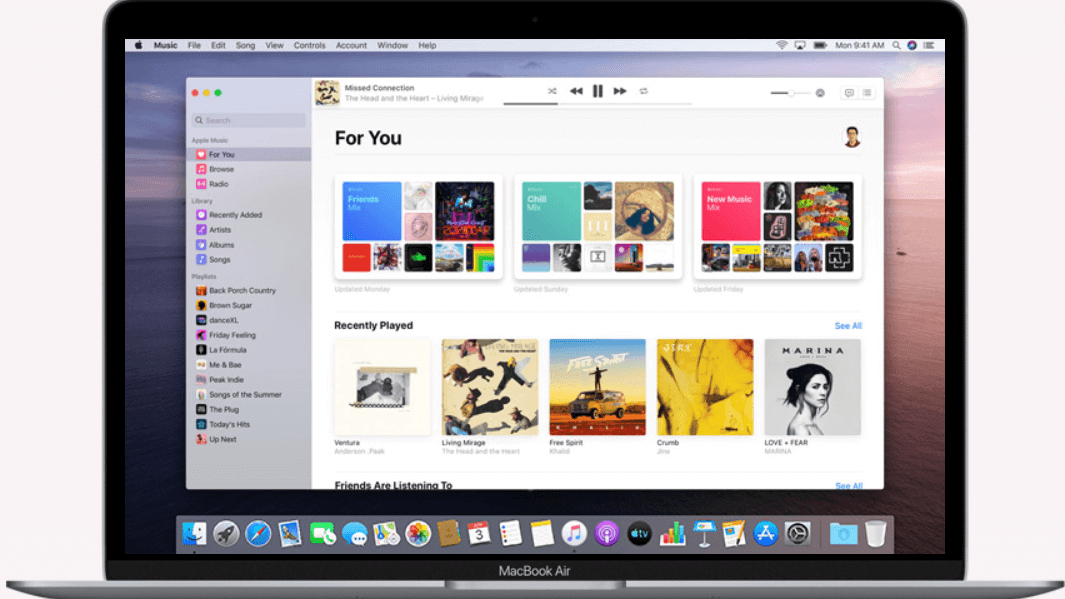
Apple TV, will now feature the app’s channels and give you access to more than 100,000 iTunes movies and TV shows to browse and watch. You can now watch all this content in 4K HDR video with Dolby Atmos audio. Unlike macOS Mojave, Apple TV+ will also be available with macOS Catalina.
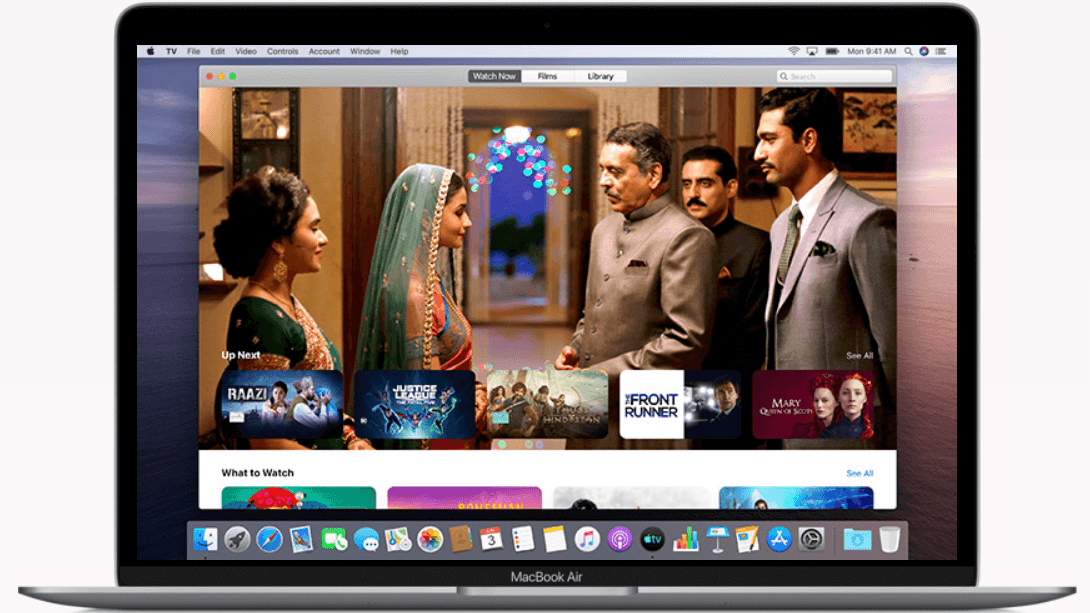
Apple Podcasts is coming with a new interface to offer more than 70,000 podcasts with new episodes. The new version will also feature improved search functions to pull up episodes by hosts, guests or even debate topics.
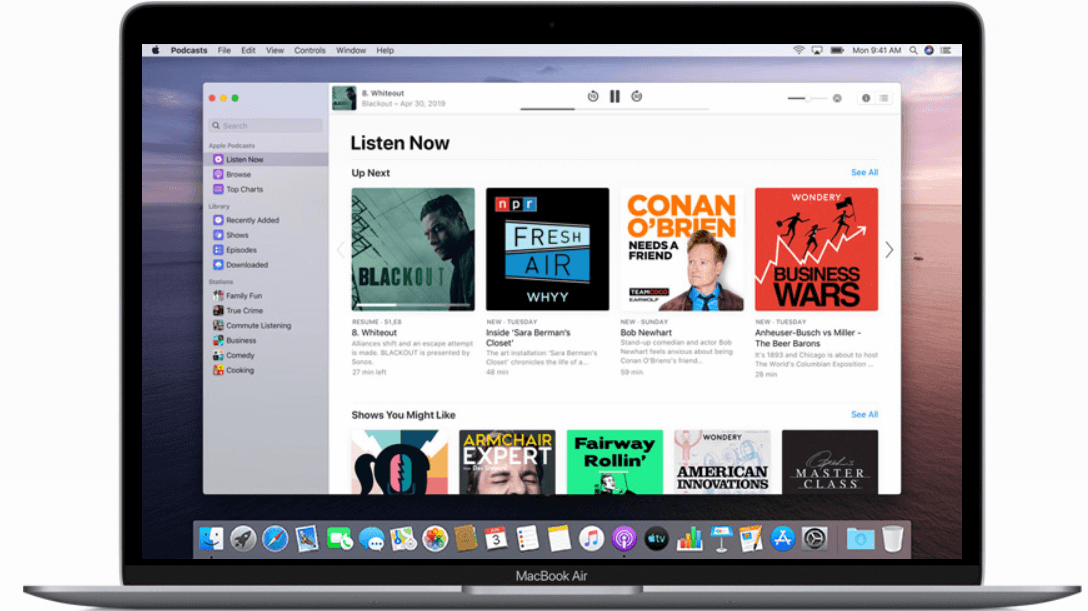
Apple Books is going to open a new universe of digital books. You can purchase these audiobooks and listen to them as per your convenience. Apple Books will feature a familiar interface for anyone who is used to iTunes.
You needn’t worried about your existing playlists, music, and iTunes gift cards or credit because Apple confirmed that the entire music and the playlists will be transmitted to your Apple Music app in macOS 10.15 Catalina. The new app can also cash your unspent iTunes gift cards.
Turn Your iPad Into Another Display Using Sidecar
This is the most stimulating update with macOS 10.15 Catalina. Now you can extend your Mac’s display to a nearby iPad, both wired and wirelessly. That means you can get a secondary display without having to spend extra. Well, that’s good news for designers as now they can use their iPad as a drawing tablet.
As per Apple, the following Mac apps will support Sidecar’s Apple Pencil input and other enhanced features:
Adobe: After Effects, Illustrator, Premiere Pro, Affinity Designer & Affinity Photo, Cinema 4D, CorelDRAW, DaVinci Resolve, Final Cut Pro & Motion, Maya, Painter, Principle, Sketch, Substance Designer & Painter, ZBrush, etc.
Screen Time Now With MacOS
With the release of macOS Mojave, your Mac got enriched with ‘Stacks’ for better desktop file management and you also relished the ‘Dark Mode’ to adjust your Mac’s display to fit for your viewing experience.
Now with the release of macOS Catalina, Screen Time will be released as the primary feature to enhance productivity. Screen Time was one of the most impactful changes with iOS 12 and now Apple announced the same feature with MacOS Catalina. It also offers a new ‘One more minute’ feature which will give you more time to save your work or finish up a game.
Project Catalyst – is this Marzipan?
Apple’s master plan to bring more apps from the iPhone and iPad to the Mac which was formerly rumored as ‘Project Marzipan’, is now known as ‘Project Catalyst’.
End of Support on 32-Bit Apps
When macOS Mojave was released, it was announced loud and clear to be the last macOS supporting 32-Bit Apps. Apple has now officially announced that macOS Catalina will NOT support 32-bit Apps. So if you have any software based on this type of architecture, it won’t work after the upgrade. Better switch it to 64-Bit.
Enhanced Security Feature
The new macOS Catalina is to magnify the overall data access settings. This version will introduce ‘Activation Lock’ which will give you all the rights to format and reactivate your Mac. In other words, you own full control. You’ll get a prompt if an app will try to access your data irrespective of iCloud Drive, Desktop Files, or Downloads Folder. You’ll also have to give permission to screen recording apps.
Other Meaningful Improvements
Safari Browser will now come with a new startup page that will use Siri Suggestions to surface commonly visited websites, iCloud, bookmarks, tabs and much more.
Mail will now allow you to mute message threads from issuing push notifications, block messages from senders, and send unsubscribe requests from within the app to mailing list providers.
Reminders will now give users an ease of convenience to create, keep track and organize their reminders.
‘Find My’ is a new finder app that is going to be launched with macOS Catalina. ‘Find My’ will locate your devices with new technology. Regardless your Mac is shut down or in sleep mode, its location can still be traced using Bluetooth signals intercepted by nearby devices.
So, All set to Welcome macOS Catalina?
The release of all-new macOS Catalina is not so far now. Backup your data and clean your Mac to keep is ready for the new macOS Catalina. If you think we missed out on any important feature, do let us know in the comment section.
If this article helped you or you know someone who can be benefited from this information, do like and share the article. If you have any other issues with your Mac, do share the same in the comment section and we will revert with an appropriate solution to it.
Popular Post
Recent Post
How To Get More Storage On PC Without Deleting Anything [2025]
Running out of space on your PC is frustrating. You might think deleting files is the only way. But that’s not true. There are many ways to get more storage without losing your important data. Learning how to get more storage on PC can save you time and stress. These methods work well and keep […]
How To Speed Up An Old Laptop [Windows 11/10]: Complte Guide
Is your old laptop running slowly? You’re not alone. Many people face this issue as their computers age. Learning how to speed up an old laptop is easier than you think. Over time, older laptops tend to slow down for a variety of reasons. Fortunately, with a few smart tweaks, you can significantly boost their […]
How To Reset Your PC For A Fresh Start In Windows 11/10 [2025]
Is your Windows computer lagging or behaving unpredictably? Are you constantly dealing with system errors, crashes, or sluggish performance? When troubleshooting doesn’t help, performing a full reset might be the most effective way to restore stability. Resetting your PC clears out all installed applications, personal files, and custom settings. It restores the system to its […]
How To Adjust Display Brightness Settings Easily in Windows [2025]
If your screen is overly bright or dim, it can strain your eyes and make tasks uncomfortable. Fortunately, Windows offers simple tools to fine-tune your display brightness. Despite how easy it is, many users aren’t aware of these quick fixes. Windows has many built-in tools to help you. You can change brightness with just a […]
How to Uninstall Problematic Windows Updates Easily [2025]
Learn how to uninstall problematic Windows updates easily. 5 proven methods to fix crashes, boot issues & performance problems. Simple step-by-step guide.
15 Most Essential Windows 11 Privacy And Security Settings [2025]
Learn 15 essential Windows 11 privacy and security settings to protect your data. Master computer privacy settings with simple steps to manage privacy settings effectively.
Rename Your Device For Better Security Windows [Windows 11 & 10]
Learn to rename your device for better security Windows 11 & 10. Simple steps to protect your computer from hackers. Improve privacy and security now.
How To Adjust Display Appearance Settings Easily in Windows 11/10
Learn to adjust display appearance settings easily Windows offers. Simple guide covers brightness, scaling, resolution & multi-monitor setup for better screen experience.
Supercharge Your Productivity: A Solopreneur’s and SMB’s Guide to Mastering Google Workspace with Gemini’
Picture this. It’s Monday morning. You open your laptop. Email notifications flood your screen. Your to-do list has 47 items. Three clients need proposals by Friday. Your spreadsheet crashed yesterday. The presentation for tomorrow’s meeting is half-finished. Sound familiar? Most small business owners live this reality. They jump between apps. They lose files. They spend […]
9 Quick Tips: How To Optimize Computer Performance
Learn how to optimize computer performance with simple steps. Clean hard drives, remove unused programs, and boost speed. No technical skills needed. Start today!