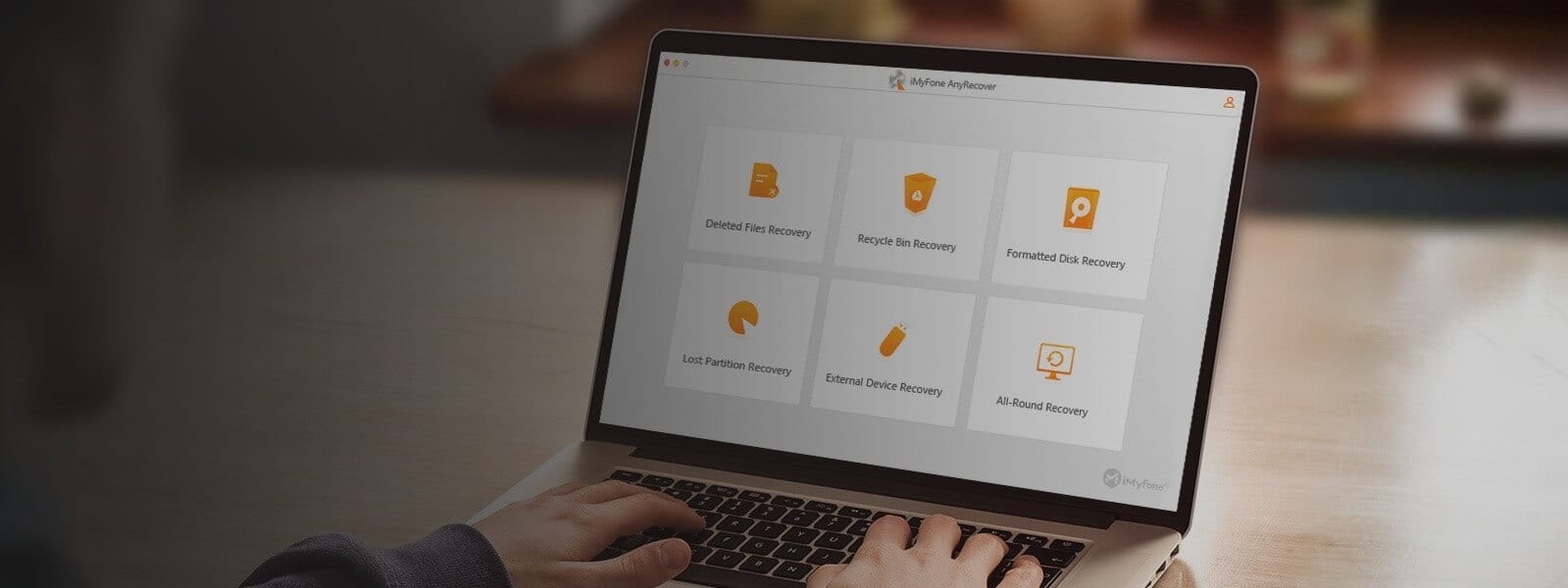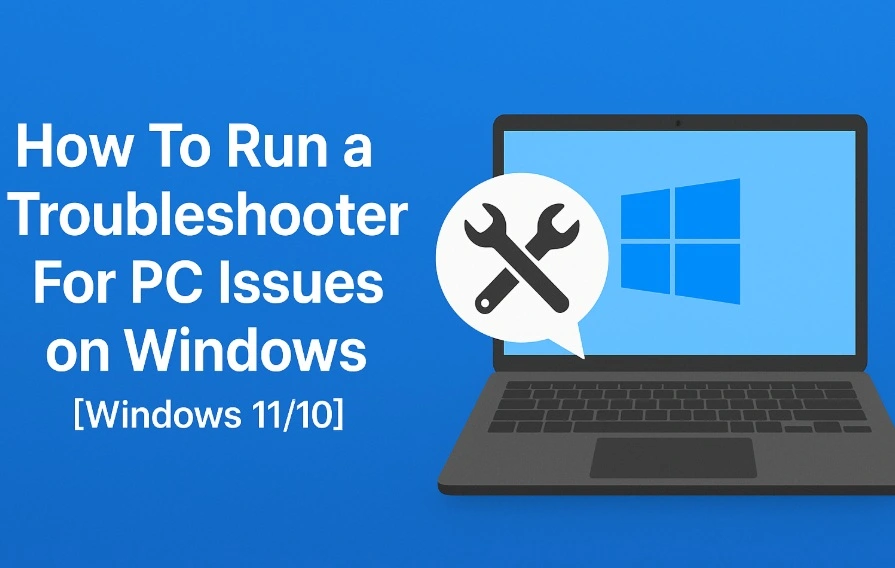iMyFone AnyRecover Review – Recover Your Deleted File
Accidentally deleted an important file, Now what?
Nothing can make you feel more helpless than losing an important document, photo, or file from your system. It’s the nastiest dream coming true. But then knowing it’s not just one file it’s a whole lot of important documents, things get out of hand. And in this case, you are ready to do anything to get those files back, right? But worry not, in today’s post we are going to look at a software that will help with all these problems and will recover all deleted data. This amazing and best recovery tool is called iMyFone AnyRecover.
This powerful data recovery tool helps recover deleted files from both Mac and Windows. Not only this, using it you can recover 1000+ file types that include photos, videos, documents, audio, archives, emails, etc. Alongside this, you can also retrieve files from a PC or SD card. The tool also helps find any traces of deleted files so that you can recover lost data from any rewritable media.
What can iMyFone AnyRecover do?
In situations where you want to recover your important data that was lost or deleted, iMyFone AnyRecover data recovery tool proves to be a beneficial solution. Using this best file recovery software, you can recover files effortlessly from a hard drive, SD card, and other forms of portable storage.
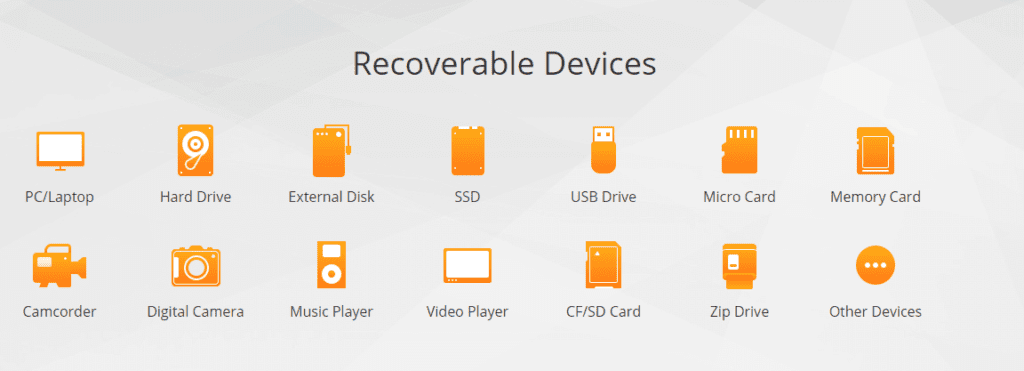
The only thing it cannot do is, to recover files from an SSD (Solid-State Drive).
Nonetheless, this best recovery tool for Windows and Mac ensures an in-depth file search is done so that you can get more and accurate results. The recovery process is simple to use, this means even a beginner without any help can recover data using iMyFone AnyRecover. The most amazing thing about the AnyRecover data recovery tool is that, it gives the option to preview files before recovery, this helps decide whether to recover or not.
What makes iMyFone AnyRecover the best Data Recovery tool for Windows?
Questions like how or when you lost data doesn’t matter, iMyFone AnyRecover can handle all the situations and retrieve data efficiently. To know what kind of data loss situations the tool can handle read below:
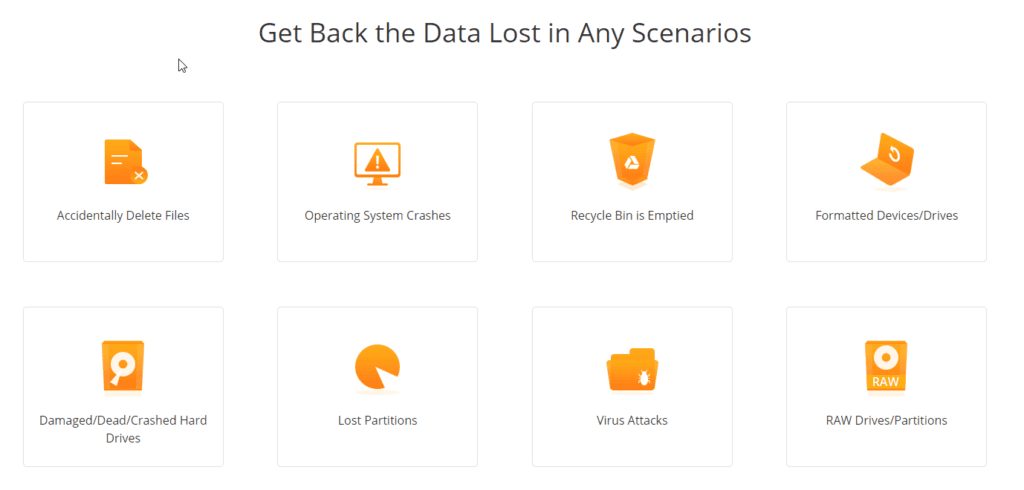
Accidentally deleted data – This is the most common way of losing data. So, if you happen to move a data to Recycle Bin or delete it by pressing Shift+Delete don’t worry iMyFone AnyRecover will help recover this data.
Lost Partition – Sometimes without taking a data backup we create disk partitions due to which we lose data. iMyFone AnyRecover can handle these situations and retrieve data from partitions too.
Formatted Drive – Another common mistake is to format a hard drive without backing up data. Worry, not if you have made this mistake iMyFone AnyRecover will help get back the data.
Crashed System – Running into situations where your operating system stops working can make you lose files. When this happens, there’s nothing to worry about, iMyFone AnyRecover has your back.
Malware Attack – Windows is prone to malware attacks, so if your system is infected and your essential files are corrupt use iMyFone AnyRecover
Hardware Issues – Hard drive issues are unpredictable you can not know when a hard disk might fail. If you are facing any such situation use iMyFone AnyRecover.
What does the iMyFone AnyRecover have to offer?
Unlike other data recovery tools, this Windows tool is simple to use. Moreover, its neat and intuitive interface makes it easy to use. The home screen gives you a whole lot of options to pick devices and recover data.
Highlights
- Recover lost data in any scenarios
- Retrieve deleted files from any PC or storage media
- Supports 1000+ file types thereby helping recover lost files
- Rescue data from broken PC using AnyRecover Pro
Overview:
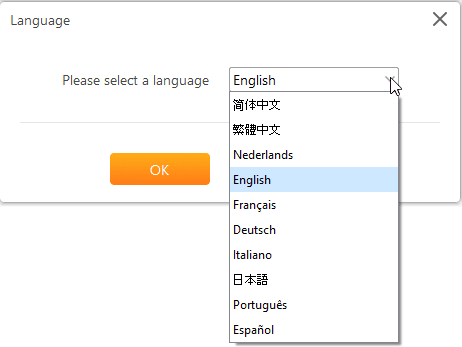
Multi-Lingual – Yes
Version – 4.0
Money-Back Guarantee– 30-Day
Compatible Operating System– Mac and Windows
Subscription – 1-Month & Lifetime
Pricing – starts at $49.95
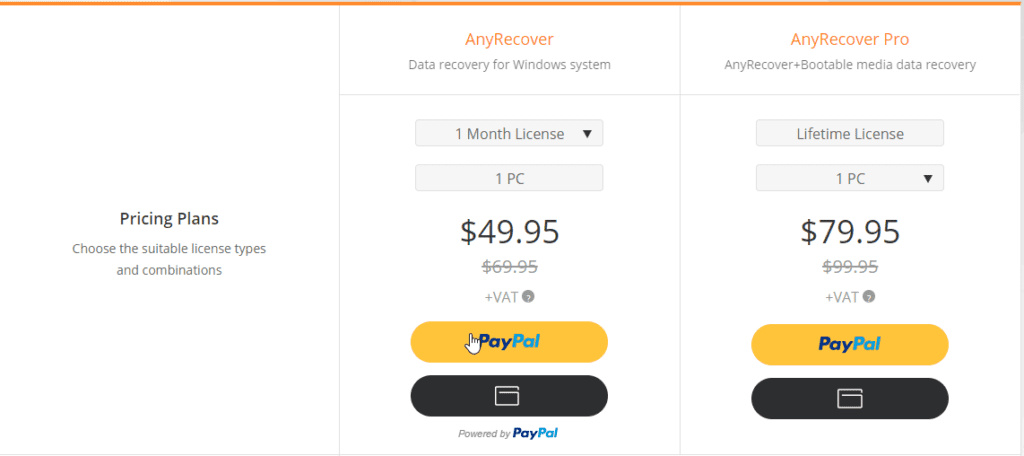
Compatible File Systems: NTFS, FAT16, FAT32, and exFAT
| Pros | Cons |
| Supports both Windows and Mac | Only iMyFone AnyRecover Pro can help restore data from crashed PC |
| Faster scanning and easy recovery process | The trial version recovers only 3 files |
| Restore unlimited data | |
| Recover data irrespective of the reason it was lost | |
| Designed to recover deleted files from Recycle Bin, formatted device, lost partition, an external device, and crashed PC | |
| Does not overwrites existing data |
How to use iMyFone AnyRecover?
To use iMyFone AnyRecover follow the steps below:
- Download, install and launch iMyFone AnyRecover
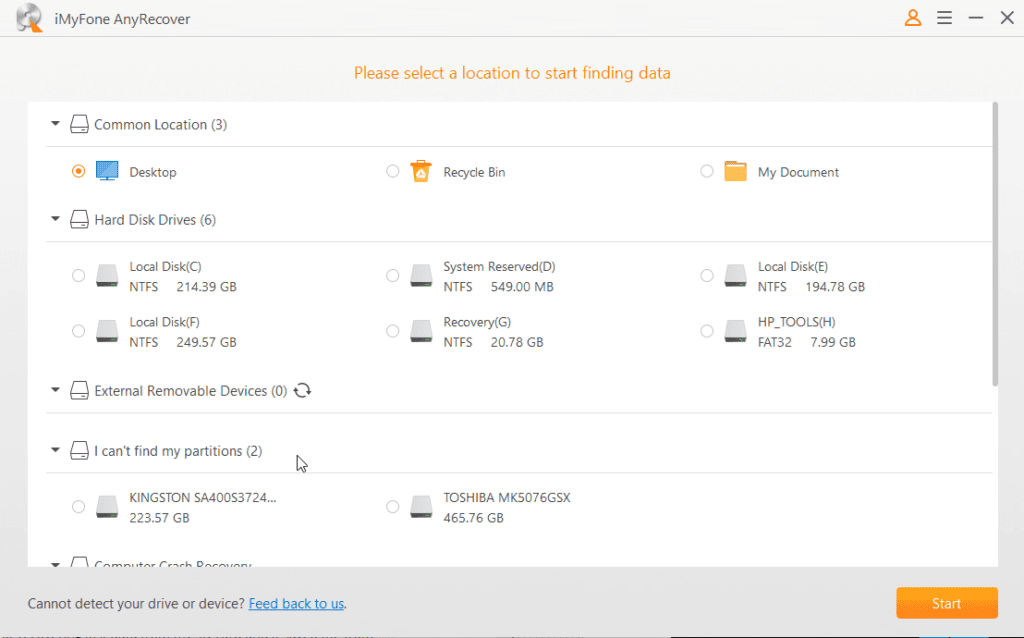
- The data recovery tool will now give you options to select the drive that you wish to scan.
- Once the location is selected click the orange Start button to start scanning.
Note: If you want you can pause the scanning process by clicking the Pause button.
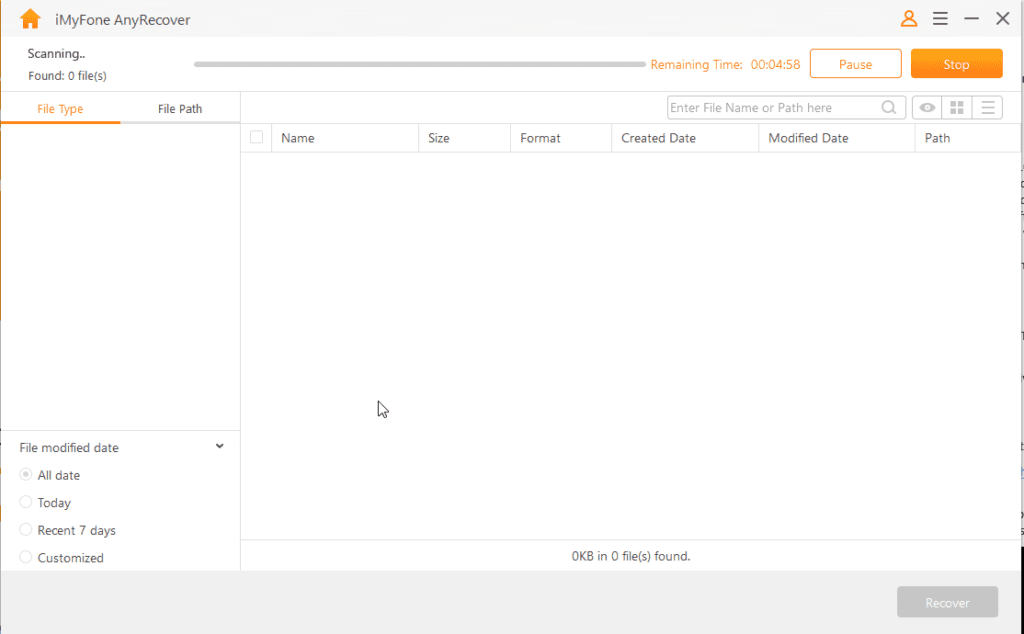
- After the scanning is done, you’ll receive a message click Ok and view all the file types or file directories with the original filenames.
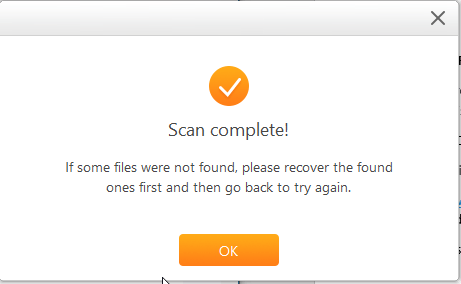
- Preview them by double-clicking the files or select them and hit Recover.
Note: Never save recovered files in the same location, as this reduces the chances of data recovery.
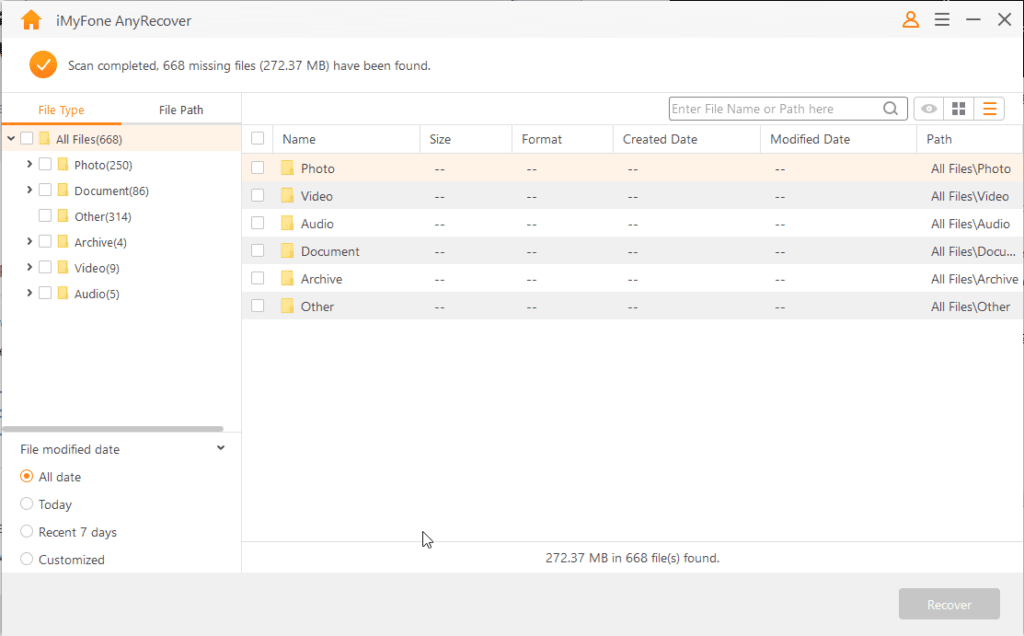
- Select the partition or location where you want to save recovered files and click Ok.
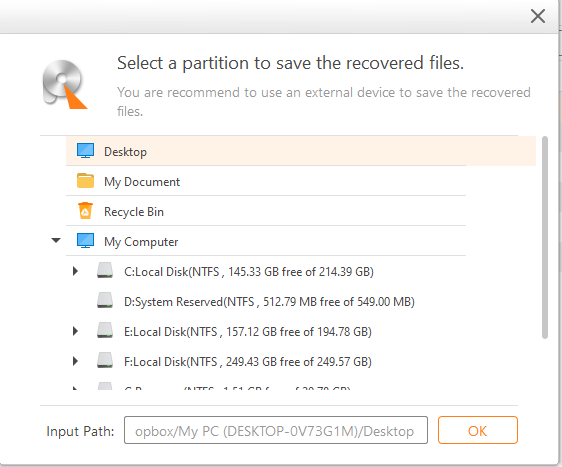
That’s all using these simple steps you can recover data from Recycle Bin, External Devices, Lost Partition, and Crashed Computer.
What is the difference between the paid and free version?
The free version allows scanning and preview of files but you can recover only 3 files. While AnyRecover Pro works without limits and it helps restore data, lost due to any reason.
Conclusion
If you or someone else has accidentally deleted an important file or a bundle of files don’t panic. Simply download, install, and run iMyFone AnyRecover. Perform the scan and recover all deleted files in a few clicks. Do try this tool and share your experience in the comments b
Popular Post
Recent Post
How To Run a Troubleshooter For PC Issues on Windows [Windows 11/10]
Dealing with computer issues can be a real hassle. Slow performance, system crashes, and unexpected error messages often get in the way. Fortunately, Windows includes built-in tools designed to diagnose and resolve these problems efficiently. Learning to run a troubleshooter for PC issues on Windows can save you time and money. You don’t need to […]
How To Get More Storage On PC Without Deleting Anything [2025]
Running out of space on your PC is frustrating. You might think deleting files is the only way. But that’s not true. There are many ways to get more storage without losing your important data. Learning how to get more storage on PC can save you time and stress. These methods work well and keep […]
How To Speed Up An Old Laptop [Windows 11/10]: Complte Guide
Is your old laptop running slowly? You’re not alone. Many people face this issue as their computers age. Learning how to speed up an old laptop is easier than you think. Over time, older laptops tend to slow down for a variety of reasons. Fortunately, with a few smart tweaks, you can significantly boost their […]
How To Reset Your PC For A Fresh Start In Windows 11/10 [2025]
Is your Windows computer lagging or behaving unpredictably? Are you constantly dealing with system errors, crashes, or sluggish performance? When troubleshooting doesn’t help, performing a full reset might be the most effective way to restore stability. Resetting your PC clears out all installed applications, personal files, and custom settings. It restores the system to its […]
How To Adjust Display Brightness Settings Easily in Windows [2025]
If your screen is overly bright or dim, it can strain your eyes and make tasks uncomfortable. Fortunately, Windows offers simple tools to fine-tune your display brightness. Despite how easy it is, many users aren’t aware of these quick fixes. Windows has many built-in tools to help you. You can change brightness with just a […]
How to Uninstall Problematic Windows Updates Easily [2025]
Learn how to uninstall problematic Windows updates easily. 5 proven methods to fix crashes, boot issues & performance problems. Simple step-by-step guide.
15 Most Essential Windows 11 Privacy And Security Settings [2025]
Learn 15 essential Windows 11 privacy and security settings to protect your data. Master computer privacy settings with simple steps to manage privacy settings effectively.
Rename Your Device For Better Security Windows [Windows 11 & 10]
Learn to rename your device for better security Windows 11 & 10. Simple steps to protect your computer from hackers. Improve privacy and security now.
How To Adjust Display Appearance Settings Easily in Windows 11/10
Learn to adjust display appearance settings easily Windows offers. Simple guide covers brightness, scaling, resolution & multi-monitor setup for better screen experience.
Supercharge Your Productivity: A Solopreneur’s and SMB’s Guide to Mastering Google Workspace with Gemini’
Picture this. It’s Monday morning. You open your laptop. Email notifications flood your screen. Your to-do list has 47 items. Three clients need proposals by Friday. Your spreadsheet crashed yesterday. The presentation for tomorrow’s meeting is half-finished. Sound familiar? Most small business owners live this reality. They jump between apps. They lose files. They spend […]