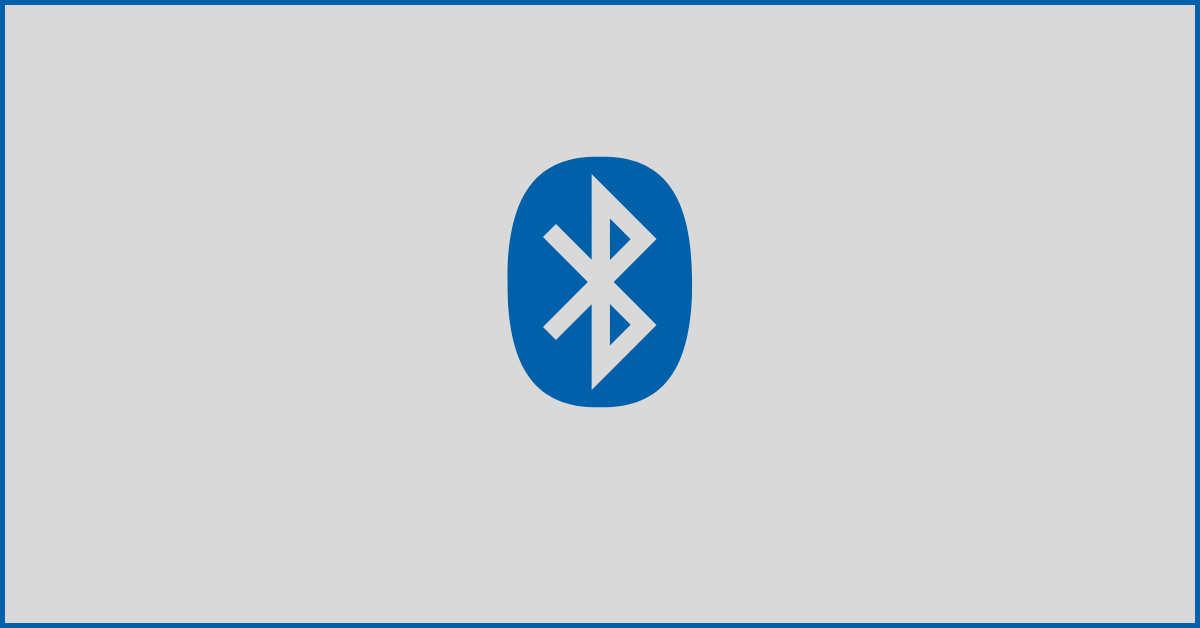How To Install, Uninstall & Reinstall Bluetooth Drivers on Windows 11/10 PC
Why You Need to Install, Uninstall, and Reinstall Bluetooth Drivers & How to Do It Effectively and Efficiently
On Windows PCs, Bluetooth technology has completely transformed wireless connectivity. Since its inception, the functionality has made seamless connectivity across a variety of devices possible, and it has become an essential component of our digital lives.
Windows 11 and 10 OS versions provide built-in Bluetooth compatibility, making it simple for users to pair and connect various peripheral devices with their computers, including printers, scanners, speakers, mice, keyboards, and headphones. Bluetooth features have a lot of drawbacks despite their potential advantages, such as trouble establishing connections, sudden disconnections, and subpar performance.
Whatever the circumstance, you can fix these problems and get back to a seamless wireless experience by reinstalling, uninstalling, and installing the most recent versions of Bluetooth drivers. In this post, we’ll cover step-by-step instructions on how to remove, reinstall, and install Bluetooth drivers and we’ll also share a few amazing troubleshooting tips to fix common issues like Bluetooth not working, Device not Recognized and other Bluetooth-related error messages that hamper seamless connections. But before beginning, let’s have a look at the importance of Bluetooth drivers.
Why are Bluetooth drivers necessary for smooth device connectivity?
Bluetooth Drivers are software components that enable successful communication between a computer’s Operating System and its Bluetooth hardware.To put it simply, Bluetooth drivers serve as a bridge, allowing the operating system to recognize and communicate with Bluetooth-enabled devices. Your computer wouldn’t be able to create a strong connection and enable faster wireless data transfers should the proper Bluetooth drivers be installed on it.
To sum up, when drivers are installed correctly, they pair more reliably, transport data faster, and provide better sound (for speakers and headphones). To provide a reliable, safe, and effective Bluetooth experience on your Windows PC, you must maintain these drivers up to date.
The most common problems that arise due to incompatible, damaged, or corrupted drivers
Users may have a variety of problems if the wrong Bluetooth drivers are not loaded, including:
- Bluetooth devices not detected or recognized by the PC
- Bluetooth devices fail to pair or connect
- Frequent disconnections or dropped connections
- Bluetooth devices drain the PC’s battery faster than normal
- Bluetooth-related error messages or system crashes
- Bluetooth settings or controls not working as expected
- Bluetooth devices not working with specific applications or games
- Bluetooth devices not compatible with the latest Bluetooth standards
- Bluetooth devices not supported by the current Bluetooth driver version
- Bluetooth devices work intermittently or unreliably
- Bluetooth devices experience poor performance or range
- Bluetooth devices have audio quality issues like static, crackling, or lag
- Bluetooth functionality stops working after a Windows update
- Bluetooth devices not showing up in the Devices list
- Bluetooth devices not appearing in the Add Bluetooth or another device menu
- Bluetooth devices not working after a hardware change or upgrade
- Bluetooth devices not functioning after a system restore or reset
- Bluetooth devices not working with certain USB ports or hubs
- Bluetooth devices not working with certain Bluetooth adapters or dongles
- Bluetooth devices not working with certain Bluetooth chipsets or modules
- Bluetooth devices not working with certain Bluetooth profiles or services
You most likely have a major problem with the usability and convenience of Bluetooth on your device if you are experiencing any of the Bluetooth-related errors mentioned above. To ensure smooth operation again, it is therefore strongly advised to think aboutreinstalling or updating the most recent Bluetooth drivers.
| A WORD OF ADVICE: Before moving forward to install, uninstall or reinstall Bluetooth drivers on a Windows PC, we advise our TechCommuters readers to create a restore point for the entire system. This would ensure that you can always roll back the device driver if something goes wrong or you encounter any additional issues. |
How To Install Bluetooth Drivers on Windows PC?
There are multiple ways to install Bluetooth drivers on your Windows 10/11 PC. Let’s go through the steps of each method in detail.
METHOD 1: Using Windows Update
This is one of the most convenient and easiest ways to install Bluetooth and other types of drivers on your computer. All you have to do is:
STEP 1 = Launch the Settings app on your Operating System. You can use the shortcut Windows key + I to open the same.
STEP 2 = Upon launch, you need to navigate to the Update & Security module and click on it.
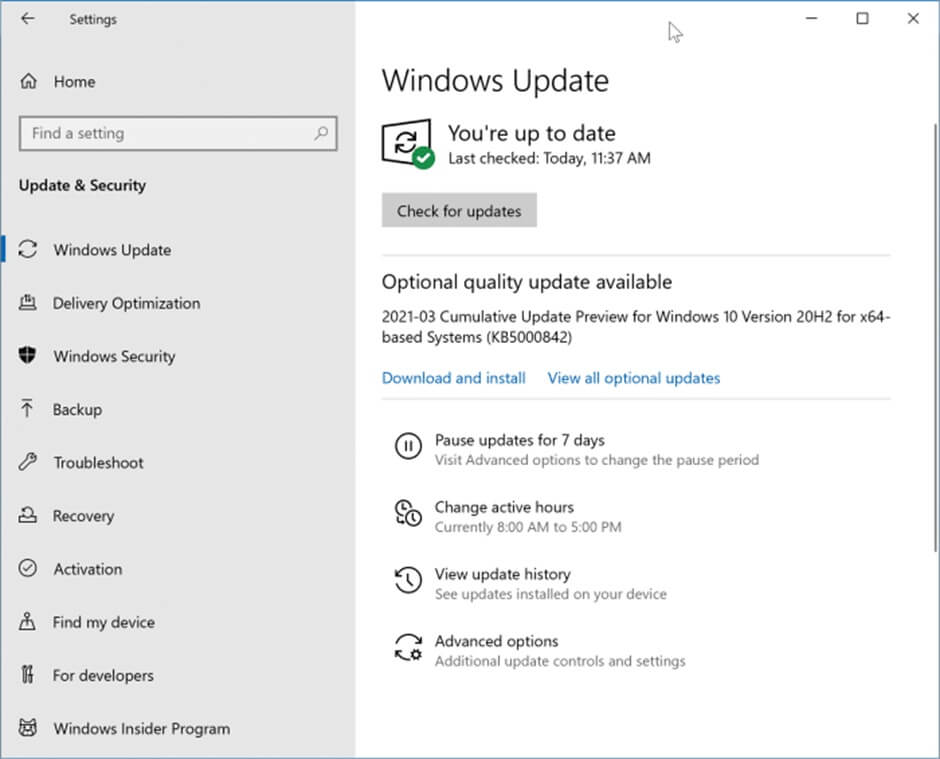
STEP 3 = Now, under the Windows Update header, you need to locate and hit the Check for Updates option. Clicking on this will automatically search for and install potential driver updates available for Bluetooth and other devices.
Follow the on-screen instructions to complete the installation of Bluetooth drivers on your Windows 11/10 PC.
METHOD 2: Download The Latest & Correct Driver Versions From Manufacturer’s Website
If you are in a hurry and want to install the most reliable Bluetooth driver versions for your computer, go ahead with this workaround. It just requires a few steps and you will be done:
STEP 1 = Launch Device Manager on your PC. For this, you can use the shortcut key – Windows Key + X. A pop-up menu will appear on your screen, and from that you can choose the Device Manager option.
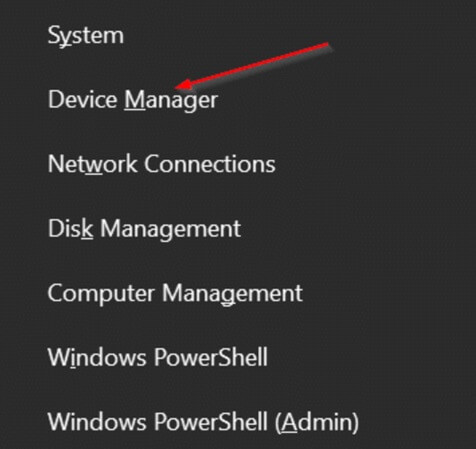
STEP 2 = On the Device Manager window, navigate to the Bluetooth section and expand the respective category to find the name of your Bluetooth Adapter.
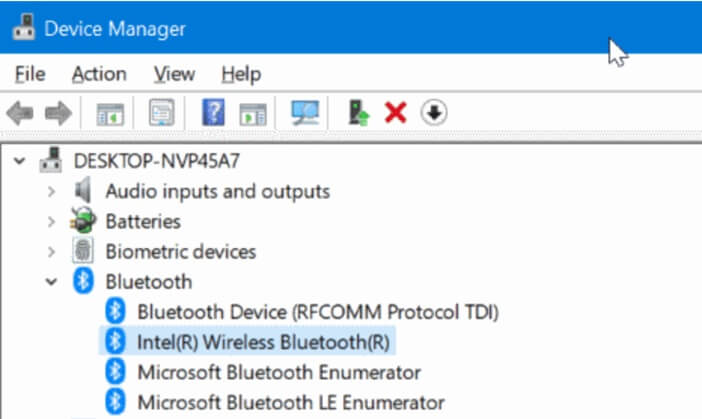
STEP 3 = At this point, you need to go to the website of your Bluetooth adapter’s manufacturer.
STEP 4 = Now search for your specific Bluetooth adapter model and download the most compatible driver versions available on the manufacturer’s website.
Follow the on-screen instructions, by running the download setup file to complete the installation process.
METHOD 3: Use Third-Party Driver Updater Software For Windows PC
This workaround is suitable for newbies who are not very technically savvy and have expertise in using the in-depth settings of gadgets and users who do not have a lot of time to follow the manual method. If you can relate to this, we recommend our readers follow the instructions shared below to learn how these dedicated utilities work.
Driver updater software is an indispensable tool that automatically detects all possible outdated, missing, or incompatible device drivers on your computer by scanning its hardware. These applications let users obtain and install the most recent drivers from reliable sources, guaranteeing that the drivers on your computer are up to date. A Windows PC that can automatically scan for drivers and maintain a sizable driver database with the most recent and compatible drivers from all well-known hardware manufacturers is the one with the correct driver updater software.
One of the most recommended driver updater tools that you can consider using is Driver Easy. The application works incredibly well to automatically scan and install the correct drivers for your exact Bluetooth adapter. To quickly and accurately install driver updates, it even enables one-click updates, so that you can effortlessly install multiple driver versions in one go.
Apart from that, Driver Easy is one such reliable driver updater program that can help fix a range of device problems, boost system efficiency, and guarantee smooth compatibility with the most recent Windows 10/11 upgrades. Moreover, it significantly saves a lot of time as compared to manually finding and installing driver updates. The best part is it offers 7 7-day free trial version so that you can try the workings of the utility before investing in the Pro version. Let’s check how to use Driver Easy software to install the latest versions of Bluetooth drivers.
STEP 1 = Navigate to the official website of Driver Easy [https://www.drivereasy.com/] and install the latest version of the software.
STEP 2 = Launch Driver Easy on your Windows PC click on the Scan Now button and let this Windows driver updater software scan your computer and detect problematic drivers.
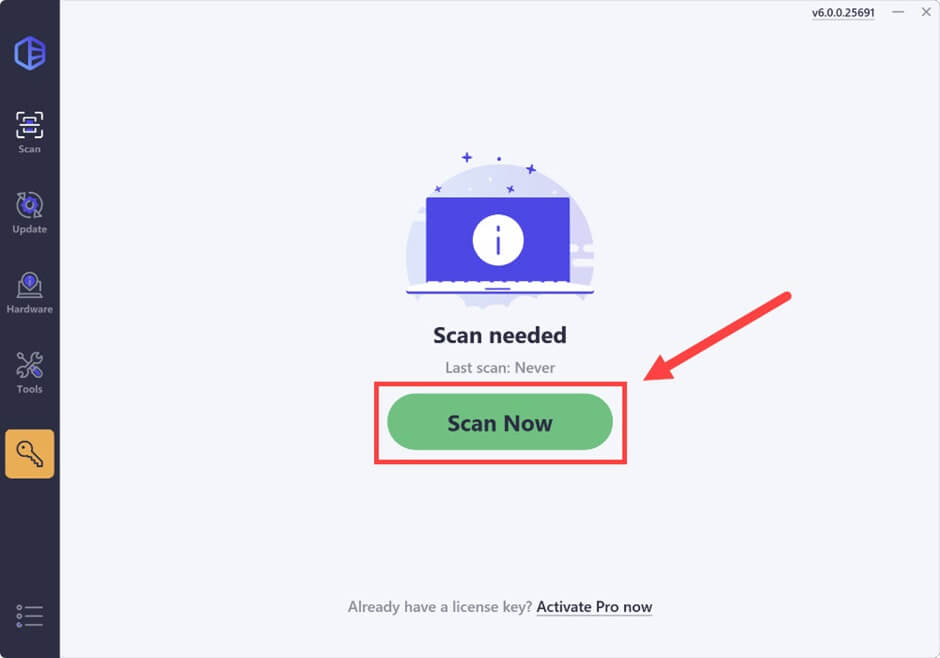
STEP 3 = Once the list of all the outdated, missing, damaged and incompatible drivers appears on your screen, click on the Activate & Update button next to the flagged device to automatically download and install the correct driver version.
Alternatively, click on the Update All button to automatically initiate the driver installation process.
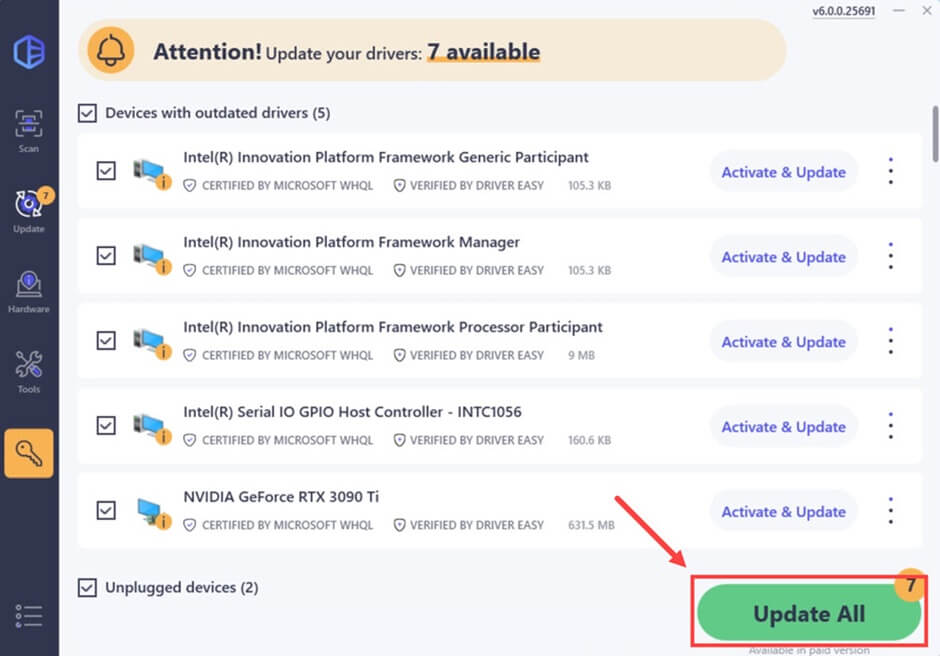
STEP 4 = Once the update process is completed, you need to restart your computer to implement the recent changes on your Windows computer.
For more assistance, you may get in touch with Driver Easy’s support team at support@drivereasy.com
How To Uninstall Bluetooth Drivers on Windows PC?
Follow these couple of methods to uninstall Bluetooth drivers on your Windows 11/10 PC. Let’s understand the steps in detail:
METHOD 1: With the Help of Device Manager
Similar to the driver installation process, uninstalling is a pretty straightforward process. Here’s how you can use this built-in Windows tool to uninstall the drivers on your computer.
STEP 1: Launch Device Manager on your PC. For this, you can use the shortcut key – Windows Key + X. A pop-up menu will appear on your screen, and from that you can choose the Device Manager option.
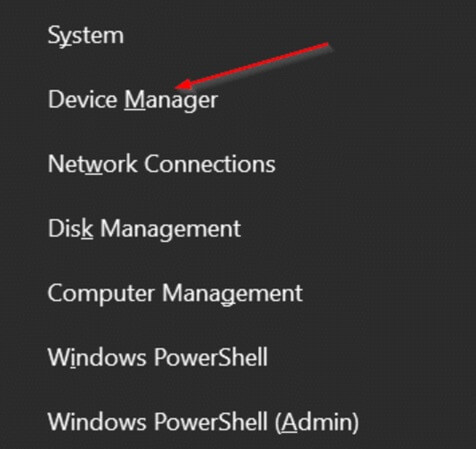
STEP 2 = On the Device Manager window, navigate to the Bluetooth section and expand the respective category to find the name of your Bluetooth Adapter. From the context menu that appears on your screen, hit the Uninstall device button!
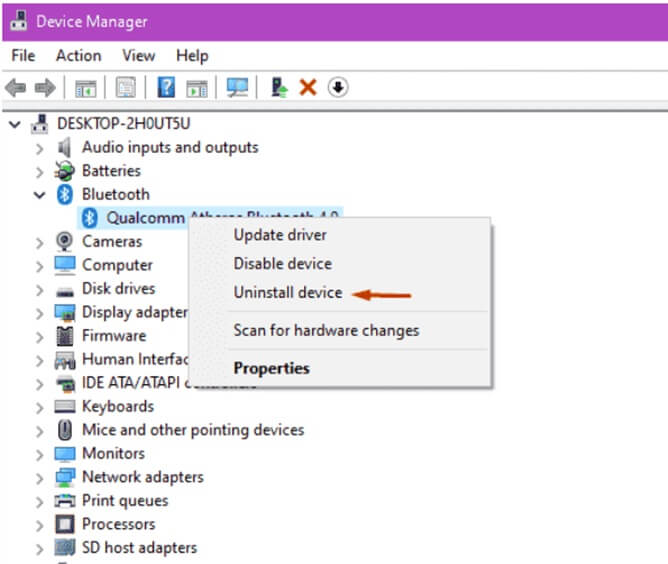
Once the uninstallation process is complete, simply restart your Windows 10/11 computer for the changes to take effect.
METHOD 2: Use Third-Party Uninstaller Software
Well, with taking help of a reputable third-party uninstaller software like Revo Uninstaller or IObit Uninstaller on your Windows 11/10 PC, you can easily uninstall single or multiple programs and other components on your computer. To use the program, all you can do is, launch the recent version of the uninstaller utility and let it scan your device to find the list of installed programs.
Here you need to locate the entry for your Bluetooth driver. Follow the on-screen instructions that appear on the uninstaller software to completely remove the Bluetooth driver from your system. Simply, click on the Uninstall or Remove button to initiate the process. You need to restart your Windows 11/10 PC to ensure the changes are implemented correctly.
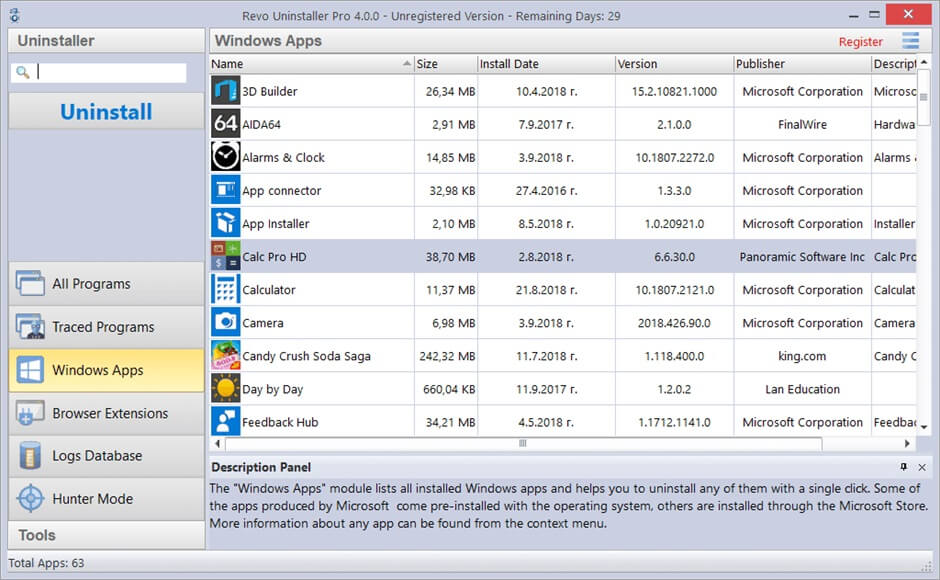
How Do I Reinstall Bluetooth Drivers on a Windows PC?
Well, after uninstalling the Bluetooth drivers, Windows automatically attempts to reinstall the latest and most compatible drivers on the upcoming boot. However, if the automatic reinstallation fails, you can proceed with the following steps to manually install the latest drivers. Here’s what you need to do:
STEP 1: Launch Device Manager on your PC. For this, you can use the shortcut key – Windows Key + X. A pop-up menu will appear on your screen, and from that you can choose the Device Manager option.
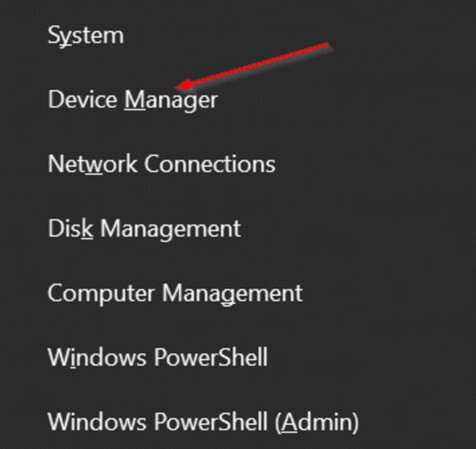
STEP 2 = On the Device Manager window, navigate to the Bluetooth section and expand the respective category to find the name of your Bluetooth Adapter. From the context menu that appears on your screen, hit the Update Driver button!
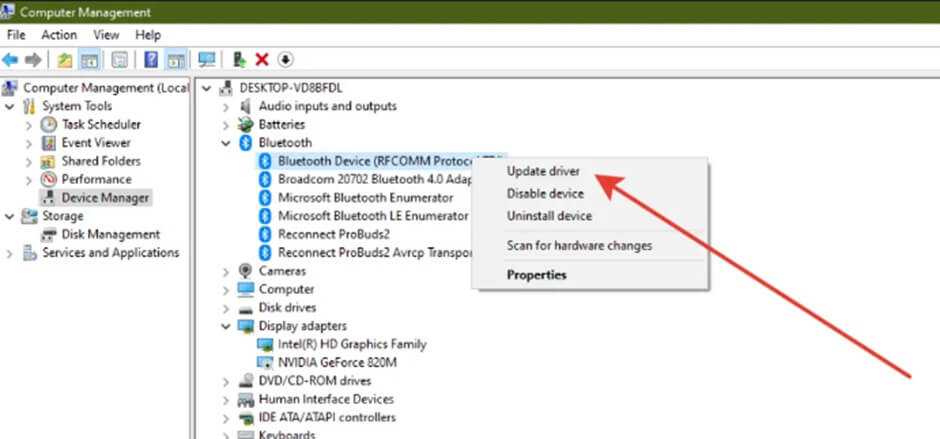
STEP 3 = At this step, you need to click on Search automatically for updated driver software. This will let Windows search for the right version and install the latest drivers online.
In case, Windows fails to find the relevant updates, you can consider manually downloading the latest Bluetooth drivers from the manufacturer’s website. For this, you need to visit the official website of your PC manufacturer and locate your specific model to get the latest Bluetooth driver installation package on your system. Simply, follow the on-screen instructions to complete the process!
Troubleshooting Hacks To Fix Common Bluetooth Issues On Windows 10/11 PC
Besides installing, reinstalling and updating Bluetooth drivers, here are a few common tricks that you can consider following to fix common Bluetooth issues:
- Restart your device – Turn off the Bluetooth device on your PC, wait for 30 seconds and turn both devices back on. Now, try reconnecting the Bluetooth device to your computer.
- Re-enable Bluetooth – Launch the Settings app and navigate to the Bluetooth & devices section. Now, simply toggle off the Bluetooth switch. Wait for a few seconds and then turn it back on. At this point, you can try reconnecting the Bluetooth device.
- Forget and re-pair your Bluetooth device – Open the Settings app and head towards the Bluetooth & devices section. Click on the three-dots icon next to the Bluetooth device and select the option Remove device. Now, simply turn off the Bluetooth device and wait for 30 seconds. At this step, you need to turn the Bluetooth device back on and try pairing it again!
Conclusion
On Windows 10 and 11, controlling Bluetooth drivers is essential for your Bluetooth devices to function at their best. You can keep your Bluetooth experience flawless by following the instructions in this article, regardless of whether you need to install, uninstall, or replace these drivers. If you know any other workaround that can help you manage your Bluetooth drivers effectively and efficiently, feel free to share your suggestions in the comments section below!
NEXT READ:
- How to Fix Microphone Not Working on Windows 10?
- Fix the “We Can’t Find Your Camera” Error on Windows 10/11
- How to Fix Windows 11 Not Detecting Second Monitor
- How to Fix the “This PC can’t run Windows 11” Error
- “Network Discovery is Turned Off” Error on Windows 11/10
- How To Fix the “Your Computer Is Low on Memory” Error On PC
Popular Post
Recent Post
How To Get More Storage On PC Without Deleting Anything [2025]
Running out of space on your PC is frustrating. You might think deleting files is the only way. But that’s not true. There are many ways to get more storage without losing your important data. Learning how to get more storage on PC can save you time and stress. These methods work well and keep […]
How To Speed Up An Old Laptop [Windows 11/10]: Complte Guide
Is your old laptop running slowly? You’re not alone. Many people face this issue as their computers age. Learning how to speed up an old laptop is easier than you think. Over time, older laptops tend to slow down for a variety of reasons. Fortunately, with a few smart tweaks, you can significantly boost their […]
How To Reset Your PC For A Fresh Start In Windows 11/10 [2025]
Is your Windows computer lagging or behaving unpredictably? Are you constantly dealing with system errors, crashes, or sluggish performance? When troubleshooting doesn’t help, performing a full reset might be the most effective way to restore stability. Resetting your PC clears out all installed applications, personal files, and custom settings. It restores the system to its […]
How To Adjust Display Brightness Settings Easily in Windows [2025]
If your screen is overly bright or dim, it can strain your eyes and make tasks uncomfortable. Fortunately, Windows offers simple tools to fine-tune your display brightness. Despite how easy it is, many users aren’t aware of these quick fixes. Windows has many built-in tools to help you. You can change brightness with just a […]
How to Uninstall Problematic Windows Updates Easily [2025]
Learn how to uninstall problematic Windows updates easily. 5 proven methods to fix crashes, boot issues & performance problems. Simple step-by-step guide.
15 Most Essential Windows 11 Privacy And Security Settings [2025]
Learn 15 essential Windows 11 privacy and security settings to protect your data. Master computer privacy settings with simple steps to manage privacy settings effectively.
Rename Your Device For Better Security Windows [Windows 11 & 10]
Learn to rename your device for better security Windows 11 & 10. Simple steps to protect your computer from hackers. Improve privacy and security now.
How To Adjust Display Appearance Settings Easily in Windows 11/10
Learn to adjust display appearance settings easily Windows offers. Simple guide covers brightness, scaling, resolution & multi-monitor setup for better screen experience.
Supercharge Your Productivity: A Solopreneur’s and SMB’s Guide to Mastering Google Workspace with Gemini’
Picture this. It’s Monday morning. You open your laptop. Email notifications flood your screen. Your to-do list has 47 items. Three clients need proposals by Friday. Your spreadsheet crashed yesterday. The presentation for tomorrow’s meeting is half-finished. Sound familiar? Most small business owners live this reality. They jump between apps. They lose files. They spend […]
9 Quick Tips: How To Optimize Computer Performance
Learn how to optimize computer performance with simple steps. Clean hard drives, remove unused programs, and boost speed. No technical skills needed. Start today!