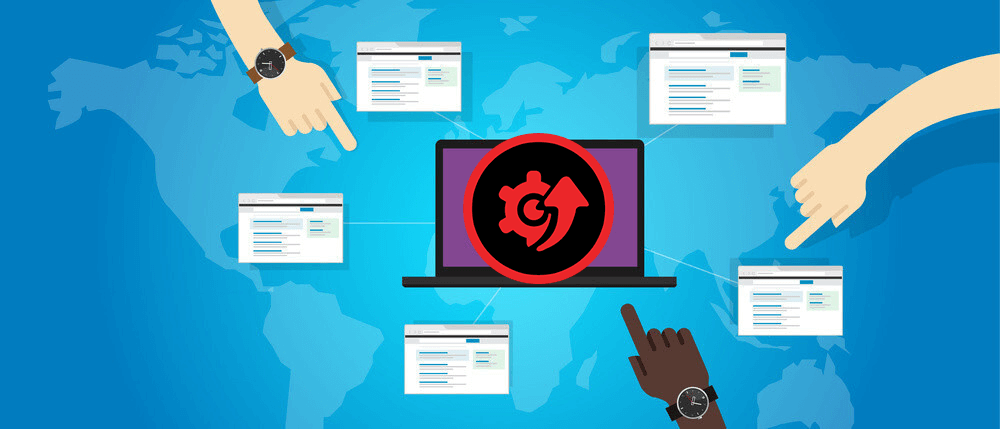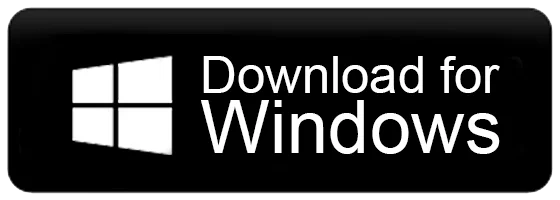IObit Driver Booster: Complete Review
Drivers are one of the primary components to run a computer system. It acts as the bridge to create communication between the hardware component of the system with the operating system. It is essential to regularly update drivers to improve performance, fix bugs, and maintain the overall system stability. However, your device might have hundreds of drivers made by distinct manufacturers, which makes it challenging to monitor the latest driver updates.
This is where a driver updater comes into action. A driver updater is a software program that scans your system for outdated drivers and provides you a list of drivers that need to be updated. It can also download and install those updates.
However, not every driver updater found on the internet works as intended. There are only a few driver updater software available in the market that are truly genuine and work precisely as they are designed for. One of those is IObit Driver Booster. It is a driver updater and system booster application from one of the reputed manufacturers, IObit.
In this post, we will provide a complete, unbiased review of its features so that you can decide on whether IObit Driver Booster is safe for your system or not.
IObit Driver Booster Installation
Installation of Driver Booster is super quick and straightforward but with two breakers. First, you have to download its installer. Click on the Install button to start the installation. The advanced user can choose the custom installation option for making any tweaks in the installation process.
Before the installation begins, the installer would ask you to install an additional software, too along with the Driver Booster. You can ignore or accept it as per your choice.
Next, after the installation is completed, it will prompt you to subscribe to its newsletter, which you can skip.
IObit Driver Booster Features
We will now show the working of IObit Driver Booster and highlight its top features.
Interface
Driver Booster application is quite easy to use mainly because of its sleek and simple user interface. It comes with several tools that you can easily access right from the main interface window without navigating to any menu. There is a big Scan button clicking on it would scan your system for any outdated drivers. You can also easily switch between the Device Drivers and Gaming Components option.
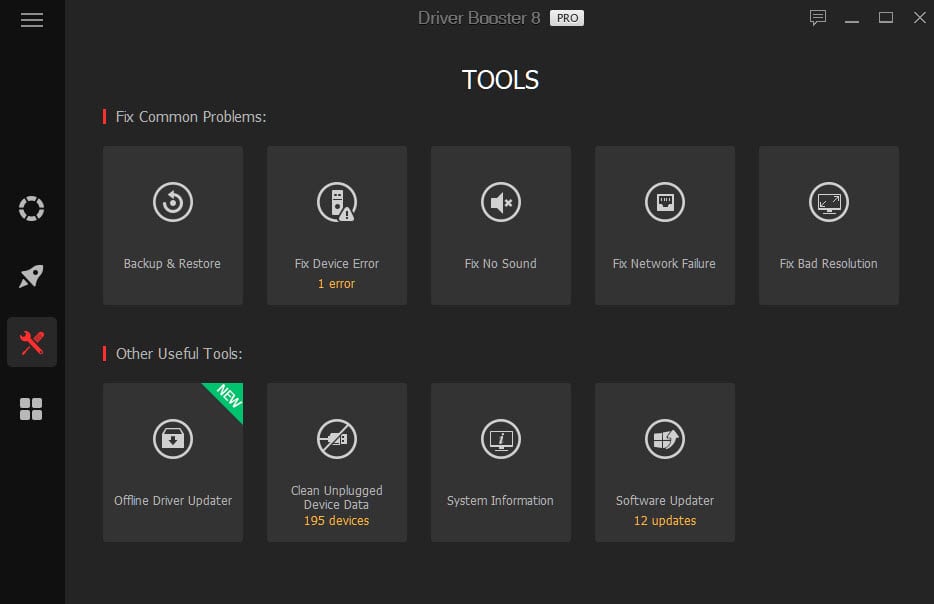
Backup & Restore
Backup & Restore is one of the essential and unique tools of the Driver Booster. This feature would ensure that before updating, the drivers get backed up. It would help in the case when there is an update failure or the latest update to the driver doesn’t suit the system. Users can restore the backed-up drivers in such a scenario.
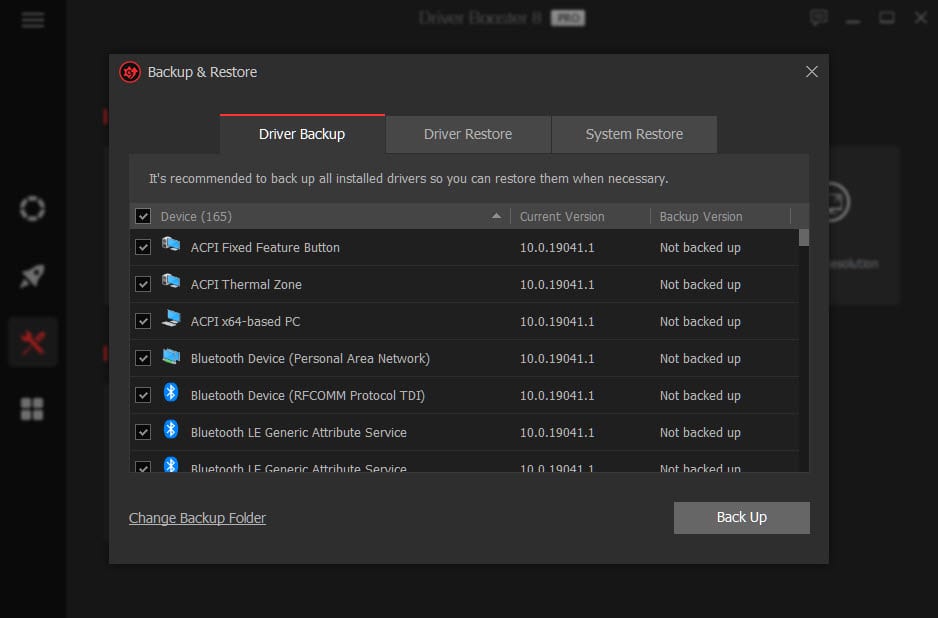
Vast Collection of Drivers
IObit Driver Booster has a massive collection of more than 3.5 million drivers and gaming components. If any of your hardware components are so old that the manufacturer has discontinued providing the drivers for it, Driver Booster might help you get that driver. So, with such an extensive collection, you are sure to get the oldest to the latest drivers.
Secured Drivers
Drivers on IOBit are tested under Windows Hardware Quality Labs (WHQL), and only then they are made available for the users. Other than the WHQL test, IObit tests drivers on its own set of criteria to verify it is safe or not. So, drivers on Driver Booster are totally safe as they qualify for the two quality tests.
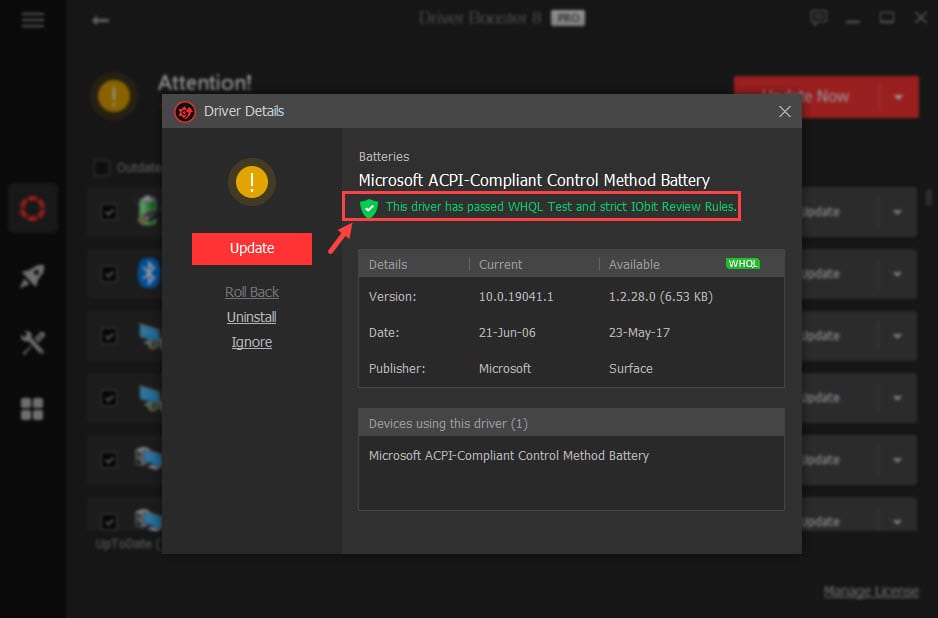
Game Boost
The Game Boost feature of IObit is basically meant for enhancing the system performance for optimal gameplay. However, the Game Boost can also be used when you want to launch a heavy application and need some extra RAM to run it smoothly.
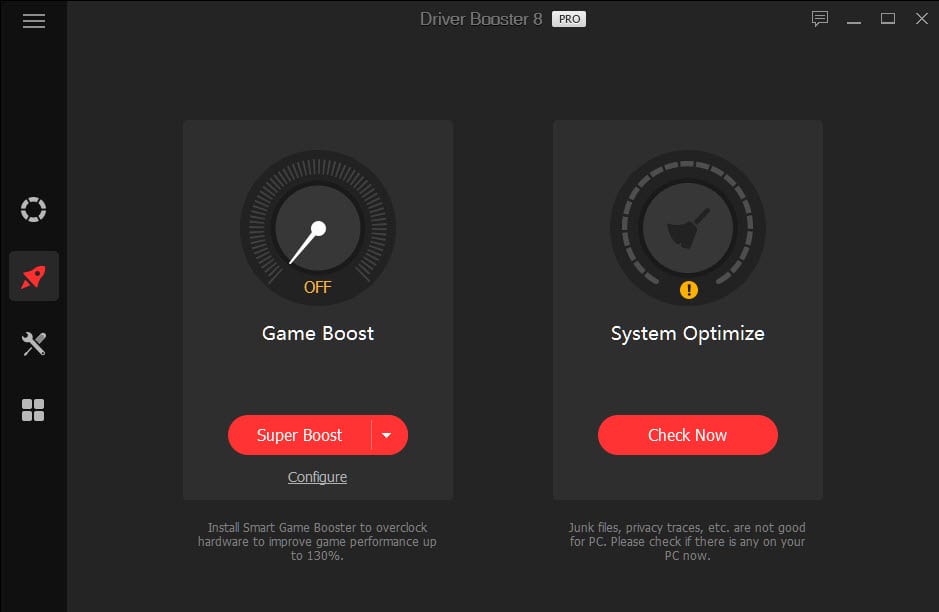
Offline Driver Updater
This is one of the salient features of the IObit Driver Booster. It lets you update the drivers of an offline device. You just have to export the info of the offline system, and the program will download the required drivers on the device where the internet is available.
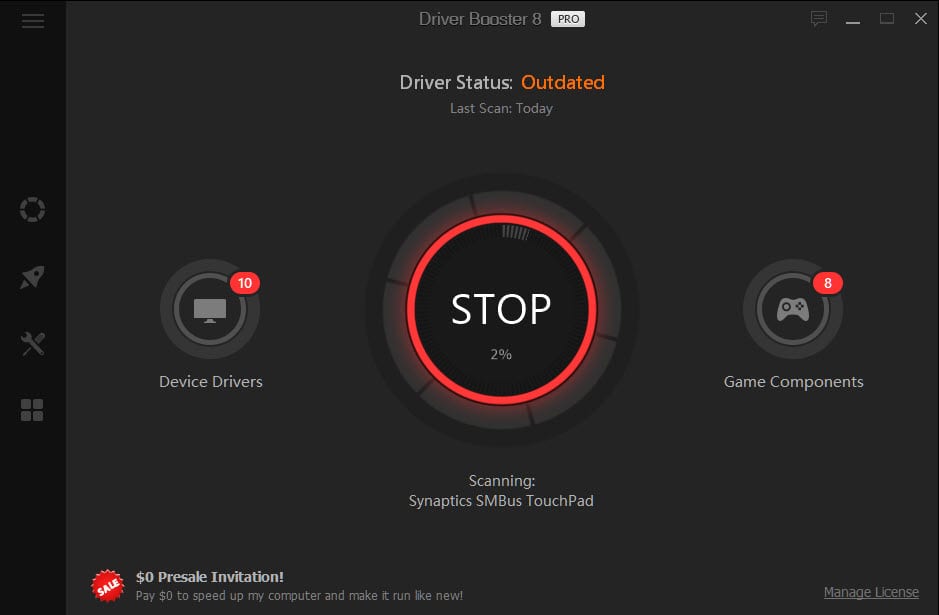
Other Features
The Tools tab in the Driver Booster lists other useful tools of the application.
- Fix No Sound tool is similar to Windows troubleshooter. It will diagnose the system for any irregularities in producing the sound.
- Fix Network Failures would help users in solving the WiFi or other network issues.
- Fix Bad Resolution corrects the resolution of the different app screens.
- Clean Unplugged Device Data would clean the drivers and other data of the devices that are no longer plugged into your system.
- The system information tool would display full information about the device and let you export it.
IObit Driver Booster: Pros and Cons
Pros:
- It updates the drivers when your system is idle so that your workflow is not disturbed.
- Drivers are backed up for rolling back in case of any failure.
- Game Boost feature enhances the gaming experience.
- It comes with the scheduler to schedule the driver updates at your preferred time.
Cons:
- The installer comes with an unwanted program
- Ads are displayed even on the Pro version
Is IObit Driver Booster Value for Money?
Feature-wise, IObit Driver Booster is one of the top driver updaters in the market. There are a few more such feature-full programs that are as good as Driver Booster but are in a high price range. When you compare the price of IObit Driver Booster with the features it provides, you will get to know that it is totally worth every single penny it takes. It is available at just $19.95 for one device and $22.95 for three devices for a year.
Download From the Button Below–
Final Verdict
An outdated driver can make your system vulnerable to cyberattacks and more malicious crimes. Outdated drivers are also responsible for a slow and sluggish system. With IObit Driver Booster, you can ensure regular driver updating, thereby nullifying such threats.
However, the developers should think about removing the ads on the Pro version of the app. The ad is static and just stick at the bottom, but anyway, irritating. Also, the installer should not be bundled with the additional unwanted program. Rest everything is great on the application.
Popular Post
Recent Post
How To Get More Storage On PC Without Deleting Anything [2025]
Running out of space on your PC is frustrating. You might think deleting files is the only way. But that’s not true. There are many ways to get more storage without losing your important data. Learning how to get more storage on PC can save you time and stress. These methods work well and keep […]
How To Speed Up An Old Laptop [Windows 11/10]: Complte Guide
Is your old laptop running slowly? You’re not alone. Many people face this issue as their computers age. Learning how to speed up an old laptop is easier than you think. Over time, older laptops tend to slow down for a variety of reasons. Fortunately, with a few smart tweaks, you can significantly boost their […]
How To Reset Your PC For A Fresh Start In Windows 11/10 [2025]
Is your Windows computer lagging or behaving unpredictably? Are you constantly dealing with system errors, crashes, or sluggish performance? When troubleshooting doesn’t help, performing a full reset might be the most effective way to restore stability. Resetting your PC clears out all installed applications, personal files, and custom settings. It restores the system to its […]
How To Adjust Display Brightness Settings Easily in Windows [2025]
If your screen is overly bright or dim, it can strain your eyes and make tasks uncomfortable. Fortunately, Windows offers simple tools to fine-tune your display brightness. Despite how easy it is, many users aren’t aware of these quick fixes. Windows has many built-in tools to help you. You can change brightness with just a […]
How to Uninstall Problematic Windows Updates Easily [2025]
Learn how to uninstall problematic Windows updates easily. 5 proven methods to fix crashes, boot issues & performance problems. Simple step-by-step guide.
15 Most Essential Windows 11 Privacy And Security Settings [2025]
Learn 15 essential Windows 11 privacy and security settings to protect your data. Master computer privacy settings with simple steps to manage privacy settings effectively.
Rename Your Device For Better Security Windows [Windows 11 & 10]
Learn to rename your device for better security Windows 11 & 10. Simple steps to protect your computer from hackers. Improve privacy and security now.
How To Adjust Display Appearance Settings Easily in Windows 11/10
Learn to adjust display appearance settings easily Windows offers. Simple guide covers brightness, scaling, resolution & multi-monitor setup for better screen experience.
Supercharge Your Productivity: A Solopreneur’s and SMB’s Guide to Mastering Google Workspace with Gemini’
Picture this. It’s Monday morning. You open your laptop. Email notifications flood your screen. Your to-do list has 47 items. Three clients need proposals by Friday. Your spreadsheet crashed yesterday. The presentation for tomorrow’s meeting is half-finished. Sound familiar? Most small business owners live this reality. They jump between apps. They lose files. They spend […]
9 Quick Tips: How To Optimize Computer Performance
Learn how to optimize computer performance with simple steps. Clean hard drives, remove unused programs, and boost speed. No technical skills needed. Start today!