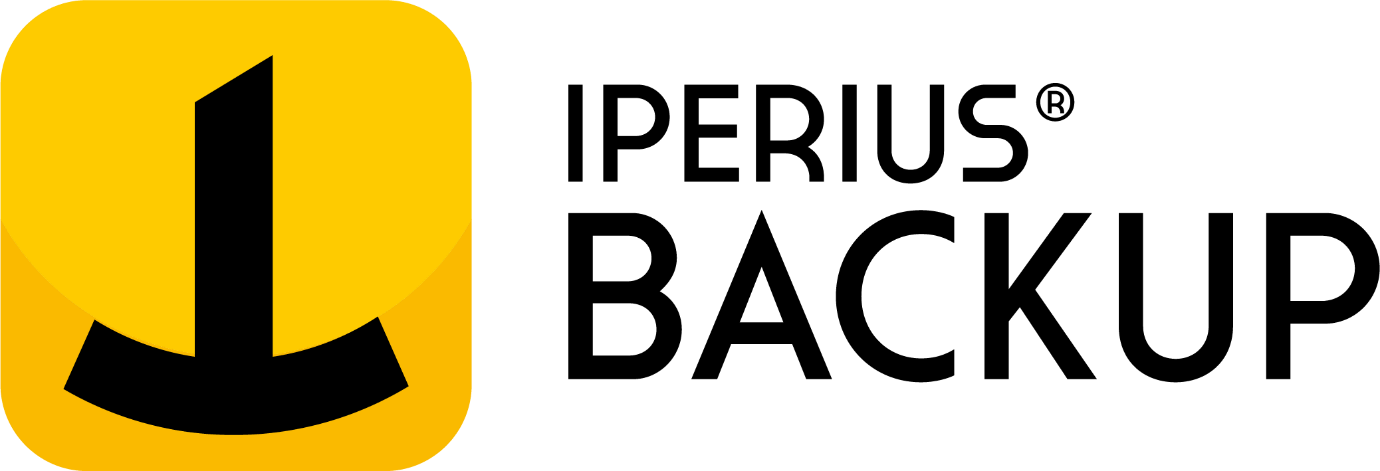Iperius Backup Review- Powerful Tool for Excess Data Backup
In this Iperius Backup Review, we will discuss the complete features, pros, and cons of this software.
For companies in different fields, there are different levels of data usage across multiple systems. It is important to safeguard all data and transfer them securely across networks to avoid information loss or misuse. In these cases, having suitable backup and disaster recovery software is important to protect all high-quality data in one program.
However, since bigger teams get a higher influx of data on their devices, it is important to use comprehensive software that can handle all information cohesively. In that context, Iperius Backup is one of the top-rated solutions available on the market for multi-level backup support including cloud backup, VMware backup, disk cloning, and more.
From the features available in the software to the usability of the program, users can find various aspects of the software usable. In this review of Iperius Backup Software, all of it is covered- so read ahead.
Iperius Backup Software- For Multi-level Backup Support
Iperius Backup is a high-grade backup program available for Windows users. The software is available in a Free edition and multiple commercial editions, all including a variety of robust features for backup support. The latter ones contain more advanced backup-related functions for bigger teams.
The overall software allows users to back up all data securely into mass storage devices like external USB hard drives, NAS, RDX drives, and even computers running on networks. Users find it easy to conduct different types of backup here, handle comprehensive scheduling, do limitless ZIP compression, use network authentication, and more. The software comes with suitable technical support in commercial versions as well.
Iperius Backup Review: The Highlights
- Backup is conceivable for varying storage devices.
- Different types of backups are possible- differential, incremental, and full.
- Backup to external USB drives, RDX, computers running on one network, or NAS solutions.
- ZIP compression is possible without file number, size, or path length-related limitations.
- Automatically back up data per day.
- Network authentication occurs instantly.
- Advanced filters to avoid specific folders/files.
- External scripts/programs executed.
Languages Supported:
English, Japanese, French, German, Dutch, Italian, Brazilian Portuguese, Spanish, Russian, Chinese (Simplified), Polish, Korean, Chinese (Traditional), and Turkish
Requirements:
Windows 11/10/8/7/Server (2008, 2012, 2016, 2019, 2022)
Official Website: https://www.iperiusbackup.com/
Iperius Backup Review
To understand how the Iperius Backup software works, it is important to consider all of the functions available in the software and how it operates. So, in this review of Iperius Backup, we will start with the functions of this software.
1. Simple user interface
The UI of the software is extremely simple to navigate, which makes the process of using it suitable for most users. It is possible to click on Create New Backup on the main homepage and begin the process immediately. Besides that, other features available for different purposes are available in specific sections, like Tools and Restore.
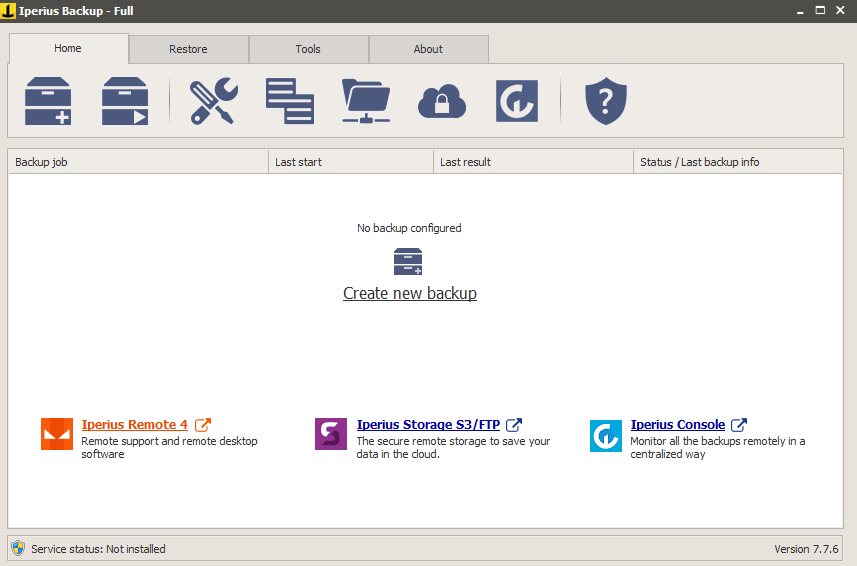
Regarding backup, it is important to handle different types of functions, like choosing multiple backup processes by selecting them to run together. Or, you can view reports of all data backups done previously, Open the FTP client, access Iperius Console, etc. These functions are visible on the homepage for easy and quick access.
2. Restore varying files and folders
Besides the regular backup functions, users can easily restore these stored elements in another connected device through the Iperius Backup software. Different types of data elements can be stored using this program, like databases (MySQL/SQL Server/MariaDB), virtual machines (ESXi/Hyper-V), and more.
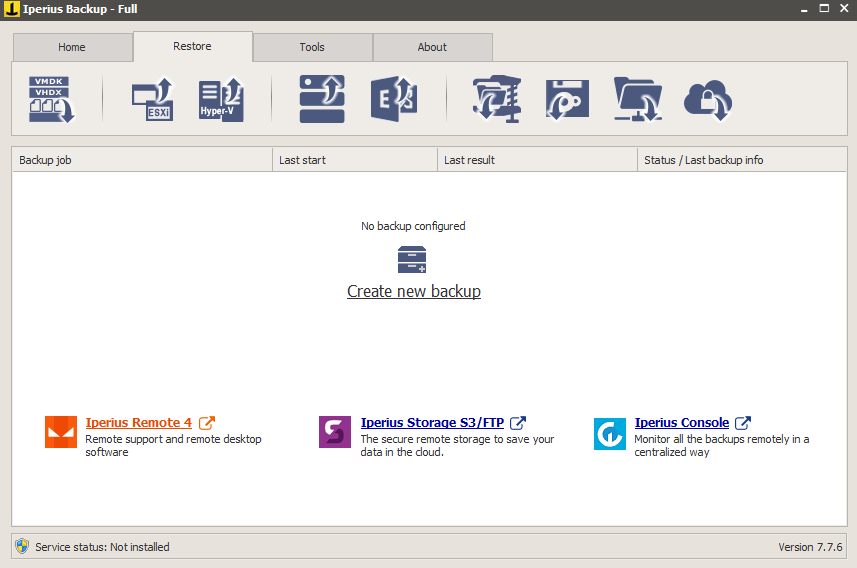
3. Scheduled backups
One of the vital aspects that sets Iperius Backup from many other solutions offering multi-level backup support is that this software offers comprehensive scheduling for backup. Indeed, users can decide to have consistent and automatic backups on specific dates on a weekly, monthly, or daily basis.
The process of setting the dates and the time is also simple to handle through this program. Moreover, one can view the different execution times in each session through this software.
4. Trial available for users
Before opting for the full software benefits, users can try out the trial version for a specified period. This is recommended to understand how well the software is suitable for a user in the long term sense. After the period expires, one has to continue paying the set cost module.
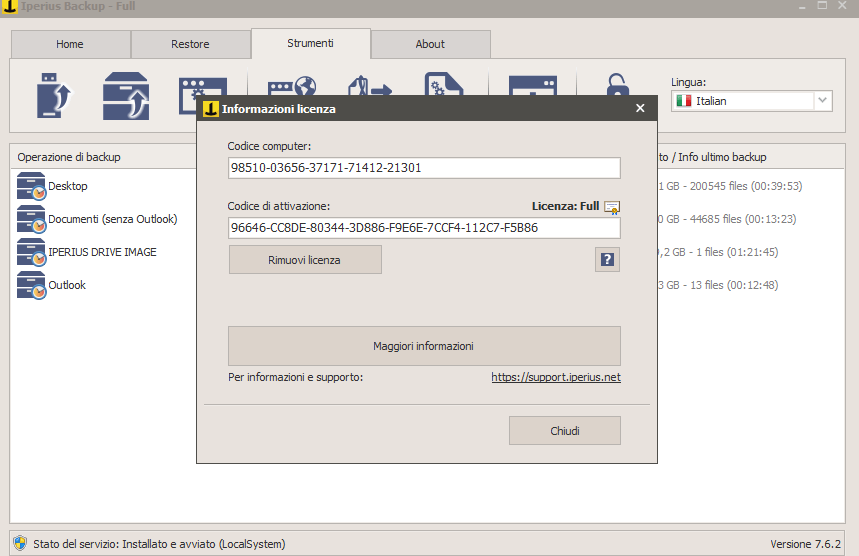
5. Varying tools to use
There are different types of tools available for users to try out on Iperius Backup software to get the full user experience of the program. There are different functions users can handle through these elements, like using an Iperius Service or Console.
You can export the configuration reports or all the recorded logs in the software. Plus, importing external backup jobs is possible through the Tools section.
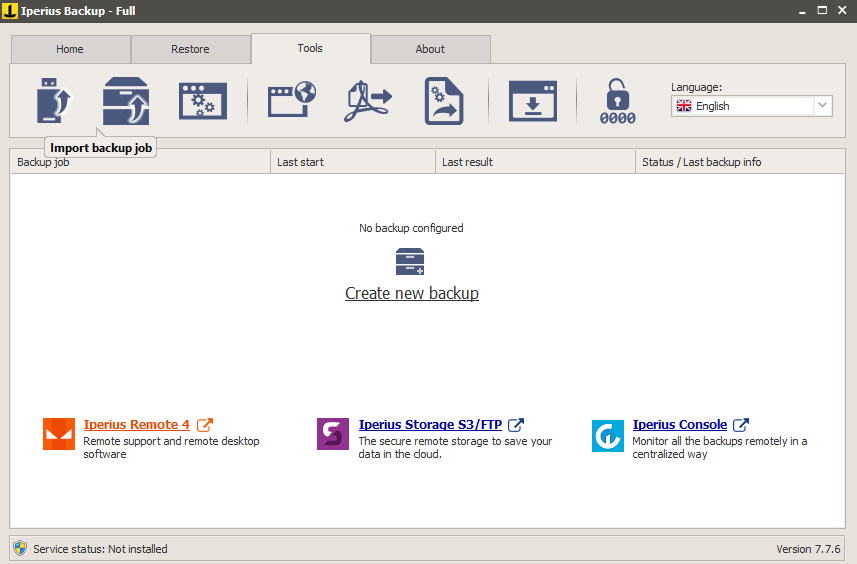
Besides these benefits, Iperius Backup users can create recovery media through the program as well for device data backup and transfer to other systems. You can directly select an available removable drive in the system or choose a folder to convert into a portable .iso file.
Iperius Backup Review: The Features
- No limits in terms of performance or size.
- Network authentication occurs automatically.
- Backup support for multiple storage types.
- Program and external scripts are executed well.
- Unlimited backup jobs.
Pros: Iperius Backup
- No expiration of the software used after usage.
- Timely and accurate email notifications.
- This is portable and multi-functional software.
Cons: Iperius Backup
- No file synchronization features are available in the Iperius Backup Free version.
- The commercial versions of the software do not include every advanced backup type, like Cloud backup, remote backup FTP, tape backup, etc.
How to use Iperius Backup?
Here are the steps to follow for backing up data using Iperius Backup.
Step 1: Download and install the Iperius Backup software from the official website. Then, follow the steps for installation to complete the setup process.
Step 2: When the software launches, click on the Create New Backup under the Home tab.
Step 3: When the next window opens on the Items page, click on the icons for inserting items, like file, folder, FTP client, Drive Image Backup, etc.
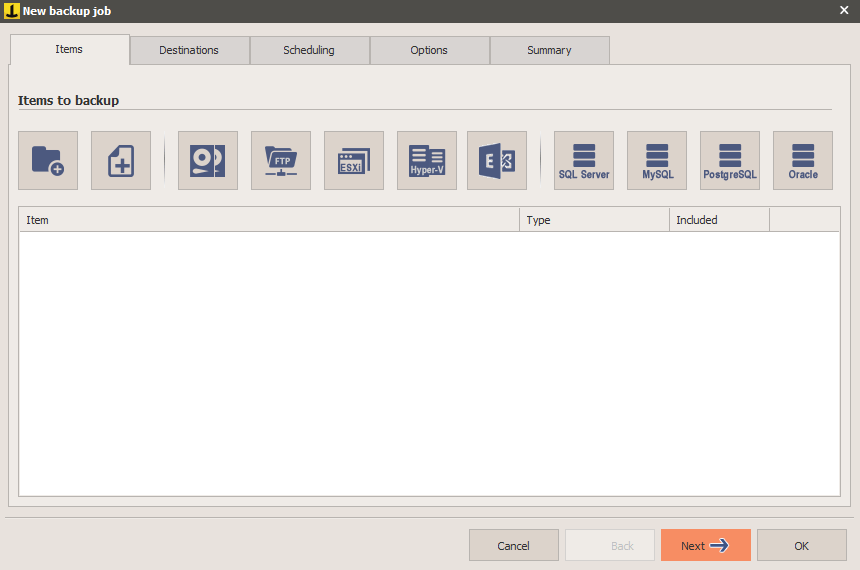
Step 4: If you chose Drive Image Backup, choose the type of Drive Image (Windows/Iperius) and press Next.
Step 5: The software will take seconds to load the selected drive.
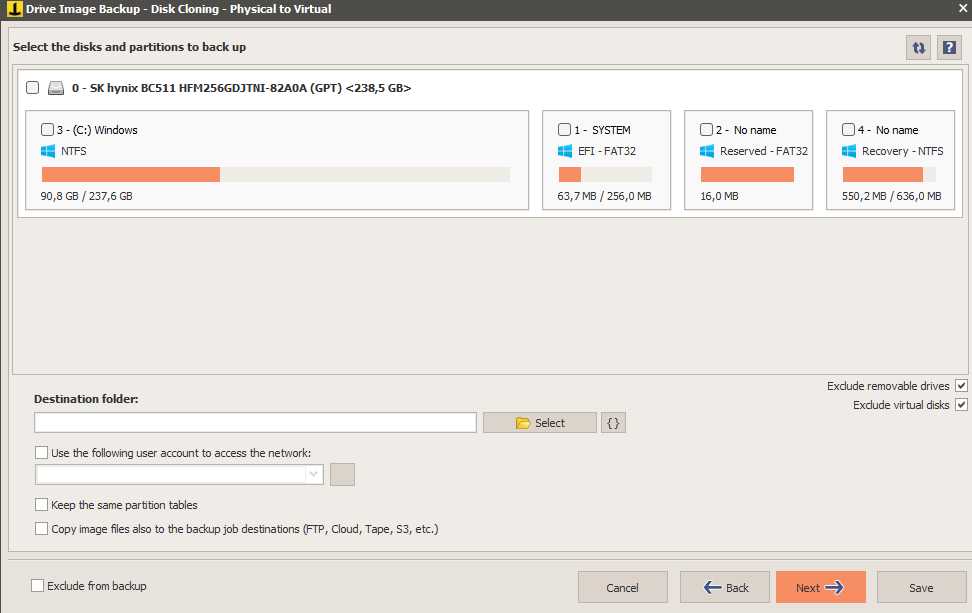
Step 6: Choose the drive > Destination folder. Then, select the tickmark beside the prompts if you want to keep the existing partition tables.
Step 7: Tap on Next. A drive image backup will get created in the selected destination.
Final Words: Iperius Backup Review
Overall, there are different ways in which the Iperius Backup software is useful for businesses. It can handle various levels of data backup and store a high percentage of data in the selected location without any harm to the data. Try out the different functions available here and follow the steps correctly for the best experience.
Popular Post
Recent Post
How To Get More Storage On PC Without Deleting Anything [2025]
Running out of space on your PC is frustrating. You might think deleting files is the only way. But that’s not true. There are many ways to get more storage without losing your important data. Learning how to get more storage on PC can save you time and stress. These methods work well and keep […]
How To Speed Up An Old Laptop [Windows 11/10]: Complte Guide
Is your old laptop running slowly? You’re not alone. Many people face this issue as their computers age. Learning how to speed up an old laptop is easier than you think. Over time, older laptops tend to slow down for a variety of reasons. Fortunately, with a few smart tweaks, you can significantly boost their […]
How To Reset Your PC For A Fresh Start In Windows 11/10 [2025]
Is your Windows computer lagging or behaving unpredictably? Are you constantly dealing with system errors, crashes, or sluggish performance? When troubleshooting doesn’t help, performing a full reset might be the most effective way to restore stability. Resetting your PC clears out all installed applications, personal files, and custom settings. It restores the system to its […]
How To Adjust Display Brightness Settings Easily in Windows [2025]
If your screen is overly bright or dim, it can strain your eyes and make tasks uncomfortable. Fortunately, Windows offers simple tools to fine-tune your display brightness. Despite how easy it is, many users aren’t aware of these quick fixes. Windows has many built-in tools to help you. You can change brightness with just a […]
How to Uninstall Problematic Windows Updates Easily [2025]
Learn how to uninstall problematic Windows updates easily. 5 proven methods to fix crashes, boot issues & performance problems. Simple step-by-step guide.
15 Most Essential Windows 11 Privacy And Security Settings [2025]
Learn 15 essential Windows 11 privacy and security settings to protect your data. Master computer privacy settings with simple steps to manage privacy settings effectively.
Rename Your Device For Better Security Windows [Windows 11 & 10]
Learn to rename your device for better security Windows 11 & 10. Simple steps to protect your computer from hackers. Improve privacy and security now.
How To Adjust Display Appearance Settings Easily in Windows 11/10
Learn to adjust display appearance settings easily Windows offers. Simple guide covers brightness, scaling, resolution & multi-monitor setup for better screen experience.
Supercharge Your Productivity: A Solopreneur’s and SMB’s Guide to Mastering Google Workspace with Gemini’
Picture this. It’s Monday morning. You open your laptop. Email notifications flood your screen. Your to-do list has 47 items. Three clients need proposals by Friday. Your spreadsheet crashed yesterday. The presentation for tomorrow’s meeting is half-finished. Sound familiar? Most small business owners live this reality. They jump between apps. They lose files. They spend […]
9 Quick Tips: How To Optimize Computer Performance
Learn how to optimize computer performance with simple steps. Clean hard drives, remove unused programs, and boost speed. No technical skills needed. Start today!