Iperius Remote Full Review- Tools for Superior-Level Desktop Remote Use
Iperius Remote Review: Introduction
Keeping track of many devices and systems can become difficult for businesses, especially those with bigger teams. This is especially more complex when team members are spread out, and one needs to present specific data or files to them in real time.
Practices such as screen sharing should work, but investing in a more comprehensive and user-friendly solution that benefits on multiple levels is important. In this context, opting for high-range remote desktop software is useful. The program allows professionals from different locations to sync with one central computer and interact with the system virtually using a remote control desktop.
Iperius Remote is a high-quality choice with versatile benefits, a simple structure, and more. In this review, you will learn further why it is a suitable remote support software to try out.
Iperius Remote Software- For Next-Level Remote Desktop Performance
Before starting the Iperius Remote review let’s discuss the basics of this software.
The Iperius Remote is a type of remote desktop software with versatile features and a lightweight structure, usable on multiple levels. With this software switched on, professionals can remotely transfer multiple files and folders between systems.
Plus, users can hold multiple sessions, operate the software to handle feature-rich presentations, and try out screen-sharing functions. Plus, professionals can use the unattended remote login functionality available on the software for remote connection to computers with their devices and safely.
Highlights- Iperius Remote
- HIPPA/GDPR- End-to-end encryption for TLS 1.3, DTLS-SRTP type.
- Unlimited access to remote computers.
- Remote printing
- Folder and file (Delta) transfers
- Session videos are recorded
- The remote access is left unattended
Languages Supported:
English, Italian, French, German, Russian, Japanese, Spanish, Dutch, Turkish, Portuguese, Simplified Chinese
Requirements:
- Windows 11/10/8/7/Server (2012, 2016, 2019, and 2022).
- macOS 13/12/11/10.15/10.14/10.13
- Android 6-13
- iOS 11-12/iPadOS 11-12
Official Page: https://www.iperiusremote.com/
Iperius Remote Review
There are different functions to use while trying out the Iperius Remote software. To fully understand its capabilities, focusing on it is important.
1. Simple and easy-to-understand interface
One of the best aspects of the Iperius Remote software is the simplicity of its usage. For both the administrator user and those connected to the software, it is to accept the software and use the given password and ID code to connect devices.
All connected devices remotely accessing the same computer will be listed on the main page directly.
2. Multi-device support
The Iperius Remote program works well as a suitable software for different user types because of the multi-device support it assures users. The program is accessible through Windows PC for people who want Remote Desktop support or even Mac computers.
App versions are also available for iOS and Android users, making the overall user experience simple. Team members can all utilize their own devices to access one central computer, with diverse access accounts and separate passwords. You can set multi-user sessions through this device overall.
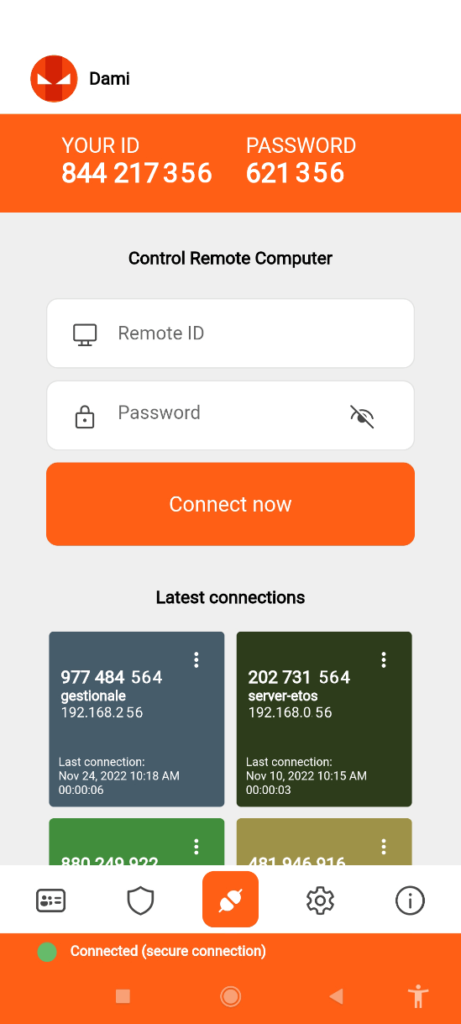
3. Administrative area access
A section for the administrative area web is available through the software, but this is only accessible to the main administrators. The one in charge of the primary computer connection, which all other devices connect to remotely, can enter this section and make configuration changes.
The admins can access and review all unattended connections through this area and see the address book details about synced operators and groups. The administrator can customize the contact list here with specific permissions, allow certain operators viewing privileges, and customize the branding elements.
4. Diverse alterations through General settings
You can control the connections to the remote computer through the settings section on this software. These include adjusting the configurations for the system/display conditions. Besides that, you can choose the preferred role for incoming connections, allowing no remote control support and only viewing or full control access.
It is possible to record live sessions through this software. In the settings section, you can set the destination path for the recording file. Also, make changes regarding the address book accessibility through the settings, like showing the unconnected computers, devices not assigned into specific groups, etc.
5. Check Connection History
For companies, referring to older connection information is important for referencing past processes, activities, and details about different projects. For example, to see the screen recording of a function that you saw a few days ago, you have to access the recording of that session. Through the Connection History section, these details are visible to users in chronological order, with information about the connection account.
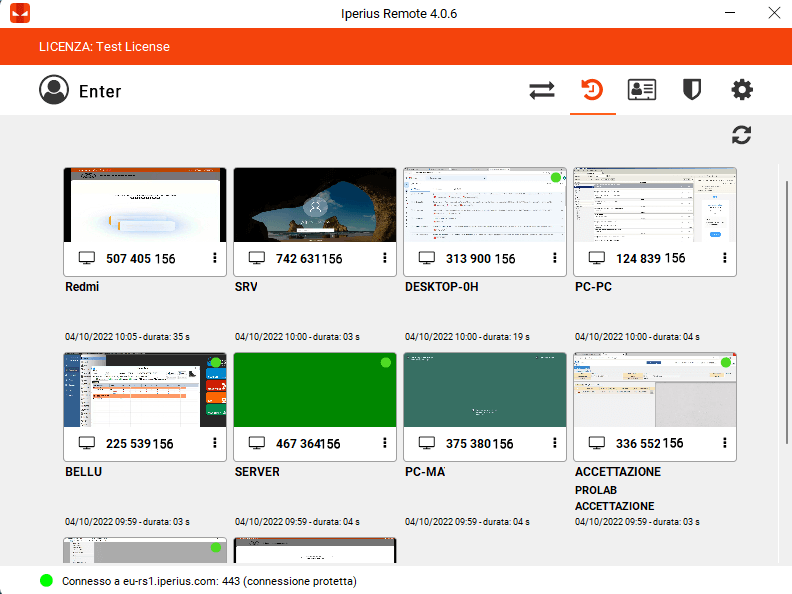
6. Set password for better data security
For the best security guarantee with different functions, the Iperius Remote software allows users the ability to set strong passwords for the connections. Setting up the password is necessary for certain functions, like setting up automatic startups each time you log in.
You can prepare a universal password for program configuration and one password for the specific device you are using.
Iperius Remote Review: The Features
- An unlimited number of destination computers are supported.
- Cross-platform remote desktop software for Mac/Android/Windows/iOS devices.
- Zero firewall configuration is available on this software.
- Get multiple connections to use for every plan.
- Secure, encrypted HTTPS protocols for safe data transfers.
- Unattended connections are available, and they occur automatically.
- Manage granular-level access permissions.
Iperius Review: Pros
- Users get detailed statistical reports on connections.
- Supports bidirectional file transfers.
- Multi-user chat functions are supported.
Iperius Review: Cons
- The Small plan only allows for 2 concurrent connections.
- Only the Pro 15 plan users get to use the corporate rebranding benefit.
How to use Iperius Remote?
The review of Iperius Remote software is incomplete with the working process. Here, I am going to explain the complete working process of Iperius Remote Software.
Here are the steps for using Iperius Remote to connect to one computer.
Step 1: Download Iperius Remote for your device type (Mac/Windows/Android/iOS) from the official website.
Step 2: Follow all of the steps that come up for the installation and setup process. Finally, the app will launch automatically on your device.
Step 3: Add the Destination ID and password of the Control Remote Computer of your primary computer (as another user) or buy a license to become the admin user. Press Connect.
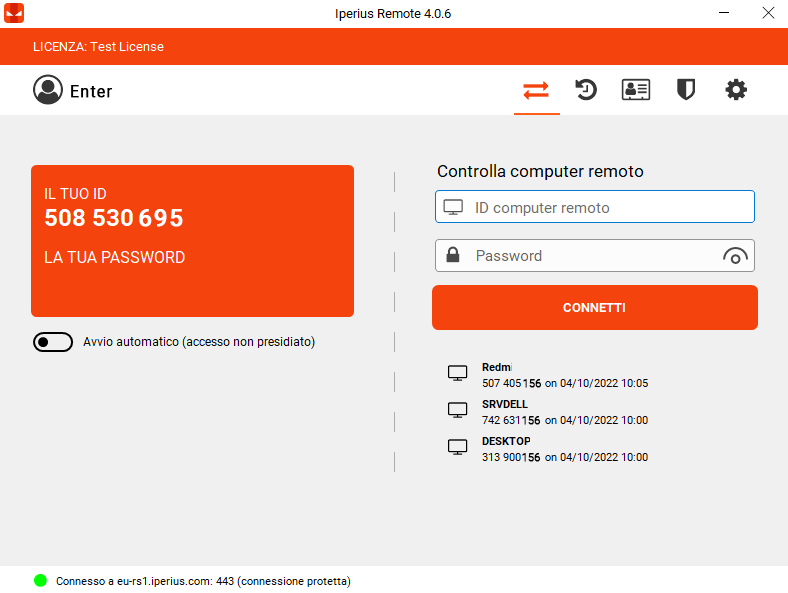
Step 4: For others, they must use their personalized ID and password to connect.
Iperius Review: Final Words
All-in-one remote desktop software like Iperius Remote is useful for remotely accessing one primary computer connection from different locations. The Iperius Remote software is simple for multiple user sessions across different devices. Properly configure the settings for your remote connections as required and review the history of the sessions, all through this one program.
If you have any questions or suggestions about this review of Iperius Remote Software then you can mention them in the comments section.
Popular Post
Recent Post
How To Get More Storage On PC Without Deleting Anything [2025]
Running out of space on your PC is frustrating. You might think deleting files is the only way. But that’s not true. There are many ways to get more storage without losing your important data. Learning how to get more storage on PC can save you time and stress. These methods work well and keep […]
How To Speed Up An Old Laptop [Windows 11/10]: Complte Guide
Is your old laptop running slowly? You’re not alone. Many people face this issue as their computers age. Learning how to speed up an old laptop is easier than you think. Over time, older laptops tend to slow down for a variety of reasons. Fortunately, with a few smart tweaks, you can significantly boost their […]
How To Reset Your PC For A Fresh Start In Windows 11/10 [2025]
Is your Windows computer lagging or behaving unpredictably? Are you constantly dealing with system errors, crashes, or sluggish performance? When troubleshooting doesn’t help, performing a full reset might be the most effective way to restore stability. Resetting your PC clears out all installed applications, personal files, and custom settings. It restores the system to its […]
How To Adjust Display Brightness Settings Easily in Windows [2025]
If your screen is overly bright or dim, it can strain your eyes and make tasks uncomfortable. Fortunately, Windows offers simple tools to fine-tune your display brightness. Despite how easy it is, many users aren’t aware of these quick fixes. Windows has many built-in tools to help you. You can change brightness with just a […]
How to Uninstall Problematic Windows Updates Easily [2025]
Learn how to uninstall problematic Windows updates easily. 5 proven methods to fix crashes, boot issues & performance problems. Simple step-by-step guide.
15 Most Essential Windows 11 Privacy And Security Settings [2025]
Learn 15 essential Windows 11 privacy and security settings to protect your data. Master computer privacy settings with simple steps to manage privacy settings effectively.
Rename Your Device For Better Security Windows [Windows 11 & 10]
Learn to rename your device for better security Windows 11 & 10. Simple steps to protect your computer from hackers. Improve privacy and security now.
How To Adjust Display Appearance Settings Easily in Windows 11/10
Learn to adjust display appearance settings easily Windows offers. Simple guide covers brightness, scaling, resolution & multi-monitor setup for better screen experience.
Supercharge Your Productivity: A Solopreneur’s and SMB’s Guide to Mastering Google Workspace with Gemini’
Picture this. It’s Monday morning. You open your laptop. Email notifications flood your screen. Your to-do list has 47 items. Three clients need proposals by Friday. Your spreadsheet crashed yesterday. The presentation for tomorrow’s meeting is half-finished. Sound familiar? Most small business owners live this reality. They jump between apps. They lose files. They spend […]
9 Quick Tips: How To Optimize Computer Performance
Learn how to optimize computer performance with simple steps. Clean hard drives, remove unused programs, and boost speed. No technical skills needed. Start today!



























