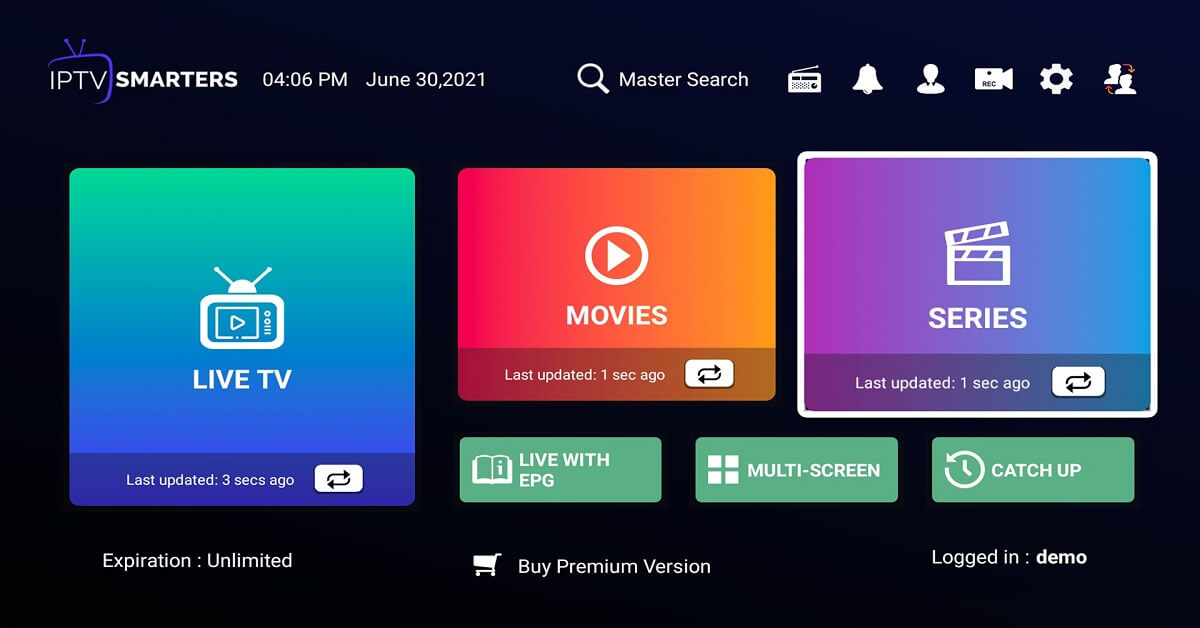IPTV Smarters Pro For Fire Stick, Windows PC, iOS, Android TV
Introduction:
IPTV Smarters Pro is a versatile video streaming player that allows users to watch live TV, movies, series, and more on various devices. Developed by Smarters, it’s an enhanced version of the IPTV Smarters app loaded with advanced capabilities.
This comprehensive review covers everything you need to know about IPTV Smarters Pro. In addition, the article also outlines simple steps to use IPTV Smarters Pro for Fire Stick, Windows PC, Mac, Android and iOS.
Overview of IPTV Smarters Pro Video Player
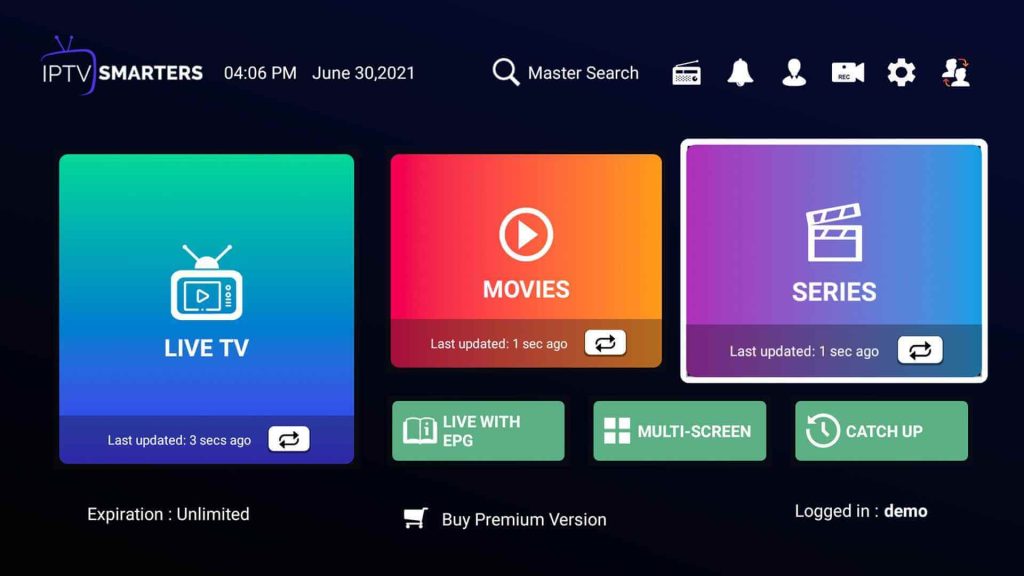
IPTV Smarters Pro is an exceptional video player, enabling users to enjoy a wide range of content such as Live TV, Movies, and Series across multiple devices. It offers compatibility with numerous platforms like Android, iOS, Windows, MacOS, Web Browsers, and Smart TVs.
Moreover, Smarters Pro seamlessly integrates with various playlists including Player API Based Playlist, 1-Stream Panel API, and M3U Playlist / URL.
Smarters Pro is a robust IPTV player with some standout features:
- Support for multiple platforms including Android, iOS, Windows, macOS, smart TVs, web browsers, etc.
- Ability to integrate different playlist types like M3U, Xtream API, Stalker Portal, etc.
- Electronic Program Guide (EPG) support with synopsis and scheduling info.
- Log in to multiple IPTV provider accounts from various playlists.
- Remote access to manage IPTV accounts from any browser.
- Casting capability using Chromecast and Apple Airplay.
- Download Manager for saving movies, shows, and other media locally.
- The multi-language interface is available in English, Arabic, French, etc.
- Offers advanced parental controls to block mature or adult content.
- And much more.
Smarters Pro aims to deliver a unified IPTV experience across users’ devices with a single app. For cord-cutters seeking an all-in-one video streaming platform, Smarters Pro checks most boxes.
Supported Platforms and Devices
One of the major advantages of Smarters Pro is its cross-platform availability. Users can install and use it on:
- Android smartphones and tablets running Android 4.4+.
- iPhone, iPad, and iPod Touch devices supporting iOS 9.3+.
- Amazon Fire TV models like Firestick, Fire TV Cube, etc.
- Windows PC running Windows 7, 8.1, 10 and 11.
- Mac computers with macOS X 10.7+.
- Select smart TV brands like Samsung, Sony, and LG.
- Kodi media center via official Smarters add-on.
- Web browser for remote access.
Smarters Pro offers unmatched platform support. Users have the flexibility to enjoy IPTV across mobile, desktop, and television via the same app.
Key Features and Highlights of Smarters Pro
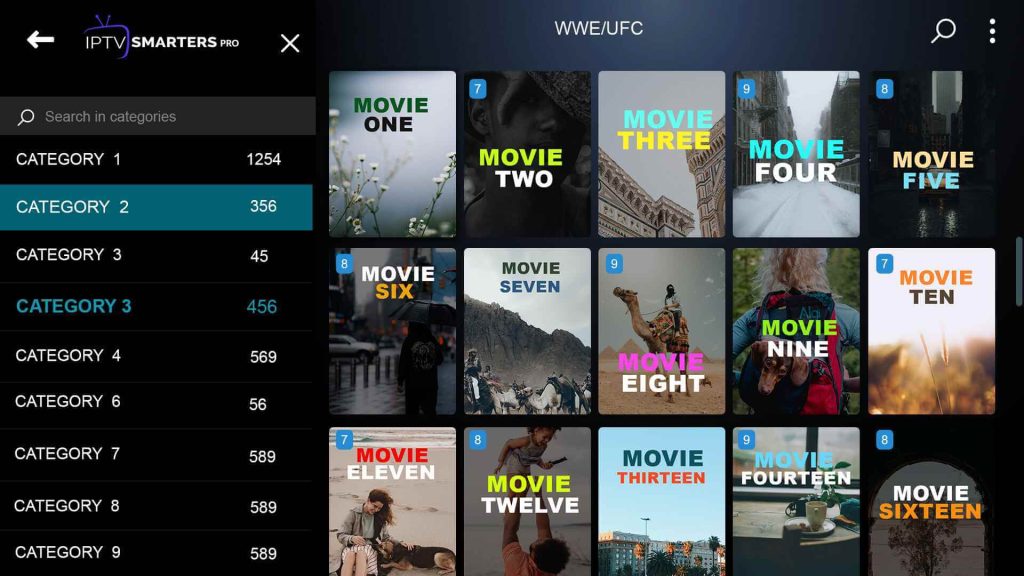
Let’s look at some of the great features that make Smarters Pro one of the top IPTV solutions:
- Support for Multiple Playlists: You can integrate various playlist types like M3U, Xtream API, Stalker Portal, Local Playlists, etc. This allows access to content from different sources.
- Managing Multiple Accounts: Login credentials from various IPTV providers can be added within the app for quick access. Great for managing different subscriptions.
- Favorites System: This lets you bookmark favorite channels, movies, series, etc. for quick access later. Makes finding content easier.
- Download Manager: Allows downloading movies, shows, and other media for offline viewing. Useful for watching content later without the internet.
- Network Diagnostics: Check network connections before playing streams or VOD to prevent buffering issues.
- Subtitle Support: Enables subtitles with control over font, size, colors, etc. Multiple subtitle languages can be selected.
- Parental Control: Set restrictions based on content rating to block inappropriate content and enable PIN to prevent access.
- On-Demand Catch-Up: This lets you play shows or live events from the start even after they have started airing, if supported by the IPTV provider.
- Multi-Audio Tracks: Provides the option to switch between different audio languages available for the streaming content.
- Chromecast Support: Allows casting IPTV from the Smarters Pro mobile app to television using a Chromecast dongle.
- Airplay Support: Users can stream to Apple TV from iPhone/iPad using the Airplay functionality provided by Smarters Pro.
- Web Remote Access: Provides access to IPTV account management using web.smarters.app from any internet browser.
- Live Previews: Option to play short previews of live channels before actually tuning in. Helps surf channels easily.
- Recording: Allows scheduling recordings for live channels (provider dependent). Useful for capturing live shows or matches.
- Timeshift: This lets you pause live TV and rewind to watch missed content if enabled by the IPTV provider.
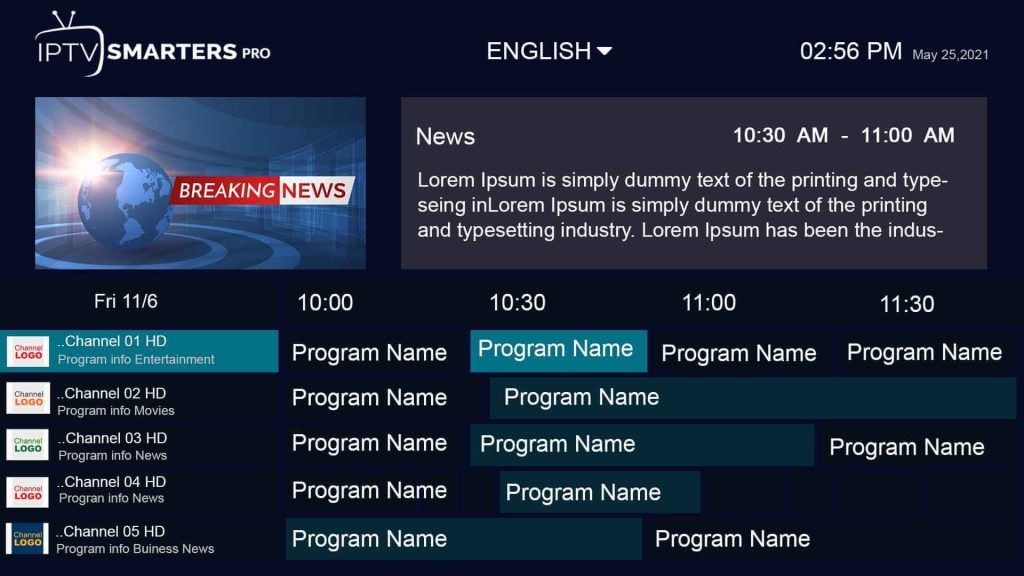
- Grid EPG: Offers detailed channel guide view for browsing programs scheduled for play.
- Multi-view: Allows watching multiple live channels simultaneously in a split-screen view.
The well-designed interface and smart IPTV features make Smarters Pro extremely functional and reliable. It sets the standard for IPTV apps.
User Interface and Accessibility:
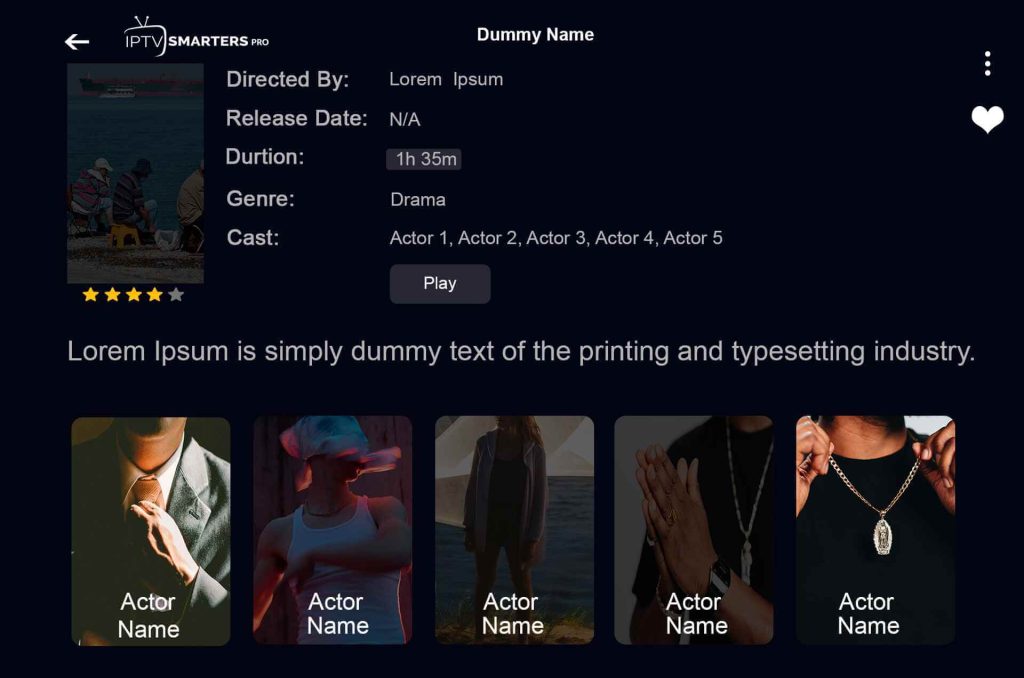
One of the most appealing facets of IPTV Smarters Pro is its user-friendly interface. Navigating through the app is intuitive, ensuring a seamless experience for users of varying technical abilities. The interface is thoughtfully designed, allowing for easy access to a myriad of features without overwhelming the user.
Performance and Streaming Quality:
A pivotal aspect of any video player is its streaming quality and performance. IPTV Smarters Pro excels in this domain, delivering high-definition content with minimal buffering.
The streaming experience remains consistent across different devices and internet connections, reflecting the app’s robust infrastructure.
Security and Reliability:
In an age where data security is paramount, IPTV Smarters Pro prioritizes user privacy and data protection. The app implements robust security measures to safeguard user information, ensuring a secure streaming environment.
IPTV Smarters Pro: How it Works?
Here are the simple steps to use the IPTV Smarters Pro app across various platforms:
IPTV Smarters Pro for Fire Stick
Step 1: Download IPTV Smarters Pro direct APK from the official website.
Step 2: Download the downloader app on Firestick.
Step 3: Go to settings of Firestick> My Fire TV > Developer Options > Install from unknown apps > Click Downloader to change the status to ON.
Step 4: Open the downloader app put the complete APK link on the downloader and then install the app.
IPTV Smarters Pro for Windows PC/Mac
Step 1: Download the .exe file for Windows or the .dmg file for Mac to install the IPTV Smarters Pro application from the official website.
Step 2: Sign in to the app using your subscription information obtained from your service provider.
Please note that the Premium Version features are not accessible on Windows or Mac.
IPTV Smarters for Android TV
Step 1: Access and download our IPTV Smarters Pro app from this link.
Step 2: Log in to the application using your subscription details provided by your service provider.
Step 3: Upon logging in, upgrade to the Premium Version to unlock exclusive features.
IPTV Smarter for iOS
Step 1: Download the app IPTV Smarters Pro.
Step 2: Log in to the application with your subscription details ( Get details from your service provider)
Step 3: After Login >> Get the premium version to unlock exclusive features.
IPTV Smarter Pro for Samsung Smart TV
Step 1: Use your remote to press the Smart Hub button.
Step 2: Locate and install IPTV Smarters Pro through the search function.
Step 3: Sign in to the application using your subscription information: username, password, and portal URL.
IPTV Smarter Pro for LG TV
Step 1: Use the remote to press the Home button and navigate to the LG Content Store.
Step 2: Search for IPTV Smarters Pro and proceed with the installation.
Step 3: Access the application and log in using your subscription details: username, password, and portal URL.
Integrating Playlists into IPTV Smarters Pro
Smarters Pro supports all major playlist formats:
- M3U Playlist: Simply enter the M3U file URL or upload the file to add it.
- Xtream API Playlist: Add the API URL, username, and password to integrate.
- Stalker Portal Playlist: Configure using portal URL, MAC ID, and password.
- Local Playlist: Create a customized playlist right within Smarters Pro.
The ability to combine content from different playlist sources gives endless entertainment options.
Getting Started: How to Configure and Customize Smarters Pro
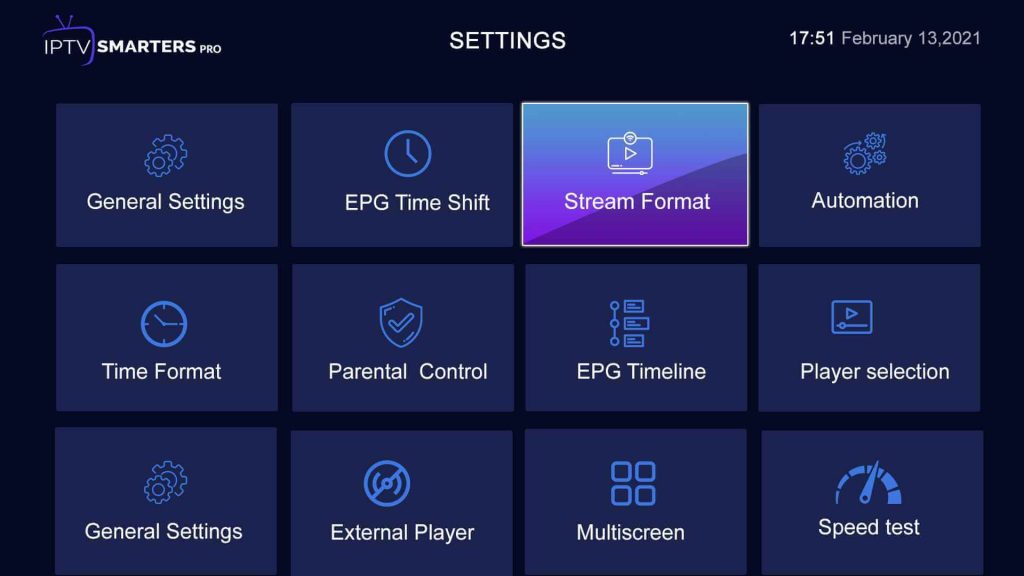
Smarters Pro offers deep customization through the Settings section accessible from the side menu.
Users can easily fine-tune options related to:
- Playback: Video player engine, hardware decoding, aspect ratio settings, etc. can be configured.
- Subtitles: Options to set subtitle size, font color, stroke, encoding, background, etc. as per preference.
- Performance: Network tests, buffer settings, caching, player performance, etc. can be optimized.
- Appearance: Skin, theme, menu style, font size, etc. can be changed to personalize look and feel.
- Accounts: Add multiple provider accounts from various sources.
- Catalogs: Manage VOD catalogs from your integrated playlists.
- General: Configure auto-start, login requirements, parental PIN, interface language, etc.
Advanced users can customize Smarters Pro extensively for the best experience as per their usage and preferences.
Using Smarters Pro on Smart TVs
Smarters Pro offers dedicated apps for smart TV platforms like:
Android TV: Download the Smarters IPTV app from the Google Play Store on supported Android TVs.
Samsung/LG: Enable third-party apps on the TV, download the Smarters Pro APK file, and install it using a USB drive. IPTV Smarters Pro is one of the best IPTV apps for Samsung TV.
Other TVs: Use a USB drive to sideload the Smarters Pro Android APK file on the television.
Once installed, the TV interface provides a polished IPTV viewing experience. You can also cast Smarters Pro to TV using protocols like Chromecast, DLNA, Airplay, etc.
Compatibility with Diverse Playlist Types
Unlike apps that only support M3U playlists, Smarters Pro works with:
- M3U: Most common format for IPTV channels. Add any M3U URL.
- Xtream API: Integrate playlists from API-based IPTV providers.
- Stalker Portal: Use your Stalker portal credentials to access its playlists.
- Local: Create custom playlists within Smarters Pro by adding your media links.
The wide format support enables accessing live TV and VOD content from diverse sources.
Casting Options for Television
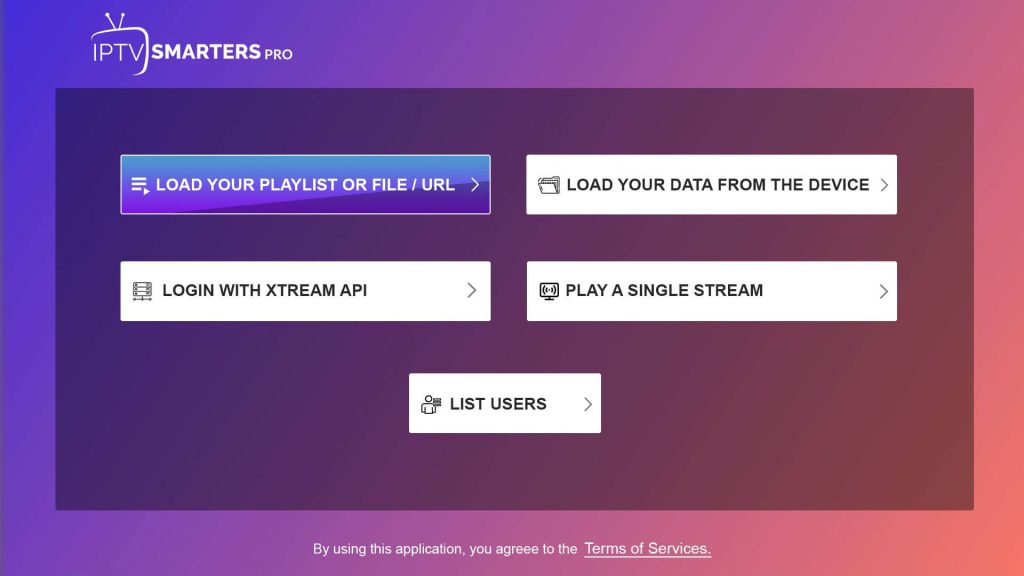
Smarters Pro lets you cast the IPTV experience from a phone to a bigger screen using:
- Chromecast: Connect the phone and Chromecast dongle to the same Wi-Fi network and tap the cast button.
- Airplay: For Apple devices, use Airplay to stream to Apple TV. Read other Apple TV IPTV apps
- Wireless Mirroring: On Android, use wireless display options like Miracast to mirror the phone’s display.
- DLNA: Reliable DLNA apps can cast Smarters Pro to compatible smart TVs over Wi-Fi.
These protocols provide easy big-screen viewing without any wires.
Downsides and Limitations
While Smarters Pro excels in many aspects, a few limitations exist:
- No native app for gaming consoles and some smart TV platforms.
- Lack of cloud DVR to record and store live TV indefinitely.
- No user profiles within the app.
- Certain features missing in TV and desktop versions.
- Can be complicated for users unfamiliar with IPTV concepts.
Nonetheless, Smarters Pro covers the core essentials like multi-playlist support, casting capability, downloads, etc. exceptionally well.
Top Alternative IPTV Solutions
Some of the popular alternatives for Smarters Pro include:
- Tivimate – Considered the gold standard for IPTV streaming with premium features and great customization.
- Kodi – Media center that offers free live TV and VOD add-ons. Great for cord-cutters on a budget.
- Perfect Player – Robust IPTV and media player for Windows PC users. Easy to set up and use.
- Xiaomi Mi Box S – Budget Android TV box with handy IPTV apps preloaded. Great for big-screen streaming.
The competitors have their merits, but Smarters Pro provides the best value overall for multi-platform IPTV needs.
The Verdict
In summary, Smarters Pro delivers a feature-packed IPTV experience across platforms consistently. Support for diverse playlist types, multi-account integration, casting ability, downloads, and remote access makes it versatile. Despite some limitations, it has all the essentials covered to satisfy advanced IPTV users.
For those seeking an all-in-one app for live TV and VOD streaming, Smarters Pro ticks all the right boxes. It elevates the cord-cutting experience. Overall, IPTV Smarters Pro is a commendable option in the realm of video players, offering a comprehensive and enjoyable entertainment experience across multiple devices.
FAQs:
Q1. Does Smarters Pro work on Firestick?
Yes, Smarters Pro can be installed on Amazon Firestick and Fire TV models via side loading. You need to enable Apps from Unknown Sources and ADB debugging in the Firestick settings. Then download the Smarters Pro APK file and use a sideloading tool like Downloader to install it.
Q2. How do I add a playlist to Smarters Pro?
Adding a playlist is easy in Smarters Pro. Launch the app, tap on Add Playlist, select the playlist type (M3U, Xtream, Stalker, etc.), enter the required info like URL or credentials, name the playlist, and tap Add. The channels will get loaded in Smarters Pro.
Q3. Does IPTV Smarter Pro work without the internet?
No, Smarters Pro requires an internet connection to stream live TV channels and video-on-demand content. However, you can use the Download Manager in Smarters Pro to save movies, shows, and other media for offline viewing later without the internet.
Q4. Is there a Smarters Pro app for Roku?
Currently, there is no official Smarters Pro app available for Roku devices. However, Roku users can cast Smarters Pro to their Roku streaming stick from an Android or iOS device using protocols like Airplay, Chromecast, or wireless mirroring. This allows watching IPTV on Roku.
Recommended Articles:
Popular Post
Recent Post
How To Get More Storage On PC Without Deleting Anything [2025]
Running out of space on your PC is frustrating. You might think deleting files is the only way. But that’s not true. There are many ways to get more storage without losing your important data. Learning how to get more storage on PC can save you time and stress. These methods work well and keep […]
How To Speed Up An Old Laptop [Windows 11/10]: Complte Guide
Is your old laptop running slowly? You’re not alone. Many people face this issue as their computers age. Learning how to speed up an old laptop is easier than you think. Over time, older laptops tend to slow down for a variety of reasons. Fortunately, with a few smart tweaks, you can significantly boost their […]
How To Reset Your PC For A Fresh Start In Windows 11/10 [2025]
Is your Windows computer lagging or behaving unpredictably? Are you constantly dealing with system errors, crashes, or sluggish performance? When troubleshooting doesn’t help, performing a full reset might be the most effective way to restore stability. Resetting your PC clears out all installed applications, personal files, and custom settings. It restores the system to its […]
How To Adjust Display Brightness Settings Easily in Windows [2025]
If your screen is overly bright or dim, it can strain your eyes and make tasks uncomfortable. Fortunately, Windows offers simple tools to fine-tune your display brightness. Despite how easy it is, many users aren’t aware of these quick fixes. Windows has many built-in tools to help you. You can change brightness with just a […]
How to Uninstall Problematic Windows Updates Easily [2025]
Learn how to uninstall problematic Windows updates easily. 5 proven methods to fix crashes, boot issues & performance problems. Simple step-by-step guide.
15 Most Essential Windows 11 Privacy And Security Settings [2025]
Learn 15 essential Windows 11 privacy and security settings to protect your data. Master computer privacy settings with simple steps to manage privacy settings effectively.
Rename Your Device For Better Security Windows [Windows 11 & 10]
Learn to rename your device for better security Windows 11 & 10. Simple steps to protect your computer from hackers. Improve privacy and security now.
How To Adjust Display Appearance Settings Easily in Windows 11/10
Learn to adjust display appearance settings easily Windows offers. Simple guide covers brightness, scaling, resolution & multi-monitor setup for better screen experience.
Supercharge Your Productivity: A Solopreneur’s and SMB’s Guide to Mastering Google Workspace with Gemini’
Picture this. It’s Monday morning. You open your laptop. Email notifications flood your screen. Your to-do list has 47 items. Three clients need proposals by Friday. Your spreadsheet crashed yesterday. The presentation for tomorrow’s meeting is half-finished. Sound familiar? Most small business owners live this reality. They jump between apps. They lose files. They spend […]
9 Quick Tips: How To Optimize Computer Performance
Learn how to optimize computer performance with simple steps. Clean hard drives, remove unused programs, and boost speed. No technical skills needed. Start today!