Top 10 Malicious Software Removal Tools For Windows [2025]
Your Windows computer faces constant threats from malicious software. These threats can slow down your system. They can steal your personal data. They can even damage your files. A Windows malicious software removal tool helps protect your computer from these dangers.
Malicious software comes in many forms. Viruses, malware, trojans, and spyware are common types. Each type works differently. But they all want to harm your computer or steal your information. Regular antivirus software may miss some threats. That’s why you need specialized tools to remove malicious software on Windows.
Choosing the right Windows malware removal tool can safeguard your computer. It cleans infected files, prevents future threats, and restores system performance. This guide highlights the top 10 options available today.
Why Should You Use a Windows Malware Removal Tool?
Standard antivirus programs don’t catch everything. Malicious software keeps evolving. New threats appear daily. A dedicated Windows malicious software removal tool fills the gaps your regular antivirus might miss.
- Deep System Scanning: These tools scan deeper than regular antivirus software
- Rootkit Detection: They find hidden malware that hides in your system files
- Real-time Protection: They block threats as they try to enter your computer
- Multiple Scan Types: They offer quick scans, full scans, and custom scans
- Quarantine Features: They safely isolate suspicious files without deleting them
- Automatic Updates: They get new threat definitions to catch the latest malware
- System Repair: They fix damage caused by malicious software
- Boot-time Scanning: They scan your computer before Windows fully loads
Price: Top 10 Malicious Software Removal Tools For Windows [2025]
| Tool | Price (USD) | Notes |
| Malwarebytes Anti-Malware | $44.99/year (Standard) | Plus ($59.99) and Ultimate ($119.99) plans are available |
| Windows Defender | Free | Included with Windows OS; premium features via Microsoft 365 start at $69.99/year |
| Kaspersky Rescue Disk | Free | Rescue Disk is free; other Kaspersky products start at ~$29.99/year |
| ESET Online Scanner | Free | Full antivirus plans start at $41.99/year (Essential) |
| SUPERAntiSpyware | $19/month (Standard) | Professional X Edition also available |
| AdwCleaner | Free | Lightweight adware removal tool by Malwarebytes |
| Spybot Search & Destroy | Free (Basic) / $39–$139/year | Paid editions include antivirus and advanced tools |
| HitmanPro | $24.95/year (Standard) / $34.95/year (Alert) | Alert adds exploit and ransomware protection |
| Emsisoft Emergency Kit | Free for personal use | Pro version available for commercial use |
| Comodo Cleaning Essentials | Free | Portable malware scanner and system toolset |
Quick Tips:
- Best Free Tools: AdwCleaner, Emsisoft Emergency Kit, Windows Defender, Kaspersky Rescue Disk.
- Affordable Paid Options: HitmanPro and Malwarebytes offer solid protection under $50/year.
- Advanced Suites: Spybot and SUPERAntiSpyware offer layered protection but may be better suited for tech-savvy users.
Comparison Table: Top 5 Tools
Selecting the right malware removal tool can be overwhelming given the numerous options available. To simplify your decision-making process, we’ve analyzed the top 5 performers based on detection capabilities, user experience, and overall value proposition. These tools represent the cream of the crop in malware detection and removal.
Each tool in our comparison brings unique strengths to the table, from real-time protection to specialized rescue capabilities.
We’ve evaluated them across five critical criteria: pricing accessibility, malware detection effectiveness, user-friendliness, system resource consumption, and their ideal use scenarios. This analysis will help you identify which tool aligns best with your specific security needs and technical expertise level.
| Tool | Price | Detection Rate | Ease of Use | System Impact | Best For |
| Malwarebytes | $39.99/year | Excellent | Very Easy | Low | Real-time protection + removal |
| Windows Defender | Free | Very Good | Easy | Very Low | Built-in Windows protection |
| Kaspersky Rescue Disk | Free | Excellent | Moderate | None (bootable) | Severe infections, system rescue |
| ESET Online Scanner | Free | Very Good | Easy | Low | Quick one-time scans |
| HitmanPro | $24.95/year | Excellent | Very Easy | Very Low | Second-opinion scanning |
Key Features Comparison:
- Real-time Protection: Malwarebytes, Windows Defender
- Cloud-based Scanning: ESET Online Scanner, HitmanPro
- Zero Installation Required: ESET Online Scanner, Kaspersky Rescue Disk
Simple Summary of Top Malicious Software Removal Tool Comparison
- Free tools like Windows Defender and Kaspersky Rescue Disk are great for basic protection and emergencies.
- Windows Defender is built into Windows, runs smoothly, and works well for everyday use.
- Kaspersky Rescue Disk is perfect when your system is badly infected and won’t boot.
- Paid tools like Malwarebytes and HitmanPro offer stronger detection and are easier to use.
- They’re worth the cost if you want better accuracy and advanced scanning features.
Remove Malicious Software on Windows: Top 10 Free & Paid Tools
1. Malwarebytes Anti-Malware
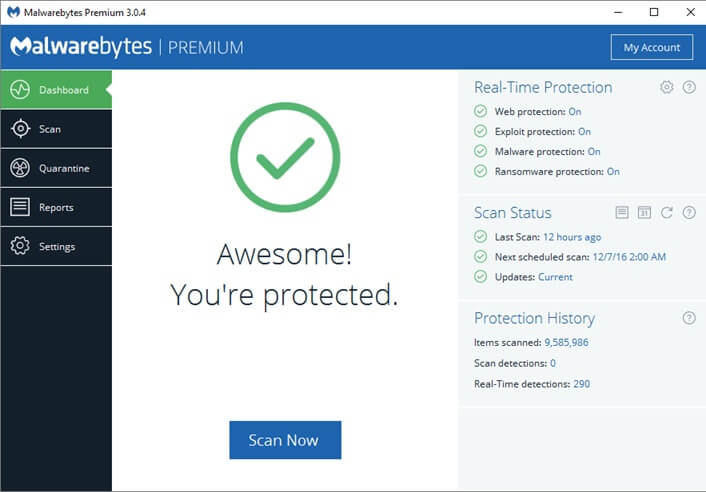
Malwarebytes stands as one of the best tools to remove malicious software on Windows. It catches threats that other programs miss. The software uses advanced detection methods. It finds both known and unknown malware types.
This Windows malicious software removal tool works fast. It scans your entire system in minutes. The interface is simple and clean. Even beginners can use it without problems. Malwarebytes updates its database daily to catch new threats.
Key Features:
- Real-time malware protection
- Ransomware protection
- Web protection against malicious sites
- Anti-exploit technology
- Scheduled scanning options
Pros:
- Excellent detection rates for zero-day malware
- Lightweight and doesn’t slow down your system
- Works well alongside other antivirus programs
- Strong ransomware protection
- Regular database updates
Cons:
- The free version lacks real-time protection
- Limited customer support for free users
2. Windows Defender (Microsoft Defender)
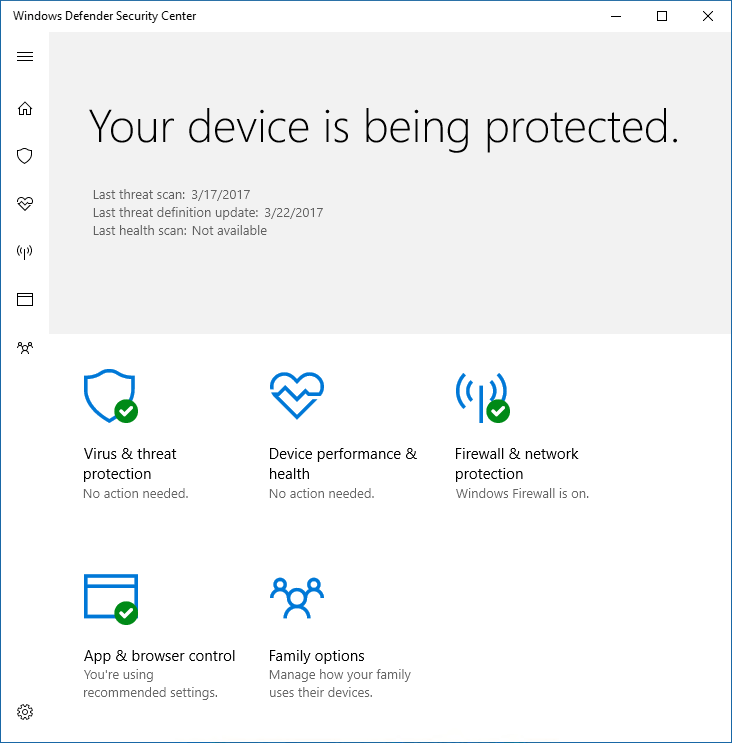
Windows Defender comes pre-installed with Windows 10 and 11, offering automatic protection against malware at no cost. Microsoft regularly updates it via Windows Update, ensuring it stays effective.
This security tool integrates smoothly with the Windows operating system and operates discreetly in the background, minimizing interruptions. It actively scans files as you open them and conducts routine system checks, improving in efficiency over time.
Key Features:
- Built-in Windows protection
- Cloud-delivered protection
- Automatic sample submission
- Controlled folder access
- Network firewall integration
Pros:
- Completely free with Windows
- No additional software installation needed
- Regular automatic updates from Microsoft
- Low system resource usage
- Good integration with Windows security features
Cons:
- Detection rates lower than premium alternatives
- Limited advanced features
- Basic user interface
- No phone support available
3. Kaspersky Rescue Disk
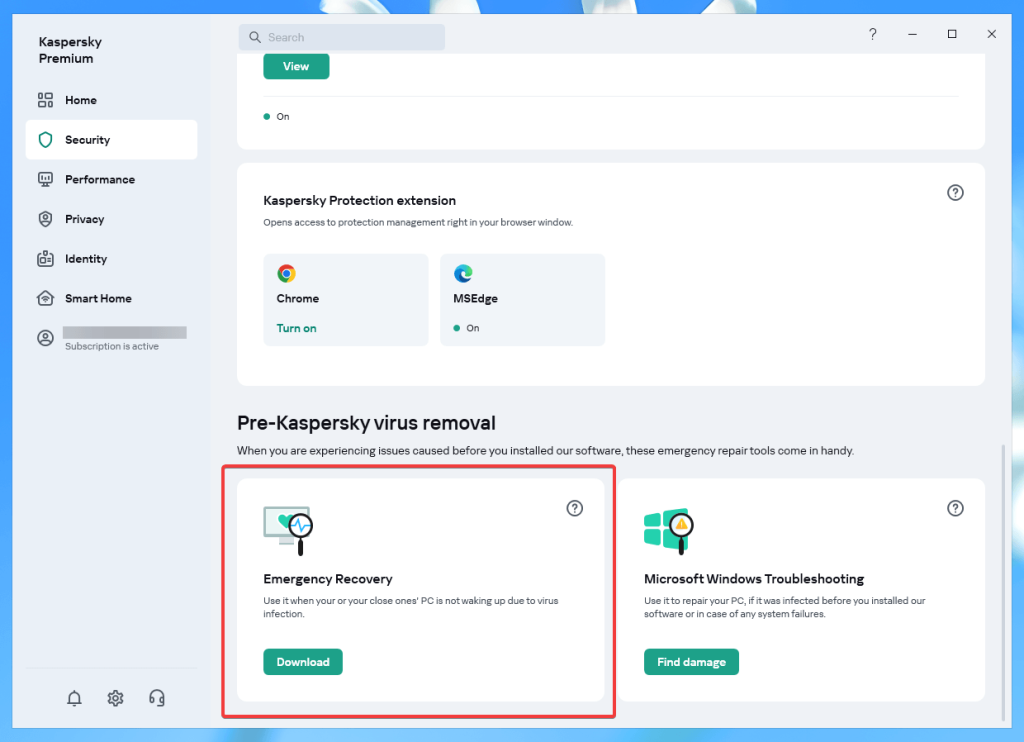
Kaspersky Rescue Disk is a bootable Windows malicious software removal tool. It runs before Windows starts. This lets it catch malware that hides deep in your system. The tool works when your computer won’t boot normally.
This tool eliminates stubborn malware that other tools miss, making it ideal for severely infected computers.
Key Features:
- Bootable antivirus solution
- Works outside the Windows environment
- Automatic virus database updates
- Multiple scan modes are available
- System recovery options
Pros:
- Removes deeply embedded rootkits and bootkits
- Works even when Windows won’t start
- Free to download and use
- Regular database updates
- Can rescue severely infected systems
Cons:
- Requires creating bootable media
- More complex setup process
- Limited to malware removal only
- No real-time protection
- Requires some technical knowledge
4. ESET Online Scanner
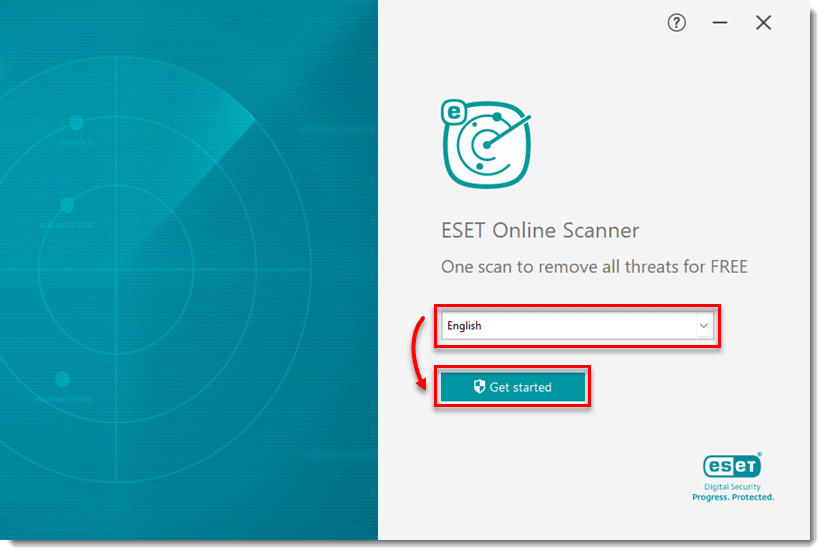
ESET Online Scanner is a web-based Windows malicious software removal tool. You don’t need to install it permanently. The scanner runs directly from your browser. It provides a second opinion scan for your system.
This tool excels at finding threats that other scanners miss. It uses ESET’s award-winning detection technology. The scanner works alongside your existing antivirus. It won’t conflict with other security software on your computer.
Key Features:
- Browser-based scanning
- No installation required
- Advanced heuristic detection
- Customizable scan settings
- Detailed threat reports
Pros:
- No permanent installation needed
- Works with existing antivirus software
- High-quality threat detection engine
- Regular automatic updates
- Free to use for personal scanning
Cons:
- Requires an internet connection to work
- No real-time protection features
- Browser compatibility issues are possible
- Slower than installed alternatives
- Limited to scanning only
5. SUPERAntiSpyware
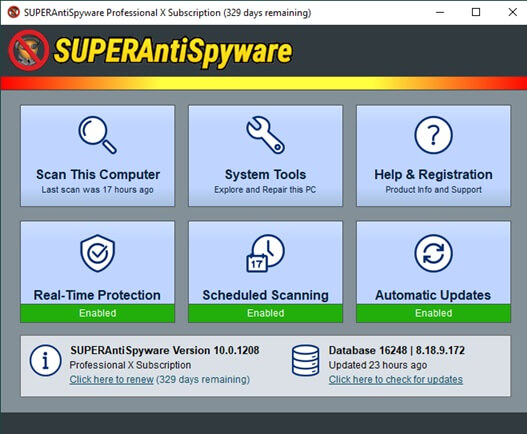
SUPERAntiSpyware specializes in removing spyware and adware. This Windows malicious software removal tool finds tracking cookies and suspicious files. It scans registry entries and system files thoroughly. The software catches threats that general antivirus programs miss.
The tool offers both free and paid versions. The free version provides excellent scanning capabilities. It removes most types of malicious software effectively. SUPERAntiSpyware works well with other security programs installed.
Key Features:
- Advanced spyware detection
- Registry scanning and repair
- Real-time blocking (Pro version)
- Scheduled scanning options
- Quarantine management system
Pros:
- Excellent spyware and adware detection
- Thorough registry cleaning capabilities
- Works alongside other antivirus programs
- User-friendly interface design
- Good customer support is available
Cons:
- The free version lacks real-time protection
- Scans can take longer than competitors
- Some false positives reported
- Pro version features are limited compared to others
6. AdwCleaner
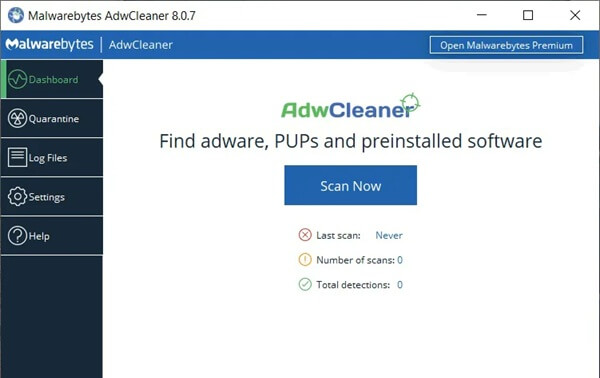
AdwCleaner focuses on removing unwanted programs and browser hijackers. This free Windows malicious software removal tool cleans your web browsers. It removes toolbars, pop-up ads, and suspicious extensions. The software works quickly and efficiently.
Malwarebytes now owns AdwCleaner. The tool maintains its simple, effective approach. It scans and cleans in just a few clicks. AdwCleaner targets specific types of unwanted software that other tools might ignore.
Key Features:
- Browser hijacker removal
- Adware and PUP detection
- Registry cleaning capabilities
- Automatic quarantine system
- Simple one-click cleaning
Pros:
- Completely free to use
- Very fast scanning and cleaning
- Excellent at removing browser hijackers
- Simple and intuitive interface
- Regular updates from Malwarebytes
Cons:
- Limited to specific threat types
- No real-time protection offered
- Can remove legitimate programs sometimes
- No advanced configuration options
7. Spybot Search & Destroy
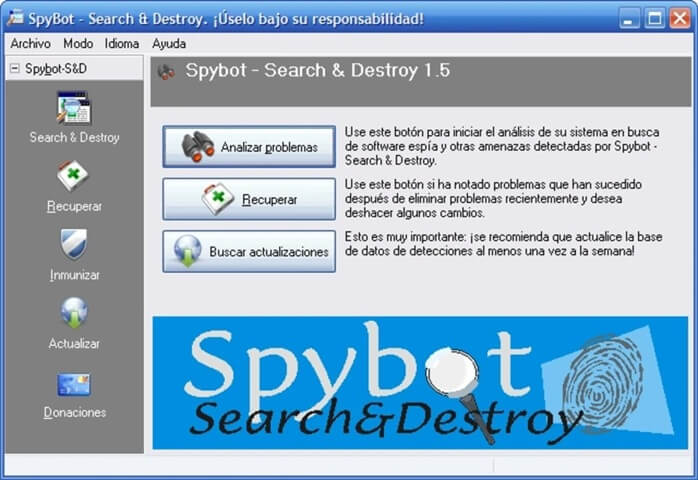
Spybot Search & Destroy has protected computers for many years. This Windows malicious software removal tool removes spyware, adware, and tracking cookies. It also blocks malicious downloads and websites. The software includes immunization features for extra protection.
The free version provides comprehensive malware removal. It includes a file shredder for secure deletion. Spybot also offers system startup management. These features help keep your computer clean and fast.
Key Features:
- Comprehensive spyware removal
- System immunization features
- Startup program management
- Secure file deletion tools
- Browser protection modules
Pros:
- Long-established reputation for reliability
- Comprehensive free version available
- Good system immunization capabilities
- Includes useful system tools
- Regular definition updates
Cons:
- The interface feels outdated and complex
- Scans can be very slow
- Some features require technical knowledge
8. HitmanPro
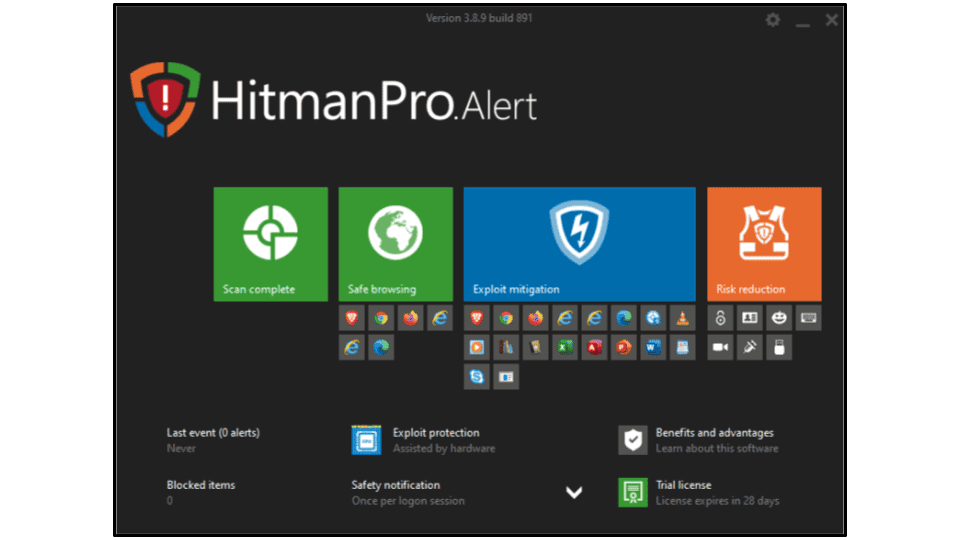
HitmanPro is a cloud-based Windows malicious software removal tool. It uses multiple antivirus engines for scanning. This approach catches more threats than single-engine scanners. The software works quickly and efficiently without installation.
The tool excels as a second opinion scanner. It finds malware that your primary antivirus missed. HitmanPro removes rootkits, trojans, and other advanced threats. The cloud-based approach keeps the program small and fast.
Key Features:
- Multi-engine cloud scanning
- Behavioral analysis technology
- Kickstart feature for infected PCs
- No installation required
- Automatic remediation capabilities
Pros:
- Uses multiple detection engines simultaneously
- Very fast scanning performance
- Excellent rootkit detection capabilities
- Small program size and footprint
- Good for a second opinion scanning
Cons:
- Requires an internet connection to function
- Free trial period only (30 days)
- No real-time protection features
- Limited configuration options are available
- Subscription required for continued use
9. Emsisoft Emergency Kit
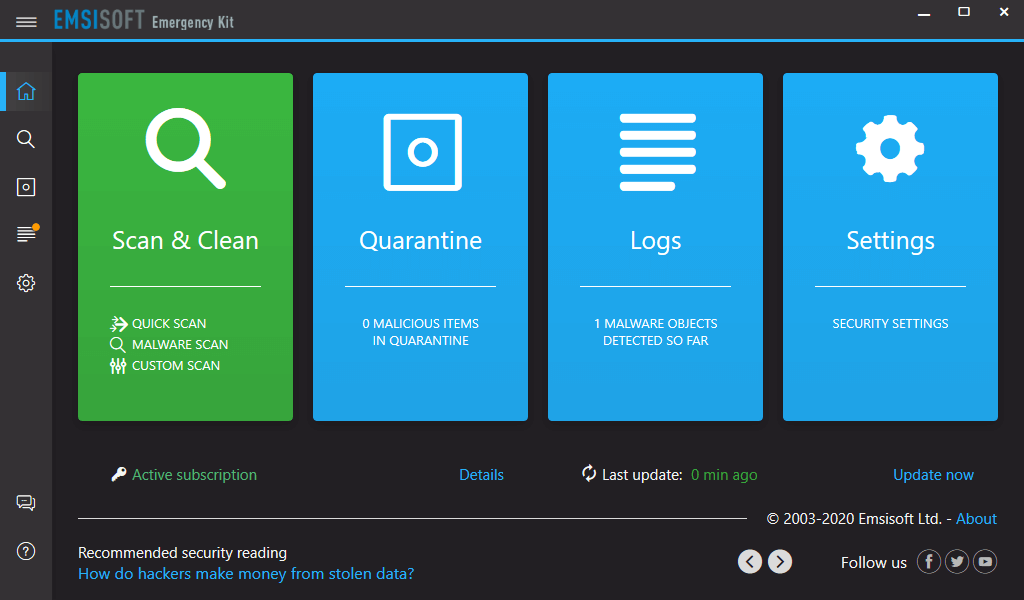
Emsisoft Emergency Kit provides portable malware scanning and removal. This Windows malicious software removal tool doesn’t require installation. You can run it from a USB drive or external storage. The kit includes multiple scanning options and tools.
The emergency kit works when your regular antivirus fails. It can clean infected computers that won’t boot properly. Emsisoft uses dual-engine technology for better detection. The portable nature makes it perfect for emergency situations.
Key Features:
- Portable application design
- Dual-engine malware detection
- Command line scanner included
- HiJackFree system analyzer
- Emergency system cleaning tools
Pros:
- Completely portable, no installation needed
- Dual antivirus engines for better detection
- Works well on infected systems
- Free to download and use
- Regular signature updates are available
Cons:
- Interface can be confusing for beginners
- Larger download size than competitors
- No real-time protection capabilities
- Limited technical support is available
- Some false positives reported
10. Comodo Cleaning Essentials
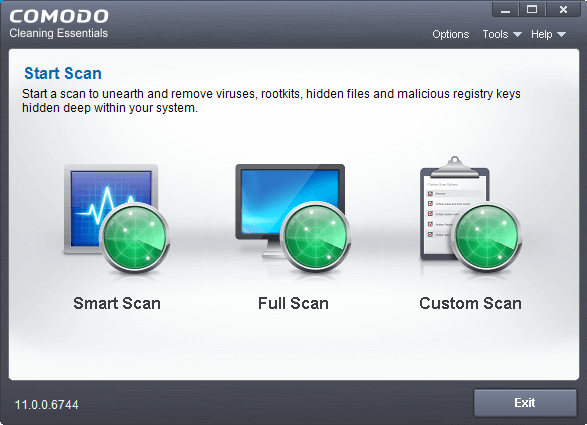
Comodo Cleaning Essentials offers powerful malware removal capabilities. This free Windows malicious software removal tool includes multiple scanning engines. It finds and removes viruses, rootkits, and other threats. The software works without installation requirements.
The tool includes KillSwitch for advanced process management. It also features Autorun Analyzer for startup program control. Comodo Cleaning Essentials provides comprehensive system cleaning beyond basic malware removal.
Key Features:
- Multiple scanning engines
- KillSwitch process manager
- Autorun Analyzer tool
- Portable application design
- Advanced threat detection
Pros:
- Comprehensive malware detection capabilities
- Includes useful system management tools
- No installation required for use
- Free with no limitations
- Good rootkit detection abilities
Cons:
- Interface complexity intimidates beginners
- Larger program size than alternatives
- Can produce false positive results
- Limited customer support options
- Documentation could be more comprehensive
Tips to Remove Malicious Software on Windows
Using the right Windows malicious software removal tool is just the first step. You need to follow proper procedures to remove malicious software on Windows effectively. These tips help you clean your system completely and prevent future infections.
- Boot from Safe Mode: Start Windows in Safe Mode before running scans for better malware detection
- Disconnect from Internet: Unplug network connections to prevent malware from downloading updates or sending data
- Run Multiple Tools: Use different Windows malicious software removal tools to catch threats others might miss
- Update Everything: Keep your operating system, browsers, and security tools updated with the latest patches
- Backup Important Data: Save your files to external storage before starting the cleaning process
- Check System Restore: Create a restore point before removal in case something goes wrong
- Monitor System Performance: Watch for unusual behavior after cleaning to ensure complete removal
- Change All Passwords: Update passwords for online accounts after removing malware from your system
Author’s Tip:
Choose your malware removal strategy based on your specific needs and threat level. Free tools like Windows Defender and AdwCleaner provide excellent baseline protection for most users. They’re particularly effective when used together as a layered defense system.
Consider investing in premium tools if you frequently encounter advanced threats or need real-time protection. Malwarebytes Premium offers superior behavioral detection, while HitmanPro excels as a second-opinion scanner. These paid solutions often catch threats that free alternatives might miss.
Always maintain multiple removal tools in your security arsenal, but avoid running real-time protection from multiple vendors simultaneously. Use bootable rescue disks like Kaspersky Rescue Disk for severely infected systems where Windows won’t boot properly. Regular scanning with different engines increases your chances of detecting sophisticated malware that might evade single-vendor solutions.
Conclusion
Choosing the right Windows malicious software removal tool protects your computer from serious threats. Each tool in this list offers unique strengths and capabilities. Some work better for specific types of malware. Others provide comprehensive protection against all threat types. The key is finding the tool that matches your needs and technical skill level.
Regular maintenance keeps your Windows system safe and fast. Use these tools monthly to scan for threats. Keep your chosen Windows malicious software removal tool updated. Follow safe browsing habits to prevent infections. Remember that prevention is always better than removal. But when malware strikes, these tools will help you remove malicious software on Windows completely and restore your system’s health.
FAQs
Q: How often should I run a Windows malicious software removal tool?
You should run a full system scan at least once per week. Run quick scans daily if possible. Use on-demand scanning whenever you download files from the internet or receive email attachments. If your computer starts running slowly or acting strangely, run an immediate scan. Regular scanning helps catch threats before they cause serious damage to your system.
Q: Can I use multiple Windows malicious software removal tools together?
Yes, you can use multiple tools, but be careful with real-time protection features. Having two real-time scanners running simultaneously can slow down your computer and cause conflicts. Use one tool for real-time protection and others for periodic scanning. Many users combine Windows Defender with tools like Malwarebytes for comprehensive protection without system conflicts.
Q: What should I do if my Windows malicious software removal tool finds threats?
First, let the tool quarantine or remove the detected threats automatically. Restart your computer after the cleaning process completes. Run another scan to make sure all threats are gone. If the same threats keep appearing, try a different removal tool or boot from a rescue disk. Change all your passwords after successful malware removal to protect your online accounts.
Popular Post
Recent Post
How To Get More Storage On PC Without Deleting Anything [2025]
Running out of space on your PC is frustrating. You might think deleting files is the only way. But that’s not true. There are many ways to get more storage without losing your important data. Learning how to get more storage on PC can save you time and stress. These methods work well and keep […]
How To Speed Up An Old Laptop [Windows 11/10]: Complte Guide
Is your old laptop running slowly? You’re not alone. Many people face this issue as their computers age. Learning how to speed up an old laptop is easier than you think. Over time, older laptops tend to slow down for a variety of reasons. Fortunately, with a few smart tweaks, you can significantly boost their […]
How To Reset Your PC For A Fresh Start In Windows 11/10 [2025]
Is your Windows computer lagging or behaving unpredictably? Are you constantly dealing with system errors, crashes, or sluggish performance? When troubleshooting doesn’t help, performing a full reset might be the most effective way to restore stability. Resetting your PC clears out all installed applications, personal files, and custom settings. It restores the system to its […]
How To Adjust Display Brightness Settings Easily in Windows [2025]
If your screen is overly bright or dim, it can strain your eyes and make tasks uncomfortable. Fortunately, Windows offers simple tools to fine-tune your display brightness. Despite how easy it is, many users aren’t aware of these quick fixes. Windows has many built-in tools to help you. You can change brightness with just a […]
How to Uninstall Problematic Windows Updates Easily [2025]
Learn how to uninstall problematic Windows updates easily. 5 proven methods to fix crashes, boot issues & performance problems. Simple step-by-step guide.
15 Most Essential Windows 11 Privacy And Security Settings [2025]
Learn 15 essential Windows 11 privacy and security settings to protect your data. Master computer privacy settings with simple steps to manage privacy settings effectively.
Rename Your Device For Better Security Windows [Windows 11 & 10]
Learn to rename your device for better security Windows 11 & 10. Simple steps to protect your computer from hackers. Improve privacy and security now.
How To Adjust Display Appearance Settings Easily in Windows 11/10
Learn to adjust display appearance settings easily Windows offers. Simple guide covers brightness, scaling, resolution & multi-monitor setup for better screen experience.
Supercharge Your Productivity: A Solopreneur’s and SMB’s Guide to Mastering Google Workspace with Gemini’
Picture this. It’s Monday morning. You open your laptop. Email notifications flood your screen. Your to-do list has 47 items. Three clients need proposals by Friday. Your spreadsheet crashed yesterday. The presentation for tomorrow’s meeting is half-finished. Sound familiar? Most small business owners live this reality. They jump between apps. They lose files. They spend […]
9 Quick Tips: How To Optimize Computer Performance
Learn how to optimize computer performance with simple steps. Clean hard drives, remove unused programs, and boost speed. No technical skills needed. Start today!



























