10 Most Lightweight Android Emulators For Windows 11/10 & Mac
Lightweight Android emulators are software applications that replicate the Android operating system on a computer. They let users run Android apps and games on their PC or laptop without an actual Android device, and the intention behind creating these emulators is to provide a smooth emulation experience while utilizing the minimum amount of CPU, memory, and disk space.
For Android emulators, there are lots of options on the market that may be tailored to each user’s specifications. The best 10 lightweight Android emulators will be looked at here, along with a detailed description and analysis of each.
Top 10 Lightest Android Emulators for Windows 11, Windows 10, and Mac
1. BlueStacks

BlueStacks is a widely used Android emulator. It boasts a user-friendly interface and seamless compatibility with both Mac and Windows operating systems and is one of the most lightweight Android emulators. It is a flexible tool that functions well with both productivity and gaming applications. Apart from its intuitive UI, BlueStacks offers an all-inclusive platform that allows users to access and operate their preferred Android applications on their laptop or desktop computer.
BlueStack’s seamless integration with both Windows and Mac operating systems ensures that users can enjoy a consistent and reliable experience across different platforms.
Features:
- Multi-instance support for running multiple apps simultaneously.
- Keymapping for enhanced gaming experience.
- Integration with Twitch for live game streaming.
- Robust compatibility with a wide range of Android apps and games.
Pros:
- Smart user interface contributing to ease of use.
- High performance and stability for all kinds of purposes.
- Seamless synchronization with Android devices.
- Regular updates and optimization for new games.
Cons:
- Requires a relatively higher system configuration.
- Occasional compatibility issues with certain apps.
Compatibility: Windows & Mac.
2. Nox Player
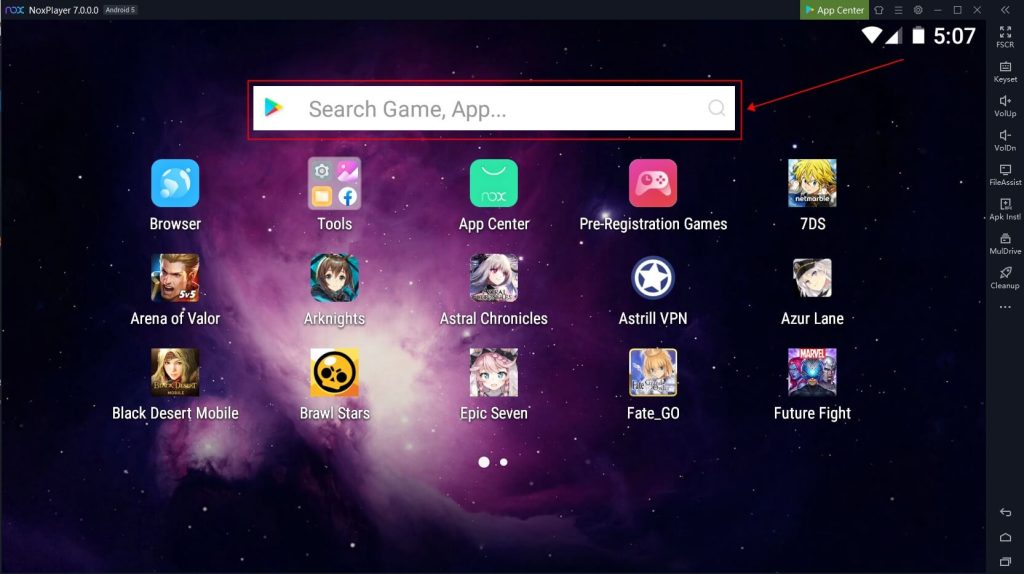
Among the lightest Android emulators, made especially for gaming, Nox Player stands out for providing a smooth and responsive gaming experience. With its cutting-edge features and customizable options, it meets the needs of gamers and gives them a platform to improve their desktop or laptop gaming experiences.
Since Nox Player places a strong emphasis on gaming optimization, users can be guaranteed a smooth and immersive gaming experience, making it a top option for gamers. With its user-friendly interface and robust performance, Nox Player continues to gain traction as a go-to emulator for individuals seeking a seamless gaming experience on non-mobile platforms.
Features:
- Built-in macro recorder for creating complex scripts and automating tasks.
- Support for gamepad and controller configurations.
- Root access for advanced customization and system-level tweaks.
- Compatibility with both Intel and AMD processors.
Pros:
- Outstanding frame rates and performance in games.
- Multiple Android instances may be run using a multi-instance manager.
- Customizable CPU and RAM allocation for enhanced performance.
- Regular updates and bug fixes.
Cons:
- Ad-supported interface in the free version.
- Limited support for productivity apps compared to gaming.
Compatibility: Windows & Mac.
3. MEmu Play
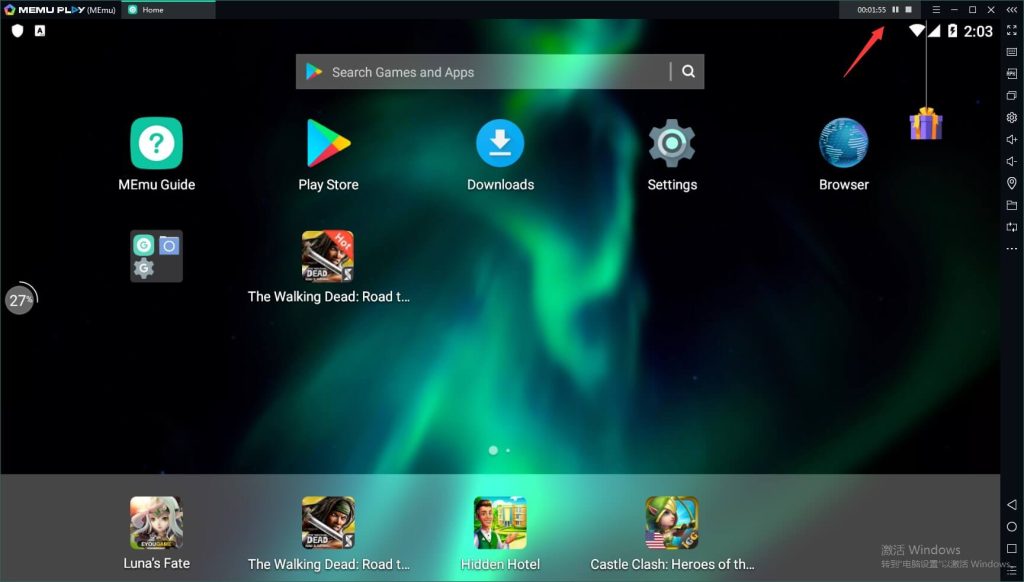
MEmu Play is a feature-rich, lightweight Android emulator that meets users’ demands for both gaming and productivity. It is appropriate for a variety of users due to its adaptable and user-friendly interface. MEmu Play’s feature-rich nature encompasses a wide array of
functionalities that cater to both gaming and productivity requirements. Users may customize their experience using its customizable interface, which improves ease and usefulness.
Features:
- Excellent compatibility with a large selection of games and applications.
- Even on low-end computers, performance is fluid and responsive.
- Support for both Intel and AMD processors.
- Virtual GPS simulation for location-based apps and games.
Pros:
- A high degree of interoperability with a variety of games and apps.
- Reliable and seamless operation, even on less powerful computers.
- Multiple instance support for multitasking and parallel app usage.
- Regular updates and optimization for new Android versions.
Cons:
- Occasional performance issues on older hardware.
- Limited support for high-demanding 3D games.
Compatibility: Windows.
4. LDPlayer
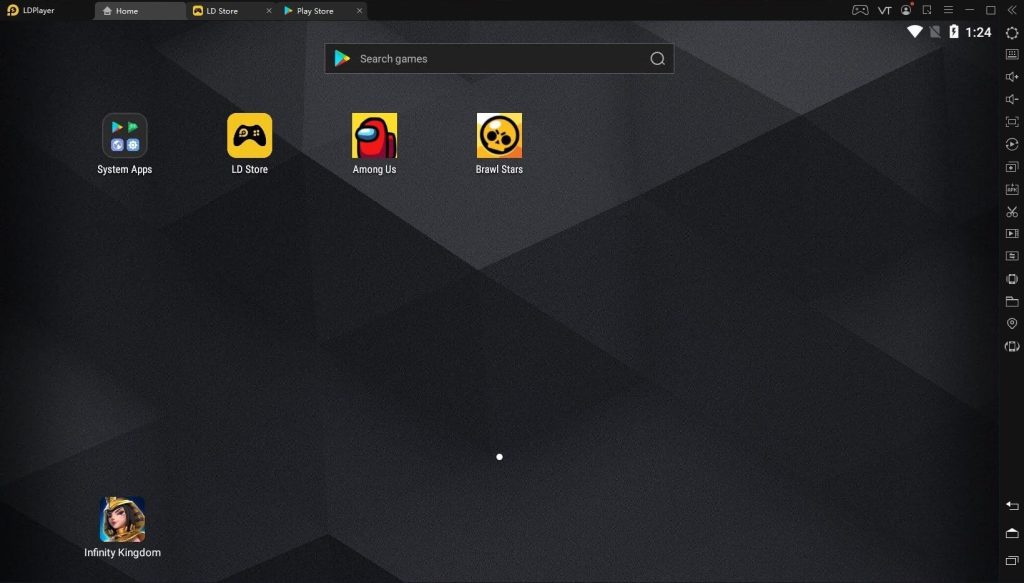
LDPlayer focuses on delivering a high-performance gaming experience, with optimizations for a wide range of games, and is one of the most lightweight Android emulators. Its stability and compatibility with resource-intensive games make it a compelling choice for users looking to emulate Android games on their personal computers or laptops.
LDPlayer’s lightweight design and emphasis on gaming performance contribute to its appeal among gamers, as it provides a reliable platform for running Android games with minimal system requirements. By offering a seamless and responsive gaming experience, LDPlayer has established itself as a prominent player in the realm of Android emulators, catering to the diverse gaming needs of its user base.
Features:
- Customizable resolution and frame rates for gaming.
- Multi-instance manager for running multiple game accounts simultaneously.
- Support for virtualization technology for enhanced performance.
- Built-in video recording and sharing features.
Pros:
- Excellent gaming performance and support for high FPS games.
- Low resource consumption, suitable for older systems.
- Easy setup and configuration for new users.
- Active community and support for issue resolution.
Cons:
- Limited support for productivity apps.
- Occasional compatibility issues with specific game titles.
Compatibility: Windows.
5. Genymotion
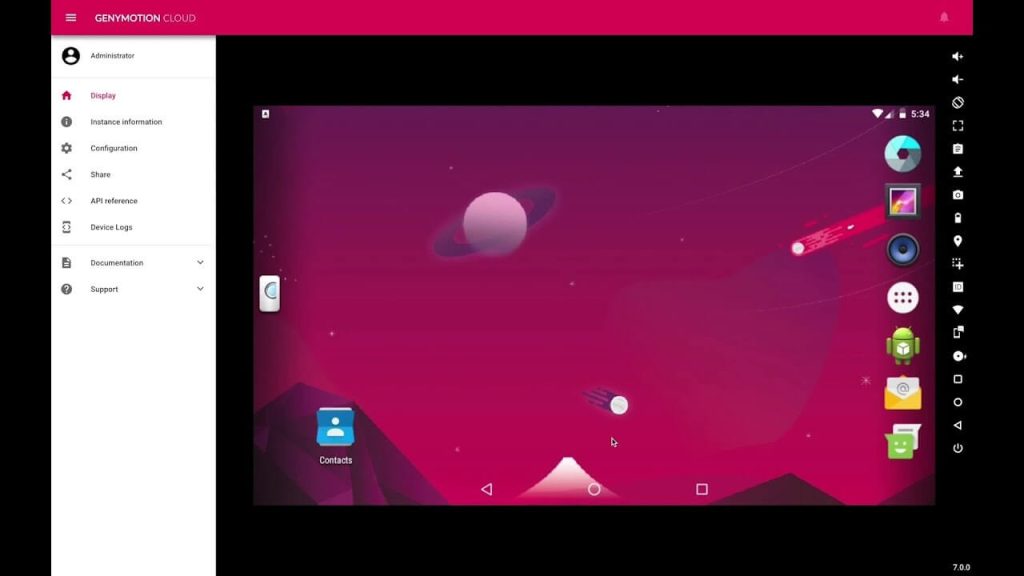
Genymotion is among the lightest Android emulators and is versatile, targeted toward developers and testers. Its sophisticated features and customizable settings are designed to specifically fulfill the needs of app development and testing.
Android developers seeking a dependable environment to assess their app’s performance will find Genymotion to be an invaluable tool. By providing all the necessary functions to create and test Android applications, it streamlines the app-building process.
Genymotion’s versatility and capacity for accommodating various testing scenarios make it an essential platform for developers and testers. Its flexibility makes app testing and development an effortless process, which results in efficient and effective app creation.
Features:
- Virtual device manager for creating and managing custom device configurations.
- Compatibility with Android Studio and other development tools.
- Advanced networking features for testing app behavior under different network conditions.
- Cloud-based testing for remote device access and collaboration.
Pros:
- High performance and stability for app testing and development.
- Advanced debugging and profiling tools for developers.
- Support for custom ROMs and system images.
- Regular updates and compatibility with the latest Android versions.
Cons:
- Limited focus on gaming and consumer-oriented apps.
- Premium pricing for advanced features and cloud testing.
Compatibility: Windows.
6. Andy
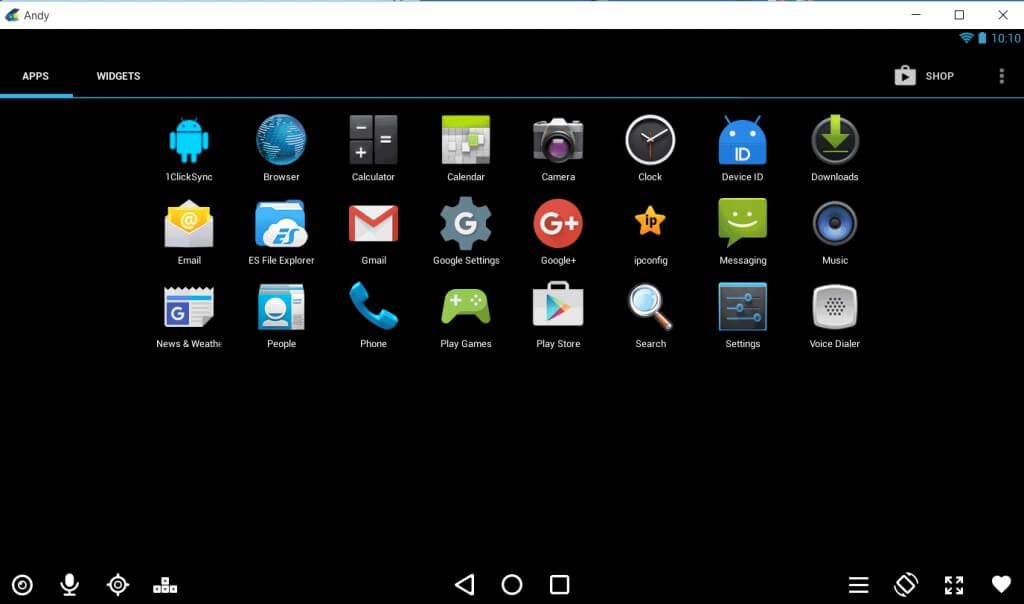
Andy is designed to provide a seamless and integrated Android experience on a computer, offering features for both productivity and gaming. Its focus on ease of use and compatibility ensures that users can effortlessly navigate the Android environment on their desktop or laptop, making it an accessible and user-friendly emulator.
Andy’s support for both productivity and gaming applications broadens its utility, catering to the diverse needs of users who seek a multifaceted Android experience on non-mobile platforms.
Features:
- Seamless synchronization with Android devices for data and app transfer.
- Multi-touch support for gaming and productivity tasks.
- Cloud save integration for backing up app data and settings.
- Camera and microphone integration for video calls and app usage.
Pros:
- User-friendly interface with a familiar Android environment.
- Seamless integration with Windows and Mac operating systems.
- Support for both productivity and gaming apps.
- Regular updates and bug fixes.
Cons:
- Occasional performance issues on lower-end systems.
- Limited customization and advanced features compared to other modulators.
Compatibility: Windows and Mac.
7. KoPlayer
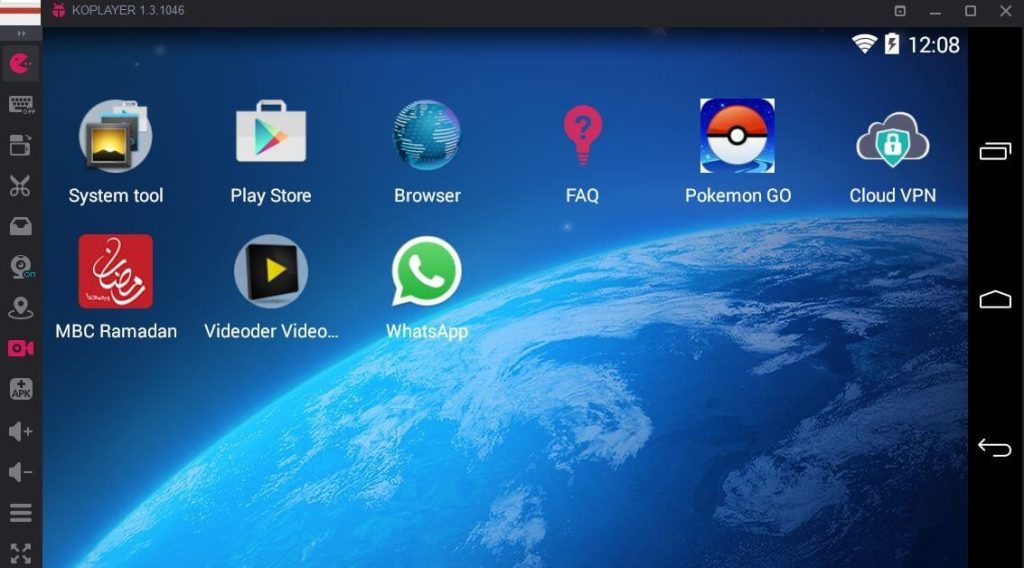
KoPlayer is tailored towards gaming, providing a smooth and responsive gaming experience with a range of features and customization options, and is one of the most lightweight Android emulators. Its specialized focus on gaming optimization ensures that users can enjoy an immersive and lag-free gaming experience, thereby solidifying its position as a prominent emulator for gaming enthusiasts.
KoPlayer’s lightweight design and user-friendly interface contribute to its appeal, offering a platform that prioritizes gaming performance without compromising on accessibility and ease of use.
Features:
- Keyboard mapping for customizing controls and shortcuts.
- Support for gamepad and controller configurations.
- Built-in video recording and sharing features.
- Multi-instance support for running multiple game accounts simultaneously.
Pros:
- Excellent gaming performance and support for high FPS games.
- Multi-language support for global users.
- Customizable CPU and RAM allocation for enhanced performance.
- Regular updates and bug fixes.
Cons:
- Ad-supported interface in the free version.
- Limited support for productivity apps compared to gaming.
Compatibility: Windows and Mac.
8. ARChon
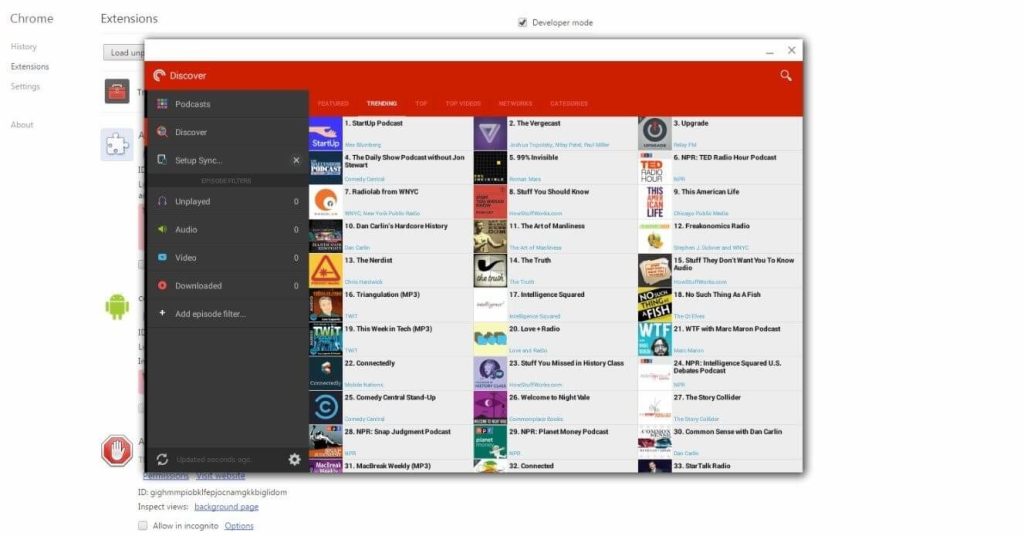
On Windows, Mac, and Linux platforms, users can run Android apps directly within the Chrome browser by using ARChon, a special Android emulator that functions as a Google Chrome plugin. Unlike other emulators, it takes a fresh method of simulating Android apps in a web browser, providing a new option for users to access and use Android apps on their desktop or laptop.
Because ARChon is compatible with a variety of operating systems, it is more widely accessible and gives users a platform to easily incorporate Android features into their preferred web surfing environment.
Features:
- Compatibility with a wide range of Android apps and games.
- Customizable runtime parameters for app compatibility.
- Support for touchscreen and keyboard input.
- Integration with Google Chrome for seamless app usage.
Pros:
- Lightweight and resource-efficient compared to standalone emulators.
- Seamless integration with the Chrome browser.
- Support for running multiple apps simultaneously.
- Regular updates and optimization for new Chrome versions.
Cons:
- Limited support for advanced features and customization.
- Reliance on Google Chrome for app usage.
Compatibility: Windows.
9. Bliss OS
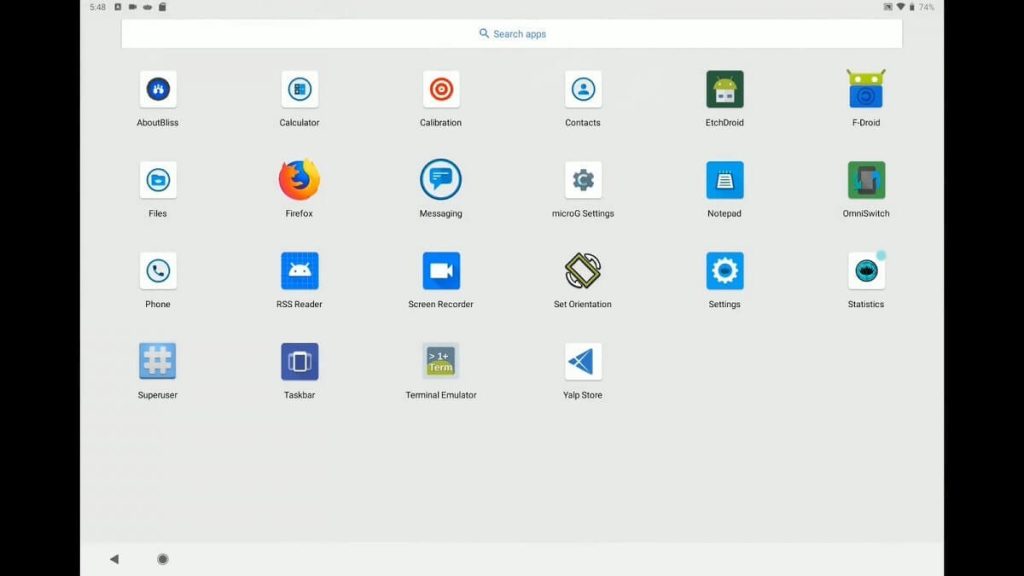
Bliss OS is a unique open-source Android emulator that prioritizes performance and customization. It aims to provide a complete Android experience on PC hardware. With its open-source nature, it enables users and developers to collaborate in its ongoing development to keep it adaptable and responsive to evolving user requirements.
Users may customize their Android experience to suit their preferences because of Bliss OS’s emphasis on performance and customization, which offers a platform that values flexibility and user control.
Features:
- Customizable system settings and configurations.
- Support for dual-boot installation alongside existing operating systems.
- Compatibility with a wide range of PC hardware configurations.
- Active community and support for issue resolution.
Pros:
- High performance and stability on PC hardware.
- Full Android experience with Google Play Store and services.
- Regular updates and optimization for new hardware architectures.
- Customization options for power users and developers.
Cons:
- Requires technical expertise for installation and setup.
- Limited support for virtualization and multi-instance usage.
Compatibility: Windows and Mac.
10. Remix OS Player
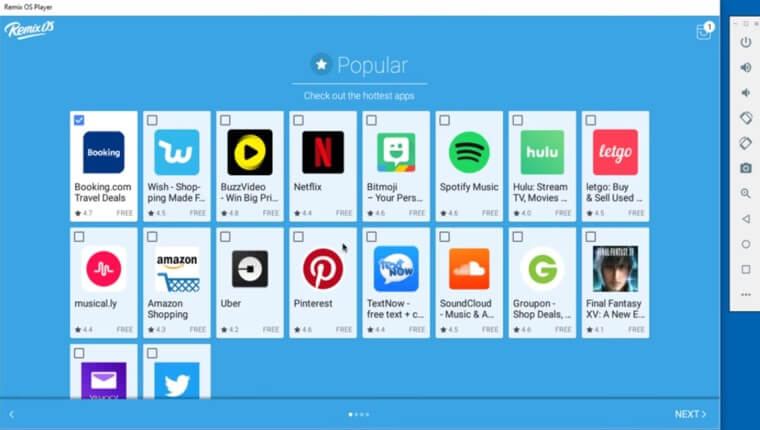
With a variety of features and customization options, Remix OSPlayer is designed with gaming in mind and is among the lightest Android emulators. It offers a responsive and fluid gaming experience. Users may get a smooth and immersive gaming experience on their laptops or personal computers because of its emphasis on game performance and user experience.
Remix OS Player’s emphasis on optimization and customization caters to the diverse preferences of gamers, offering a platform that adapts to their specific gaming needs.
Features:
- Multi-window support for multitasking and parallel app usage.
- Keyboard mapping for customizing controls and shortcuts.
- Support for gamepad and controller configurations.
- Integration with Google Play Store for app installation.
Pros:
- Excellent gaming performance and support for high FPS games.
- Multi-language support for global users.
- Customizable CPU and RAM allocation for enhanced performance.
- Regular updates and bug fixes.
Cons:
- Limited support for productivity apps compared to gaming.
- Occasional performance issues on lower-end systems.
Compatibility: Windows.
Conclusion
There are several options for lightweight Android emulators, each with special characteristics of its own. There are emulators that meet a variety of user needs and preferences, regardless of whether performance, compatibility, smooth integration, or programming capabilities are the top priorities for the user.
FAQs
1. Are Android Emulators Suitable for Gaming?
Yes, these software can be used for gaming purposes. Many popular lightweight emulators offer support for gaming, providing users with a platform to play Android games on their computers.
2. What are the benefits of Using Lightweight Android Emulators?
Lightweight emulators allow developers to test their Android applications on different virtual devices, facilitating the debugging and optimization process. Lightweight emulators are also faster to boot and have lower latency, making them ideal for quick testing and prototyping.
3. How Do Lightweight Android Emulators Differ from Traditional Emulators?
Unlike traditional emulators, lightweight Android emulators are specifically optimized for performance and efficiency. While traditional emulators may consume significant system resources and exhibit lag or latency issues, lightweight emulators are designed to minimize resource usage and provide a responsive emulation environment.
Popular Post
Recent Post
How To Get More Storage On PC Without Deleting Anything [2025]
Running out of space on your PC is frustrating. You might think deleting files is the only way. But that’s not true. There are many ways to get more storage without losing your important data. Learning how to get more storage on PC can save you time and stress. These methods work well and keep […]
How To Speed Up An Old Laptop [Windows 11/10]: Complte Guide
Is your old laptop running slowly? You’re not alone. Many people face this issue as their computers age. Learning how to speed up an old laptop is easier than you think. Over time, older laptops tend to slow down for a variety of reasons. Fortunately, with a few smart tweaks, you can significantly boost their […]
How To Reset Your PC For A Fresh Start In Windows 11/10 [2025]
Is your Windows computer lagging or behaving unpredictably? Are you constantly dealing with system errors, crashes, or sluggish performance? When troubleshooting doesn’t help, performing a full reset might be the most effective way to restore stability. Resetting your PC clears out all installed applications, personal files, and custom settings. It restores the system to its […]
How To Adjust Display Brightness Settings Easily in Windows [2025]
If your screen is overly bright or dim, it can strain your eyes and make tasks uncomfortable. Fortunately, Windows offers simple tools to fine-tune your display brightness. Despite how easy it is, many users aren’t aware of these quick fixes. Windows has many built-in tools to help you. You can change brightness with just a […]
How to Uninstall Problematic Windows Updates Easily [2025]
Learn how to uninstall problematic Windows updates easily. 5 proven methods to fix crashes, boot issues & performance problems. Simple step-by-step guide.
15 Most Essential Windows 11 Privacy And Security Settings [2025]
Learn 15 essential Windows 11 privacy and security settings to protect your data. Master computer privacy settings with simple steps to manage privacy settings effectively.
Rename Your Device For Better Security Windows [Windows 11 & 10]
Learn to rename your device for better security Windows 11 & 10. Simple steps to protect your computer from hackers. Improve privacy and security now.
How To Adjust Display Appearance Settings Easily in Windows 11/10
Learn to adjust display appearance settings easily Windows offers. Simple guide covers brightness, scaling, resolution & multi-monitor setup for better screen experience.
Supercharge Your Productivity: A Solopreneur’s and SMB’s Guide to Mastering Google Workspace with Gemini’
Picture this. It’s Monday morning. You open your laptop. Email notifications flood your screen. Your to-do list has 47 items. Three clients need proposals by Friday. Your spreadsheet crashed yesterday. The presentation for tomorrow’s meeting is half-finished. Sound familiar? Most small business owners live this reality. They jump between apps. They lose files. They spend […]
9 Quick Tips: How To Optimize Computer Performance
Learn how to optimize computer performance with simple steps. Clean hard drives, remove unused programs, and boost speed. No technical skills needed. Start today!



























