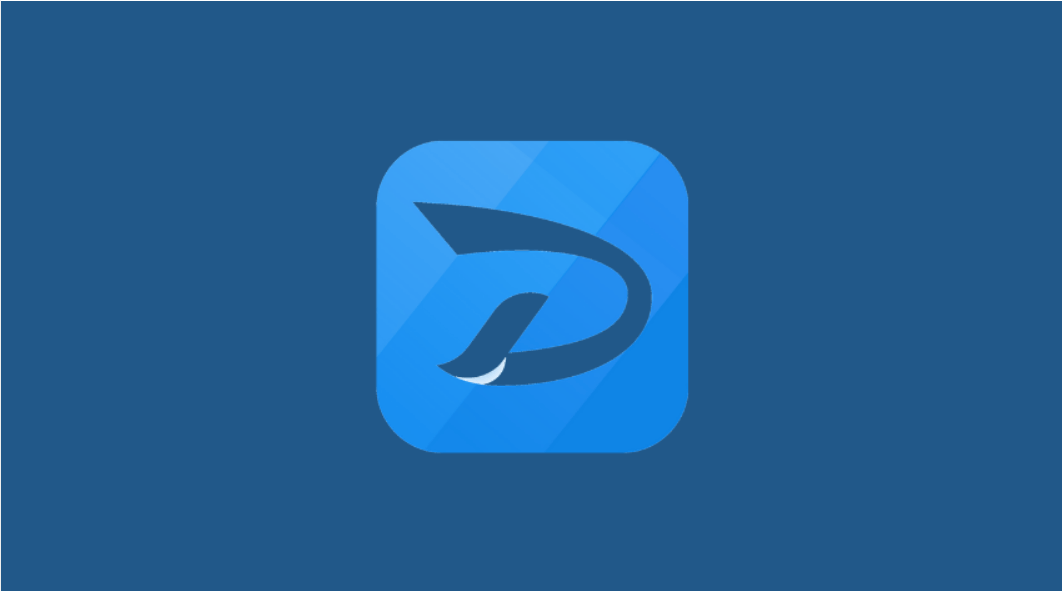RecoverXData Recovery Review
Data is essential for all; be it a home user or professional, all want to keep their data safe. However, due to unforeseen situations, primarily due to human error, we lose important data. This is when data recovery tools come to play. Using them, you can get deleted or missing files back. But with so many options available in the market, finding the best data recovery software becomes difficult. Therefore, to make things easy, here we are with a comprehensive review of RecoverXData.
What is RecoverXData Recovery?
Although new in the data recovery world, RecoverX Data is an excellent tool for restoring deleted data.
The recovery software offers six data recovery modes, and its trial version helps scan and review data. Recovery is known for its advanced scan engine and various data recovery options it offers.
We don’t say providing a limited functionality trial version is something extraordinary. However, it is always better to know how the tool works before you pay for it.
Sold at $ 69.96 for a lifetime and $ 49.96 for a year, RecoverXData is great. It comes with lifetime free upgrades.
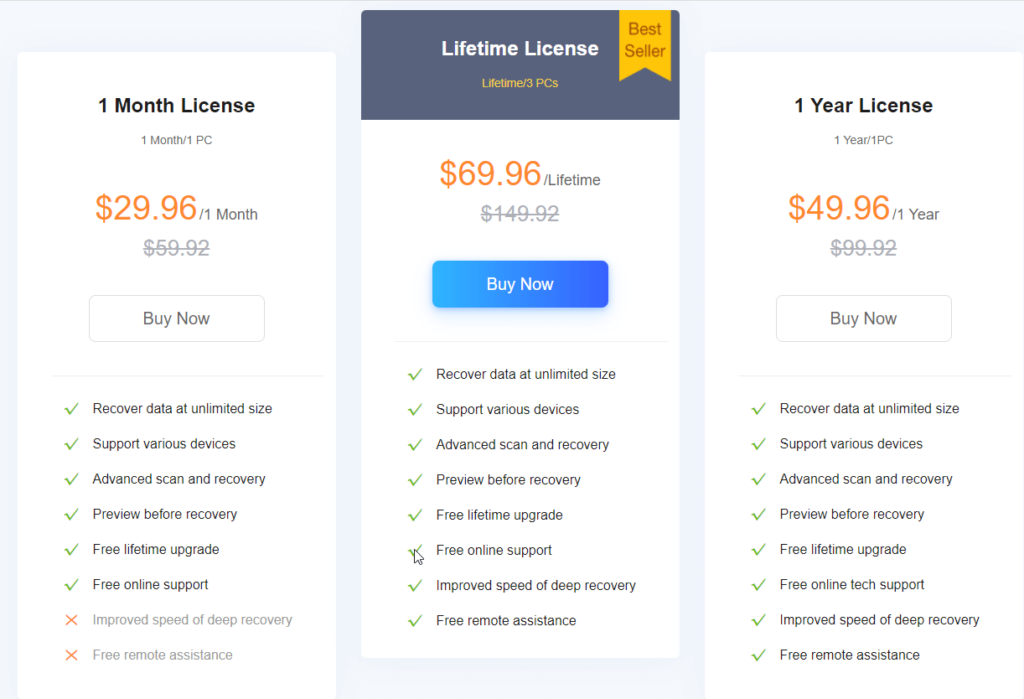
RecoverXData Recovery
Pros
- Best for recovering data lost or deleted due to any reason.
- Recover from flash drives, recycle bin, lost partition, empties recycle bin and more.
- Recover lost or deleted audio, video, photos, and other data.
- 30 days money-back guarantee
- Lifetime and free updates
- Efficient and quick data recovery
Cons
- Limited functionality trial version
Our RecoverXData Recovery review focuses on data recovery and other different aspects of this software. In short, if you are looking for a tool to restore deleted or lost data due to any reason, this is the right tool for you. The tool helps restore deleted and lost images, documents, images, and videos. Designed to undo deleted data, RecvoerX helps retrieve data lost due to any reason.
Benefits – RecoverXData
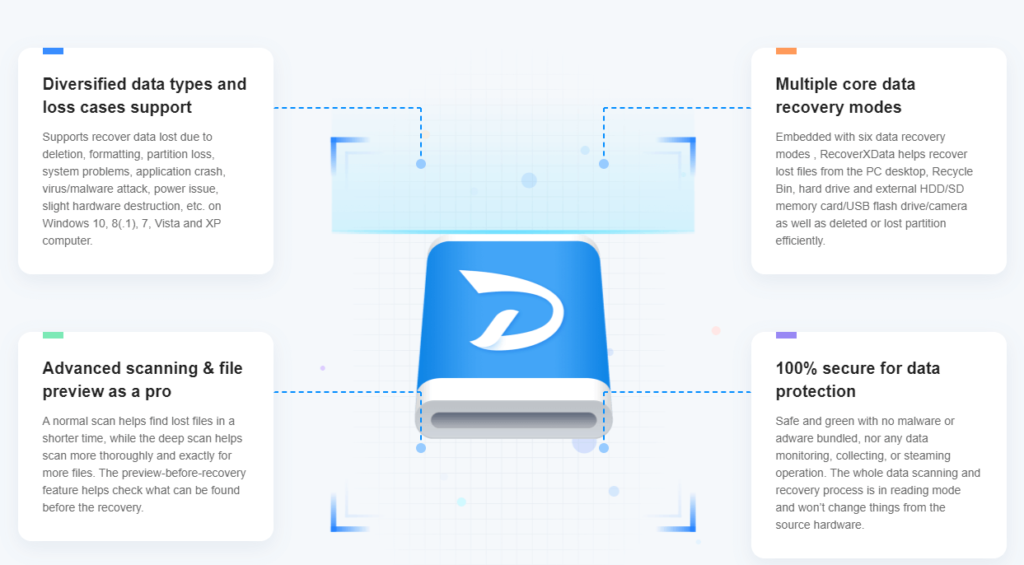
- Restore data loss due to formatting, human error, application crash, virus/malware attack, power issue, etc.
- Comprehensive scanning mode – Quick Scan and Deep Scan.
- Preview mode for easy data recovery.
- Six data recovery modes.
- Safe and reliable data recovery tool.
- RecoverXData Recovery Features.
- Available for Windows RecoverXData is the best tool to restore deleted or lost data. Its powerful features.
Detailed Review – RecoverXData
System Requirements
- Operating System – Windows 11/10 / 8.1 / 8 / 7
- Memory – Minimum 2 GB RAM
- Hard Disk – Minimum 250 MB free space
Many File Formats
Whether the hard disk or storage device is physically damaged or you accidentally deleted the data, RecoverXData is there to help.
You can use it to get back almost any file format, including documents, photos, and videos.
Six different recovery modes
The six different recovery modes –
- Recovery data from hard disk
- Data recovery from formatted disk
- Restore data from flash/memory card
- Recover from emptied Recycle Bin
- Recover from lost partition
- Deep recovery
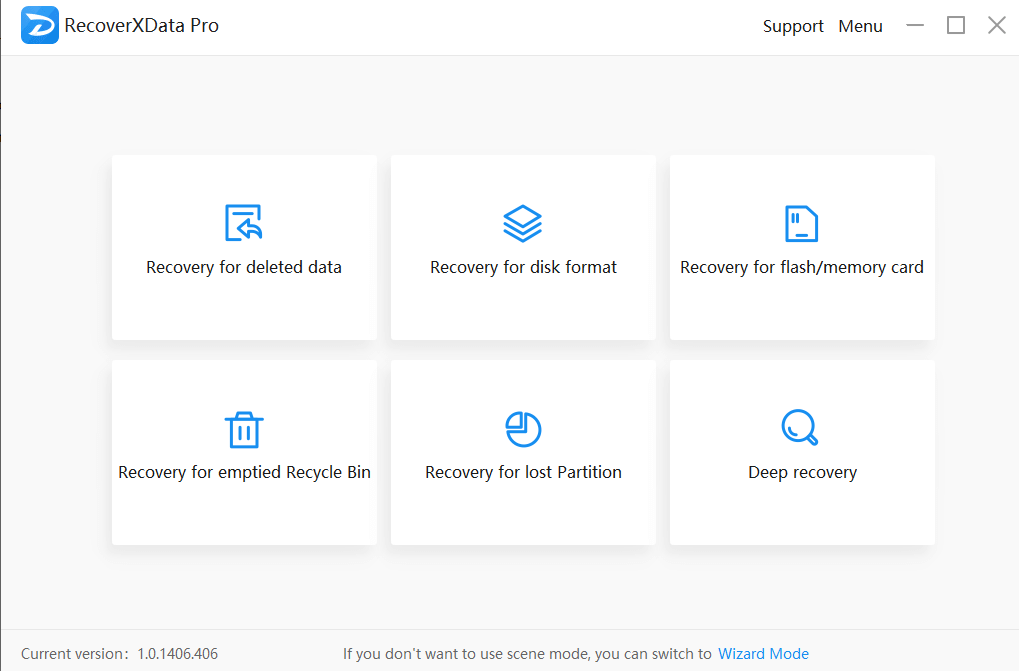
All the modes are available in both trial and paid versions of the product.
Recovery From Corrupt, Lost, or Missing Partition
Before you can access corrupted partitions, you need to format them; this makes recovering data impossible. However, with RecoverXData, you can recover the files before doing so.
The recovery tool helps restore data from NTFS, FAT, exFAT, and other partitions. In addition to this, the software helps retrieve deleted MKV files, restore files from merged partitions from Windows 11, 10, and older versions.
Recovery From Crashed Systems
Only the best hard disk recovery software can get back data from the crashed storage drive. RecoverXData does it efficiently and helps restore data even from a crashed disk. Moreover, it helps retrieve permanently deleted videos, file deleted viruses, and more.
RecoverXData Recovery Speed
In this part of our RecoverXData review, we will discuss the data recovery speed.
We tested the software for:
- Scanning speed of lost/deleted files
- File recovery speed
- Accurate results.
As most recovery tools are praised for their software speed, we were excited to test the speed of RecoverXData.
We deleted 15GB of data consisting of images, videos, pictures, and documents from the hard disk to test RecoverXData. With the Deep Scan in action, the tool took 50-55 minutes to show results. Compared to other recovery software, this speed is incredible. However, the results weren’t the same when we tried recovering data from a flash drive. RecoverXData took a longer time to restore 10GB of data from a USB stick.
But this doesn’t mean that tool isn’t practical. Though the time difference varies, still the results were excellent, we were able to get back all the deleted files. Most importantly, the tool was able to restore the contents of a compressed file.
Note: After deleting the file, Quick Scan works well if you haven’t used the system. However, we recommend Deep Scan as it is more thorough and gives better results if you have been using the system.
Interface and Ease of Use
The recovery software is easy to use. On the home screen, you can see all the scan modes. Also, you can easily switch between Wizard mode and Screen Mode.
Navigating the interface and using the tool was very smooth. There was no need for any technical assistance as the options are self-explanatory, and we were able to pick the scan mode and run the scan. Also, the preview mode makes file selection easy. We were able to decide which format to recover first.
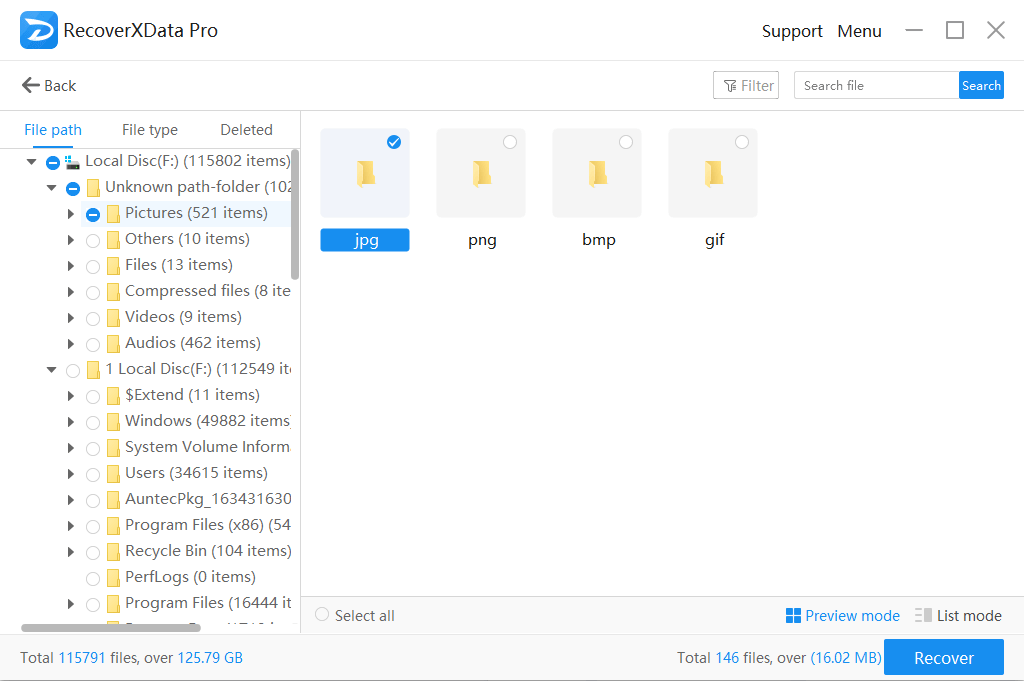
Customer Support
With these many features and benefits, RecoverXData comes with excellent customer support. The software has an extensive FAQ section, blogs are covered on different topics, and you can contact customer support for your queries.
We contacted them for a query, and the customer support executive took less than 2 minutes to attend and help us fix the issues.
How to use RecoverXData to get back lost or deleted files?
3 Steps Data Recovery
- Download and install RecoverXData.
- Launch RecoverXData.
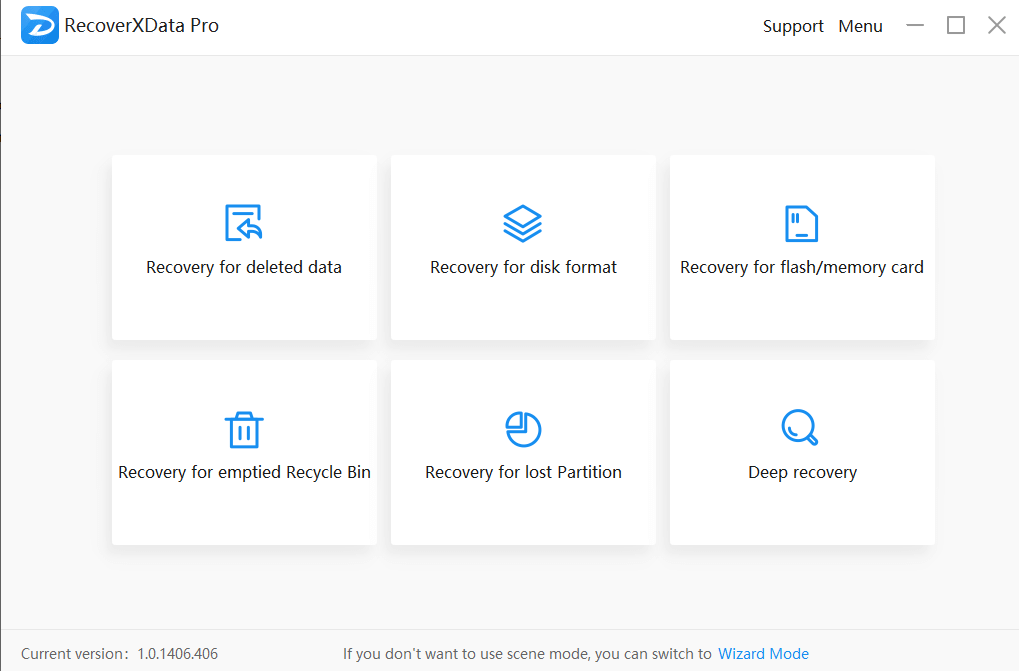
3. Select the location to scan and wait for RecoverXData to scan the selected drive for deleted or lost data.
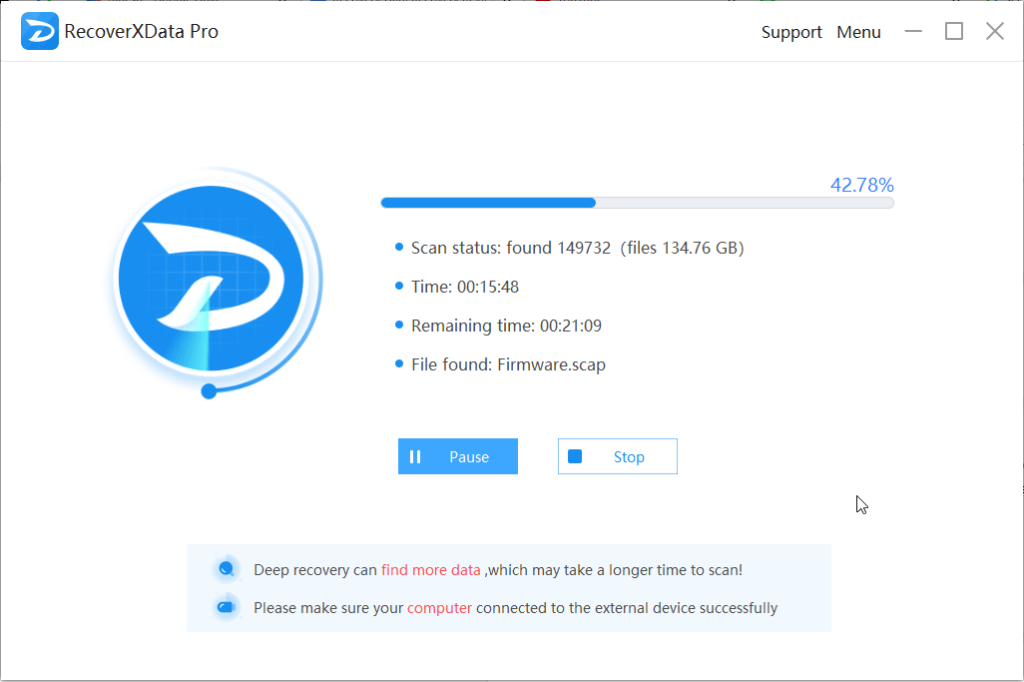
4. Review files > switch between List mode and Preview mode > select the location to save data and click Recover.
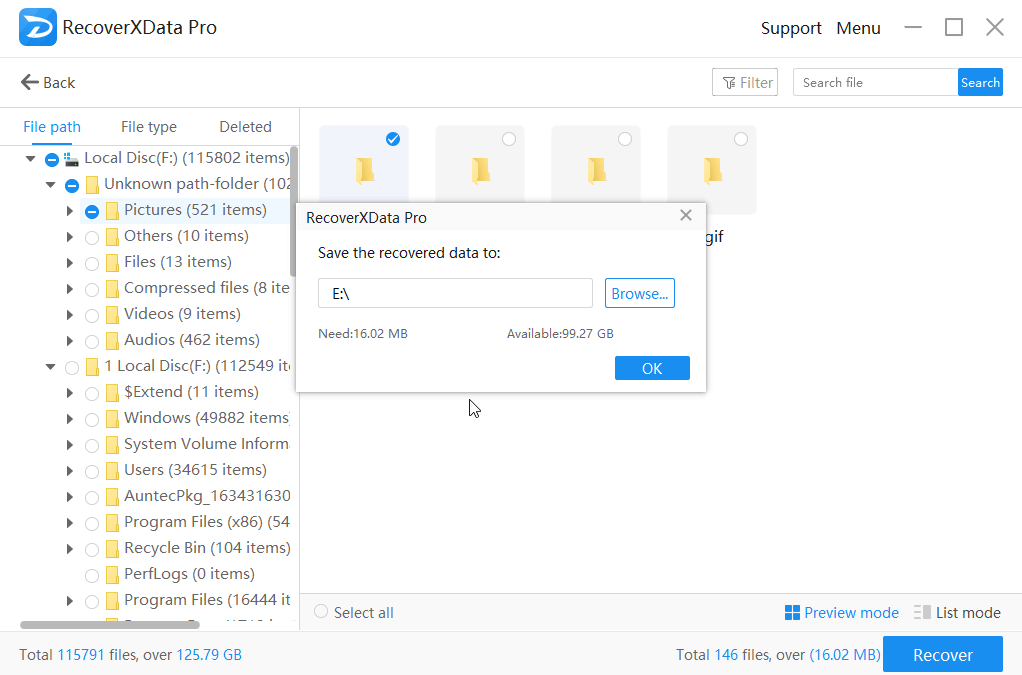
That’s it the selected data will now be saved on the selected location.
Wrap Up
Working with RecoverXData was fun as we were able to get back almost all the deleted files. Furthermore, the tool helped restore all file types. We could recover all of them, be it pictures, videos, audio, excel sheets, words documents, or any other format.
Also, the tool did not take hours to scan the system; this helped save time and get back data.
We hope you will give this tool a try, and when you do, share your feedback with us in the comments section.
Popular Post
Recent Post
How To Get More Storage On PC Without Deleting Anything [2025]
Running out of space on your PC is frustrating. You might think deleting files is the only way. But that’s not true. There are many ways to get more storage without losing your important data. Learning how to get more storage on PC can save you time and stress. These methods work well and keep […]
How To Speed Up An Old Laptop [Windows 11/10]: Complte Guide
Is your old laptop running slowly? You’re not alone. Many people face this issue as their computers age. Learning how to speed up an old laptop is easier than you think. Over time, older laptops tend to slow down for a variety of reasons. Fortunately, with a few smart tweaks, you can significantly boost their […]
How To Reset Your PC For A Fresh Start In Windows 11/10 [2025]
Is your Windows computer lagging or behaving unpredictably? Are you constantly dealing with system errors, crashes, or sluggish performance? When troubleshooting doesn’t help, performing a full reset might be the most effective way to restore stability. Resetting your PC clears out all installed applications, personal files, and custom settings. It restores the system to its […]
How To Adjust Display Brightness Settings Easily in Windows [2025]
If your screen is overly bright or dim, it can strain your eyes and make tasks uncomfortable. Fortunately, Windows offers simple tools to fine-tune your display brightness. Despite how easy it is, many users aren’t aware of these quick fixes. Windows has many built-in tools to help you. You can change brightness with just a […]
How to Uninstall Problematic Windows Updates Easily [2025]
Learn how to uninstall problematic Windows updates easily. 5 proven methods to fix crashes, boot issues & performance problems. Simple step-by-step guide.
15 Most Essential Windows 11 Privacy And Security Settings [2025]
Learn 15 essential Windows 11 privacy and security settings to protect your data. Master computer privacy settings with simple steps to manage privacy settings effectively.
Rename Your Device For Better Security Windows [Windows 11 & 10]
Learn to rename your device for better security Windows 11 & 10. Simple steps to protect your computer from hackers. Improve privacy and security now.
How To Adjust Display Appearance Settings Easily in Windows 11/10
Learn to adjust display appearance settings easily Windows offers. Simple guide covers brightness, scaling, resolution & multi-monitor setup for better screen experience.
Supercharge Your Productivity: A Solopreneur’s and SMB’s Guide to Mastering Google Workspace with Gemini’
Picture this. It’s Monday morning. You open your laptop. Email notifications flood your screen. Your to-do list has 47 items. Three clients need proposals by Friday. Your spreadsheet crashed yesterday. The presentation for tomorrow’s meeting is half-finished. Sound familiar? Most small business owners live this reality. They jump between apps. They lose files. They spend […]
9 Quick Tips: How To Optimize Computer Performance
Learn how to optimize computer performance with simple steps. Clean hard drives, remove unused programs, and boost speed. No technical skills needed. Start today!