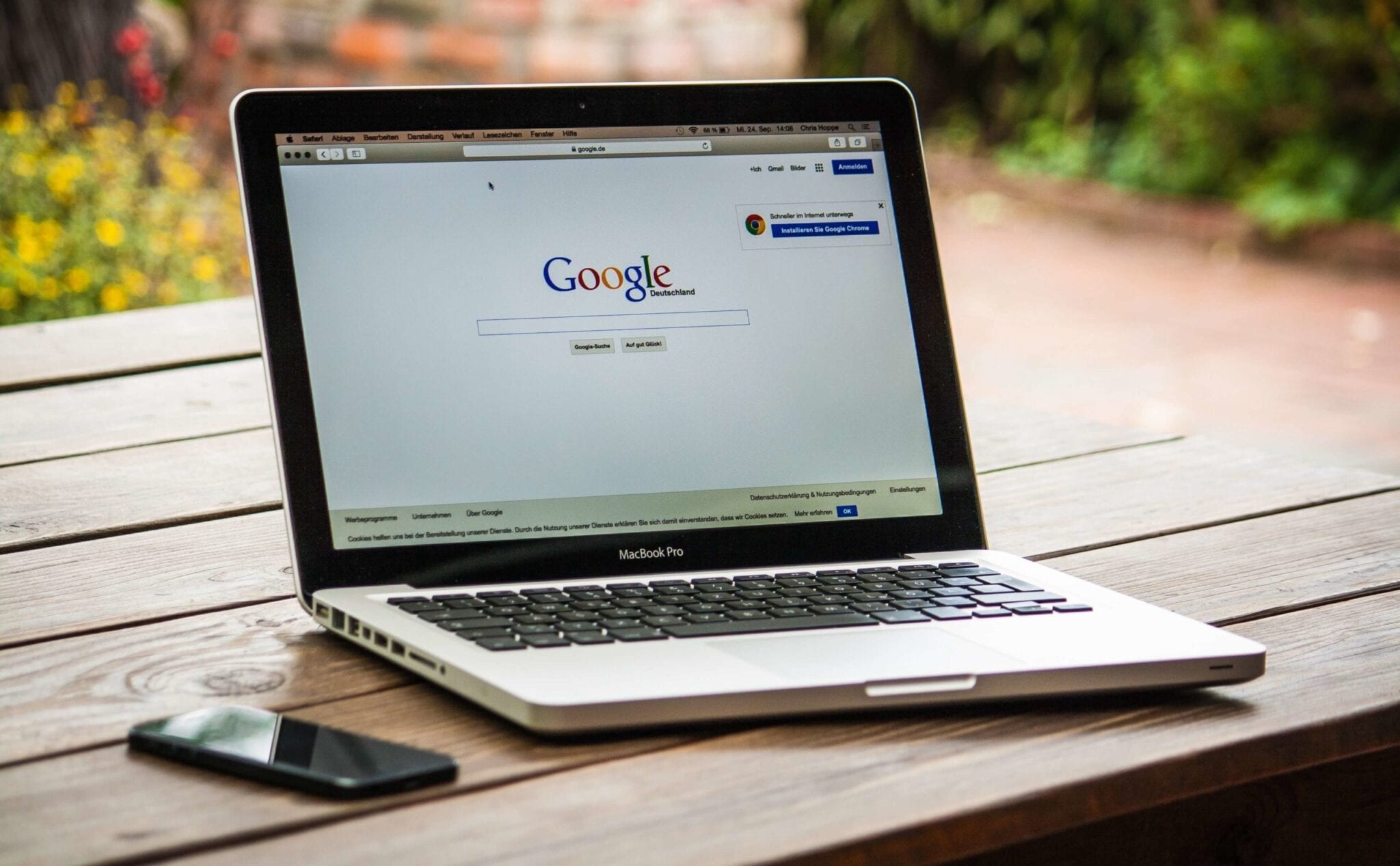iMyMac Mac Cleaner Review – The Best Mac Cleaner
Wondering why is your Mac so slow? Want to know how to speed it up? All you need is a good Mac optimizer and cleaner. The one that can-perform deep scan on your Mac including iTunes Backup, large files, mail attachments, trash bins, etc. Alongside one that can clean unwanted files, junk files, uninstall programs, delete duplicate files, etc.
Here in this article we are going to talk about one such tool and are going to review iMyMac Mac Cleaner an excellent and one of the best Mac cleaners to clean and optimize Mac.
What does iMyMac do?
iMyMac lets you clean Mac documents, junk files, large files, and other unneeded files that take up storage space on your Mac. Once the tool is installed you can scan and clean junk files, delete duplicate and similar files and a lot more.
Powerful Features: iMyMac
- Uninstaller
- One-click cleaner
- Duplicate and Similar Finder
- File Shredder
- Browser Cleaner
- Extension Manager
Highlights:
- Automatically scan and clean junk files to free up space
- Clean browser cache, cookies thereby helping protect your privacy
- Detect and remove duplicate files on Mac
- Manage apps and extensions
- Delete files permanently
- Categories scanned results by name, size and time
Why choose iMyMac Mac Cleaner?
iMyMac Cleaner helps speed up Mac by cleaning junk files, uninstalling unwanted software, large files, etc. Besides, it incorporates the following things:
Quick – One click easy and deep cleaning of your MacBook
User friendly – Scans your Mac thoroughly from Memory Disk to CPU to battery status everything
Simple – Scan results are sorted and categorized so that you can easily preview files before they are deleted.
Free to try – Free version of iMyMac Cleaner helps clean up to 500 MB space.
The aforementioned are the major functioning of this powerful iMyMac tool. However, each category has its own functioning and individual abilities. We will know them one by one:
System Status – This dashboard on the main screen will show you your Mac’s current status. It will show used storage, battery state, remaining storage. In addition to this, you will be able to see upload and download speed.
System Junk – One of the most important and helpful features of all is junk file cleaning. Using this feature, you can get rid of junk files like cache, trash logs, broken software, etc. Whatever that is no longer needed on your Mac but still resides there is being scanned and removed by the help of this module.
Photo Cache – If you have a habit of synching iPhone or iPad with Mac you may end up collecting photo cache, as your Mac cannot identify trash files being transferred during synchronization. This feature will help clean all these files in a single click.
Mail Trash – Get your mail junk, old attachments cleaned up by this feature. Finding and deleting all these files manually will take a lot of time. Using this module, you can get it done easily and quickly.
Trash Bin – Most of us don’t know once you delete a file it still stays on your Mac in the Trash Bin. This results in a shortage of space. With this module, you can get rid of files that have been moved to a trash bin.
iTunes Junk – Broken songs or temporary files are generated by iTunes whenever you sync or do a backup. These aren’t visible hence finding them manually is hard. iMyMac Mac Cleaner offers iTunes Junk model to do the job
Duplicate Finder – No one can avoid this from happening. Many a time when we shift data from one system to another or take a backup, we end up accumulating duplicate files. These files cannot be identified easily as they are saved in a different folder. To do this job you can use duplicate finder.
Large and Old Files – iMyMac Cleaner is an organized tool that helps clean junk and trash files. Since it categorically organizes data using this module you can know about the largest and oldest file that you have used and can delete them if they are unwanted.
Similar Image Finder – Sometimes we have images in photos library that are a result of successive shots. Such images are alike using this module you can choose which image to keep and which to delete.
Uninstaller – Since I don’t have to hunt each program down this is my favorite. Using it I can see all installed applications in one place and can uninstall them if I don’t need them.
Eraser – If you want to improve Mac speed this is the recommend feature. Using it you can remove broken software applications, languages you don’t need and it also gives other suggestions.
Extensions – If you are using multiple browsers this extension can help know all the extension installed and remove the ones that you don’t use and are just making your browser slow by being there.
All these features and much more make iMyMac an excellent and powerful Mac optimizer. You can do a lot using this tool. It is a one-stop solution for all your Mac-related problems.
Also Read: How to Secure, Speed up and Clean Mac
How to use iMyMac Mac Cleaner?
Now that we have learned how efficient this Mac optimizer is let’s know how to use iMyMac Mac Cleaner
- Download and install iMyMac Mac Cleaner.
- Launch the application.
- On the left side of the home screen, you will see the list of options.
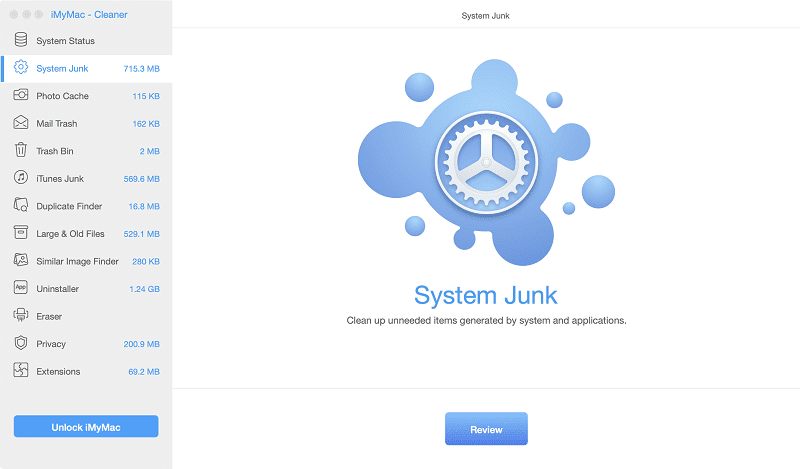
4. Select the category you wish to scan. If you want to clean Junk Files click the option that reads Junk Files in the left pane.
5. Click Scan to look for the junk files hidden on your Mac computer.
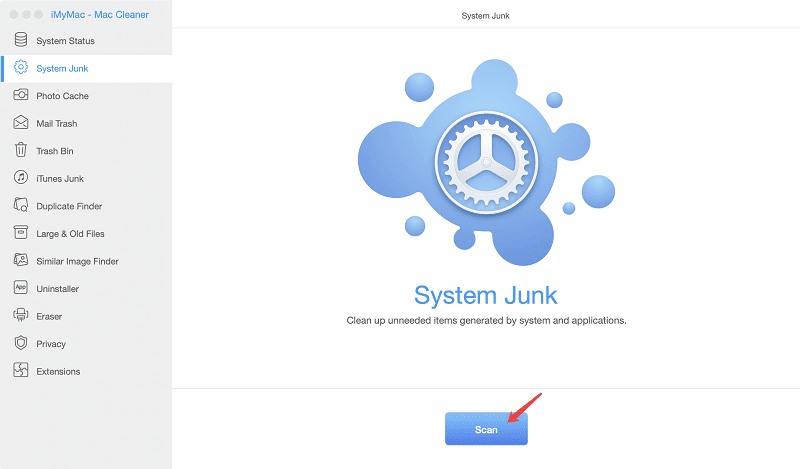
6. Once the scan is finished iMyMac will list down all the junk files in a categorical manner.
7. Preview the junk files and select the ones that you wish to remove. To delete the files, click Clean. When the confirmation box pops up click Confirm.
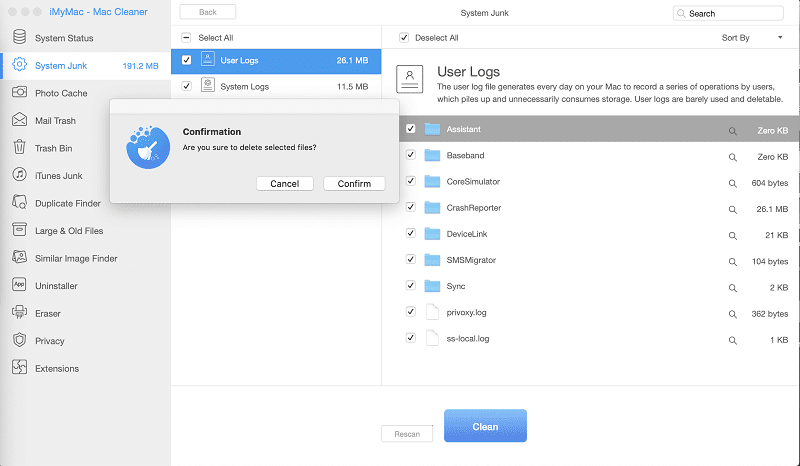
In a similar way you can use any of the modules and optimize your Mac using iMyMac Mac Cleaner.
Verdict
Some Mac user thinks their Machine is perfect they don’t need to clean it. Honestly, each machine needs to be optimized. With iMyMac – Mac Cleaner you can scan your complete Mac, clean junk files, delete unwanted files, duplicate files and more.
This application has amazing features once you try it you can get a clean and optimized Mac. However, the choice is yours whether you want to use this amazing tool or not. But trust us once you use the tool you will not be disappointed.
Popular Post
Recent Post
How To Get More Storage On PC Without Deleting Anything [2025]
Running out of space on your PC is frustrating. You might think deleting files is the only way. But that’s not true. There are many ways to get more storage without losing your important data. Learning how to get more storage on PC can save you time and stress. These methods work well and keep […]
How To Speed Up An Old Laptop [Windows 11/10]: Complte Guide
Is your old laptop running slowly? You’re not alone. Many people face this issue as their computers age. Learning how to speed up an old laptop is easier than you think. Over time, older laptops tend to slow down for a variety of reasons. Fortunately, with a few smart tweaks, you can significantly boost their […]
How To Reset Your PC For A Fresh Start In Windows 11/10 [2025]
Is your Windows computer lagging or behaving unpredictably? Are you constantly dealing with system errors, crashes, or sluggish performance? When troubleshooting doesn’t help, performing a full reset might be the most effective way to restore stability. Resetting your PC clears out all installed applications, personal files, and custom settings. It restores the system to its […]
How To Adjust Display Brightness Settings Easily in Windows [2025]
If your screen is overly bright or dim, it can strain your eyes and make tasks uncomfortable. Fortunately, Windows offers simple tools to fine-tune your display brightness. Despite how easy it is, many users aren’t aware of these quick fixes. Windows has many built-in tools to help you. You can change brightness with just a […]
How to Uninstall Problematic Windows Updates Easily [2025]
Learn how to uninstall problematic Windows updates easily. 5 proven methods to fix crashes, boot issues & performance problems. Simple step-by-step guide.
15 Most Essential Windows 11 Privacy And Security Settings [2025]
Learn 15 essential Windows 11 privacy and security settings to protect your data. Master computer privacy settings with simple steps to manage privacy settings effectively.
Rename Your Device For Better Security Windows [Windows 11 & 10]
Learn to rename your device for better security Windows 11 & 10. Simple steps to protect your computer from hackers. Improve privacy and security now.
How To Adjust Display Appearance Settings Easily in Windows 11/10
Learn to adjust display appearance settings easily Windows offers. Simple guide covers brightness, scaling, resolution & multi-monitor setup for better screen experience.
Supercharge Your Productivity: A Solopreneur’s and SMB’s Guide to Mastering Google Workspace with Gemini’
Picture this. It’s Monday morning. You open your laptop. Email notifications flood your screen. Your to-do list has 47 items. Three clients need proposals by Friday. Your spreadsheet crashed yesterday. The presentation for tomorrow’s meeting is half-finished. Sound familiar? Most small business owners live this reality. They jump between apps. They lose files. They spend […]
9 Quick Tips: How To Optimize Computer Performance
Learn how to optimize computer performance with simple steps. Clean hard drives, remove unused programs, and boost speed. No technical skills needed. Start today!