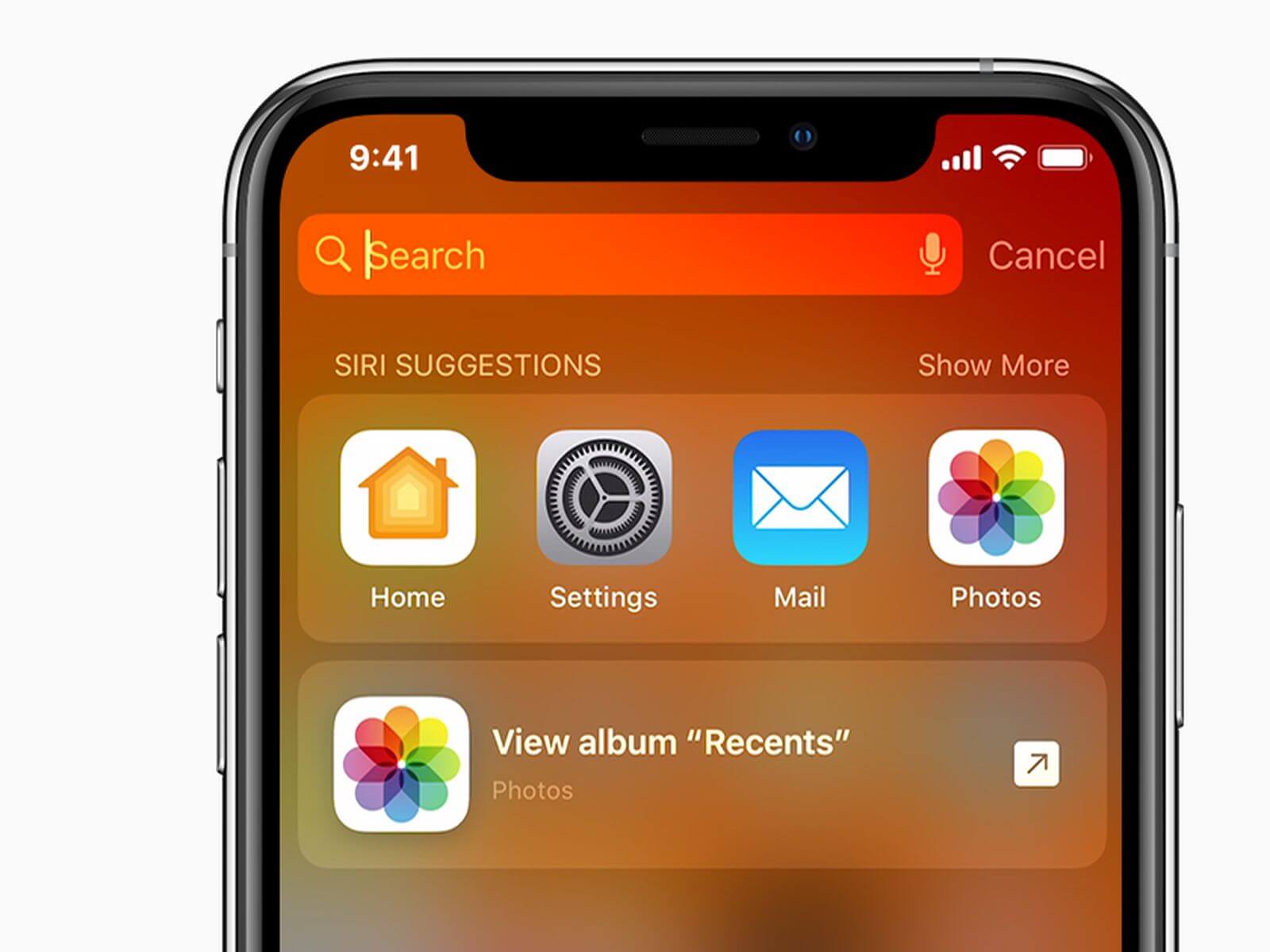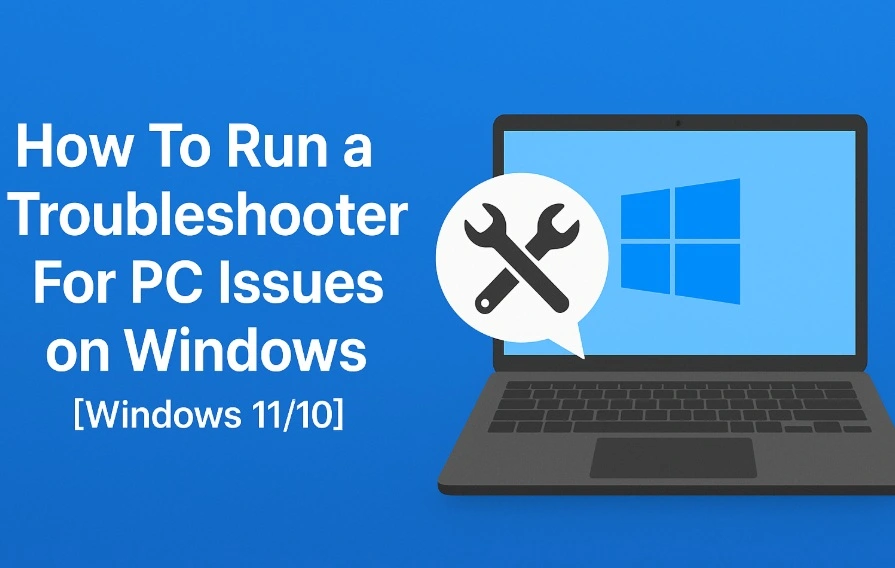Spotlight Search not working on iPhones and iPad? Try these hacks!
iPhone and iPad come with exclusive features offering multiple advantages for the users. The parent company Apple promises ease of use with these features with reduced time and effort. The in-built search engine names Spotlight Search offers a quick and powerful method to access any feature on iPhone and iPad.
Spotlight Search can be quickly accessed by swiping the device from top to bottom. Users can quickly type anything in the search bar, and the results are displayed on the spotlight panel in a couple of seconds only. However, Spotlight Search not working can be a big issue for any iPhone or iPad user. Let us help you understand all about this problem and the possible solutions for the same.
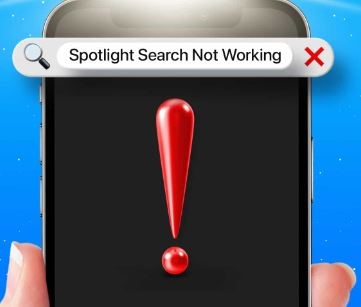
Why is Spotlight Search not working on iPhones and iPad?
Before jumping to the quick solutions to manage the Spotlight Search menu on the iPhone and iPad, it is necessary to go through the top causes for the same. So, below is a quick list of the top reasons causing problems with Spotlight Search:
- Internet connectivity: Slow internet may cause delayed results from Spotlight Search.
- Pending updates: If iOS is not updated to the current version, Spotlight Search may not work properly on it.
- Third-party tools: Third-party tools like keyboards may interfere with the smooth working of the Spotlight Search utility.
- Issues with language settings: Any problems with the default language setting may cause Spotlight Search to malfunction.
- Storage space issues: The spotlight Search feature may become sluggish if the storage space of the iPhone or iPad is nearing full.
- Shortcut widgets: The shortcut widgets may interfere with the Spotlight Search menu.
Top methods for solving the Spotlight Search not working problem:
After going through the main reasons for Spotlight Search failing to yield results, it is time to go through the top methods used to solve this problem. iPhone and iPad users can go quickly for the following methods to ensure using Spotlight Search on their devices:
- Checking internet connection: Before jumping to the different solutions to manage Spotlight Search on iPad or iPhone, it is essential to check the internet connectivity. Users can quickly check the mobile data connection or can go to the Wi-Fi connection for smooth internet connectivity. The quick steps for the same:
- Go to the “Settings” option on iPad or iPhone.
- Check the “Wi-Fi” option for Wi-Fi connection and “Cellular” for mobile data.
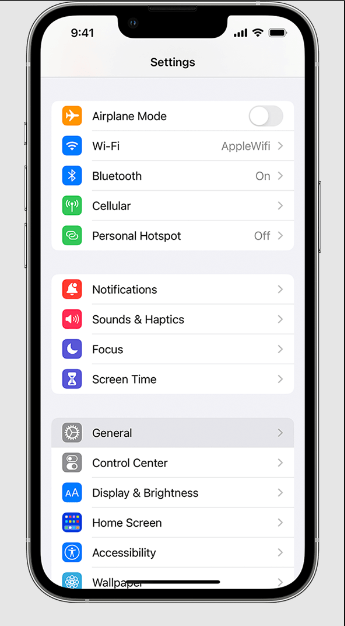
- Update the iOS: Spotlight Search is the in-built facility of the iOS and hence any pending updates may cause issues in its working. The quick steps to update the iOS of iPhone or iPad are as follows:
- Open the Settings app and go to the “General” option.
- Locate “Software Update” option in the “General” option.
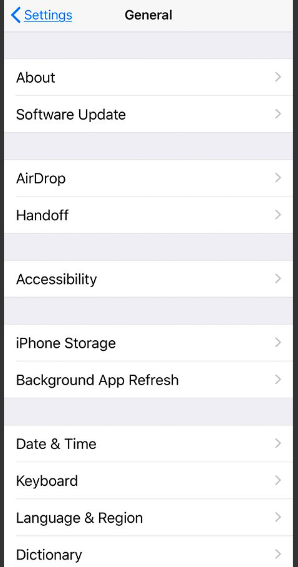
- If the iPhone is due for any update, it will be shown here. It is easy to click on the “Download and Install” button to install the updated iOS on your system. Users can click on the “Automatic Updates” option to keep the device updated.
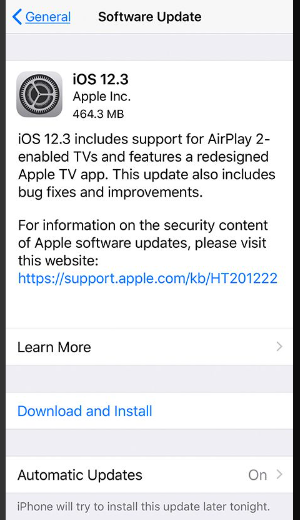
- Removing third-party keyboards: iPhone and iPad users may download any third-party keyboards on their devices according to their choice. These keyboards may start creating issues with the Spotlight Search soon. So, the quick steps to remove third-party keyboards from iPhones and iPad are:
- Go to the “Keyboard” option in the “Settings” menu of iPhone.
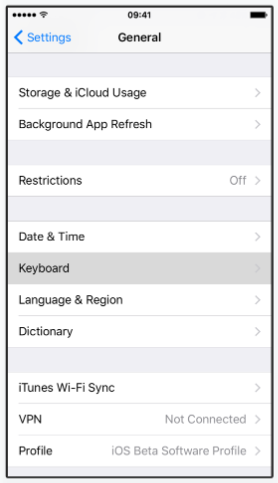
- Go to “Edit” option to check all active keyboards on the system. It is easy to select on any of the active keyboards and turn off the toggle button to remove this third-party keyboard.
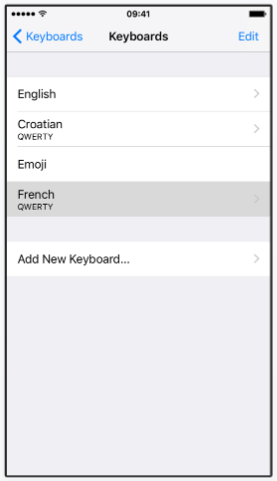
- Changing the default language settings: Any change in the default language settings of an iPhone or iPad may cause problems with the Spotlight Search feature. Hence, the quick steps to tweak the language settings on these devices are as follows:
- Open the Settings app and go to the “General” option. Go to the “Language and Region” option.
- Go to the “Add Language” option and select any language out of the list of available options. It is easy to change the default language here. A confirmation pop-up will confirm the change in the language settings.
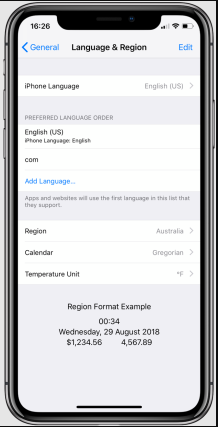
- Checking the available storage space: Spotlight Search goes through the different files and folders on the system. Hence, the large memory of the system makes the Spotlight Search give slow results. The quick steps to check the available storage space on the system are:
- Open the Settings app and go to the “General” option.
- Go to the “iPhone storage” option and check the current status of the phone storage.
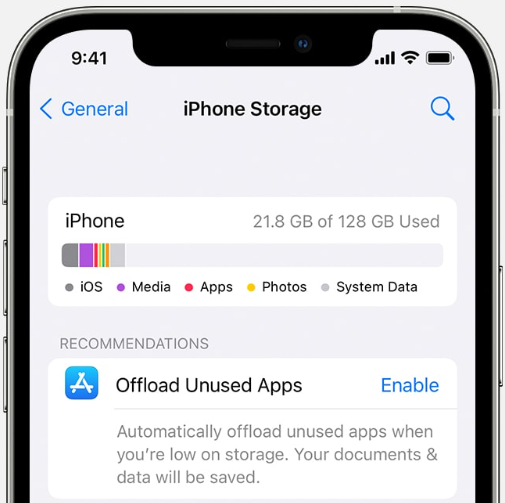
- Removing the shortcut widgets: Last but not least is to get rid of the shortcut widgets. The quick steps to remove the shortcut widgets from iPhone or iPad are:
- Select the shortcut widget on iPhone.
- Long-press on the widget and select the “Remove Widget” option.
- These steps can be repeated to remove as many shortcut widgets as required from the screen.
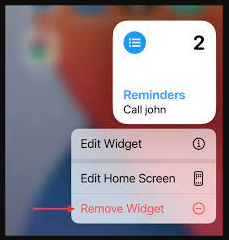
Wrapping Up
Hence it is easy for readers to learn all about Spotlight Search. It is a powerful tool for searching different functions on iPhone and iPad. The issues like poor internet connection, pending updates, and third-party keyboards may cause Spotlight Search to work improperly. The shortcut widgets, decreasing storage space, and the issues with the default language settings cause Spotlight Search problems.
The detailed steps to ensure smooth Spotlight Search include checking the internet connection, updating the iOS, removing third-party keyboards, etc. Users can change the default language settings, check the available storage space, and remove the shortcut widgets.
Popular Post
Recent Post
How To Run a Troubleshooter For PC Issues on Windows [Windows 11/10]
Dealing with computer issues can be a real hassle. Slow performance, system crashes, and unexpected error messages often get in the way. Fortunately, Windows includes built-in tools designed to diagnose and resolve these problems efficiently. Learning to run a troubleshooter for PC issues on Windows can save you time and money. You don’t need to […]
How To Get More Storage On PC Without Deleting Anything [2025]
Running out of space on your PC is frustrating. You might think deleting files is the only way. But that’s not true. There are many ways to get more storage without losing your important data. Learning how to get more storage on PC can save you time and stress. These methods work well and keep […]
How To Speed Up An Old Laptop [Windows 11/10]: Complte Guide
Is your old laptop running slowly? You’re not alone. Many people face this issue as their computers age. Learning how to speed up an old laptop is easier than you think. Over time, older laptops tend to slow down for a variety of reasons. Fortunately, with a few smart tweaks, you can significantly boost their […]
How To Reset Your PC For A Fresh Start In Windows 11/10 [2025]
Is your Windows computer lagging or behaving unpredictably? Are you constantly dealing with system errors, crashes, or sluggish performance? When troubleshooting doesn’t help, performing a full reset might be the most effective way to restore stability. Resetting your PC clears out all installed applications, personal files, and custom settings. It restores the system to its […]
How To Adjust Display Brightness Settings Easily in Windows [2025]
If your screen is overly bright or dim, it can strain your eyes and make tasks uncomfortable. Fortunately, Windows offers simple tools to fine-tune your display brightness. Despite how easy it is, many users aren’t aware of these quick fixes. Windows has many built-in tools to help you. You can change brightness with just a […]
How to Uninstall Problematic Windows Updates Easily [2025]
Learn how to uninstall problematic Windows updates easily. 5 proven methods to fix crashes, boot issues & performance problems. Simple step-by-step guide.
15 Most Essential Windows 11 Privacy And Security Settings [2025]
Learn 15 essential Windows 11 privacy and security settings to protect your data. Master computer privacy settings with simple steps to manage privacy settings effectively.
Rename Your Device For Better Security Windows [Windows 11 & 10]
Learn to rename your device for better security Windows 11 & 10. Simple steps to protect your computer from hackers. Improve privacy and security now.
How To Adjust Display Appearance Settings Easily in Windows 11/10
Learn to adjust display appearance settings easily Windows offers. Simple guide covers brightness, scaling, resolution & multi-monitor setup for better screen experience.
Supercharge Your Productivity: A Solopreneur’s and SMB’s Guide to Mastering Google Workspace with Gemini’
Picture this. It’s Monday morning. You open your laptop. Email notifications flood your screen. Your to-do list has 47 items. Three clients need proposals by Friday. Your spreadsheet crashed yesterday. The presentation for tomorrow’s meeting is half-finished. Sound familiar? Most small business owners live this reality. They jump between apps. They lose files. They spend […]