How to Stop Your Phone from Turning Off By Itself
Having your phone unexpectedly turned off can be frustrating and inconvenient, especially when it happens frequently. Whether you’re in the middle of an important call, playing a game, or simply browsing the internet, an unexpected shutdown can disrupt your productivity and disrupt your day. Here, we will explore some effective methods to help you if you are thinking about how to stop your phone from turning off by itself.
Common Reasons for a Phone to Turn Off By Itself
There are many reasons for a phone to turn off by itself. Some of the most common reasons for a phone to turn off by itself are:
1. Battery Issues
One of the most common reasons for a phone to turn off by itself is related to the battery. Over time, smartphone batteries degrade, leading to decreased capacity and stability. If the battery is old or damaged, it may not be able to hold a charge, causing the phone to shut down unexpectedly.
2. Overheating
Another common reason for spontaneous phone shutdowns is overheating. Smartphones generate heat during normal operation, but excessive heat can lead to thermal shutdowns as a safety measure to prevent damage to the device.
3. Software Glitches
Software glitches or bugs within the operating system can also cause a phone to turn off by itself. This can occur due to corrupted system files, incompatible apps, or conflicts between software components.
4. Hardware Malfunctions
Hardware malfunctions, such as a faulty power button, damaged motherboard, or loose internal connections, can also result in random shutdowns. These issues require professional diagnosis and repair to resolve.
5. Environmental Factors
Environmental factors, such as exposure to moisture, dust, or physical damage, can contribute to a phone turning off by itself. Water damage, in particular, can corrode internal components and lead to erratic behavior, including sudden shutdowns.
Tips to Avoid Unexpected Phone Shutdowns
Taking some necessary precautions can help in avoiding unexpected phone shutdowns. Here are some tips to avoid unexpected phone shutdowns:
1. Battery Maintenance
To mitigate battery-related shutdowns, it is essential to maintain the health of the phone’s battery. This includes avoiding deep discharges, which can stress the battery, and keeping the battery within an optimal temperature range.
2. Manage Heat
To prevent overheating, users can take several precautions, such as avoiding prolonged exposure to direct sunlight, removing the phone from protective cases during heavy usage, and minimizing background processes and apps that contribute to excessive heat generation.
3. Software Updates and Maintenance
Regularly updating the phone’s operating system and apps can help address software-related issues that may cause unexpected shutdowns. It is also important to monitor app behavior and uninstall any apps that are known to cause stability issues.
How to Stop Your Phone from Turning Off By Itself
There are numerous methods by which you can stop your phone from turning off by itself. So, if you are wondering how to stop your phone from turning off by itself, you may consider checking out these effective methods:
Method 1: Check Battery Health
Before diving into troubleshooting methods, it’s important to ensure that your phone’s battery is in good health. Over time, batteries degrade, leading to unexpected shutdowns. On most smartphones, you can check the battery health in the device settings. If the battery health is below 80%, consider replacing it to prevent future shutdowns.
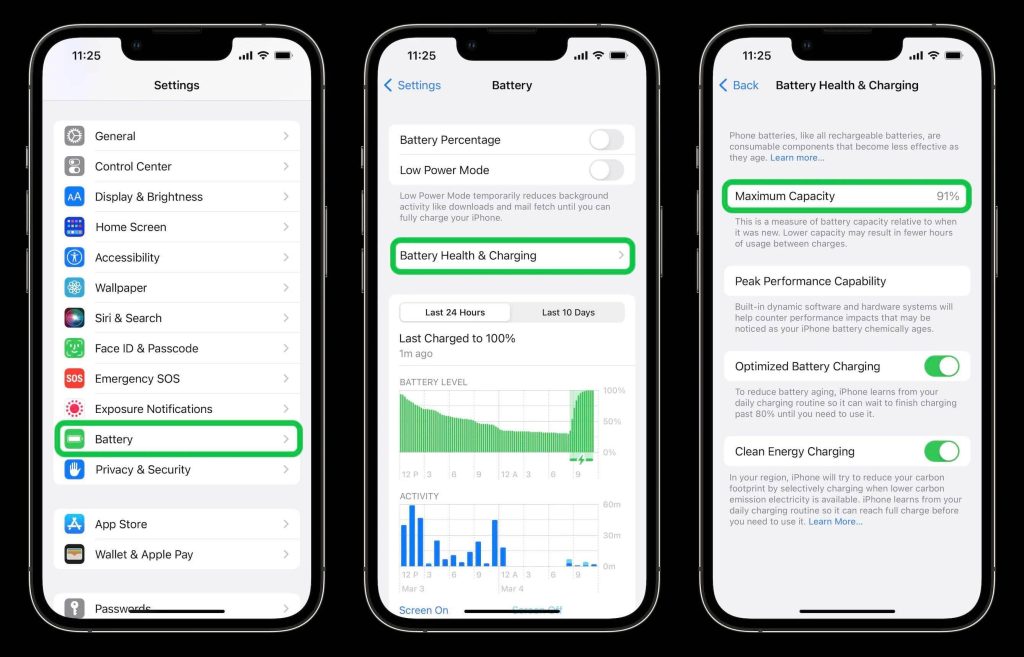
Method 2: Update Software
Keeping your phone’s software up to date is crucial for stability and performance. Software updates often include bug fixes and improvements that can resolve issues causing your phone to turn off unexpectedly. To check for updates:
Step 1: Go to your phone’s settings.
Step 2: Navigate to “Software Update” or a similar option.
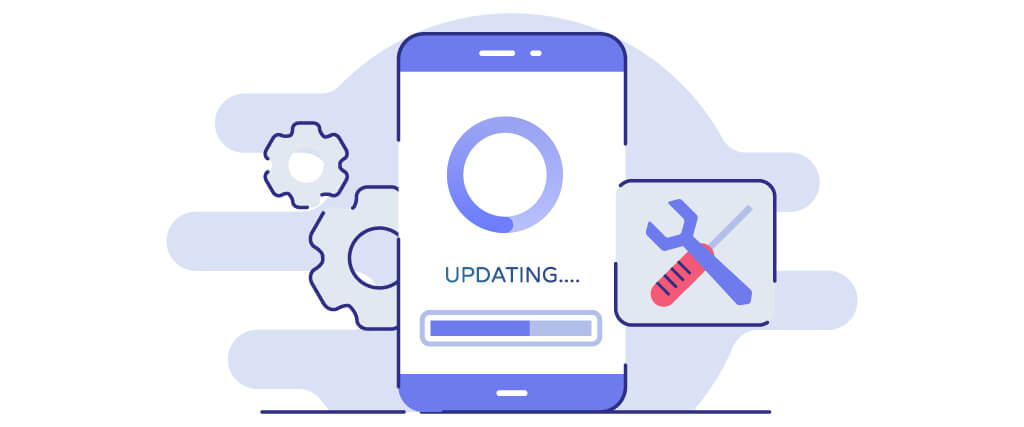
Step 3: Install any available updates.
Method 3: Remove Problematic Apps
For those who are wondering how to stop your phone from turning off by itself, removing problematic apps might be a good solution. Certain apps can cause your phone to crash or unexpectedly shut down. To identify if an app is causing the issue, boot your phone into safe mode.
In safe mode, only pre-installed system apps will run, and third-party apps will be temporarily disabled. If your phone doesn’t turn off in safe mode, it indicates that a third-party app is causing the problem. Uninstall recently installed apps one by one until the issue is resolved.
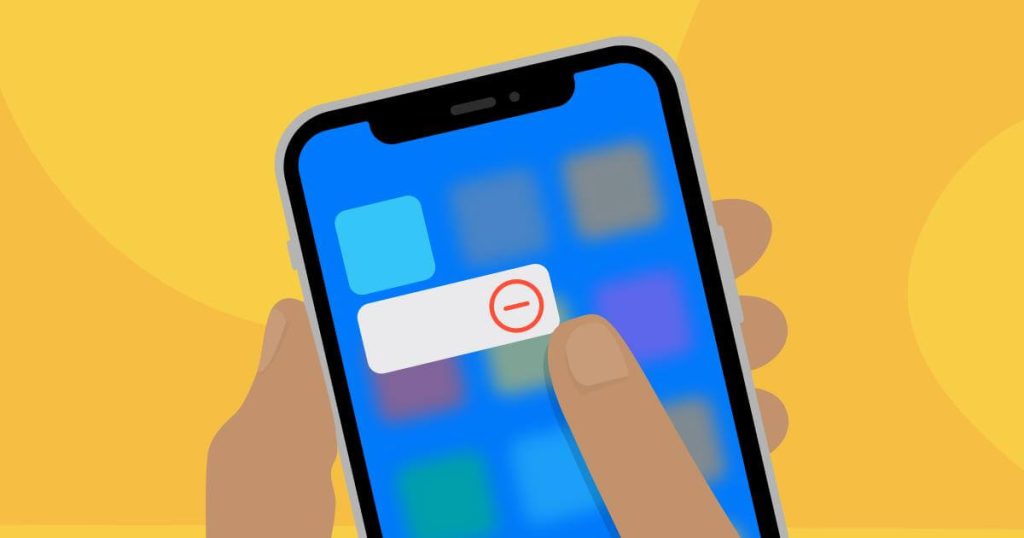
Method 4: Clear Cache
Accumulated cache files can lead to performance issues, including unexpected shutdowns. Clearing the cache regularly can help resolve such issues. To clear the cache:
Step 1: Go to your phone’s settings.
Step 2: Find the “Storage” or “Device Care” option.
Step 3: Locate the “Cached Data” section.
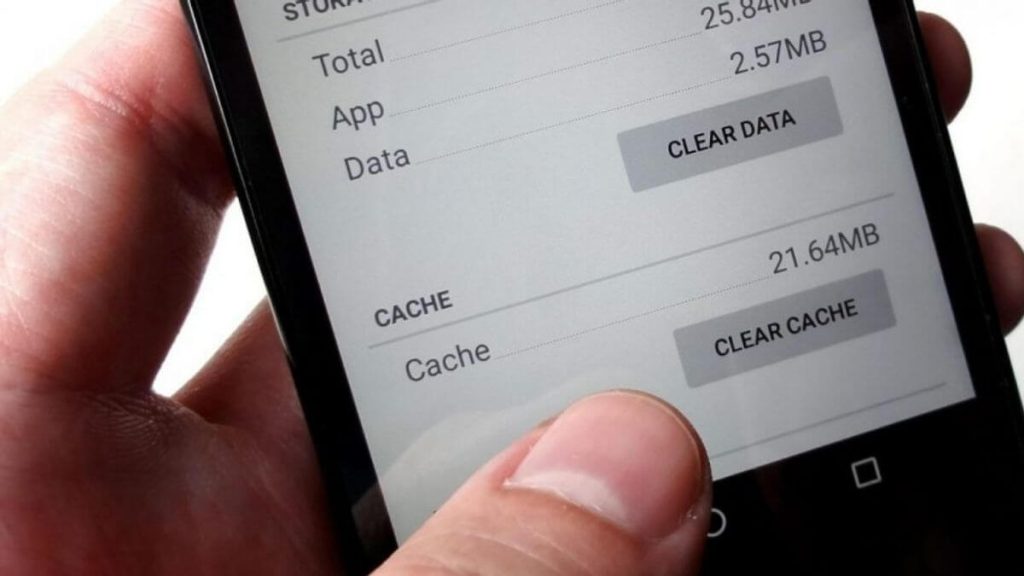
Step 4: Tap on it and confirm the action. This will clear the cache and potentially resolve any software-related issues.
Method 5: Manage Power Settings
Your phone’s power settings play a significant role in its performance and battery life. Adjusting these settings can help prevent unexpected shutdowns. Start by navigating to your phone’s settings and locating the “Battery” or “Power” section.
Disable any power-saving modes that restrict performance. Additionally, Check if there are any custom battery optimization settings for specific apps that might be causing the issue.
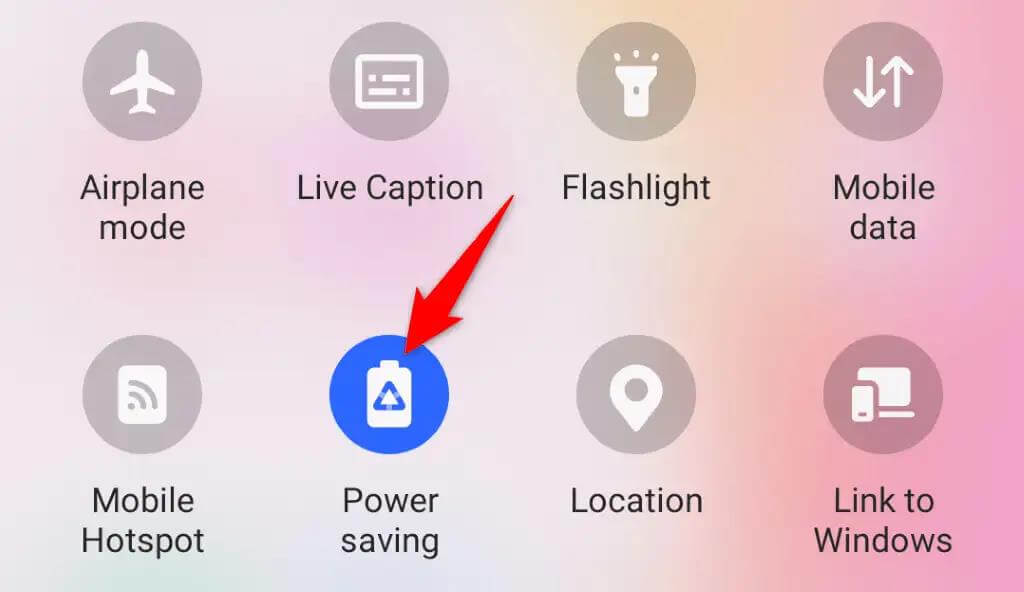
Method 6: Check for Overheating
Overheating can cause your phone to shut down to prevent further damage. Ensure that your phone is not exposed to high temperatures for prolonged periods. Avoid using your phone while it is charging or placing it in direct sunlight. If your phone frequently overheats, consider getting it checked by a professional as it may indicate a hardware issue.
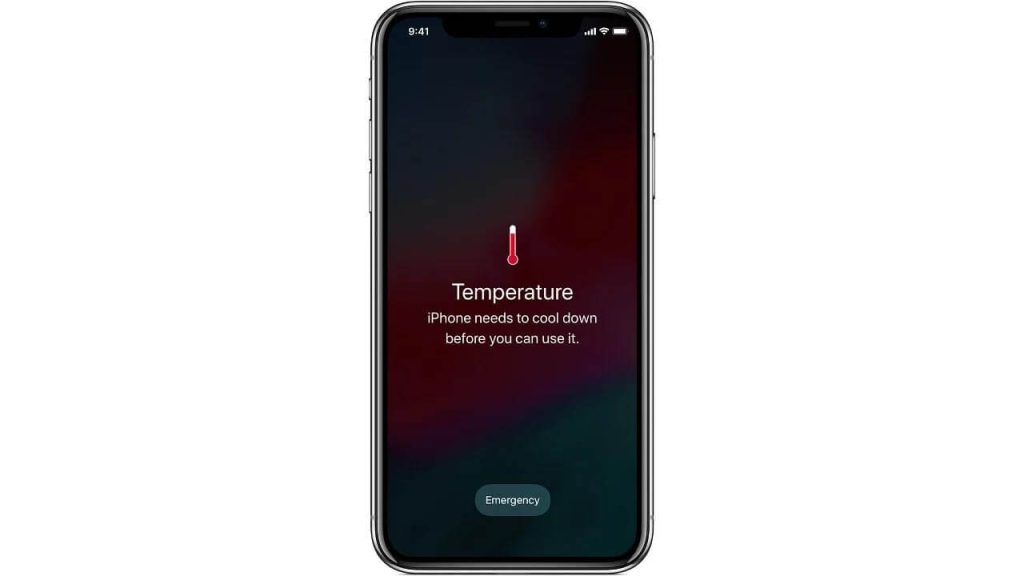
Method 7: Reset Network Settings
Network-related issues can sometimes cause unexpected shutdowns. Resetting your phone’s network settings can help resolve these problems. To do this:
Step 1: Go to your phone’s settings.
Step 2: Find the “General Management” or “System” section.
Step 3: Locate the “Reset” option.
Step 4: Select “Reset Network Settings” and confirm the action.
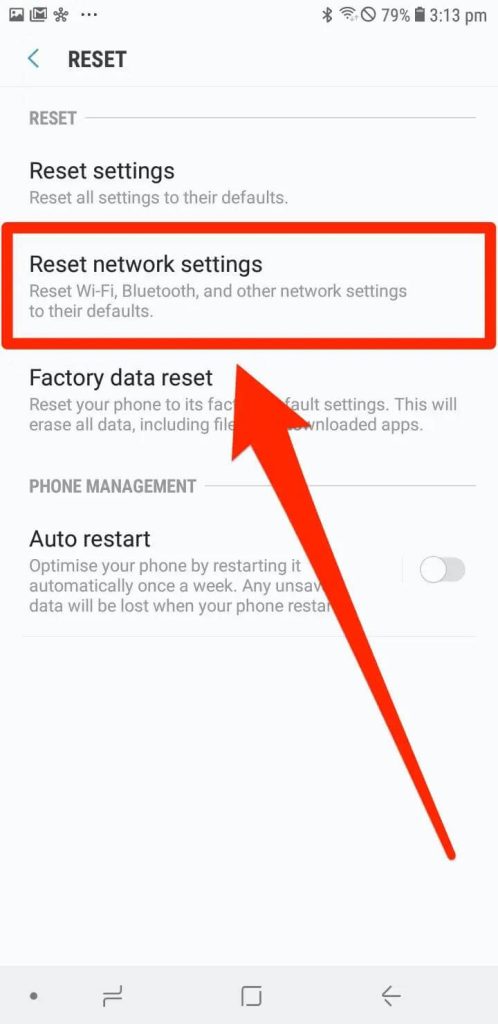
Step 5: After the reset, reconnect to your Wi-Fi network and check if the issue persists.
Method 8: Factory Reset
If all else fails, and you are still thinking about how to stop your phone from turning off by itself, performing a factory reset can help resolve persistent issues causing your phone to turn off by itself. However, this should be considered as a last resort, as it will erase all data and settings on your phone.
Before proceeding, ensure that you have backed up your important data. To perform a factory reset, go to your phone’s settings, find the “General Management” or “System” section, and select “Reset.” From there, choose the “Factory Data Reset” option and follow the on-screen instructions.
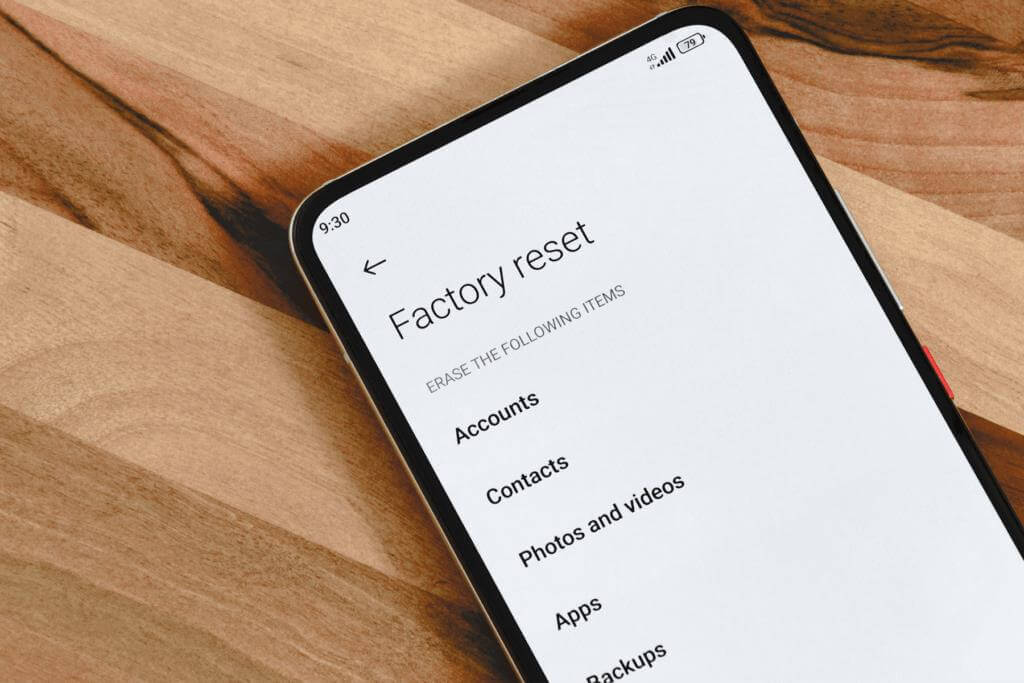
Method 9: Check for Hardware Issues
If your phone continues to turn off unexpectedly even after trying the above methods, it may indicate a hardware problem. In such cases, it’s best to seek professional assistance. Visit an authorized service center or contact the manufacturer’s support for further guidance and potential repair options.

Method 10: Consider Battery Replacement
If your phone’s battery health is significantly degraded, replacing the battery can help resolve unexpected shutdown issues. Contact the manufacturer or a reputable mobile repair shop to inquire about battery replacement options. Ensure that you choose a genuine battery to maintain optimal performance and compatibility.

Conclusion
Experiencing your phone turning off by itself can be a frustrating experience. However, by following the methods outlined here, you can troubleshoot the issue and prevent unexpected shutdowns. Remember to start with the basic steps, such as checking battery health and updating software, before proceeding to more advanced troubleshooting methods. If all else fails, seeking professional assistance is recommended. Hope you have now learned how to stop your phone from turning off by itself.
FAQs
1. What are the common reasons for a phone to turn off by itself?
Mobile phones may shut down spontaneously due to various factors, including software glitches, hardware malfunctions, overheating, battery issues, and incompatible applications. Understanding these potential causes is essential for identifying the underlying problem.
2. How does the phone’s operating system affect its tendency to turn off?
The operating system (OS) plays a critical role in the stability and performance of a smartphone. Issues within the OS, such as bugs, conflicts, or corrupted system files, can lead to unexpected shutdowns. It is important to consider the impact of the OS on the phone’s behavior.
3. Can user behavior and usage patterns contribute to phone shutdowns?
Factors such as excessive multitasking, prolonged gaming sessions, or running resource-intensive tasks can strain the phone’s hardware and lead to overheating or battery depletion, potentially causing the device to turn off unexpectedly. Understanding the impact of user behavior on the phone’s performance is essential for preventing such occurrences.
4. What role does overheating play in causing a phone to shut down?
Excessive heat generated during intensive usage or exposure to high ambient temperatures can force a phone to power off as a protective measure. Managing heat dissipation and avoiding extreme environmental conditions are important considerations in preventing automatic shutdowns.
Popular Post
Recent Post
How To Get More Storage On PC Without Deleting Anything [2025]
Running out of space on your PC is frustrating. You might think deleting files is the only way. But that’s not true. There are many ways to get more storage without losing your important data. Learning how to get more storage on PC can save you time and stress. These methods work well and keep […]
How To Speed Up An Old Laptop [Windows 11/10]: Complte Guide
Is your old laptop running slowly? You’re not alone. Many people face this issue as their computers age. Learning how to speed up an old laptop is easier than you think. Over time, older laptops tend to slow down for a variety of reasons. Fortunately, with a few smart tweaks, you can significantly boost their […]
How To Reset Your PC For A Fresh Start In Windows 11/10 [2025]
Is your Windows computer lagging or behaving unpredictably? Are you constantly dealing with system errors, crashes, or sluggish performance? When troubleshooting doesn’t help, performing a full reset might be the most effective way to restore stability. Resetting your PC clears out all installed applications, personal files, and custom settings. It restores the system to its […]
How To Adjust Display Brightness Settings Easily in Windows [2025]
If your screen is overly bright or dim, it can strain your eyes and make tasks uncomfortable. Fortunately, Windows offers simple tools to fine-tune your display brightness. Despite how easy it is, many users aren’t aware of these quick fixes. Windows has many built-in tools to help you. You can change brightness with just a […]
How to Uninstall Problematic Windows Updates Easily [2025]
Learn how to uninstall problematic Windows updates easily. 5 proven methods to fix crashes, boot issues & performance problems. Simple step-by-step guide.
15 Most Essential Windows 11 Privacy And Security Settings [2025]
Learn 15 essential Windows 11 privacy and security settings to protect your data. Master computer privacy settings with simple steps to manage privacy settings effectively.
Rename Your Device For Better Security Windows [Windows 11 & 10]
Learn to rename your device for better security Windows 11 & 10. Simple steps to protect your computer from hackers. Improve privacy and security now.
How To Adjust Display Appearance Settings Easily in Windows 11/10
Learn to adjust display appearance settings easily Windows offers. Simple guide covers brightness, scaling, resolution & multi-monitor setup for better screen experience.
Supercharge Your Productivity: A Solopreneur’s and SMB’s Guide to Mastering Google Workspace with Gemini’
Picture this. It’s Monday morning. You open your laptop. Email notifications flood your screen. Your to-do list has 47 items. Three clients need proposals by Friday. Your spreadsheet crashed yesterday. The presentation for tomorrow’s meeting is half-finished. Sound familiar? Most small business owners live this reality. They jump between apps. They lose files. They spend […]
9 Quick Tips: How To Optimize Computer Performance
Learn how to optimize computer performance with simple steps. Clean hard drives, remove unused programs, and boost speed. No technical skills needed. Start today!



























