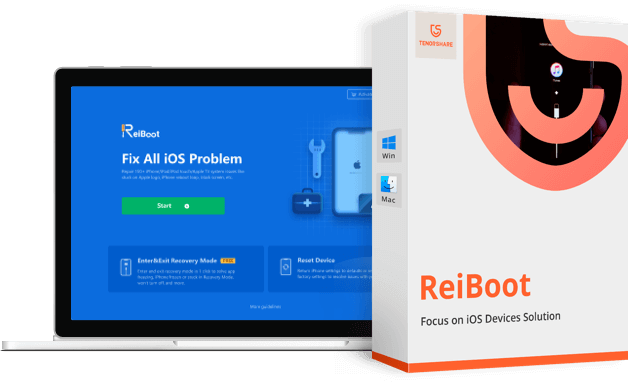Tenorshare ReiBoot Review – Fix iPhone Stuck In Loop, Apple Logo & Other Issues
Over the years, Apple devices like iPhone, iPad, & iPod Touch have acquired a large market share. Yet they are prone to a lot of problems like the device gets stuck at recovery mode or it does not go beyond the Apple logo.
When this happens, the device becomes unusable and things get complicated. If you are facing the same problem as others, there’s good news. You can fix it with Tenorshare ReiBoot and get your iPhone, iPad working.
But what is Tenorshare ReiBoot & how does it work?
To get an answer and know more about this amazing tool read the post till the end. In this write-up, we will share a comprehensive review of Tenorshare ReiBoot.
What is Tenorshare ReiBoot?
Trusted by more than a million users, Tenorshare ReiBoot is a reliable repair tool for iOS devices, that helps fix problems related to iPhone and iPad. Using this professional tool users can easily enter and exit recovery mode, thereby fixing iOS related issues like frozen screen, black screen of death, and more. Also, it can be used to downgrade to an older version of iPhone/iPad without iTunes.
In addition to this, the software can run on both Mac and Windows and takes only a few seconds to install. To fix iPhone/iPad related issues all you need to do is connect the device, run the program and click the Fix Now button.
| Advantages | Disadvantages |
| Easy to use interactive interface | Pro version is required to fix major iOS issues |
| In a single-click enter and exit Recovery mode | |
| Restore iPhone/iPad without iTunes in a one-click | |
| Helps fix the stubborn iOS related issues | |
| During the recovery process, users do not face data loss | |
Price: $35.95 Windows/macOS
Highlights
- Works on iOS 14
- Helps recover iPhone
from booting failure, Blue Screen, Boot Loop, etc - Exit and enter
Recovery mode/DFU mode. - Repair iOS System
- Fix iTunes Error
3419,3014,4013, etc.
Why Use Tenorshare ReiBoot?
According to me, here are some reasons why we suggest using ReiBoot:
Effectiveness –
When it comes to user-friendliness this tool is the best. I did not find any problem using it also it just took a few clicks to get the software installed and running. Moreover, the home screen has all the options listed nicely, this makes using the tool easy.
Ease of Use
With an intuitive interface Tenorshare ReiBoot comes in easy for both beginner and advanced users. To use it no technical assistance is required. Furthermore, the tool automatically detects connected devices and highlights the recovery options.
Price
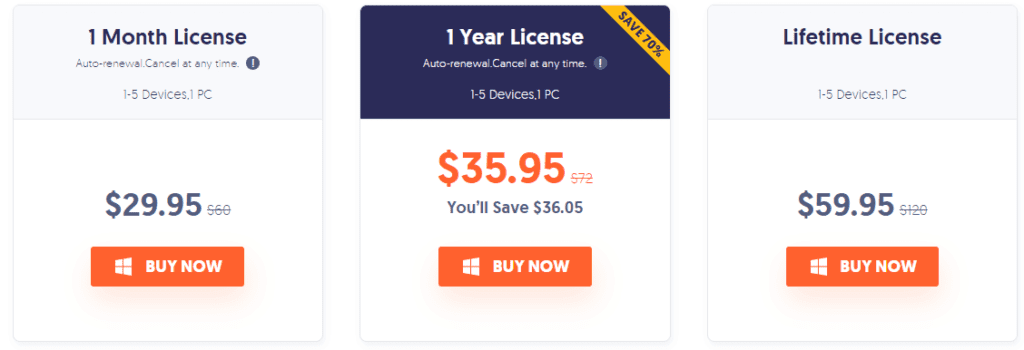
When compared with other iOS recovery tools, Tenorshare is cheap and pocket friendly. Please check the pricing below to confirm the same:
Support
When reviewing a tool, one thing that we keep in mind is to check for the support they offer. When contacting them at first it took time, but the answers were very prompt. So, I can say if you have a bit of patience you will get answers to all your queries.
Is there a free version available for Tenorshare ReiBoot?
Yes, there is one, and using it you can put your iPhone into and out of Recover mode, but it has some limitations. Therefore, if you are facing some serious issues or want a version that works without any limit go with the paid version.
Difference between Paid and Free Version
| Free Version | Paid Version |
| Exit from Recovery Mode (5 times) | No limitation on entering and exiting Recovery Mode |
| Enter Recovery Mode without any limit | Fix stuck on Apple logo problem |
| Fix iTunes Restore/Update errors | |
| Resolve Black & Frozen screen issues | |
| Troubleshoot iPhone boot loop, stuck on loading | |
| Factory Reset without iTunes | |
| Downgrade without losing data |
How to enter and exit recovery mode using Tenorshare ReiBoot (Free Version)
Tenorshare, the company understands before paying users, wants to try the tool. Hence, keeping this in mind they offer a free version that allows entering and exiting Recovery Mode. To use it follow the steps below:
- Download, install and run the free version of Tenorshare ReiBoot
- Connect your iPhone to the PC using a USB
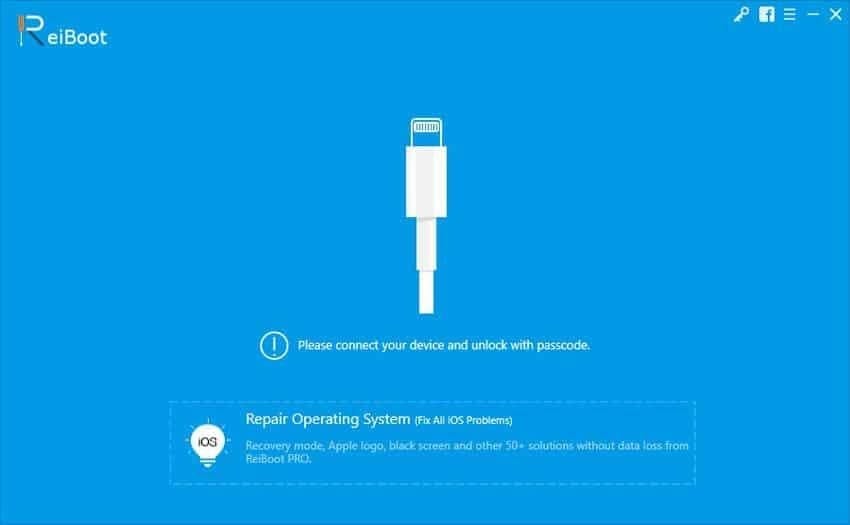
3. To enter Recovery mode, select the first option
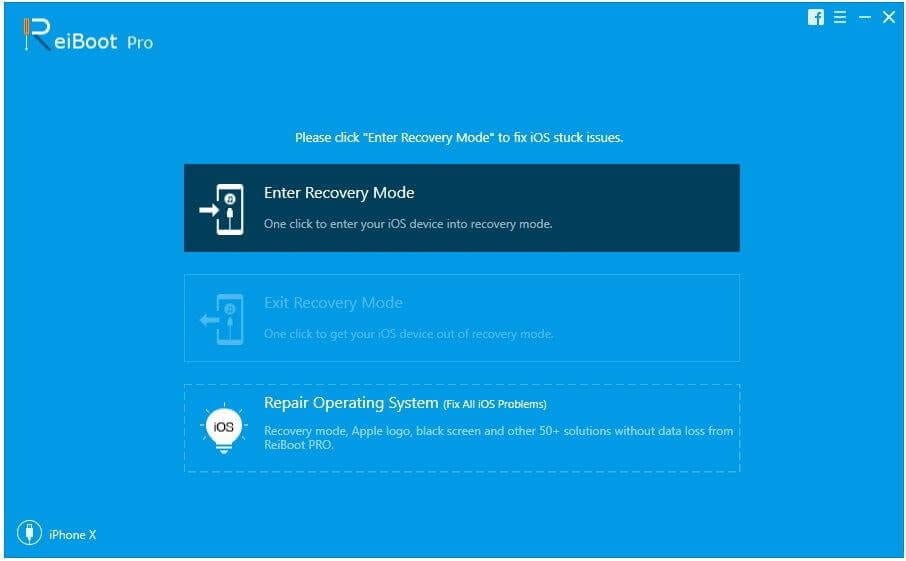
4. Doing so will boot your iPhone into Recovery Mode and you will now see Apple Logo on the screen
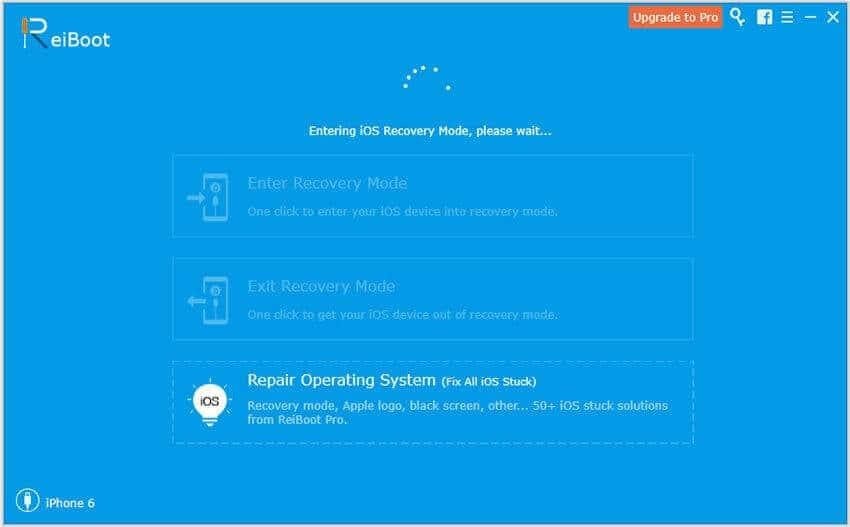
This is using these simple steps you can make your iPhone boot into Recovery Mode.
In addition to this, if your phone is already in Recovery Mode then too you can use the trial version of ReiBoot. To exit recovery mode, follow the steps below:
Steps to exit Recovery Mode
- Connect the iPhone
that is already in Recovery Mode with the PC/Mac and let ReiBoot detect it.
2. Once detected, you will see the Exit Recovery Mode option highlighted. Click it.
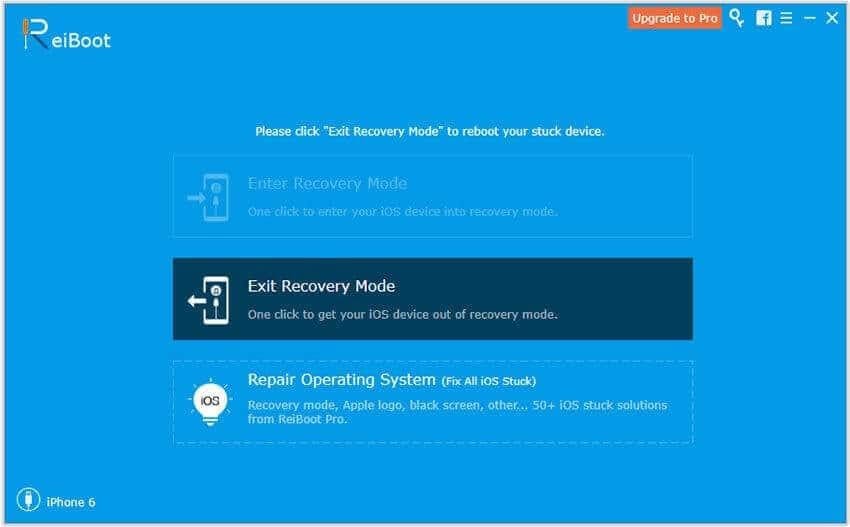
3. Wait for the process to finish, once done your iPhone will be reset to default state. This means you will now be out of Recovery Mode.
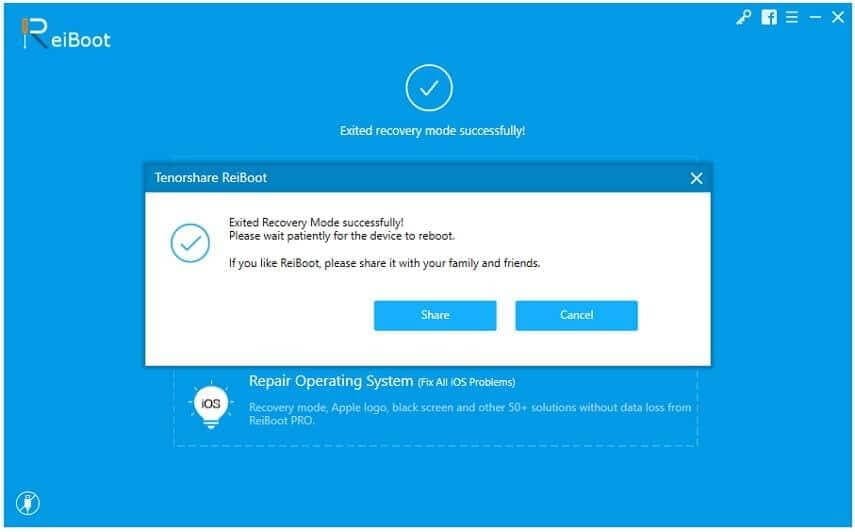
How to fix iPhone/iPad related issues using Tenorshare ReiBoot (Pro Version)
As discussed Tenorshare ReiBoot is specifically designed to fix iOS bugs, this means once you have the tool you can troubleshoot all the problems.
To use this excellent tool, follow the steps below:
- Download, install and run
Tenorshare ReiBoot on your PC /Mac.
2. Connect your iPhone to the PC > Start
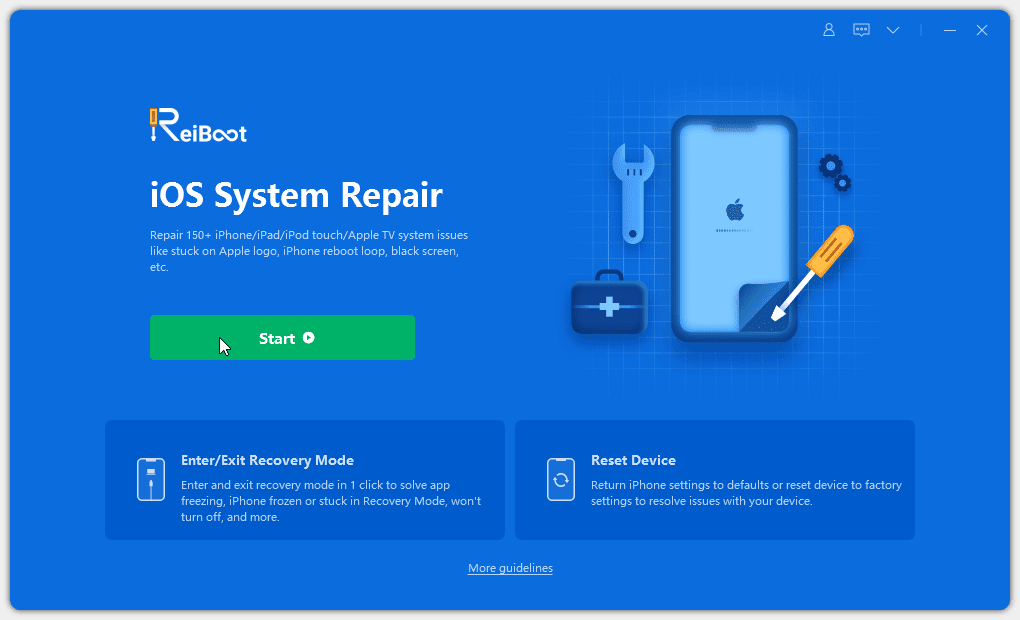
3. You will now get two options, using which you can repair the iPhone. Click Standard Repair to start the iOS recovery process.
Note: Deep Repair should only be used when you are facing serious problems and Standard Repair fails, because using this thorough repair mode can cause data loss.
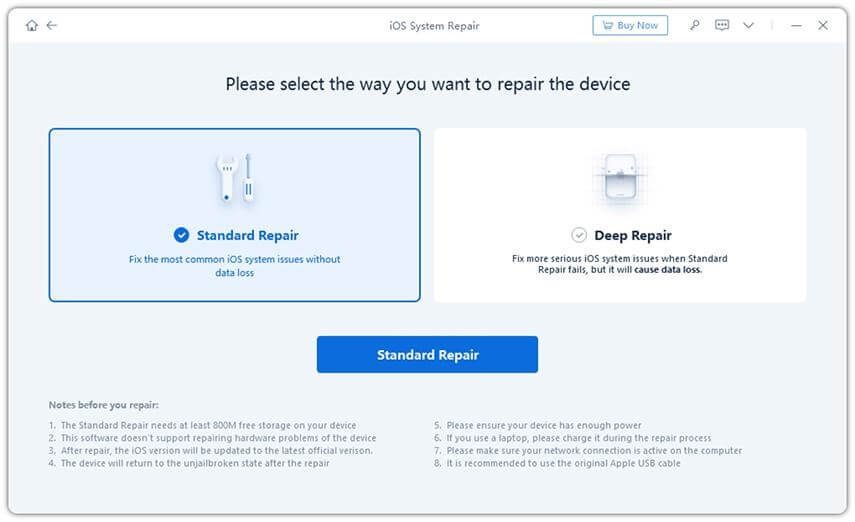
4. Click the Download button to get the firmware package
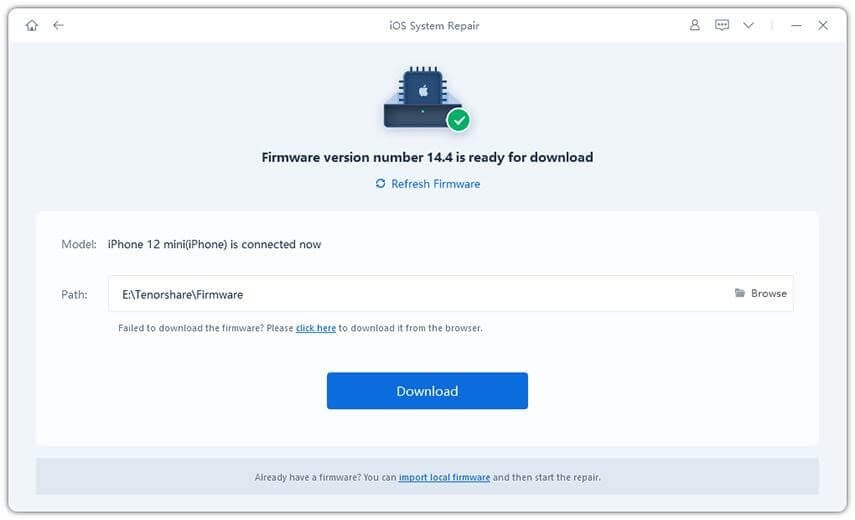
5. Once the process is completed, click Start Standard Repair and wait for the process to finish.
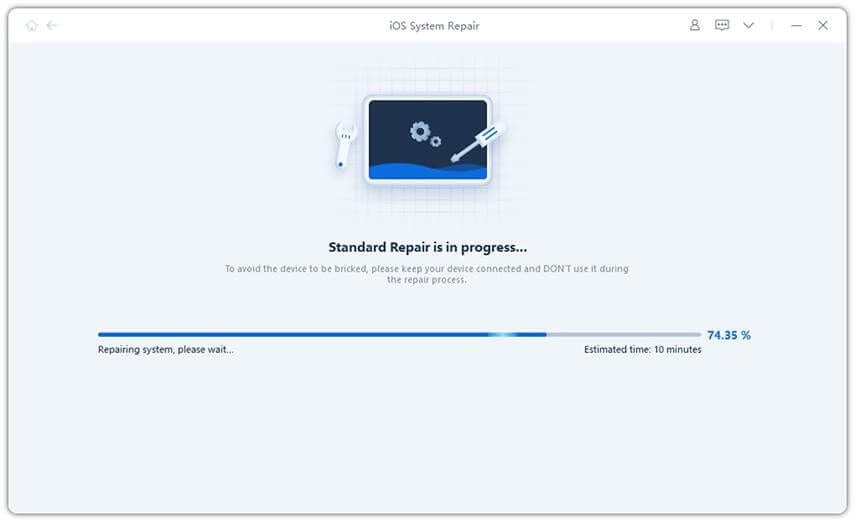
6. Now try to use your iPhone, you should not face any problems.

7. Once this is done, restart the device and use it without any problems.
FAQs
Is Tenorshare ReiBoot safe to use?
The priority of Tenorshare ReiBoot is to cause no harm to user’s data; therefore, they offer Standard Recovery mode. In a nutshell, the tool is 100% secure, and you can trust it for data security and safety.
Do we have to pay to use ReiBoot by Tenorshare?
Tenorshare ReiBoot offers both free and pro versions. While the free version allows entering and exiting recovery mode for limited sessions, the pro version is unlimited. Also, using it you can recover iPhone and fix complex issues.
Is ReiBoot legit?
The answer is yes. ReiBoot is malware-free and 100% safe to use with your iOS devices.
Wrap Up
This is it. Now, without any issues or problems, you can easily fix all iPhone/iPad related problems using Tenorshare ReiBoot. Also, this amazing recovery tool without making you lose any data helps enter and exit recovery mode.
Tenorshare ReiBoot Review – Fix iPhone Stuck In Loop, Apple Logo & Other Issues We hope you will give it a try. Do share your feedback about the same.
Popular Post
Recent Post
How To Get More Storage On PC Without Deleting Anything [2025]
Running out of space on your PC is frustrating. You might think deleting files is the only way. But that’s not true. There are many ways to get more storage without losing your important data. Learning how to get more storage on PC can save you time and stress. These methods work well and keep […]
How To Speed Up An Old Laptop [Windows 11/10]: Complte Guide
Is your old laptop running slowly? You’re not alone. Many people face this issue as their computers age. Learning how to speed up an old laptop is easier than you think. Over time, older laptops tend to slow down for a variety of reasons. Fortunately, with a few smart tweaks, you can significantly boost their […]
How To Reset Your PC For A Fresh Start In Windows 11/10 [2025]
Is your Windows computer lagging or behaving unpredictably? Are you constantly dealing with system errors, crashes, or sluggish performance? When troubleshooting doesn’t help, performing a full reset might be the most effective way to restore stability. Resetting your PC clears out all installed applications, personal files, and custom settings. It restores the system to its […]
How To Adjust Display Brightness Settings Easily in Windows [2025]
If your screen is overly bright or dim, it can strain your eyes and make tasks uncomfortable. Fortunately, Windows offers simple tools to fine-tune your display brightness. Despite how easy it is, many users aren’t aware of these quick fixes. Windows has many built-in tools to help you. You can change brightness with just a […]
How to Uninstall Problematic Windows Updates Easily [2025]
Learn how to uninstall problematic Windows updates easily. 5 proven methods to fix crashes, boot issues & performance problems. Simple step-by-step guide.
15 Most Essential Windows 11 Privacy And Security Settings [2025]
Learn 15 essential Windows 11 privacy and security settings to protect your data. Master computer privacy settings with simple steps to manage privacy settings effectively.
Rename Your Device For Better Security Windows [Windows 11 & 10]
Learn to rename your device for better security Windows 11 & 10. Simple steps to protect your computer from hackers. Improve privacy and security now.
How To Adjust Display Appearance Settings Easily in Windows 11/10
Learn to adjust display appearance settings easily Windows offers. Simple guide covers brightness, scaling, resolution & multi-monitor setup for better screen experience.
Supercharge Your Productivity: A Solopreneur’s and SMB’s Guide to Mastering Google Workspace with Gemini’
Picture this. It’s Monday morning. You open your laptop. Email notifications flood your screen. Your to-do list has 47 items. Three clients need proposals by Friday. Your spreadsheet crashed yesterday. The presentation for tomorrow’s meeting is half-finished. Sound familiar? Most small business owners live this reality. They jump between apps. They lose files. They spend […]
9 Quick Tips: How To Optimize Computer Performance
Learn how to optimize computer performance with simple steps. Clean hard drives, remove unused programs, and boost speed. No technical skills needed. Start today!