Top 5 PDF Editor with OCR Feature for Windows & Mac 2025
Over the years, the PDF editor has become an important application. Yet, PDF editing can be tricky when it comes to using PDF files online. Hence, here we enlist the top PDF editors with OCR features.
Once you go through the list, you will be able to determine the best and most effective options for PDF editors with OCR features that meet your business needs.
What is OCR and how is it beneficial in context with PDF Editing?
Optical Character Recognition abbreviated as OCR is a widespread technology used to read the text inside images. This means OCR technology helps convert virtually any kind of scanned document or image with text into machine-readable text data.
Using it, a hard copy of any document is changed into a machine-readable text document. Once a scanned paper passes through OCR processing, the text becomes editable by PDF, word processors, Google Docs, etc.
When it comes to digitizing old newspapers, indexing documents for search engines, supporting the blind and visually impaired, etc, OCR technology proves to be immensely beneficial.
Best PDF Editor for Windows & Mac in 2025
1. PDFelement
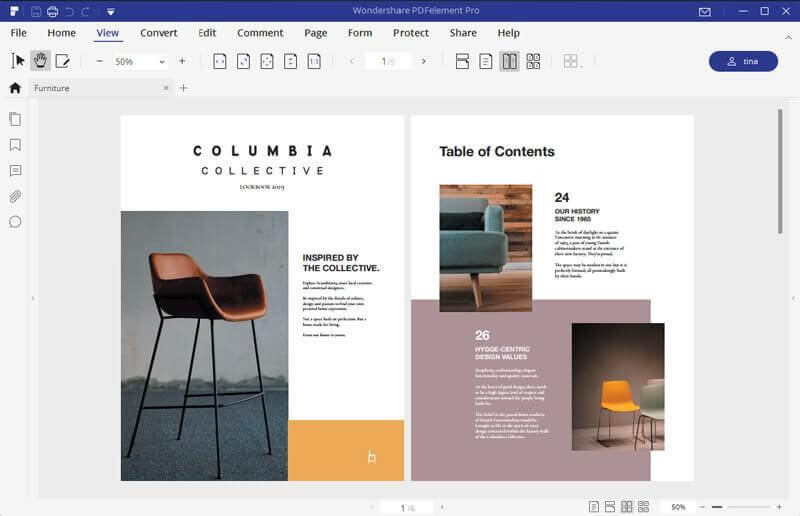
System Compatibility: macOS, Windows, iOS, & Android
Price: Multiple types (Subscription and Lifetime, start with $29/ quarter)
Trial Version: limited functionality
PDFelement is one of the best solutions with a variety of PDF editing features like conversion, editing, OCR, annotation, digital signatures, and form processing. Using this popular PDF editing software, you can easily edit any PDF file and can step up above the competition. Its automatic form recognition feature enables you to edit and create an editable form with just one click.
Moreover, using the Optical Character Recognition technology offered by PDFelement users can easily read and edit text inside images like scanned photos and documents. If you need search the scanned image in PDF, you may also need this advanced feature.
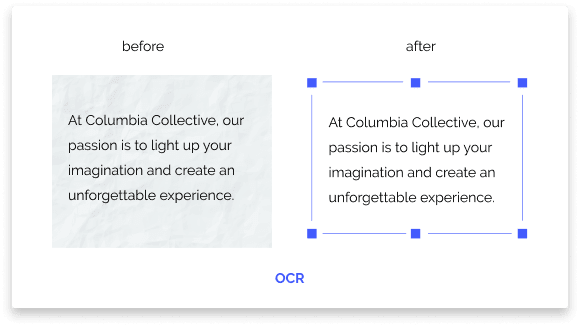
Features:
- All-in-one PDF Editor
- Accurate text recognition on images, edit with one click
- Supports 20+ languages
- Converts standard PDF file format to longer archiving PDF format
Pros
- Clear and intuitive user interface
- OCR technology that allows editing and extracting PDF and batch processing
- Varied set of PDF editing features
- Helps convert documents
Cons
- Free limited functionality trial version
2. Adobe Acrobat
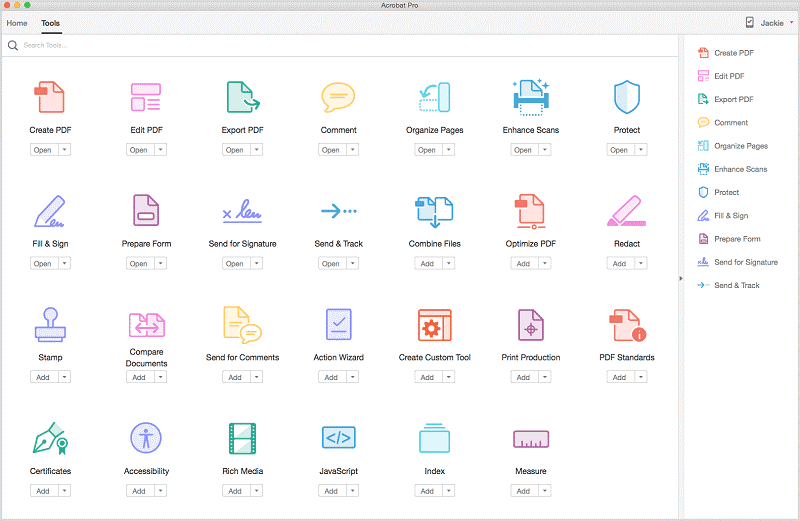
System Compatibility: macOS & Windows
Price: Acrobat Standard DC: starts at $14.99
Trial Version: limited functionality
Undoubtedly, Adobe Acrobat has set the ground for PDF editing and it is popularly used. This top PDF editing tool for Windows is amazing but when it comes to large businesses it isn’t the tool you would want to use. Unlike PDFelement Pro, Adobe Acrobat DC is best for only individual and small businesses. Using it you can convert, annotate, edit scanned PDFs via OCR technology, and do a lot more.
Features:
- Best PDF with top-notch features
- User-friendly PDF editor
- Offers OCR Technology to edit scanned documents
- Converts standard PDF file format to longer archiving PDF format
Pros
- Best PDF with top-notch features
- Simple and easy to use PDF editor
- Offers OCR Technology to edit scanned documents
- Allows to save work on cloud
Cons
- Expensive not pocket friendly
- Suitable for small businesses and individuals
3. ABBYY FineReader PDF
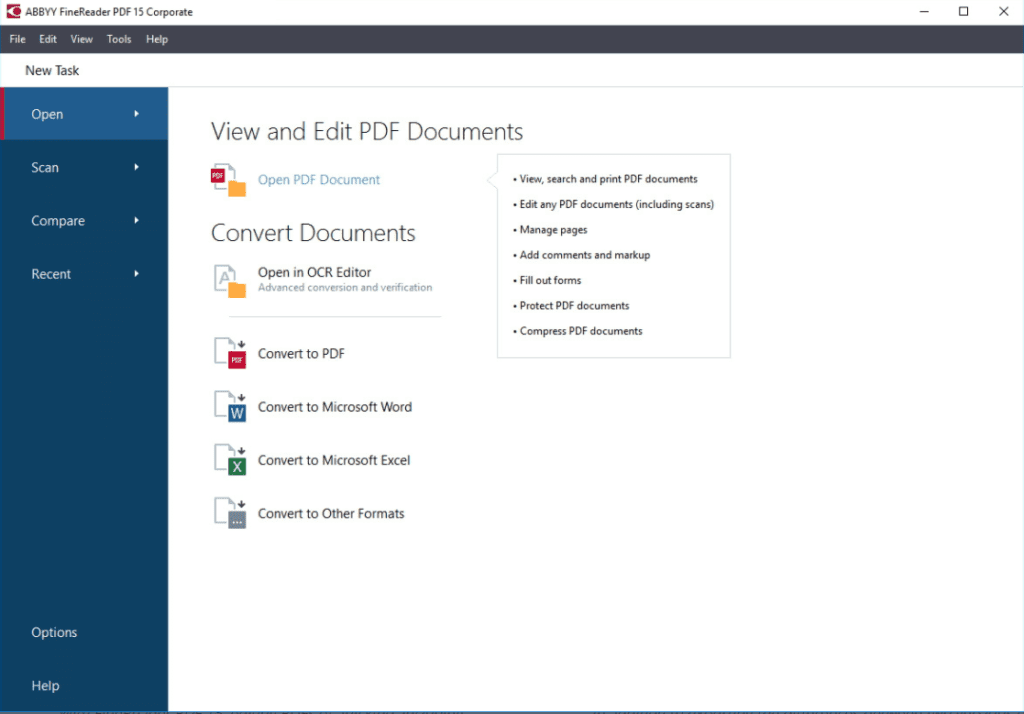
System Compatibility: macOS, Windows, iOS, & Android
Price: $199 one-time payment & $299 for corporate
Trial Version: limited functionality
Second, on our list of top PDF editors with OCR is ABBYY FineReader. This smart PDF solution is empowered by AI-based OCR technology and it helps convert, edit, share and collaborate with all kinds of documents. Using it you can digitize paper documents, deploy one PDF solution for complete organization, compare documents in different formats, and do a lot more.
Features:
- Edit all kinds of PDF including scanned documents
- Export document comparison in a PDF and as Word document in the track-changes mode
- Digitize paper documents and scans with OCR
- Create, convert, collaborate, edit, and organize PDFs
Pros
- User-friendly interface
- OCR technology to edit scanned documents
- Convert, merge, and edit PDF
- Advanced document comparison features
Cons
- Limited functionality trial version
- Can’t view the history of document changes
4. Nitro Pro
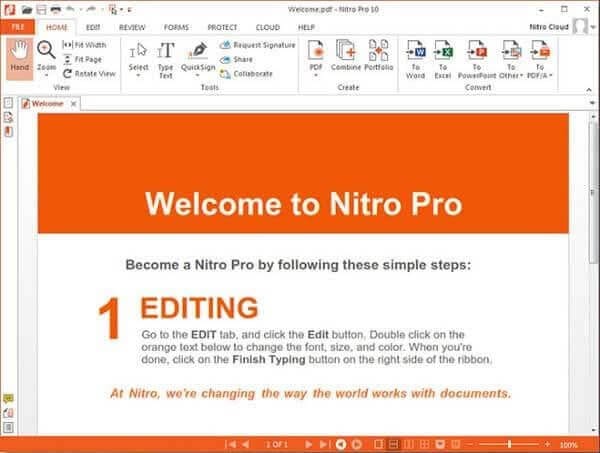
System Compatibility: Windows
Price: $159
Trial Version: limited functionality
Using this PDF editor, you can convert Word, PowerPoint, and Excel files to editable PDFs, create PDFs from virtually any document, image, or file type. Nonetheless, you can also request secure, legally binding electronic signatures, send, track, and confirm electronic signatures with real-time notifications. This tool also let’s create searchable and editable PDFs from scans with OCR.
Features:
- Password protect PDFs
- Highlight, underline and cross out text with annotations
- Customizable home tab
- Build, fill PDF forms and detect scanned images using automatic deskskew
Pros
- Simple to use
- Best PDF editor for beginners
- Split, combine, edit, or markup PDF files
- Pocket friendly
Cons
- Limited options to create PDF in the trial version
- Works only with Windows
5. Foxit PhantomPDF Editor
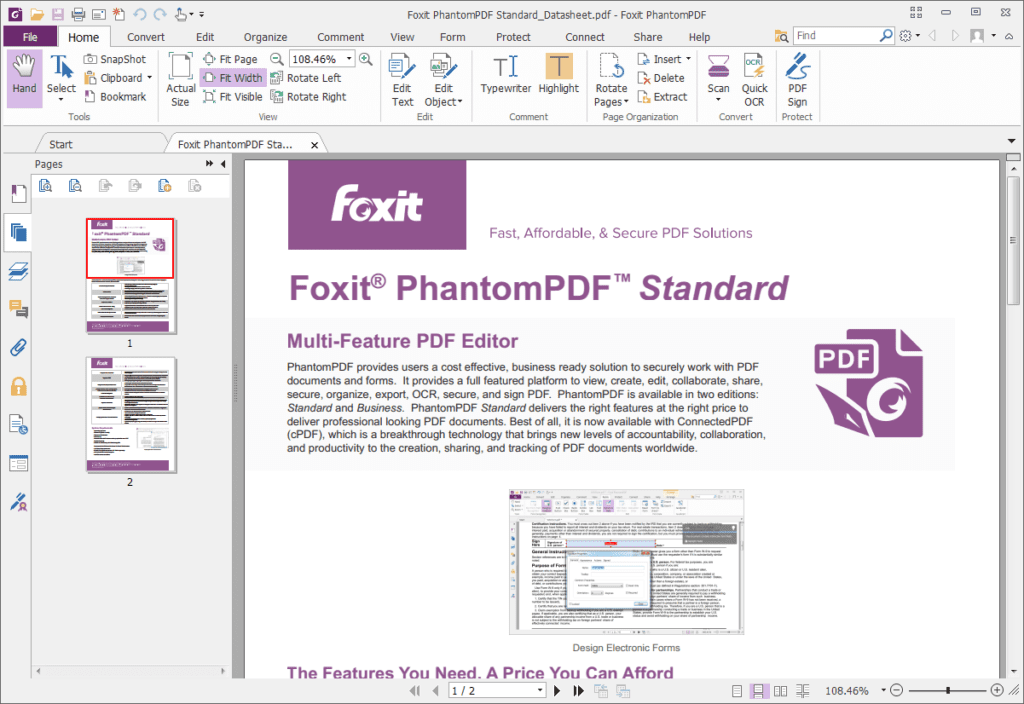
System Compatibility: macOS & Windows
Price: starts at $ 16.99
Trial Version: limited functionality
Crete, edit, sort pages, add headers/footers, watermarks, and export PDF. Also, convert paper into digitized editable and searchable PDFs. Collaborate with other users and let the complete team participate. PhantomPDF provides powerful PDF capabilities that allow authors to update their documents themselves. You can also use it to merge PDF documents or split them. Not only this, but you can also edit scanned PDFs and convert existing scans to PDF.
Features:
- OCR based PDF Editor
- Easily convert PDF to HTML and to text
- Convert webpages to PDF
- Redact, encrypt, and sign PDF
Pros
- Does not take much disk space
- Quick and fast PDF editor
- User friendly
- Offers good PDF editing tools
Cons
- Cannot be installed on multiple PCs
- A plethora of features that confuse the beginner
So, this is the list of top PDF editors that work on Mac and Windows. Not only this, using them you can scan documents, convert them into PDF, add annotations, and do a lot more. These software to edit PDF come with Optical Character Recognition technology that helps identify words and characters within an image. This helps to update the documents without any problem.
Moreover, the best amongst them PDFelement is pocket-friendly, easy to use, and offers all the features that one looks for in a PDF editor. Being a multi-platform tool to edit PDFs with an OCR feature it makes things easy. This means whatever the system you are using you can use it without needing to learn about another PDF Editor. So, what are you thinking?
Pick any of the listed tools and give it a try. Do let us know which one you picked and why. We’d love to hear from you.
Popular Post
Recent Post
How To Get More Storage On PC Without Deleting Anything [2025]
Running out of space on your PC is frustrating. You might think deleting files is the only way. But that’s not true. There are many ways to get more storage without losing your important data. Learning how to get more storage on PC can save you time and stress. These methods work well and keep […]
How To Speed Up An Old Laptop [Windows 11/10]: Complte Guide
Is your old laptop running slowly? You’re not alone. Many people face this issue as their computers age. Learning how to speed up an old laptop is easier than you think. Over time, older laptops tend to slow down for a variety of reasons. Fortunately, with a few smart tweaks, you can significantly boost their […]
How To Reset Your PC For A Fresh Start In Windows 11/10 [2025]
Is your Windows computer lagging or behaving unpredictably? Are you constantly dealing with system errors, crashes, or sluggish performance? When troubleshooting doesn’t help, performing a full reset might be the most effective way to restore stability. Resetting your PC clears out all installed applications, personal files, and custom settings. It restores the system to its […]
How To Adjust Display Brightness Settings Easily in Windows [2025]
If your screen is overly bright or dim, it can strain your eyes and make tasks uncomfortable. Fortunately, Windows offers simple tools to fine-tune your display brightness. Despite how easy it is, many users aren’t aware of these quick fixes. Windows has many built-in tools to help you. You can change brightness with just a […]
How to Uninstall Problematic Windows Updates Easily [2025]
Learn how to uninstall problematic Windows updates easily. 5 proven methods to fix crashes, boot issues & performance problems. Simple step-by-step guide.
15 Most Essential Windows 11 Privacy And Security Settings [2025]
Learn 15 essential Windows 11 privacy and security settings to protect your data. Master computer privacy settings with simple steps to manage privacy settings effectively.
Rename Your Device For Better Security Windows [Windows 11 & 10]
Learn to rename your device for better security Windows 11 & 10. Simple steps to protect your computer from hackers. Improve privacy and security now.
How To Adjust Display Appearance Settings Easily in Windows 11/10
Learn to adjust display appearance settings easily Windows offers. Simple guide covers brightness, scaling, resolution & multi-monitor setup for better screen experience.
Supercharge Your Productivity: A Solopreneur’s and SMB’s Guide to Mastering Google Workspace with Gemini’
Picture this. It’s Monday morning. You open your laptop. Email notifications flood your screen. Your to-do list has 47 items. Three clients need proposals by Friday. Your spreadsheet crashed yesterday. The presentation for tomorrow’s meeting is half-finished. Sound familiar? Most small business owners live this reality. They jump between apps. They lose files. They spend […]
9 Quick Tips: How To Optimize Computer Performance
Learn how to optimize computer performance with simple steps. Clean hard drives, remove unused programs, and boost speed. No technical skills needed. Start today!



























