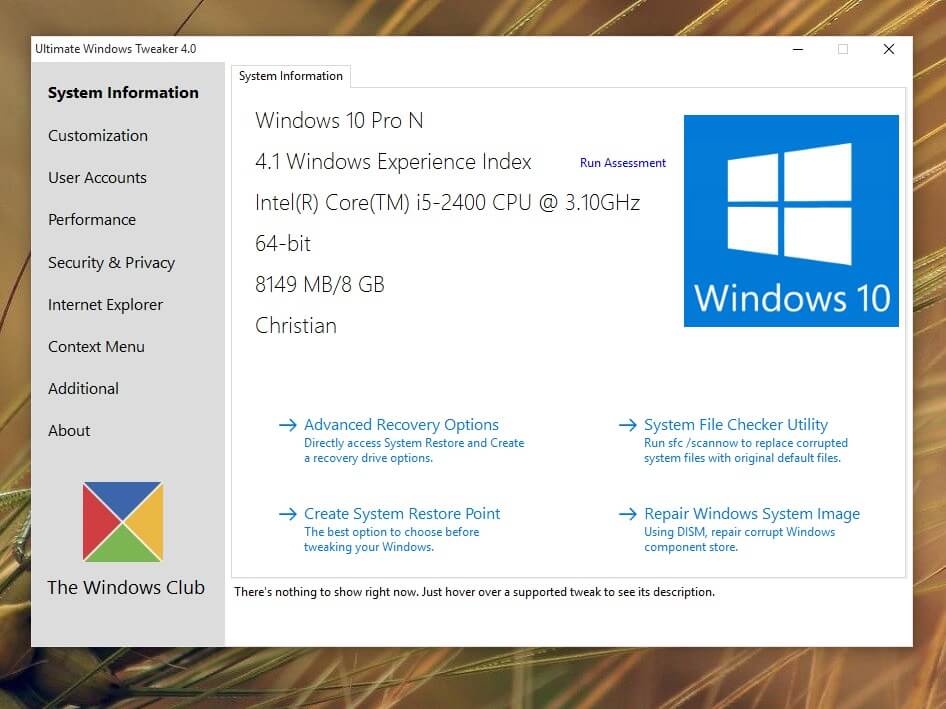Ultimate Windows Tweaker: A Complete Guide to Customizing Windows
Cover Image Source: chip.de
Windows users frequently find themselves wishing they could change specific settings and customize the overall look and feel of their operating system. However, a lot of advanced settings aren’t available in the default Control Panel or Settings app. Additionally, accessing several helpful configuration settings demands users to go through registry editor or execute commands. But before proceeding, one needs to have that level of expertise before they make any tweaks to their computer. Here’s where specialized customization tools come into play, providing easier access to these hidden options.
Getting started with an appropriate tool can be crucial for anyone wishing to take charge of their Windows experience, whether to improve performance, strengthen security, or just customize the interface as per their preferences. This article covers one of the most popular Windows customization applications available today – Ultimate Windows Tweaker, discussing how it may assist both casual and advanced users customize their systems safely and successfully.
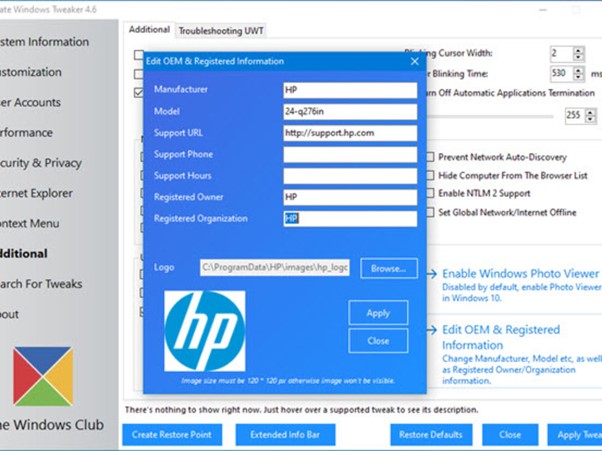
You might want to read this: 31 Windows 11 Tips and Tricks for Beginners & Advanced Users
What Is Ultimate Windows Tweaker?
It is a free, portable program developed by The Windows Club that works as a comprehensive tweaking tool for Windows operating systems. It gives users the ability to change hundreds of Windows settings that are typically hidden or require intricate registry adjustments. The application has a neat, well-structured interface that groups adjustments into sensible categories like as User Interface, Security, Privacy, and Performance.
The fact that Ultimate Windows Tweaker only modifies registry settings rather than system files makes it safer than many other tools that change essential Windows components. The tool’s versions are tailored to the target Windows version (UWT 4 for Windows 10 and UWT 5 for Windows 11), guaranteeing the applicability and compatibility of the suggested adjustments.
System Requirements: Getting Started
Because of its low system requirements, almost every Windows user can utilize it:
- Operating System: Windows 10 or Windows 11 (Version-specific editions available)
- Processor: Any CPU that can run Windows 10 or 11
- RAM: No additional requirements beyond Windows itself (1GB minimum)
- Disk Space: Less than 5MB of disk space is needed for installation.
- Administrative Rights: Required for making system changes
- The.NET Framework: It is usually pre-installed on Windows 10/11 (Version 4)
The application is portable, and it may be used right away after downloading. Hence, you don’t need to go through a conventional installation process to get started with Ultimate Windows Tweaker.
What Are The Uses of Ultimate Windows Tweaker?
The customization tool offers a wide array of functionalities that serve multiple user needs. Some of the most common uses are shared below:
- Optimization of the System
- Disable unused Windows services to enhance system efficiency.
- Configure system settings for optimal speed and resource usage
- Modify the visual effects to strike a balance between performance and attractiveness.
- Privacy Enhancement
- Turn off telemetry and data collection features
- Control Windows Update behavior
- Manage app permissions and data access
- System Security Enhancement
- Adjust User Account Control (UAC) settings
- Enable extra security features
- Control network-related security settings
- Customization of the Interface
- Change the behavior and appearance of the Start menu.
- Customize File Explorer settings
- Adjust notification settings and behavior
- Management of Context Menus
- Context menu items can be added or removed.
- Simplify right-click menus for improved usability
- System Behavior Adjustments
- Adjust Windows search functionality
- Modify default application behaviors
- Change system-wide default settings
What are the benefits of Ultimate Windows Tweaker?
Listed below are some of the common advantages of using Ultimate Windows Tweaker on your PC:
Benefits
- Improved System Efficiency
There are several settings available in Ultimate Windows Tweaker that can help you maximize the performance of your machine. You may be able to decrease resource consumption and increase system responsiveness by disabling unused services, visual effects, and background activities. This is especially beneficial for systems with limited resources or outdated hardware.
- Additional Control by the User
The degree of control Ultimate Windows Tweaker gives you over your Windows experience is one of its main benefits. Microsoft frequently chooses default settings based on what they think will work best for the majority of users, however these choices might not suit your needs or tastes. With the help of this tool, you may override these choices and alter Windows to function the way you desire.
- Improved Privacy
Microsoft gathers a variety of telemetry data in the latest iterations of Windows in order to enhance their services. Ultimate Windows Tweaker gives users who are concerned about their privacy the ability to restrict or disable this data collection, allowing them greater control over their personal data.
- Saving Time
Manual registry editing is dangerous and time-consuming. With only a few clicks, Ultimate Windows Tweaker streamlines hundreds of possible adjustments into a single, well-organized interface. Compared to researching and applying these changes one at a time, this can save hours.
- Features for Safety
If a certain adjustment creates problems, you may quickly roll back by using the tool’s settings to create system restore points before implementing changes. A “Reset to Defaults” option is also available for the majority of settings, which serves as a safety net while experimenting with different configurations.
What are the disadvantages of Ultimate Windows Tweaker?
Listed below are some of the common downsides of using Ultimate Windows Tweaker on your PC:
- Potential instability of the system
Even while Ultimate Windows Tweaker is meant to be less dangerous than programs that alter system files, making mistakes in the registry can still cause unexpected behavior or system instability. Applications that rely on specific Windows components may not work properly if such components are turned off.
- The Process of Learning
Even though Ultimate Windows Tweaker has an easy-to-use interface, beginning users may find the hundreds of options overwhelming. Users may make adjustments that have a detrimental effect on their system experience if they do not fully comprehend the functions of each setting.
- Continuous Modifications
Some adjustments may occasionally be reset by Windows updates, so you’ll need to reapply them after significant upgrades. Compared to using Windows with its default settings, this requires more work.
- No Promise of Performance Improvements
Although various adjustments are made to enhance performance, the real effect varies depending on your unique hardware, software, and usage habits. In other situations, the time investment may be questioned because some users may not experience noticeable gains.
- Details of the Version
Every Ultimate Windows Tweaker version is made for a particular version of Windows. It may not work at all or have unexpected results if you use an incompatible version. Users must make sure they are using the appropriate version for their operating system in order to accomplish this.
When not to use Ultimate Windows Tweaker?
Although Ultimate Windows Tweaker is a powerful tool, there is a chance that it could have unexpected results. Just as crucial as learning how to use it is understanding when not to use it. Here’s a closer look at the circumstances in which you shouldn’t make changes:
1. Insufficient Knowledge of Windows Settings:
- With the help of this tool, you can access sophisticated options that have a significant impact on how your OS operates. Using Ultimate Windows Tweaker may cause unforeseen issues if you’re not familiar with ideas like services, registry entries, or user account management.
- Making changes to settings without knowing why can lead to data loss, performance problems, or system instability.
- Before making any significant changes, it is necessary to obtain a firm understanding of how Windows OS functions in general.
2. Regarding Systems Essential to Everyday Functions:
- It’s advised to stay away from using Ultimate Windows Tweaker on a computer that you depend on for work, online education, or operating important apps.
- Even a seemingly small adjustment may have unanticipated consequences that could interfere with your workflow or result in downtime.
- Stability and dependability should take precedence over customisation in a system utilized for vital tasks.
3. When You’re Not Sure How a Certain Tweak Will Affect Things:
- With so many options available in Ultimate Windows Tweaker, it’s easy to get enticed to try new things. Applying adjustments without fully comprehending their effects, however, is dangerous.
- It’s advisable to leave a setting alone if you’re not sure how it will affect things.
- Before making any modifications, do extensive research on the environment, refer to trustworthy sources, or ask seasoned users for guidance.
4. On Systems That Prioritize Stability:
- Maximum stability is necessary in some settings, such servers or industrial control systems. Any operating system changes in these situations should be thoroughly thought out and tested.
- Avoid using any tool that alters things on a big scale.
- On these kinds of computers, Ultimate Windows Tweaker should not be used because even small changes can result in security flaws or system problems.
5. When a Recent System Backup Is Not Available:
- Having a recent backup of your system is crucial before making any major modifications.
- You can recover your system in case something goes wrong.
- Avoid using Ultimate Windows Tweaker until you have a backup if you don’t already have one. Although a complete system image is better, a system restore point is an excellent starting point.
6. When Uncomfortable with Complex System Changes:
- This is not for you if you are uncomfortable with the idea of changing the system.
- Those with a solid understanding of Windows are the target audience for this tool.
- You may reduce the risks involved with using Ultimate Windows Tweaker and guarantee a stable and seamless experience by following these instructions.
How to Install and Configure Ultimate Windows Tweaker
Setting up the Ultimate Windows Tweaker is super easy and straightforward:
STEP 1: Get the appropriate version here: To obtain the version that is compatible with your operating system, go to The Windows Club website (UWT 4 for Windows 10, UWT 5 for Windows 11).
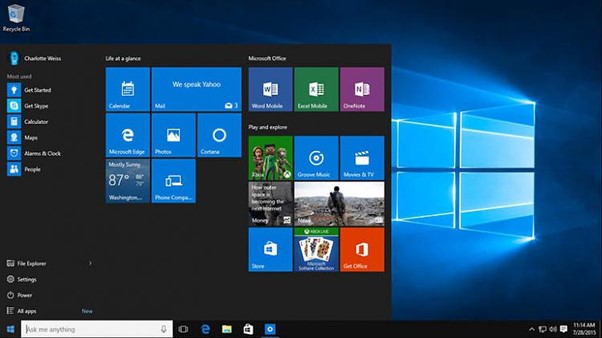
STEP 2: Take the file out: Simply extract the ZIP file to the desired location because Ultimate Windows Tweaker is portable.
STEP 3: Make a backup: Make a system restore point before you begin by typing “create a restore point” into the Windows search bar and following the instructions.
STEP 4: Run as administrator: To make sure the Ultimate Windows Tweaker executable has the required permissions, right-click on it and choose “Run as administrator”.
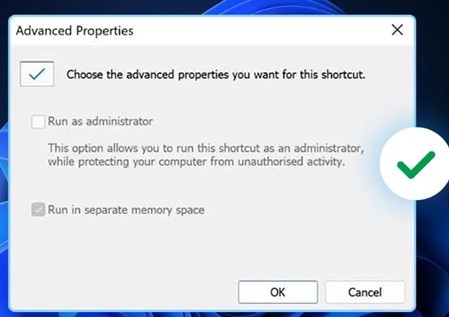
Applying Tweaks:
- Use the sidebar to navigate to the chosen area.
- Go through the main panel’s choices, which include checkboxes for turning on and off functions.
- Click the “Apply” button at the bottom after checking or unchecking the appropriate options to apply changes.
- If prompted, restart to make sure the modifications are applied correctly.
WRITER’S TIP:
When writing about system utilities like Ultimate Windows Tweaker, strike a balance between being enthusiastic about its features and providing reasonable advice. Stress the value of backups and cautious installation because many readers will be novice Windows users looking to enhance their experience. Mention the differences between changes that might affect system stability (like disabling services) and those that are generally safe (like UI customizations).
Readers may comfortably navigate the tool with the help of screenshots that demonstrate the interface and certain adjustments. Additionally, record your modifications so you can undo particular adjustments if necessary. After making modifications, make sure your system is stable and operating as intended by extensively testing. Note that, since various readers’ computers may have different hardware, software, and update configurations, what works on your test system might not function the same way on theirs.
Frequently Asked Questions:
1. Is it safe to use Ultimate Windows Tweaker?
Yes, it is safe to use and was created by The Windows Club. However, it’s important to backup settings before making any changes because wrong configurations can cause instability.
2. Can PC speed be increased with Ultimate Windows Tweaker?
Indeed, it has settings to reduce memory utilization, change launch applications, and turn off unused services, all of which can improve performance.
3. Does Ultimate Windows Tweaker need to be installed?
No, you may run it without installing it because it is a portable program.
4. Can I reverse the modifications that Ultimate Windows Tweaker has made?
Yes, however before making any changes, it’s usually advisable to make a system restore point.
5. Is there no cost for Ultimate Windows Tweaker?
Yes, there are no ads, and it is totally free to use.
NEXT READ:
Popular Post
Recent Post
How To Get More Storage On PC Without Deleting Anything [2025]
Running out of space on your PC is frustrating. You might think deleting files is the only way. But that’s not true. There are many ways to get more storage without losing your important data. Learning how to get more storage on PC can save you time and stress. These methods work well and keep […]
How To Speed Up An Old Laptop [Windows 11/10]: Complte Guide
Is your old laptop running slowly? You’re not alone. Many people face this issue as their computers age. Learning how to speed up an old laptop is easier than you think. Over time, older laptops tend to slow down for a variety of reasons. Fortunately, with a few smart tweaks, you can significantly boost their […]
How To Reset Your PC For A Fresh Start In Windows 11/10 [2025]
Is your Windows computer lagging or behaving unpredictably? Are you constantly dealing with system errors, crashes, or sluggish performance? When troubleshooting doesn’t help, performing a full reset might be the most effective way to restore stability. Resetting your PC clears out all installed applications, personal files, and custom settings. It restores the system to its […]
How To Adjust Display Brightness Settings Easily in Windows [2025]
If your screen is overly bright or dim, it can strain your eyes and make tasks uncomfortable. Fortunately, Windows offers simple tools to fine-tune your display brightness. Despite how easy it is, many users aren’t aware of these quick fixes. Windows has many built-in tools to help you. You can change brightness with just a […]
How to Uninstall Problematic Windows Updates Easily [2025]
Learn how to uninstall problematic Windows updates easily. 5 proven methods to fix crashes, boot issues & performance problems. Simple step-by-step guide.
15 Most Essential Windows 11 Privacy And Security Settings [2025]
Learn 15 essential Windows 11 privacy and security settings to protect your data. Master computer privacy settings with simple steps to manage privacy settings effectively.
Rename Your Device For Better Security Windows [Windows 11 & 10]
Learn to rename your device for better security Windows 11 & 10. Simple steps to protect your computer from hackers. Improve privacy and security now.
How To Adjust Display Appearance Settings Easily in Windows 11/10
Learn to adjust display appearance settings easily Windows offers. Simple guide covers brightness, scaling, resolution & multi-monitor setup for better screen experience.
Supercharge Your Productivity: A Solopreneur’s and SMB’s Guide to Mastering Google Workspace with Gemini’
Picture this. It’s Monday morning. You open your laptop. Email notifications flood your screen. Your to-do list has 47 items. Three clients need proposals by Friday. Your spreadsheet crashed yesterday. The presentation for tomorrow’s meeting is half-finished. Sound familiar? Most small business owners live this reality. They jump between apps. They lose files. They spend […]
9 Quick Tips: How To Optimize Computer Performance
Learn how to optimize computer performance with simple steps. Clean hard drives, remove unused programs, and boost speed. No technical skills needed. Start today!