VideoProc Review – Fast & Simple 4K HD Video Editor Solution
In today’s social media-oriented world, everyone has ample content to share online. Especially, these days content is video-based which is full of information and visually appealing graphics. Thus, to shoot high tech videos, people are highly investing in 4K HD gadgets like cameras, drones, mobile phones, etc.,
But, in the haste of getting the perfect video recording devices, they forget to invest in high-quality video editor software and uses average free online tools to edit their dynamic videos. Videomakers, if you want to give full justice to your videos, then you have to edit them with an easy, fast and simple video editor like VideoProc.
Introducing VideoProc
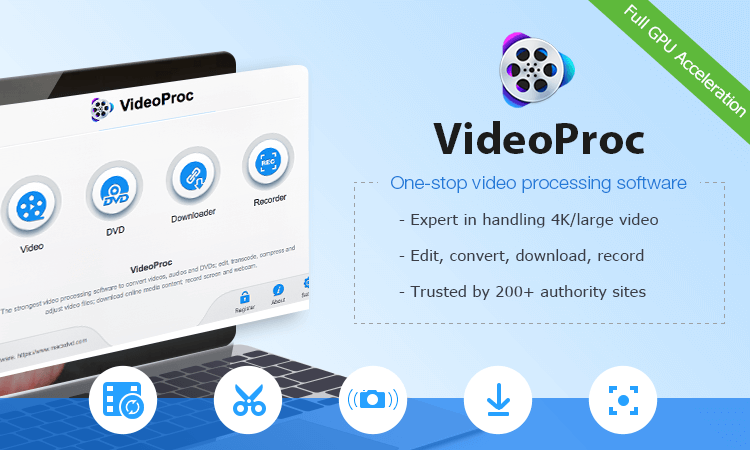
VideoProc is a multifunctional high-quality video editing tool that has an array of features to easily edit 4K videos in a graceful manner. The main highlighters of this software are – fast processing, classic GPU acceleration, and high efficiency.
If you are in the business of creating and editing 4K videos and software like Final Cut Pro X and Adobe Premiere Pro are giving you trouble due to complicated user interface, then you need a simple video editing process as offered by VideoProc. Watch video clip to learn how to edit 4K videos.
It is a complete edited solution with basic features like cutting, merging, trimming, enhancing and much more. This video editor has so much potential that it can be seen through a detailed VideoProc review.
Essential Video Editing Functions
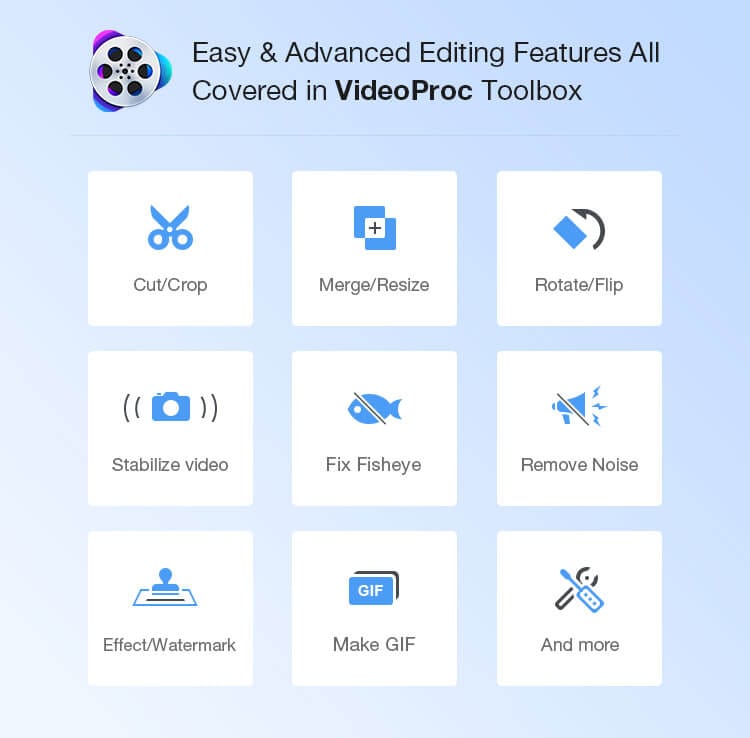
VideoProc is a feature-rich software in which you will find all the core video editing functions along with some additional features. The core features to edit a professional-looking 4K HD quality video includes –
- Cut it out unwanted segments and rearrange video in a new sequence with a simple video cutter.
- Merge your different video files available in various formats and devices for a new video.
- Crop videos to meet the desired ratio for uploading on various platforms.
- Add subtitles to your videos to make it reachable to the global audiences.
- Special effects will hide the flaws of your video and turn it into a magical view.
- Easily flip your videos from 90 degrees, 180 degrees to 270 degrees.
Additional Extra Features
Apart from the basic video editing features, this simple and easy VideoProc has some extra features also. Like –
- By using your iPhone or GoPro, you can quickly stabilize the shaky footage.
- Fisheye lens distortion can be easily fixed.
- Disturbing background noises can be removed.
- Creative video gifs can be customized.
- M3U8 playlist with single or multiple .ts files is simpler to design.
- Speed of the video can be adjusted, etc.,
Universal Converter
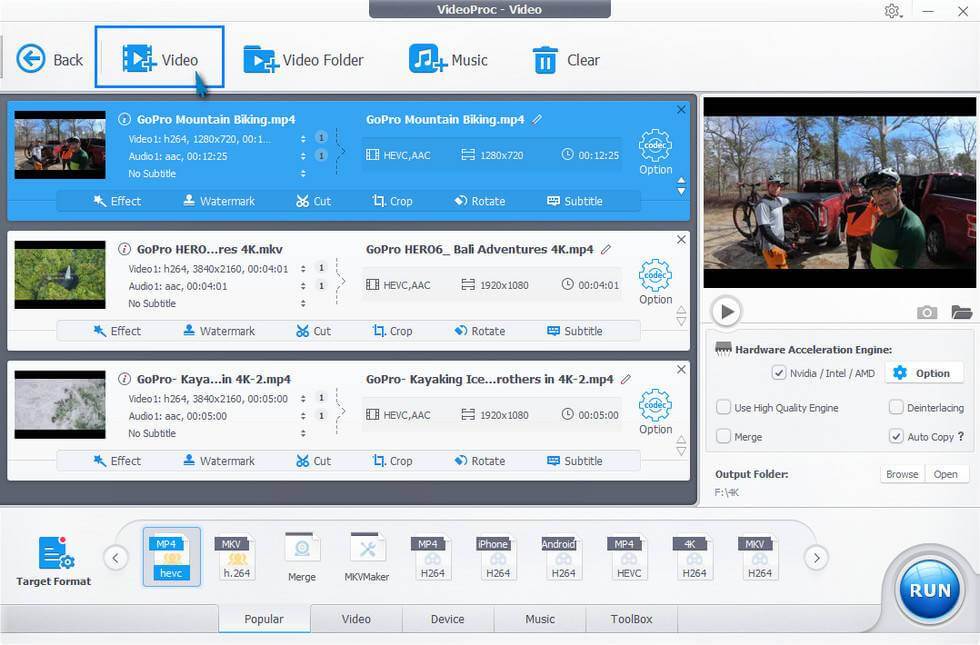
One thing we can’t miss out in VideoProc review is – its ability to convert videos. This editor can convert videos or audio into any leading format like MKV, MP4, iOS and much more. However, the 4K converters feature of the software is highly popular and useful.
4K videos have amplified the level of cinema, but unfortunately, this awesome resolution and its codec/format are not supported universally. This results in downscaling and transcoding of 4K videos to make them universally acceptable. And, this process can be easily accomplished by VideoProc software as it has the potential to Downscale 4K to 1080p/720p, Upscale 1080p/720p to 4K, convert 3D to 2D, HEVC to H.264, MKV to MP4, etc..
Complete Solution
If you are wondering that you can only edit or convert 4K videos with this software, then you are highly mistaken because VideoProc can download all the latest videos and audio for you as well. Moreover, it can record the desktop or iPhone screen so that you can easily create tutorial videos.
The process of downloading multiple qualities of playlists on VideoProc is super simple. You have to open Downloader Panel and paste the URL of the file that you want to download in the “Paste URL &Analyze” section. Now, you just have to select the desired quality and format – and within seconds the entire playlist will be downloaded on your device for further editing.
Lightweight Software with Heavyweight Responsibility
VideoProc might be the lightest editor software for installation size 47 MB, but it can indeed edit some large videos without any glitch. This software pays extra attention to performance and quality, especially when you want to edit large 4K videos. The clutter-free user interface of the program makes sure that you are able to edit large videos without freezing or lagging while you edit the video to the maximum level.
The Excellence of GPU Acceleration
When we are talking about editing 4K video content, then GPU acceleration plays a very vital role. GPU make sure to run all the graphical processes speedily while freeing up CPU space. However, when GPU won’t show the desired support, then the power of CPU will be fully drained to run 4K HD quality videos.
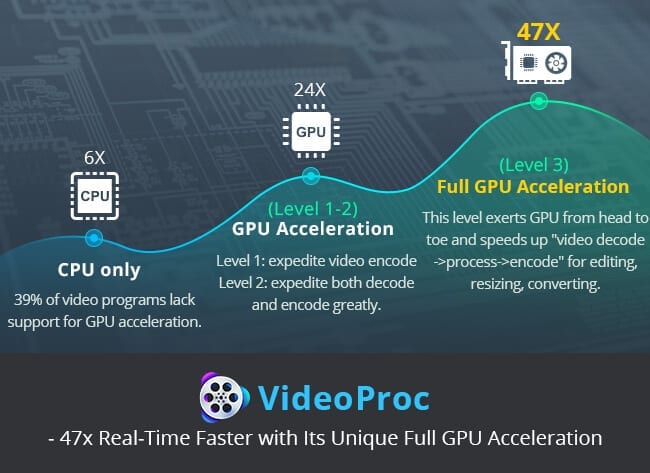
If you are searching for the excellent GPU accelerating video editor software on the market, then VideoProc is going to be the top name. With the advanced Level-3 Hardware Acceleration technology, VideoProc can offer higher GPU acceleration to users. The tech specifications of GPU like Intel QSV, NVIDIA, AMD, and 1GB RAM contributes towards the acceleration of graphics.
This one feature influences the number of functions and credible roles in VideoProc – a boost of video speed by 47 times, fully optimize videos, limited utilization of CPU, enable low-end devices to run 4K videos, high-quality rendering without comprising speed and much more.
Final Verdict
VideoProc is by far the most lightweight 4K converter present in the market. The GPU acceleration of VideoProc isn’t discussed much prominently, but it is one of the most useful features that let users edit 4K videos without any hassle. Additionally, the basic editing features can be performed within seconds with a simple user interface.
It handles large-sized videos flawlessly and you can also edit high-speed videos shot with 120fps/240fps and slow-motion videos with ease. So, from our side, it is an incredible video editor software that you should try to create some high-quality 4K videos.
Popular Post
Recent Post
How To Get More Storage On PC Without Deleting Anything [2025]
Running out of space on your PC is frustrating. You might think deleting files is the only way. But that’s not true. There are many ways to get more storage without losing your important data. Learning how to get more storage on PC can save you time and stress. These methods work well and keep […]
How To Speed Up An Old Laptop [Windows 11/10]: Complte Guide
Is your old laptop running slowly? You’re not alone. Many people face this issue as their computers age. Learning how to speed up an old laptop is easier than you think. Over time, older laptops tend to slow down for a variety of reasons. Fortunately, with a few smart tweaks, you can significantly boost their […]
How To Reset Your PC For A Fresh Start In Windows 11/10 [2025]
Is your Windows computer lagging or behaving unpredictably? Are you constantly dealing with system errors, crashes, or sluggish performance? When troubleshooting doesn’t help, performing a full reset might be the most effective way to restore stability. Resetting your PC clears out all installed applications, personal files, and custom settings. It restores the system to its […]
How To Adjust Display Brightness Settings Easily in Windows [2025]
If your screen is overly bright or dim, it can strain your eyes and make tasks uncomfortable. Fortunately, Windows offers simple tools to fine-tune your display brightness. Despite how easy it is, many users aren’t aware of these quick fixes. Windows has many built-in tools to help you. You can change brightness with just a […]
How to Uninstall Problematic Windows Updates Easily [2025]
Learn how to uninstall problematic Windows updates easily. 5 proven methods to fix crashes, boot issues & performance problems. Simple step-by-step guide.
15 Most Essential Windows 11 Privacy And Security Settings [2025]
Learn 15 essential Windows 11 privacy and security settings to protect your data. Master computer privacy settings with simple steps to manage privacy settings effectively.
Rename Your Device For Better Security Windows [Windows 11 & 10]
Learn to rename your device for better security Windows 11 & 10. Simple steps to protect your computer from hackers. Improve privacy and security now.
How To Adjust Display Appearance Settings Easily in Windows 11/10
Learn to adjust display appearance settings easily Windows offers. Simple guide covers brightness, scaling, resolution & multi-monitor setup for better screen experience.
Supercharge Your Productivity: A Solopreneur’s and SMB’s Guide to Mastering Google Workspace with Gemini’
Picture this. It’s Monday morning. You open your laptop. Email notifications flood your screen. Your to-do list has 47 items. Three clients need proposals by Friday. Your spreadsheet crashed yesterday. The presentation for tomorrow’s meeting is half-finished. Sound familiar? Most small business owners live this reality. They jump between apps. They lose files. They spend […]
9 Quick Tips: How To Optimize Computer Performance
Learn how to optimize computer performance with simple steps. Clean hard drives, remove unused programs, and boost speed. No technical skills needed. Start today!



























