Top Ways To Protect Windows From Malware [2025]
Keeping your Windows computer safe is crucial, don’t you think? The internet is full of risks that can harm your device. But knowing how to protect your system from malware can save you from major headaches. Every day, thousands of new malware threats surface, putting unprotected computers at serious risk.
Malware is harmful software designed to steal your data or damage your computer. It comes in various forms, such as viruses, spyware, and ransomware. Hackers use it to target your passwords, banking information, and personal files. Some even create malware that can lock your entire system until you pay a ransom.
This guide highlights practical steps to protect your Windows computer from malware. These easy-to-follow tips work for everyone, regardless of tech skills. A little effort can go a long way in keeping your data secure and your computer running smoothly. The methods shared here apply to all Windows versions, including Windows 10 and Windows 11. Let’s make your system safer, one step at a time!
Part 1: Things to Consider When Using Top Ways to Protect Windows from Malware
Before using ways to protect Windows from malware, you should know some basic facts. These will help you choose the right protection for your needs.
- Not all malware is the same – Different types need different protection
- Free tools may not be enough – Sometimes, paid options work better
- Regular updates are key – Old software has weak spots that malware can use
- Backup your data often – This helps if malware does get in
- Be careful what you click – Many malware attacks start with one bad click
- Use strong passwords – This makes it harder for hackers to get in
- Know your device users – Family members can accidentally let malware in
- Check app permissions – Some apps ask for more access than they need
Part 2: What Is The Difference Between Malware And Virus
Many people mix up malware and viruses. Understanding the difference helps you protect Windows from malware better.
| Malware | Virus |
| General term for all harmful software | A specific type of malware |
| Includes viruses, spyware, adware, ransomware | Self-replicates by attaching to programs |
| Can steal data, show ads, lock files, or spy on you | Mainly spreads and harms system files |
| Gets in through downloads, emails, weak passwords | Usually needs a host file to spread |
| Many different kinds with different goals | Always tries to copy itself to other files |
Part 3: Can These Tips Also Protect Windows From Viruses
Yes, the ways to protect Windows from malware will also guard against viruses. Since viruses are just one type of malware, good malware protection covers viruses, too.
Most security tools are made to catch all kinds of threats. They look for the bad behavior that both malware and viruses show. This means one good security setup protects you from many threats.
But remember that new threats come out all the time. This is why you need layers of protection. Using more than one way to protect Windows from malware gives you better safety against all threats, including viruses.
Part 4: Top Ways to Protect Windows from Malware
Protecting your Windows system from malware is essential. Malware can harm your data and privacy. In Part 4, you’ll learn simple and effective ways to stay secure. Use antivirus software, update your system, and avoid unsafe websites. These tips help keep your computer safe and your data protected.
1. Install Good Antivirus Software

Antivirus software is your first line of defense against malware. It works by scanning files that enter your computer and checking them against a database of known threats. Good antivirus programs also look for suspicious behavior that might indicate new, unknown malware.
Many people think any antivirus will do, but that’s not true. The best ways to protect Windows from malware is to use a trusted, up-to-date antivirus program. Free options like Windows Defender have improved a lot, but paid options often include extra features like ransomware protection and safer browsing tools.
- Choose a trusted antivirus program from companies like Norton, McAfee, or Windows Defender
- Set up regular scans of your whole computer
- Make sure real-time protection is turned on
- Update your antivirus software often
- Run a full scan at least once a month
2. Keep Windows Updated
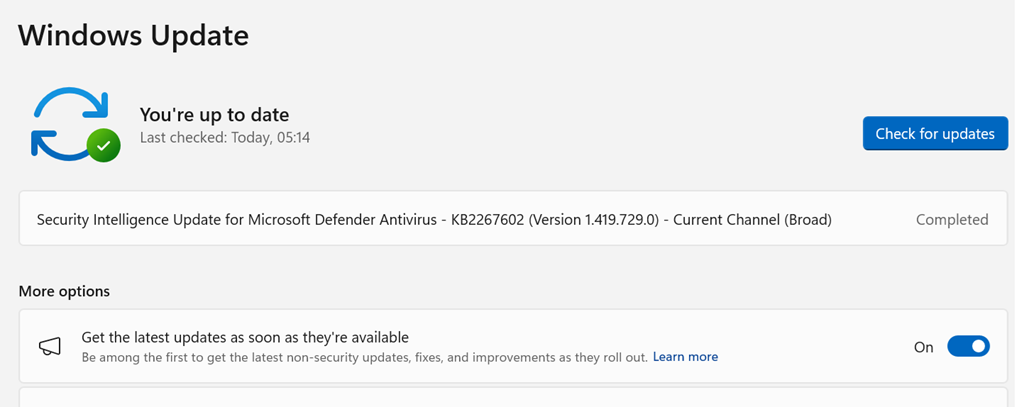
Windows updates are not just about new features. They often fix security holes that malware can use to get into your system. When Microsoft finds these weak spots, it releases patches to fix them. If you don’t update, you leave these doors open for attackers.
One of the most important ways to protect Windows from malware is keeping your system updated. Many major malware outbreaks in the past targeted computers that had missed important updates. Setting updates to happen automatically is an easy way to stay protected without having to remember to check.
- Turn on automatic Windows updates
- Check for updates weekly if automatic updates are off
- Don’t skip important security updates
- Restart your computer when updates ask you to
- Check that updates are installed correctly
3. Use a Firewall
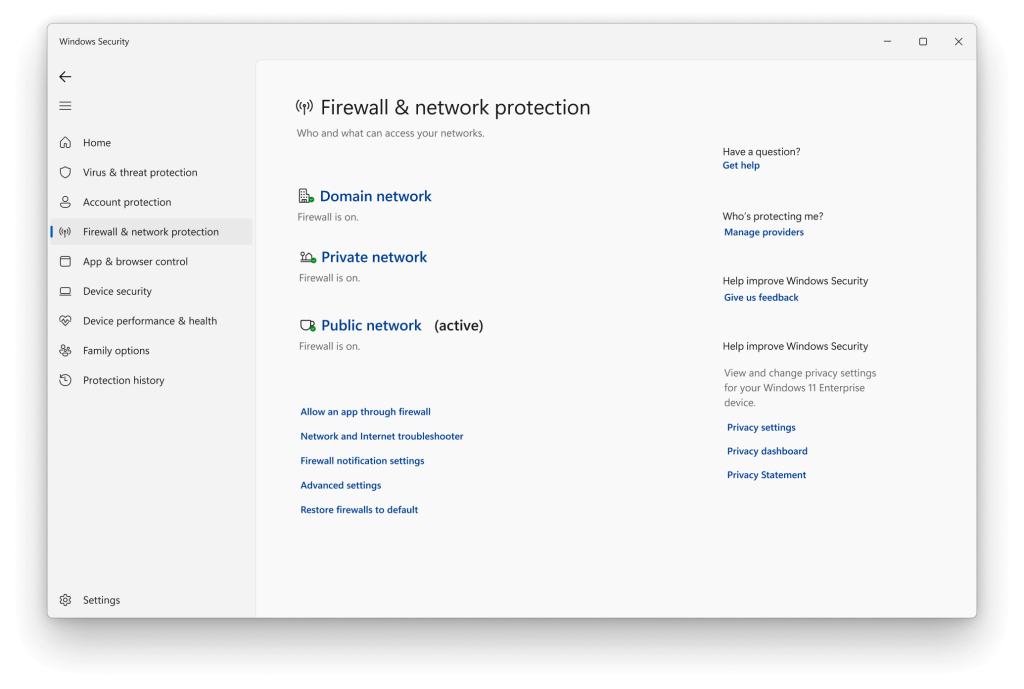
A firewall acts like a security guard for your computer’s connections. It watches data coming in and going out of your computer. When something suspicious tries to connect, the firewall can block it. This is a key way to protect Windows from malware that tries to sneak in through network connections.
Windows comes with a built-in firewall that works well for most users. But you need to make sure it’s turned on and set up right. Some more advanced users might want a third-party firewall with more features. Either way, having this layer of protection is vital to stop malware from entering through internet connections.
- Make sure Windows Firewall is turned on
- Check firewall settings after installing new programs
- Set up app permissions carefully
- Consider a third-party firewall for extra protection
- Test your firewall settings regularly
4. Practice Safe Browsing
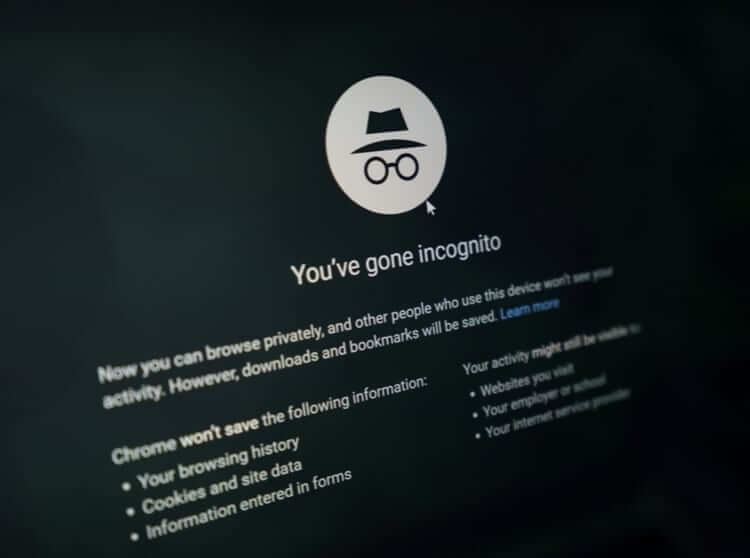
The web is where most people pick up malware today. Dangerous websites, fake download buttons, and harmful ads can all deliver malware to your computer. Safe browsing habits are free ways to protect Windows from malware that don’t require any special tools.
Learning to spot the signs of dangerous sites takes a little practice. Things like checking the web address, avoiding sites with many pop-ups, and being careful with downloads can help. Your browser can help, too. Browsers like Chrome and Edge have built-in security features that warn you about known dangerous sites.
- Don’t click unknown links in emails or messages
- Check website addresses before clicking
- Use browsers with security features like Chrome or Edge
- Install browser security add-ons
- Be careful when downloading files
5. Be Smart About Downloads
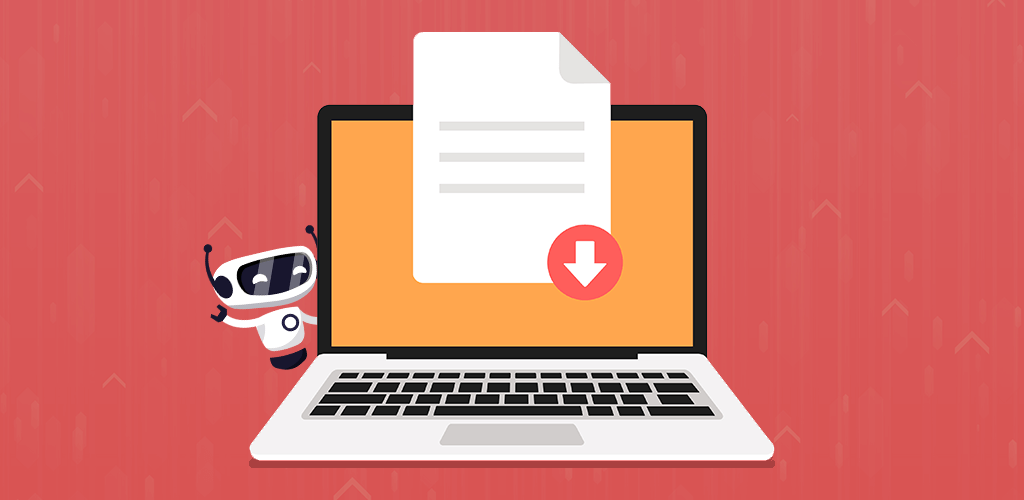
Downloads are a common way malware gets onto computers. When you download a file, you’re bringing something from the internet onto your system. If that file has malware hidden in it, your computer can get infected. Being careful about what you download is one of the simplest ways to protect Windows from malware.
Free software can be especially risky. Many free programs come bundled with unwanted extras that can be harmful. The safest approach is to only download software from official sources like the Microsoft Store or the software maker’s website. Always read each screen during installation to avoid unwanted add-ons.
- Only download from official websites
- Read all installation screens carefully
- Uncheck boxes for extra toolbars or programs
- Scan downloads before opening them
- Avoid pirated software and media
6. Back Up Your Data
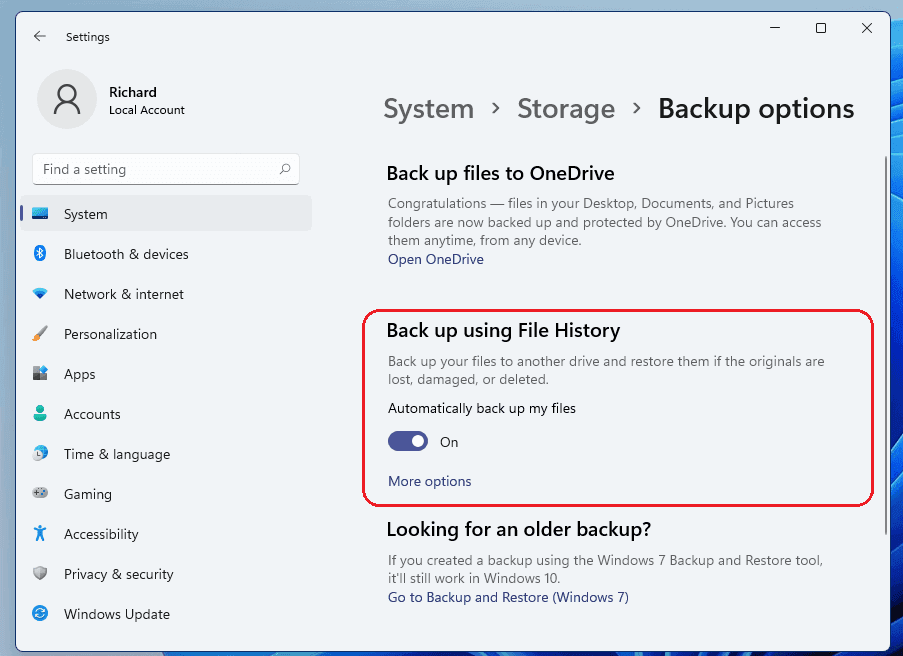
Even with all the best protection, there’s always a small chance malware might get through. That’s why backups are so important. If ransomware locks your files or malware damages your system, having good backups means you won’t lose your important data. This is a protective way to prepare for the worst.
There are many ways to back up your files. You can use external hard drives, cloud storage services, or both for extra safety. The key is to do it regularly and to test your backups to make sure they work. Some of the most effective ways to protect Windows from malware include having a solid backup plan that runs automatically.
- Set up automatic backups to an external drive
- Use cloud backup services as a second option
- Test your backups to make sure they work
- Keep at least one backup disconnected from your computer
- Update your backup plan as your needs change
Author’s Tip
One thing many people miss when trying to protect Windows from malware is checking their router. Your router is the main door to your network. If it has weak security, malware can get in even if your computer is well protected.
Change your router’s default password right away. Then, turn on its firewall and keep the firmware updated. These steps add another layer to your protection plan and help prevent malware from entering your network.
Also, teach everyone who uses your computer about basic safety. The best ways to protect Windows from malware won’t work if someone keeps making unsafe choices. A few minutes of training can prevent hours of cleanup later.
Conclusion
Protecting your Windows computer from malware takes some effort. But the steps are simple once you know them. The ways to protect Windows from malware we’ve shared will help keep you safe online.
Remember that security is an ongoing process. New threats appear every day. Keep learning and updating your protection plan. This will help you stay ahead of hackers and malware makers.
By using these top ways to protect Windows from malware, you can enjoy using your computer with peace of mind. Your personal information will stay private. And your computer will run better without malware slowing it down.
FAQs:
Is Windows Defender enough to protect my computer?
Windows Defender has gotten much better over time. For many home users, it provides good basic protection against malware. But if you do high-risk activities like downloading many files or visiting unusual websites, you might want extra protection. The best way to protect Windows from malware often includes Windows Defender plus safe user habits.
How often should I scan my computer for malware?
You should run a quick scan at least once a week. A full system scan should be done once a month. If your antivirus shows warnings or your computer acts strangely, run an extra scan right away. Regular scanning is a key way to protect Windows from malware before it causes damage.
What should I do if my computer already has malware?
First, disconnect from the internet to stop the malware from spreading or sending out your data. Then run a full scan with your antivirus in safe mode if possible. You might need to use a rescue disk from an antivirus company for serious infections. After cleaning, change all your passwords from a different device. Then review which ways to protect Windows from malware you need to improve.
Popular Post
Recent Post
How To Get More Storage On PC Without Deleting Anything [2025]
Running out of space on your PC is frustrating. You might think deleting files is the only way. But that’s not true. There are many ways to get more storage without losing your important data. Learning how to get more storage on PC can save you time and stress. These methods work well and keep […]
How To Speed Up An Old Laptop [Windows 11/10]: Complte Guide
Is your old laptop running slowly? You’re not alone. Many people face this issue as their computers age. Learning how to speed up an old laptop is easier than you think. Over time, older laptops tend to slow down for a variety of reasons. Fortunately, with a few smart tweaks, you can significantly boost their […]
How To Reset Your PC For A Fresh Start In Windows 11/10 [2025]
Is your Windows computer lagging or behaving unpredictably? Are you constantly dealing with system errors, crashes, or sluggish performance? When troubleshooting doesn’t help, performing a full reset might be the most effective way to restore stability. Resetting your PC clears out all installed applications, personal files, and custom settings. It restores the system to its […]
How To Adjust Display Brightness Settings Easily in Windows [2025]
If your screen is overly bright or dim, it can strain your eyes and make tasks uncomfortable. Fortunately, Windows offers simple tools to fine-tune your display brightness. Despite how easy it is, many users aren’t aware of these quick fixes. Windows has many built-in tools to help you. You can change brightness with just a […]
How to Uninstall Problematic Windows Updates Easily [2025]
Learn how to uninstall problematic Windows updates easily. 5 proven methods to fix crashes, boot issues & performance problems. Simple step-by-step guide.
15 Most Essential Windows 11 Privacy And Security Settings [2025]
Learn 15 essential Windows 11 privacy and security settings to protect your data. Master computer privacy settings with simple steps to manage privacy settings effectively.
Rename Your Device For Better Security Windows [Windows 11 & 10]
Learn to rename your device for better security Windows 11 & 10. Simple steps to protect your computer from hackers. Improve privacy and security now.
How To Adjust Display Appearance Settings Easily in Windows 11/10
Learn to adjust display appearance settings easily Windows offers. Simple guide covers brightness, scaling, resolution & multi-monitor setup for better screen experience.
Supercharge Your Productivity: A Solopreneur’s and SMB’s Guide to Mastering Google Workspace with Gemini’
Picture this. It’s Monday morning. You open your laptop. Email notifications flood your screen. Your to-do list has 47 items. Three clients need proposals by Friday. Your spreadsheet crashed yesterday. The presentation for tomorrow’s meeting is half-finished. Sound familiar? Most small business owners live this reality. They jump between apps. They lose files. They spend […]
9 Quick Tips: How To Optimize Computer Performance
Learn how to optimize computer performance with simple steps. Clean hard drives, remove unused programs, and boost speed. No technical skills needed. Start today!



























