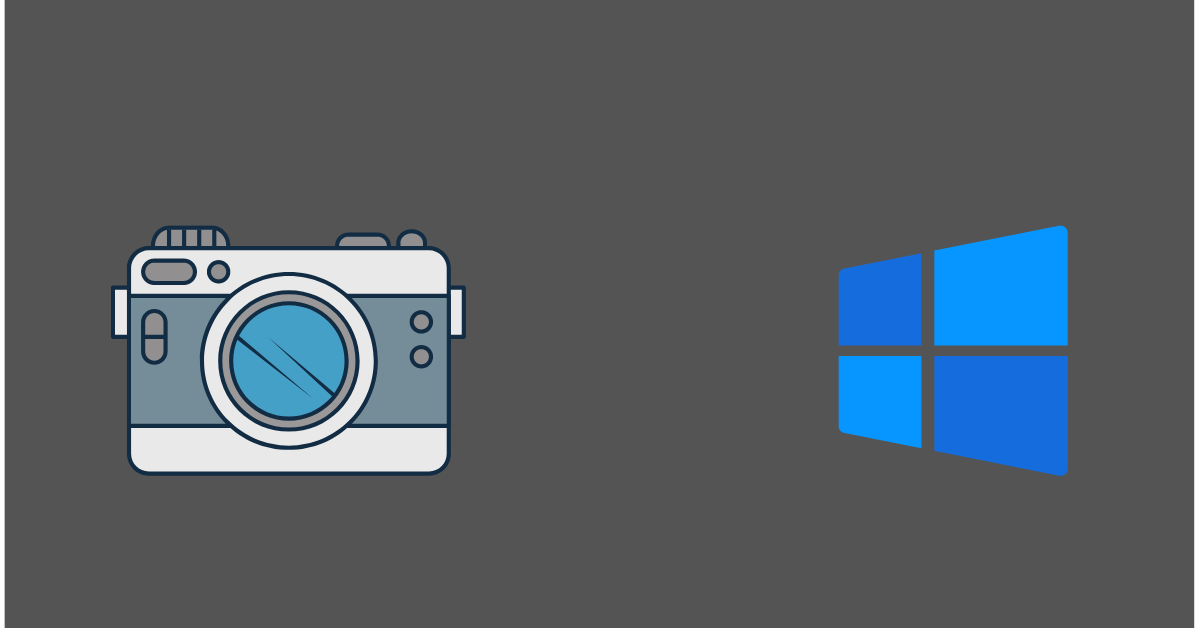Fix the “We Can’t Find Your Camera” Error on Windows 10/11
Introduction:
Your PC’s camera has evolved into a vital tool for a multitude of tasks. Whether it’s connecting through video conferencing, attending online meetings, or capturing those irreplaceable moments with your loved ones, your camera plays a significant role. However, amidst all the convenience, there’s nothing more exasperating than encountering an error message that bluntly states, “We can’t find your camera”.
But don’t despair if you find yourself among the vast number of Windows 10 or 11 users grappling with this camera-related error. In this comprehensive guide, we will explore the potential causes behind the dreaded “We can’t find camera” error code 0xA00F4244 and provide you with quick solutions to regain the camera’s functionality.
How to Fix the “We Can’t Find Your Camera Windows 11” Issue?
Here are the step-by-step instructions to guide you back to a place of camera control in no time.
Solution 1: Configure Camera Settings
One of the primary reasons you may encounter the “We can’t find your camera” error on Windows 10/11 is due to app permissions or misconfigured settings. By following these steps, you can ensure that apps have the necessary permissions to access your camera and make the required adjustments to resolve the error:
Step 1: Open the Windows Settings menu by clicking on the Windows icon placed on the Taskbar and selecting the gear icon.
Step 2: In the Settings window, switch to the “Privacy and Security” section from the left menu pane.
Step 3: Scroll down and select “Camera.”
Step 4: Now, make sure that the “Camera Access” option is enabled.
Step 5: Under the “Let apps access your camera” section, ensure that the toggle switch is turned on. This will enable apps to access your camera. Make sure that the toggle switch for the apps you want to use with the camera is also turned on.
Once you’ve configured the settings, close the Settings window and relaunch the app that was giving you the camera error. Check if the error persists. By allowing apps to access your camera and configuring the necessary settings, you are granting them the required permissions to utilize your camera’s functionality.
Solution 2: Reset Default Camera Settings
If allowing the app access to your camera and configuring settings didn’t resolve the “We can’t find your camera” error on Windows 10/11, the next step is to reset the default camera settings. Here’s how you can do it:
Step 1: Open the Settings app and switch to the “Bluetooth and Devices” section from the left menu pane.
Step 2: Scroll Down and select “Cameras”.
Step 3: On the next window, choose your default connected camera.
Step 4: Hit on the “Reset Settings” button to reset the default camera settings.
Solution 3: Reset the Camera App
Here comes the next workaround to resolve the “We can’t find your camera Windows 11” error.
Step 1: Press the Windows key + I on your keyboard to open the Windows Settings.
Step 2: Click on the “Apps” option in the Settings window.
Step 3: Select “Installed Apps”.
Step 4: Scroll down and locate the “Camera” app from the list of installed apps.
Step 5: Click on the “Camera” app and then tap on the three-dot icon placed next to it. Select the “Advanced options” link.
Step 6: In the Camera app settings, scroll down and find the “Reset” section.
Step 7: Click on the “Reset” button to reset the Camera app to its default settings.
Step 8: A confirmation prompt will appear. Click on the “Reset” button again to confirm the action.
By resetting the Camera app, you eliminate any potential glitches or misconfigurations that may be causing the camera error. This action restores the Camera app to its default settings, allowing it to function properly.
Now, try using the Camera app or any other app that was giving you the error message. Check if the “We can’t find camera” error has been resolved. If not, don’t worry. There are more troubleshooting steps to explore.
Solution 4: Update the Camera Drivers
If you’re still encountering the “We can’t find your camera” error on Windows 10/11, outdated or incompatible camera drivers may be the culprit. Follow the steps below to update your camera drivers:
Step 1: Press the Windows key + X on your keyboard and select “Device Manager” from the menu that appears.
Step 2: In the Device Manager window, expand the “Cameras” category.
Step 3: Right-click on your camera device and select “Update driver” from the context menu.
Step 4: In the next window, choose the option “Search automatically for updated driver software.” Windows will then search for the latest driver updates online.
Step 5: If Windows finds an updated driver, it will automatically download and install it. Follow the on-screen instructions if any prompts appear.
Step 6: Once the driver update is complete, restart your computer to ensure the changes take effect.
Hopefully, updating your camera drivers will resolve any compatibility issues and restore the functionality of your camera.
Solution 5: Re-register Windows Store Apps
If the previous solutions haven’t resolved the “We can’t find your camera” error on Windows 10/11, re-registering Windows Store apps can help resolve underlying issues. Follow these steps to re-register Windows Store apps using PowerShell:
Step 1: Press the Windows key + X on your keyboard and select “Windows PowerShell (Admin)” from the menu.
Step 2: In the PowerShell window that opens, type the following command and press Enter:
Get-AppXPackage -AllUsers | Foreach {Add-AppxPackage -DisableDevelopmentMode -Register “$($_.InstallLocation)\AppXManifest.xml”}
Step 3: Allow the command to execute fully. It may take a few moments.
Step 4: Once the process is complete, close the PowerShell window.
After re-registering the Windows Store apps, restart your computer. Check if the “We can’t find your camera” error has been resolved. This method can help fix any underlying issues with the Windows Store apps, which could be affecting the camera functionality.
Solution 6: Temporarily Disable Antivirus Software
Sometimes, antivirus software can interfere with the proper functioning of your camera on Windows 10/11, leading to the “We can’t find camera” error. Temporarily disabling your antivirus software can help identify if it’s the cause of the issue. So, go ahead and give it a shot to check if this hack helps in resolving the issue.
Conclusion
A malfunctioning camera can be a major source of frustration. However, with our comprehensive guide, you can conquer the “We can’t find your camera” error on Windows 10/11. With these troubleshooting steps, you’ll soon bid farewell to camera woes and regain control of seamless video calls and memorable moments captured with ease.
Popular Post
Recent Post
How To Get More Storage On PC Without Deleting Anything [2025]
Running out of space on your PC is frustrating. You might think deleting files is the only way. But that’s not true. There are many ways to get more storage without losing your important data. Learning how to get more storage on PC can save you time and stress. These methods work well and keep […]
How To Speed Up An Old Laptop [Windows 11/10]: Complte Guide
Is your old laptop running slowly? You’re not alone. Many people face this issue as their computers age. Learning how to speed up an old laptop is easier than you think. Over time, older laptops tend to slow down for a variety of reasons. Fortunately, with a few smart tweaks, you can significantly boost their […]
How To Reset Your PC For A Fresh Start In Windows 11/10 [2025]
Is your Windows computer lagging or behaving unpredictably? Are you constantly dealing with system errors, crashes, or sluggish performance? When troubleshooting doesn’t help, performing a full reset might be the most effective way to restore stability. Resetting your PC clears out all installed applications, personal files, and custom settings. It restores the system to its […]
How To Adjust Display Brightness Settings Easily in Windows [2025]
If your screen is overly bright or dim, it can strain your eyes and make tasks uncomfortable. Fortunately, Windows offers simple tools to fine-tune your display brightness. Despite how easy it is, many users aren’t aware of these quick fixes. Windows has many built-in tools to help you. You can change brightness with just a […]
How to Uninstall Problematic Windows Updates Easily [2025]
Learn how to uninstall problematic Windows updates easily. 5 proven methods to fix crashes, boot issues & performance problems. Simple step-by-step guide.
15 Most Essential Windows 11 Privacy And Security Settings [2025]
Learn 15 essential Windows 11 privacy and security settings to protect your data. Master computer privacy settings with simple steps to manage privacy settings effectively.
Rename Your Device For Better Security Windows [Windows 11 & 10]
Learn to rename your device for better security Windows 11 & 10. Simple steps to protect your computer from hackers. Improve privacy and security now.
How To Adjust Display Appearance Settings Easily in Windows 11/10
Learn to adjust display appearance settings easily Windows offers. Simple guide covers brightness, scaling, resolution & multi-monitor setup for better screen experience.
Supercharge Your Productivity: A Solopreneur’s and SMB’s Guide to Mastering Google Workspace with Gemini’
Picture this. It’s Monday morning. You open your laptop. Email notifications flood your screen. Your to-do list has 47 items. Three clients need proposals by Friday. Your spreadsheet crashed yesterday. The presentation for tomorrow’s meeting is half-finished. Sound familiar? Most small business owners live this reality. They jump between apps. They lose files. They spend […]
9 Quick Tips: How To Optimize Computer Performance
Learn how to optimize computer performance with simple steps. Clean hard drives, remove unused programs, and boost speed. No technical skills needed. Start today!