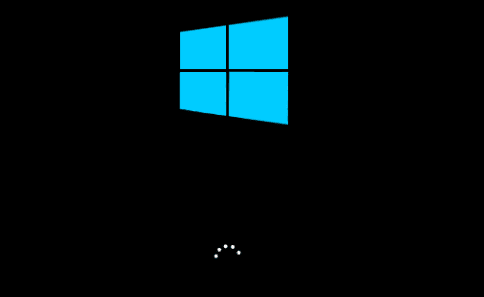What is Fast Startup in Windows 10? How to Enable/Disable it?
What is Fast Startup in Windows 10?
Fast Startup in Windows 10 works similar to Fast Boot in Windows 8 and hybrid sleep mode in all previous Windows versions. It is designed to speed up Windows 10 boot process once you shut down the PC. This feature is enabled by default in Windows 10, if applicable. When Fast Startup is enabled, your system enters a hibernation state instead of a full shutdown when you shut down your PC.
How does Fast Startup work?
Fast Startup offers functionality of cold shutdown and the hibernate feature both. When you shut down the PC when Fast Startup is enabled, all apps and user accounts will be closed just like it happens with cold shutdown. It is similar state when your freshly booted up your PC, there are no users logged in or any program that is started.
The only difference here is that, it keeps Windows kernel loaded and the system session working. Here, an alert is sent to device drivers program that is tasked to support preparing for hibernation, where it will save the current system state to the hibernation file and shuts down your PC.
Now that when you reboot your PC, Windows will simply refresh the RAM with the loaded hibernation file image and heads you to the login screen. Here, it will skip steps where it needs to load the kernel, drivers, and system state again. Whole this process is designed to shave off your start up time significantly.
This process is little different when you hibernate your system in general. When you turn on your system from hibernation mode, Windows will open saved apps and opened folders including current logged in users. In hibernation state, you will return to exact state of system when it was turned off. But, with Fast Startup you will find freshly-started Windows.
Reasons Why You Should Disable Fast Startup in Windows 10
Although Fast Startup is useful process, but it has its own limitations. Let’s discuss reasons why you should disable Fast Startup in Windows 10.
- When you perform system updates, it require full shutdown. When Fast Startup is enabled your system will be in dual state of hibernation and cold shutdown. So, full shutdown won’t be possible causing trouble with applying system updates.
- If you are on PC that doesn’t support hibernation, then you can’t apply Fast Startup either.
- If you are using encrypted disk images, then you may find Fast Startup is interfering with the process. You may find encrypted drives are automatically remounted causing trouble.
- With Fast Startup process, the system hard disk will be locked when you shut down your PC. Here, you will be blocked from accessing it when you have configured more than one OS. Furthermore, if you to boot into another OS and try to access your hard disk or try to change it, then it might get corrupted. It is suggested you shouldn’t use Fast Startup if you are multiple booting.
- When you are into Fast Startup mode, your system will not fully shutdown. Thus, you may find trouble accessing BIOS/UEFI settings.
How to enable or disable Fast Startup in Windows 10?
Follow below mentioned steps to enable or disable Fast Startup in Windows 10.
- Search and select Control Panel from the search bar on the taskbar.
- On Control Panel window, select Power Options.
- Select Choose what the power button does from left pane.
- Click on Change settings that are currently unavailable.
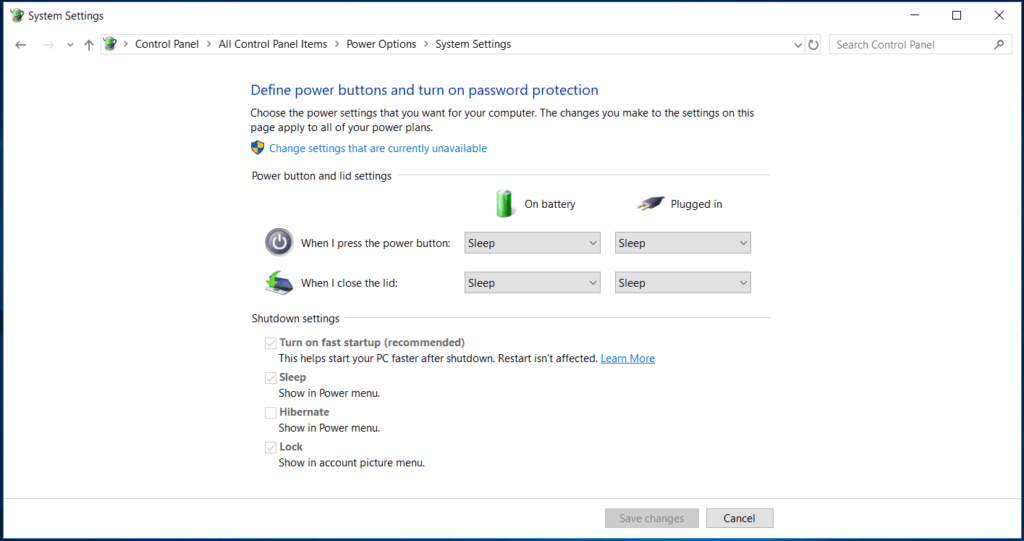
- Now check the box next to Turn on fast startup (recommended) to enable the Fast Startup and save changes. You can uncheck this box to disable the fast startup.
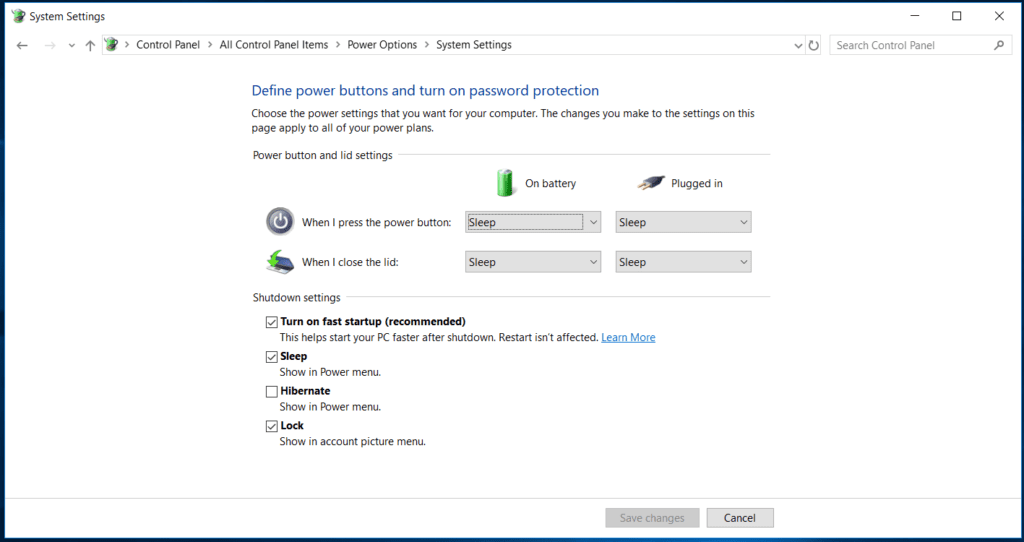
Conclusion So, this was a quick discussion on what is Fast Startup in Windows 10 and how to enable or disable it. Do try these steps and share your experience in the comments below.
Popular Post
Recent Post
How To Get More Storage On PC Without Deleting Anything [2025]
Running out of space on your PC is frustrating. You might think deleting files is the only way. But that’s not true. There are many ways to get more storage without losing your important data. Learning how to get more storage on PC can save you time and stress. These methods work well and keep […]
How To Speed Up An Old Laptop [Windows 11/10]: Complte Guide
Is your old laptop running slowly? You’re not alone. Many people face this issue as their computers age. Learning how to speed up an old laptop is easier than you think. Over time, older laptops tend to slow down for a variety of reasons. Fortunately, with a few smart tweaks, you can significantly boost their […]
How To Reset Your PC For A Fresh Start In Windows 11/10 [2025]
Is your Windows computer lagging or behaving unpredictably? Are you constantly dealing with system errors, crashes, or sluggish performance? When troubleshooting doesn’t help, performing a full reset might be the most effective way to restore stability. Resetting your PC clears out all installed applications, personal files, and custom settings. It restores the system to its […]
How To Adjust Display Brightness Settings Easily in Windows [2025]
If your screen is overly bright or dim, it can strain your eyes and make tasks uncomfortable. Fortunately, Windows offers simple tools to fine-tune your display brightness. Despite how easy it is, many users aren’t aware of these quick fixes. Windows has many built-in tools to help you. You can change brightness with just a […]
How to Uninstall Problematic Windows Updates Easily [2025]
Learn how to uninstall problematic Windows updates easily. 5 proven methods to fix crashes, boot issues & performance problems. Simple step-by-step guide.
15 Most Essential Windows 11 Privacy And Security Settings [2025]
Learn 15 essential Windows 11 privacy and security settings to protect your data. Master computer privacy settings with simple steps to manage privacy settings effectively.
Rename Your Device For Better Security Windows [Windows 11 & 10]
Learn to rename your device for better security Windows 11 & 10. Simple steps to protect your computer from hackers. Improve privacy and security now.
How To Adjust Display Appearance Settings Easily in Windows 11/10
Learn to adjust display appearance settings easily Windows offers. Simple guide covers brightness, scaling, resolution & multi-monitor setup for better screen experience.
Supercharge Your Productivity: A Solopreneur’s and SMB’s Guide to Mastering Google Workspace with Gemini’
Picture this. It’s Monday morning. You open your laptop. Email notifications flood your screen. Your to-do list has 47 items. Three clients need proposals by Friday. Your spreadsheet crashed yesterday. The presentation for tomorrow’s meeting is half-finished. Sound familiar? Most small business owners live this reality. They jump between apps. They lose files. They spend […]
9 Quick Tips: How To Optimize Computer Performance
Learn how to optimize computer performance with simple steps. Clean hard drives, remove unused programs, and boost speed. No technical skills needed. Start today!