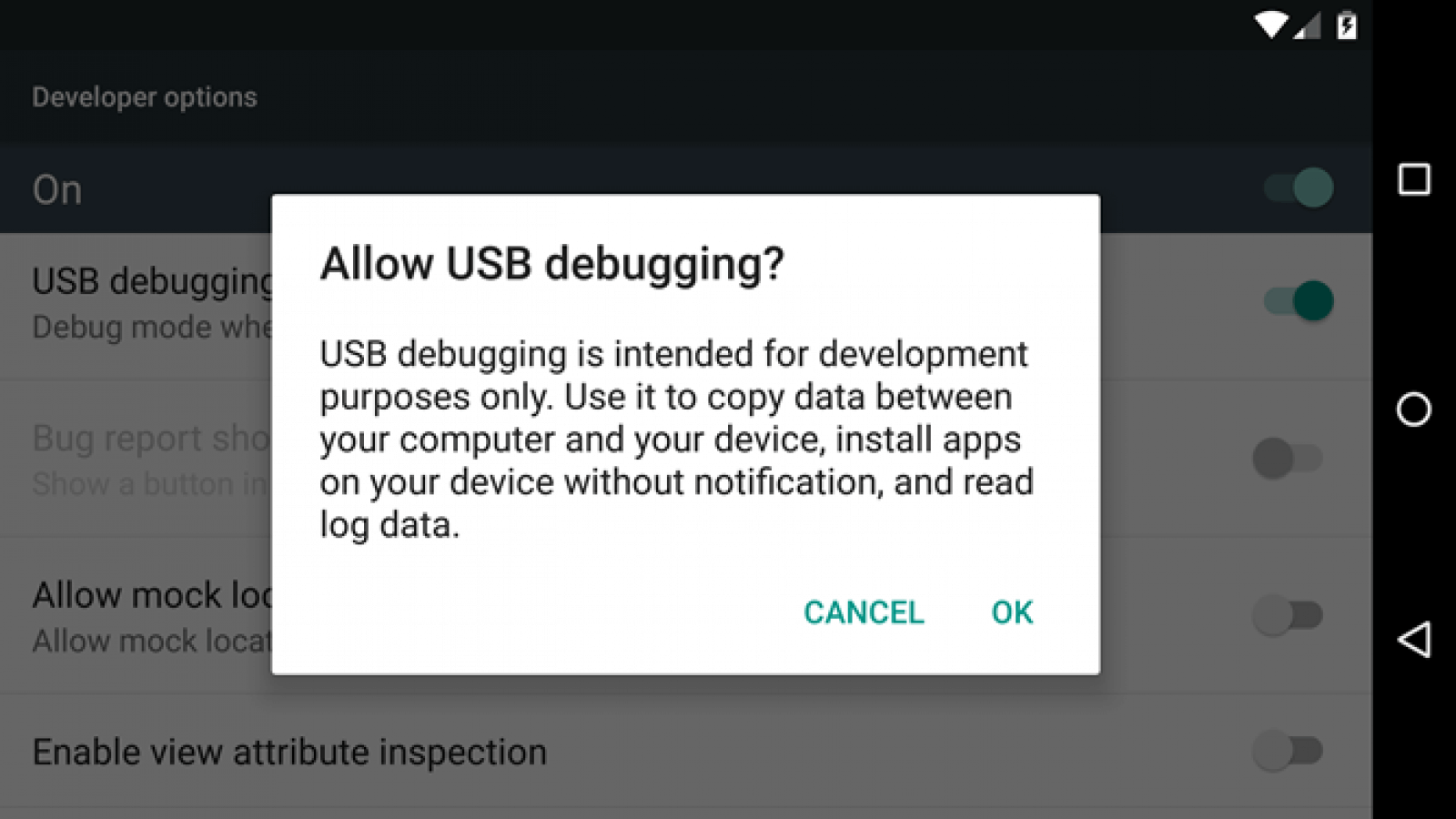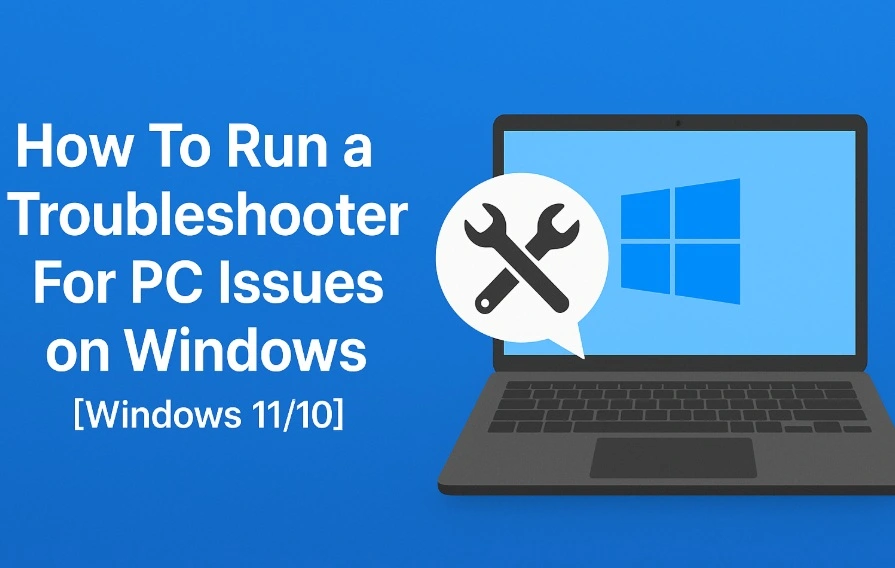What Is USB Debugging Mode on Android? How to Enable It
Introduction
For activating any advanced function on Android smartphones and tablets, handling USB debugging is an important procedure. This is a necessary process that allows the Android device to access and communicate with an Android SDK via USB. Multiple complex actions like rooting the device or flashing Factory image on Nexus devices are done in this process.
While it is useful to handle USB debugging Android, the process for it can get complex for most users. However, there are specific steps one can try out to enable this function for different processes, and you can learn and practice it well for different functions. This post will give you more details on how USB debugging works on Android and how to handle it. Read ahead.
What Does USB Debugging Mean on Android?
USB debugging Android as an approach is useful for users who want to configure the internal mechanism on their smartphone by connecting to the computer via USB. Using this, users can also activate functions originally incompatible with the device.
It is important to enabling USB debugging to access the software developer kit or SDK of Android. Programmers typically use this to build new Android apps and test them for functional compatibility and ability.
After this processing, users can send advanced-level commands to smartphones with the ADB or Android Debug Bridge via the computer. Therefore, it is clear to consider this as a process that app developers and programmers typically handle. However, regular Android users can also enable the USB debugging mode on their smartphones or tablets for different functions, like:
- Using ADB to install different APK files from the PC and then send other commands via USB.
- Rooting the Android smartphones to install another operating system into the device.
- To prepare a backup copy for all the saved data.
- Operating Fastboot for bricked Android smartphone/tablet recovery.
How to Enable USB Debugging on Android?
There are different steps to handle while activating the USB Debugging function on Android devices. For this, there are differences noticeable in different Android device models in terms of the brand and version one is using. In all of them, slight variations are noticeable when it comes to the steps.
For example, some devices have About Device in place of About Phone. Or, some Android models require one to tap multiple times to access Developer options, while others have specific requirements, like users needing to tap the icon seven times.
The following is a general breakdown of how to enable USB debugging mode on Android smartphones and tablets.
How to do this?
Step 1: Go to the Settings app on your Android smartphone/tablet.
Step 2: Then, browse through the options until you see the About phone option. Tap on it to open.
Step 3: The Build Number items will appear on the next page in this section. Tap it around seven times until you see the prompt mentioning that you are operating in developer mode now.
In some devices, it is important to verify yourself by adding the lock screen password at this stage. Follow as prompted.
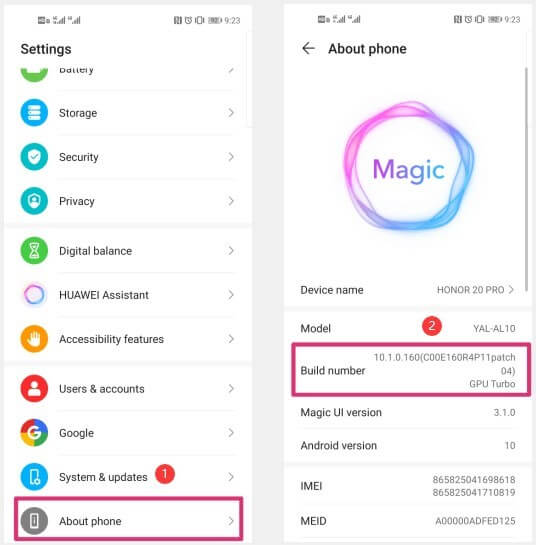
Step 4: Return to the Settings window and then click on the System & Updates option from the list.
Step 5: The “Developers options” selection will appear now in this section. This part can also be found under the About Phone section in some Android smartphones.
Step 6: Access the Developer Options section and find “USB Debugging” from the menu in the Debugging tab.
Step 7: Press the slider here to enable this setting.
Step 8: When you see the dialog box stating the use of this feature, press the OK button for USB debugging confirmation.
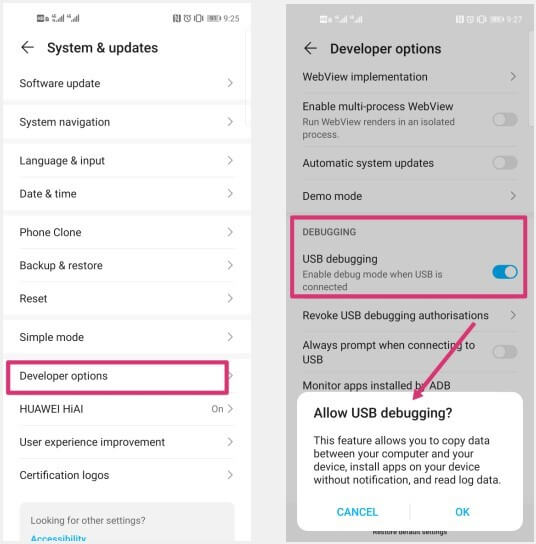
Variation 1: How to enable USB Debugging in Xiaomi Redmi Smartphones?
There are different steps to handle USB debugging activation on different device models. Here are the basic steps Xiaomi users have to follow.
How to do this?
Step 1: Unlock the smartphone and access the Settings menu.
Step 2: Go to the About Device/Phone section.
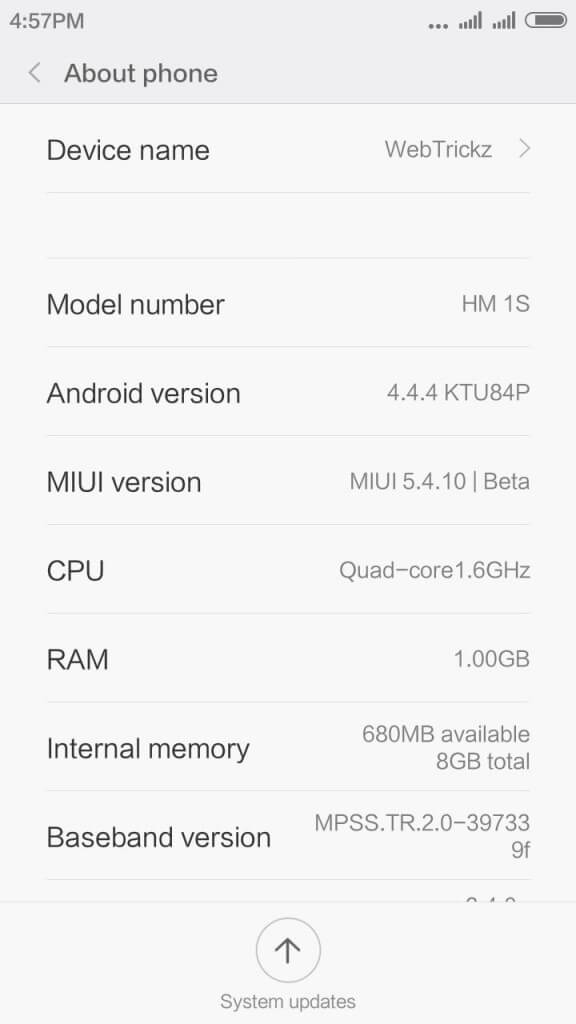
Step 3: Choose the MIUI version button multiple times. Next, you will see the prompt, “You’re now a developer!”.
Step 4: Return to the Settings menu and go to Additional Settings.
Step 5: Click on Developer Options > USB debugging. Move the slide to active status.
Variation 2: How to enable USB Debugging in Samsung Smartphones?
For another example of how the steps to enable USB debugging can be different for smartphone models, here are the steps for this on Samsung Galaxy S21/S20/S10/S9/S8 versions.
How to do this?
Step 1: Unlock the Samsung smartphone and click on Settings > About Phone.
Step 2: Tap on the Software Information section and click the build number seven times continuously. Stop when you see the prompt: Developer mode has been enabled.
Step 3: Go to the Settings menu again and find the Developer Options in this main menu.
Step 4: Access the section and activate USB Debugging. This is the same in all Samsung smartphones and tablets.
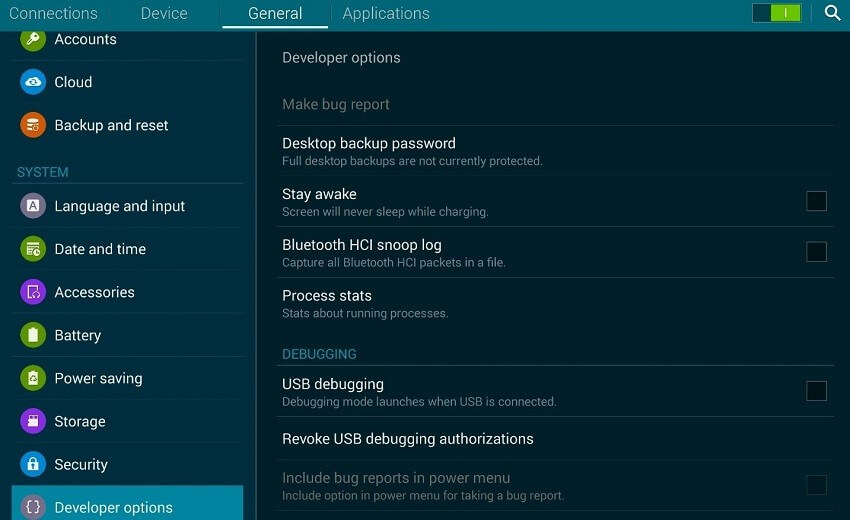
Step 5: The prompt for “Allow USB Debugging” will come up. Tap on the OK button. Then, this feature will activate in the smartphone successfully.
How to Deactivate USB Debugging on the Android Device?
After completing the functions, users can easily deactivate the USB debugging Android feature. To do so, one has to go back to the menu for Developer options and click on the USB debugging toggle switch to turn it off.
If you want to reset which PC devices can access the Android device when it is in debug mode, you can do so through the developer settings. Reach the Developers option section and browse to find “Revoke USB debugging authorization” from the drop-down menu. Then, select it.
Bonus: Use Suitable Measures to Safeguard Against USB Debugging Risks
The system is not well protected when you enable USB debugging mode on the Android smartphone or tablet device. Any external attacks like hackers and malware can enter the operating system. So, make sure to avoid using the public charging ports or the WiFi networks with public access when you are activating the debug mode.
Since the safety protocols for data security are lowered during the debugging process, cybercriminals can access the system memory and copy personal user data. Or, they can send in viruses easily into the system and cause data to wipe out. It is important to switch the debug mode off at times when you are not using the feature.
If you cannot use a private WiFi network at the time, having Avast Free Antivirus enabled will allow you to connect to unsecured public WiFi networks too.
Conclusion
While you are working on USB debugging Android, there are different points to focus on, which is a complex but necessary process. Differences are noticeable in terms of the model you are using when it comes to the steps to follow, so carefully consider that first. Then, proceed as necessary. Also, consider the security concerns associated with USB debugging and take proper precautions.
Popular Post
Recent Post
How To Run a Troubleshooter For PC Issues on Windows [Windows 11/10]
Dealing with computer issues can be a real hassle. Slow performance, system crashes, and unexpected error messages often get in the way. Fortunately, Windows includes built-in tools designed to diagnose and resolve these problems efficiently. Learning to run a troubleshooter for PC issues on Windows can save you time and money. You don’t need to […]
How To Get More Storage On PC Without Deleting Anything [2025]
Running out of space on your PC is frustrating. You might think deleting files is the only way. But that’s not true. There are many ways to get more storage without losing your important data. Learning how to get more storage on PC can save you time and stress. These methods work well and keep […]
How To Speed Up An Old Laptop [Windows 11/10]: Complte Guide
Is your old laptop running slowly? You’re not alone. Many people face this issue as their computers age. Learning how to speed up an old laptop is easier than you think. Over time, older laptops tend to slow down for a variety of reasons. Fortunately, with a few smart tweaks, you can significantly boost their […]
How To Reset Your PC For A Fresh Start In Windows 11/10 [2025]
Is your Windows computer lagging or behaving unpredictably? Are you constantly dealing with system errors, crashes, or sluggish performance? When troubleshooting doesn’t help, performing a full reset might be the most effective way to restore stability. Resetting your PC clears out all installed applications, personal files, and custom settings. It restores the system to its […]
How To Adjust Display Brightness Settings Easily in Windows [2025]
If your screen is overly bright or dim, it can strain your eyes and make tasks uncomfortable. Fortunately, Windows offers simple tools to fine-tune your display brightness. Despite how easy it is, many users aren’t aware of these quick fixes. Windows has many built-in tools to help you. You can change brightness with just a […]
How to Uninstall Problematic Windows Updates Easily [2025]
Learn how to uninstall problematic Windows updates easily. 5 proven methods to fix crashes, boot issues & performance problems. Simple step-by-step guide.
15 Most Essential Windows 11 Privacy And Security Settings [2025]
Learn 15 essential Windows 11 privacy and security settings to protect your data. Master computer privacy settings with simple steps to manage privacy settings effectively.
Rename Your Device For Better Security Windows [Windows 11 & 10]
Learn to rename your device for better security Windows 11 & 10. Simple steps to protect your computer from hackers. Improve privacy and security now.
How To Adjust Display Appearance Settings Easily in Windows 11/10
Learn to adjust display appearance settings easily Windows offers. Simple guide covers brightness, scaling, resolution & multi-monitor setup for better screen experience.
Supercharge Your Productivity: A Solopreneur’s and SMB’s Guide to Mastering Google Workspace with Gemini’
Picture this. It’s Monday morning. You open your laptop. Email notifications flood your screen. Your to-do list has 47 items. Three clients need proposals by Friday. Your spreadsheet crashed yesterday. The presentation for tomorrow’s meeting is half-finished. Sound familiar? Most small business owners live this reality. They jump between apps. They lose files. They spend […]