What to Do When You’re Unable to Eject a USB Drive on Windows 11?
Are you unable to eject a USB drive on Windows 11? Then, that’s a serious problem because forced USB drive removal can corrupt or damage your data.
Thus, always launch the File Explorer app, right-click on the external drive, and select Eject. This is the safest way to de-attach a USB drive from your computer.
But, unfortunately, when your USB doesn’t show in the Safely Remove Hardware option, it gets harder to pull out the external drive at the right time.
Why Are You Not Able to Eject USB Drive on Windows 11?
There are several possible reasons behind the USB drive not safely ejecting from your computer. For instance, you might be unable to eject a USB drive on Windows 11 when:
- The external hard drive content is still running in an application installed on your computer.
- As a result, the USB drive might get infected with computer viruses or malware, leading to the Safely Remove Hardware option not showing.
- Your USB drivers have become corrupted or obsolete.
9 Solutions to Try When Unable to Eject USB Drive on Windows 11
USB drives are a vital source to store and transfer data today. Thus, when you are unable to safely eject a USB drive, don’t try to force-eject it. You will only lose your external drive data in the process.
So, when not able to eject an external hard drive on Windows 11, just try these solutions:
Solution 1. Restart Your PC
When your USB content is used by any program installed on your computer, it might not show the Safely Remove Hardware option. If you don’t know which app is using your USB content at the moment, you can simply restart your computer. Restarting action will automatically shut down all operations, including external hard disk content. To restart your computer:
Step 1. Press the Windows key and click on the Power icon from the popup dialogue box.
Step 2. Click on Restart from the small menu.
Step 3. When your system prepares for shutdown, it automatically closes all active programs. Once your PC reboot, try to eject your USB device.
Solution 2. Use Task Manager
If you don’t want to restart your computer, you can also turn off background apps using your USB drive content from Task Manager.
Simply press the Ctrl + Shift + Escape key combo to open the Task Manager window. Next, click on the Processes Tab.
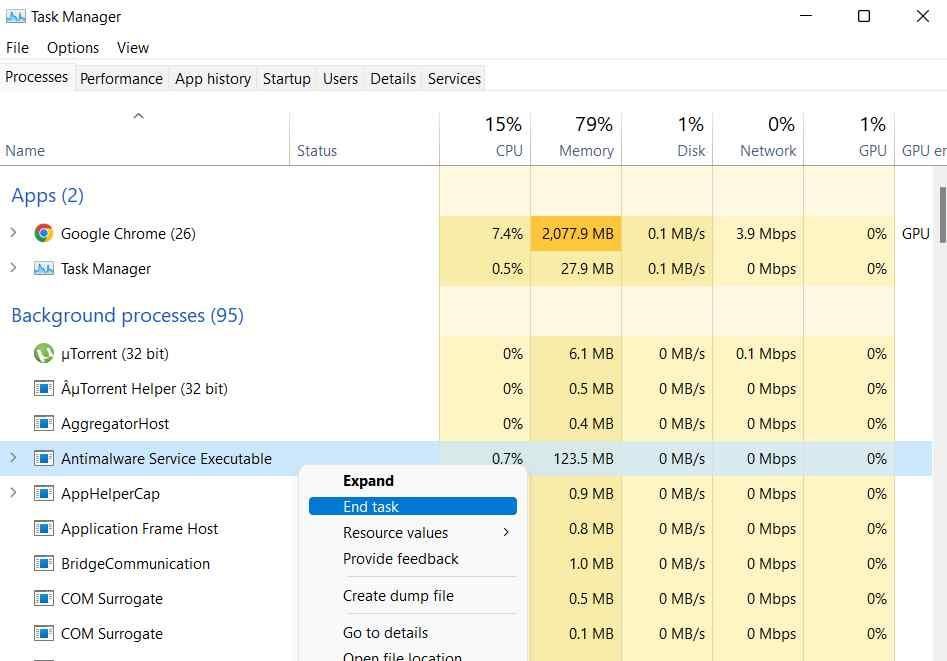
There you can look for the programs using the USB drive. After that, right-click on the program and select End Task. Restart your device and check if you are unable to eject a USB drive on Windows 11.
Solution 3. Use the Disk Management Utility
Windows provides various options to securely eject your USB drive. The Disk Management utility is another easy way to eject a USB drive. Here’s how you can do that:
Step 1. Right-click on the Windows icon from the Taskbar and choose Disk Management.
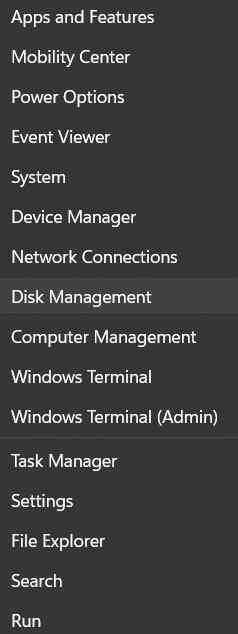
Step 2. On the Disk Management window, right-click on the USB drive you want to remove and select Eject. Then, restart your computer to fix the issue.
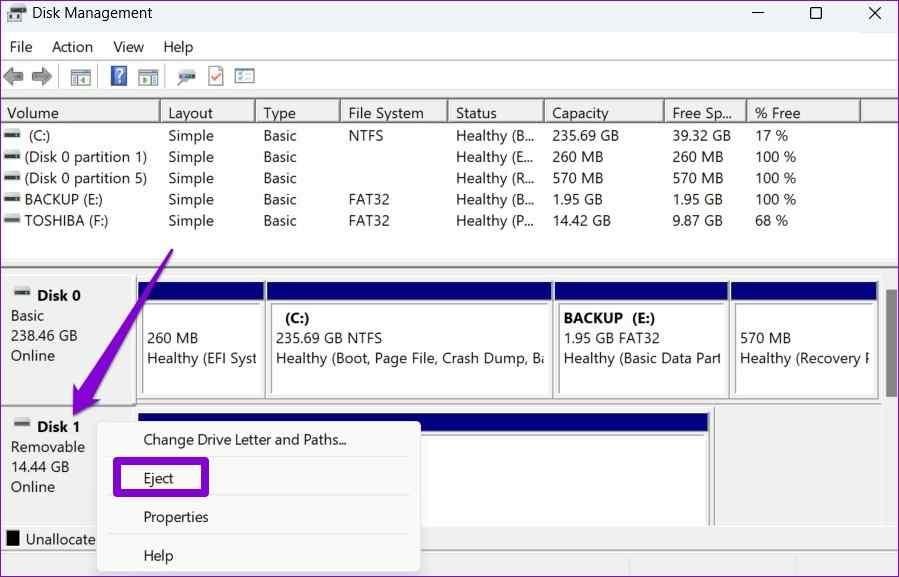
Solution 4. Use the Settings App
You can also use the default Settings app on Windows 11 to eject the USB drive. Follow these steps to safely eject your external hard drive from the Settings app:
Step 1. Click on the Windows icon and select Settings.
Step 2. Go to the Bluetooth and Devices category from the left pane.
Step 3. Click on the Devices.
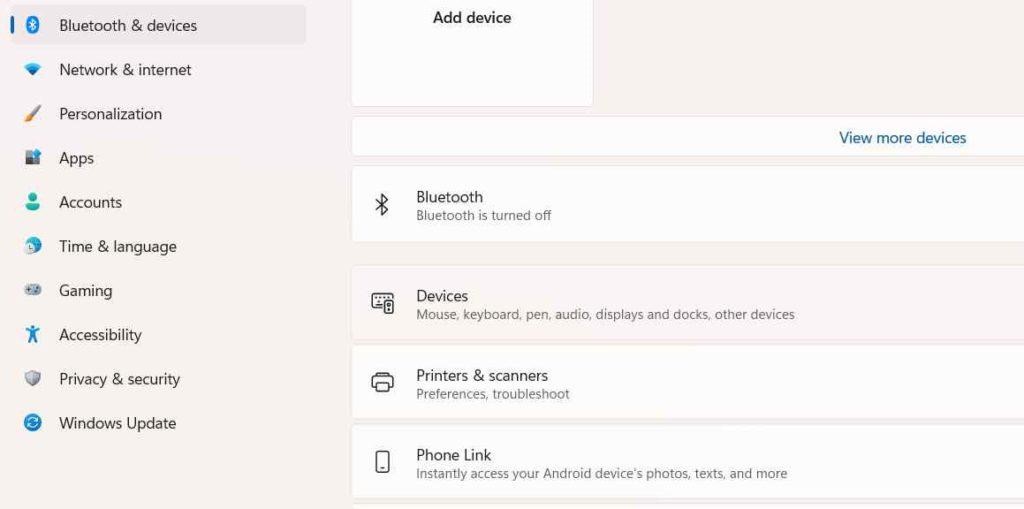
Step 4. Tap on the three-dot icon next to the USB drive and choose the Remove Device option. Press the Yes button to confirm your action.
Solution 5. Use the Safely Remove Hardware
Windows Safely Remove Hardware is the best option to eject the USB drive safely. Simply press the Windows and R keys to open the Run dialogue box.
Enter the following text in the search field:
RunDll32.exe shell32.dll,Control_RunDLL hotplug.dll
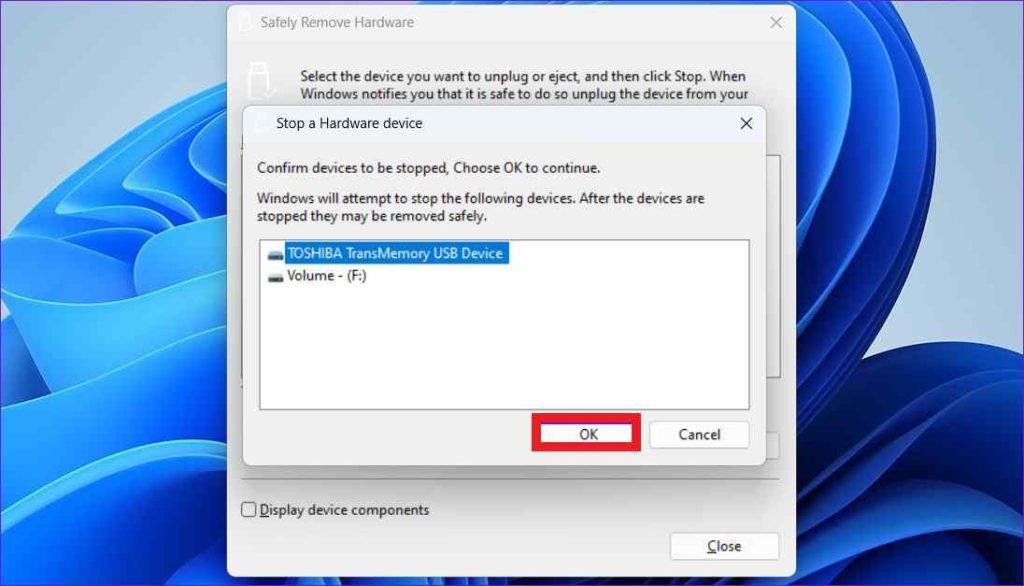
You can now see the Safely Remove Hardware window. Select the USB drive you want to close and hit the Stop button. Press the OK button to confirm.
Solution 6. Use the Device Manager
The Device Manager app is also easy to eject your external hard drive. Follow these steps when you are unable to eject the USB drive on Windows 11:
Step 1. Press the Windows and R key combo to open the Run dialogue box.
Step 2. Type devmgmt.msc in the text field and hit Enter.
Step 3. Once the Device Manager window opens, select Disk Drives.
Step 4. Right-click on the USB drive you want to eject and click on Properties.
Step 5. On the Properties window, move to the Policies tab.
Step 6. Select Better Performance and press the OK button. Reboot your computer before ejecting the USB drive.
Solution 7. Hardware and Devices Troubleshooter
Windows troubleshooting helps you fix most hardware devices related issues with a click. Here’s how you can run the Hardware and Devices Troubleshooter on Windows 11:
Step 1. Click on the search field from Taskbar and type the command.
Step 2. Launch the Command Prompt program as an admin mode.
Step 3. On the Command Prompt window, enter the following command to run the Hardware and Devices Troubleshooter:
msdt.exe -id DeviceDiagnostic
Step 4. Press the Next button on the Hardware and Devices window to run the troubleshooter.
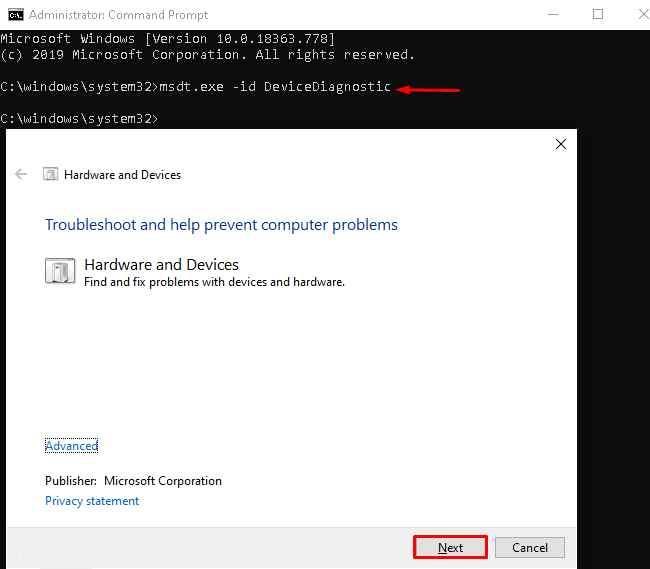
Step 5. Wait for a few minutes for a troubleshooter to detect and fix the potential problems. Once the process is completed, restart your computer before trying to remove your external device.
Solution 8. Update USB Drivers
Outdated or corrupted USB drivers on your computer can make it impossible to safely eject the USB drive. So, the best solution is to update your USB disk drivers as follows:
Step 1. Press the Windows and X key combination to open the Power User menu. Select Device Manager from the list.
Step 2. Double-click on the Universal Serial Bus Controllers to expand the menu. Check if there is a yellow exclamation mark next to any entry.
Step 3. Right-click next to the entry with a yellow exclamation mark and select Update driver.
Step 4. Now, follow the on-screen instructions to update your outdated USB drivers.
Solution 9. Scan the External Hard Drive for Malware Attack
People often make the mistake of connecting their USB drives to random devices. This can infect your USB data and conflict with the safe ejection on your device.
Thus, never attach your USB drive to unsafe PCs. Also, frequently scan your external hard drive for malware infections.
Here’s how you can scan your USB drives using Windows Defender:
Step 1. Go to This PC and right-click on the USB drive you want to scan for malware.
Step 2. Click on the Show More Options.
Step 3. From the popup menu, select the Scan with Microsoft Defender option. Wait for a few minutes to complete the entire external device check-up. If there is an infection, you can fix it to safely eject your USB.
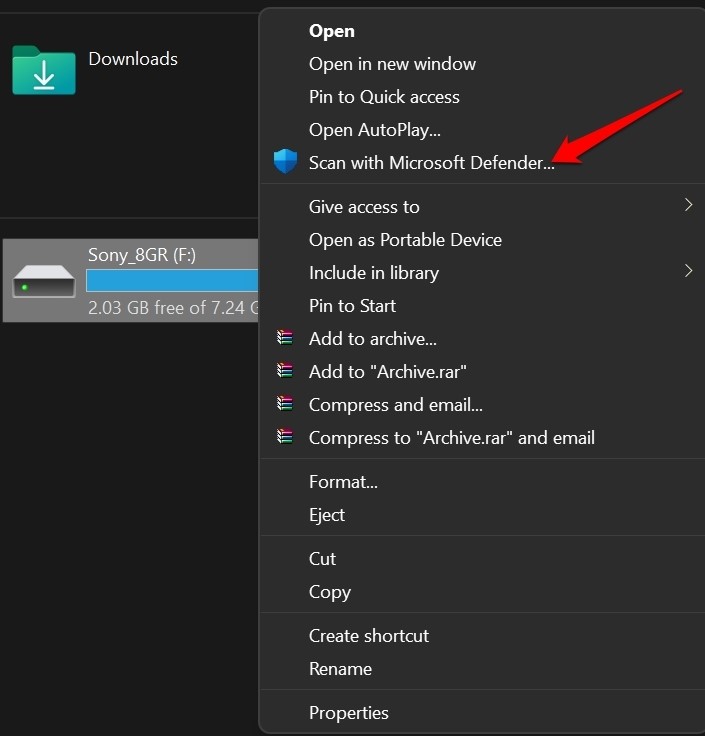
Apart from Microsoft Defender, many other antivirus solutions for Windows are available, like McAfee, Norton, etc. You use a third-party tool to secure your computer and external hard drive.
Parting Note
There you have it, people! Finally, you know what to do when you are unable to eject a USB drive on Windows 11.
First, you should start restarting your computer or scanning for malware on the USB. If it doesn’t work, you can gradually try to update your USB drivers or run a troubleshooter.
However, you can comment if you get stuck somewhere, and our team will definitely help you. For more technical solutions, keep on following this website.
Popular Post
Recent Post
How To Get More Storage On PC Without Deleting Anything [2025]
Running out of space on your PC is frustrating. You might think deleting files is the only way. But that’s not true. There are many ways to get more storage without losing your important data. Learning how to get more storage on PC can save you time and stress. These methods work well and keep […]
How To Speed Up An Old Laptop [Windows 11/10]: Complte Guide
Is your old laptop running slowly? You’re not alone. Many people face this issue as their computers age. Learning how to speed up an old laptop is easier than you think. Over time, older laptops tend to slow down for a variety of reasons. Fortunately, with a few smart tweaks, you can significantly boost their […]
How To Reset Your PC For A Fresh Start In Windows 11/10 [2025]
Is your Windows computer lagging or behaving unpredictably? Are you constantly dealing with system errors, crashes, or sluggish performance? When troubleshooting doesn’t help, performing a full reset might be the most effective way to restore stability. Resetting your PC clears out all installed applications, personal files, and custom settings. It restores the system to its […]
How To Adjust Display Brightness Settings Easily in Windows [2025]
If your screen is overly bright or dim, it can strain your eyes and make tasks uncomfortable. Fortunately, Windows offers simple tools to fine-tune your display brightness. Despite how easy it is, many users aren’t aware of these quick fixes. Windows has many built-in tools to help you. You can change brightness with just a […]
How to Uninstall Problematic Windows Updates Easily [2025]
Learn how to uninstall problematic Windows updates easily. 5 proven methods to fix crashes, boot issues & performance problems. Simple step-by-step guide.
15 Most Essential Windows 11 Privacy And Security Settings [2025]
Learn 15 essential Windows 11 privacy and security settings to protect your data. Master computer privacy settings with simple steps to manage privacy settings effectively.
Rename Your Device For Better Security Windows [Windows 11 & 10]
Learn to rename your device for better security Windows 11 & 10. Simple steps to protect your computer from hackers. Improve privacy and security now.
How To Adjust Display Appearance Settings Easily in Windows 11/10
Learn to adjust display appearance settings easily Windows offers. Simple guide covers brightness, scaling, resolution & multi-monitor setup for better screen experience.
Supercharge Your Productivity: A Solopreneur’s and SMB’s Guide to Mastering Google Workspace with Gemini’
Picture this. It’s Monday morning. You open your laptop. Email notifications flood your screen. Your to-do list has 47 items. Three clients need proposals by Friday. Your spreadsheet crashed yesterday. The presentation for tomorrow’s meeting is half-finished. Sound familiar? Most small business owners live this reality. They jump between apps. They lose files. They spend […]
9 Quick Tips: How To Optimize Computer Performance
Learn how to optimize computer performance with simple steps. Clean hard drives, remove unused programs, and boost speed. No technical skills needed. Start today!



























