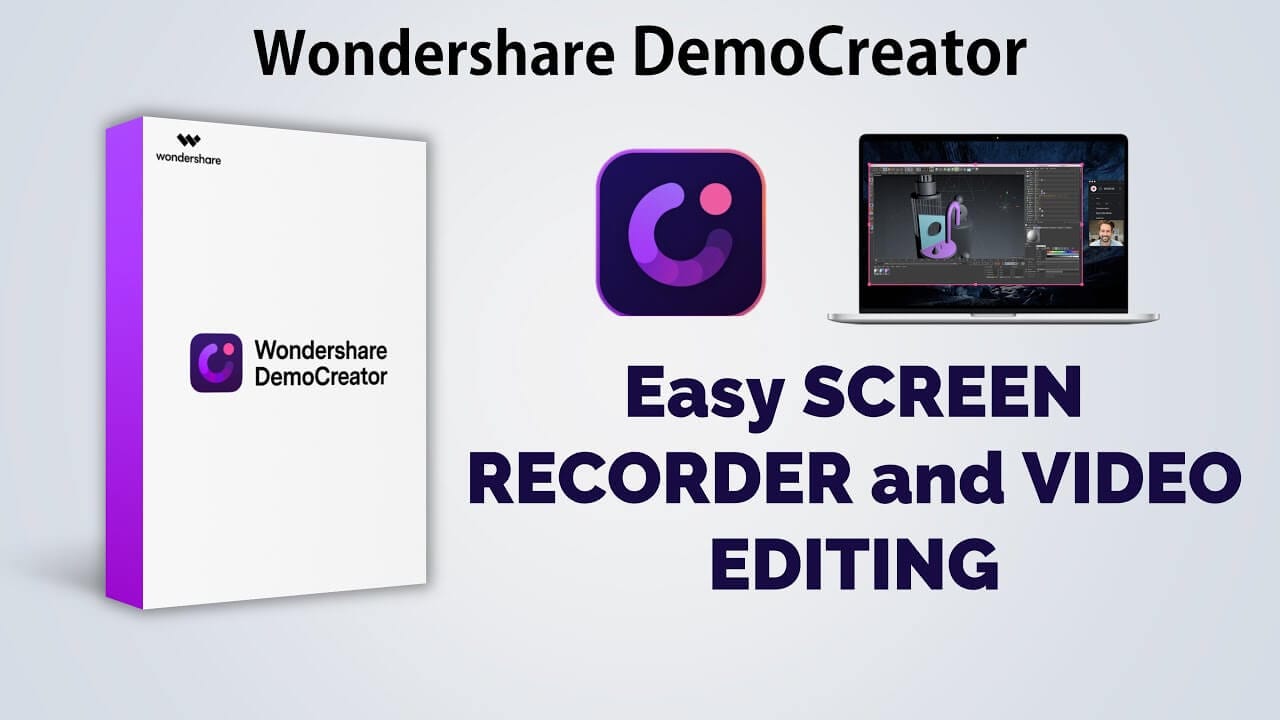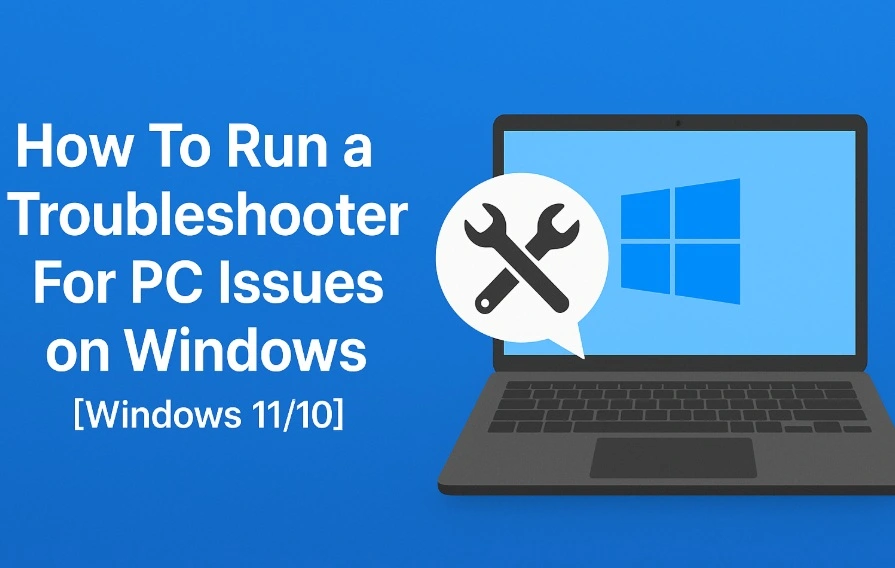Wondershare DemoCreator Review
Using a screen casting software, we can capture the screen but it isn’t enough to make a compelling video or YouTube video tutorial. For this, we need a video recording and editing software that can polish screen recording. This is the reason why we reviewed Wondershare DemoCreator video recorder and editor for Windows.
After reading this review you will get to know how this amazing product works and why to use DemoCreator.
Wondershare DemoCreator: Overview
Price: Free and $ 29.99 Annually
Free and $23.99 Annually (The product price may change slightly according to different activities, please refer to the official website.)
Latest Version: 4.0.0
Compatibility: Windows 7/8/10 (64-bit OS)
| Pros | Cons |
| Provides powerful video recording and editing features | The exported videos in the trial version are watermarked. |
| Add annotations | |
| Cursor Effects | |
| Trained technical support | |
| Import audio/video/images | |
| Flexible recording options |
Wondershare DemoCreator video recorder and editing software is equipped with remarkably wide-ranging video capturing and editing features. DemoCreator gives you full control from selecting the area of the screen to record & edit recorded video. Not only this, it even allows importing media files, record screen with audio, export created video to MP4, WMV, AVI, MOV, GIF, MP3, change video resolution, Bitrate, Frame rate, edit audio when exporting.
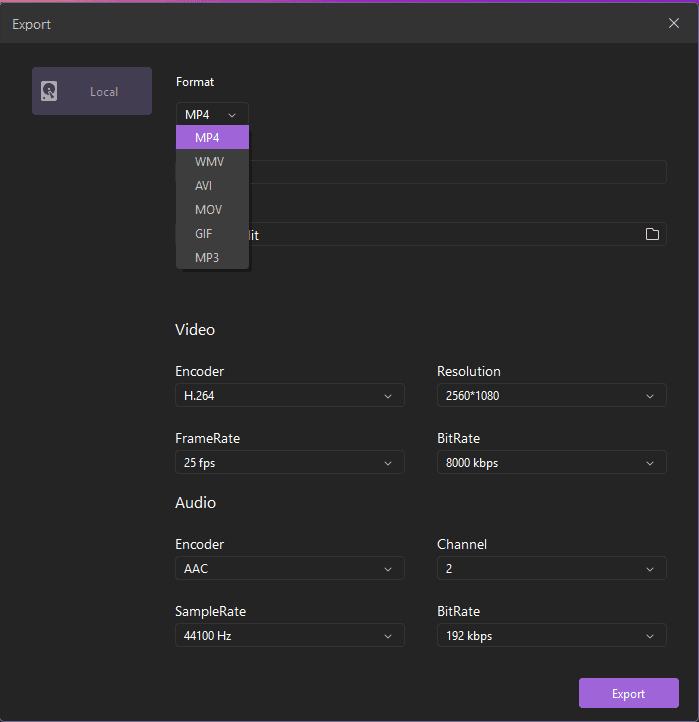
Export menu to change file format
| Using this amazing tool, you can record screen in just 2 easy steps 1. Open Recorder – By clicking Capture button you can set an area to record, audio device and record video with flexible options. 2. Editing Tools – After the video is recorded you can add annotations, animation, green screen effect. Share – Once editing is done, you can publish as MP4, WMV, AVI, MOV, GIF, MP3 |
Wondershare DemoCreator: Detailed Review
Now that we know what we can do using this wonderful video recorder, let’s learn more about its features in detail. Anyone can easily use screen recording software and make great presentation or tutorial videos.
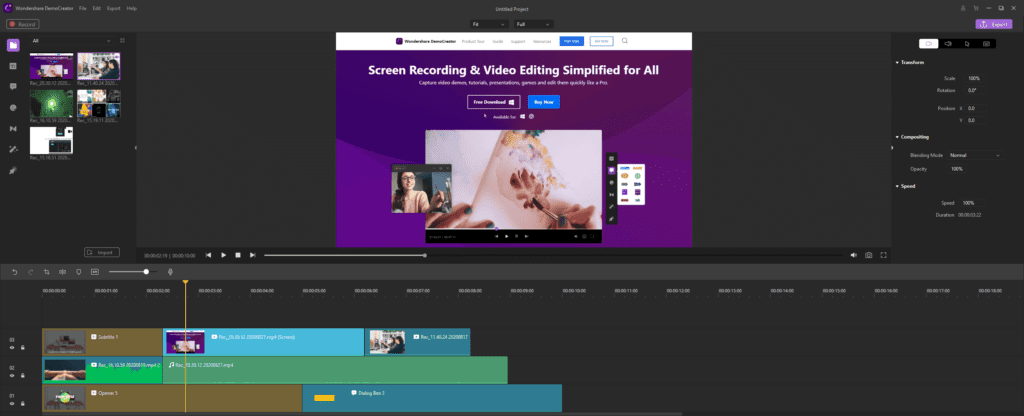
Editing menu
Once the screen is selected for recording and recorded you can make green screen effect, make transitions, add stickers, captions, add annotations, cursor effects, notes, callouts, crop video, denoise it, increase & decrease volume, and do a lot more. All this makes your video more detailed and interesting.
Denoise and audio menu
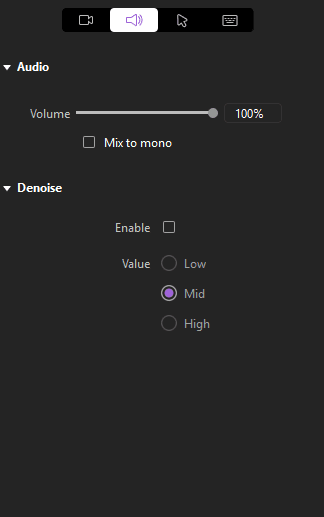
Annotations menu
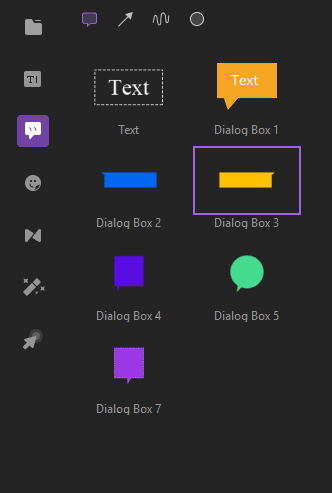
Cursor editing menu
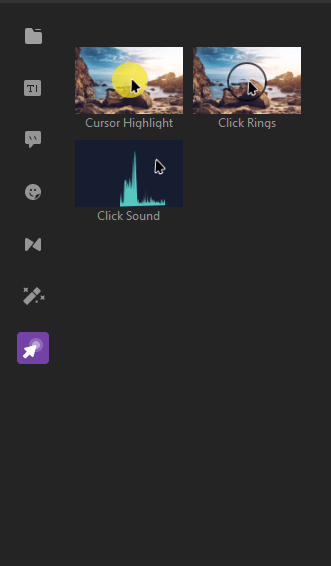
What Makes Wondershare DemoCreator Unique?
Features that make this application outstanding and stand out among the other competitors are as follows:
- Record webcam
- Record computer screen
- Record audio
- Edit video
- Add annotations, cursor effects, green screen, transition effects, Stickers, Captions
- Import video/audio/images
- Full-function for trial version
- Tech support
Why you need Wondershare DemoCreator
- Capture screen from your Windows screen
- Edit recorded videos and captured screen
- Add annotations
- Eye-catching Cursors
- Exporting captured screenshot or recorded video in MOV, MP4 and MP3 formats
- Highlight area around the cursor
- User defined Hotkeys to enhance screen recording
Easy Recording Options
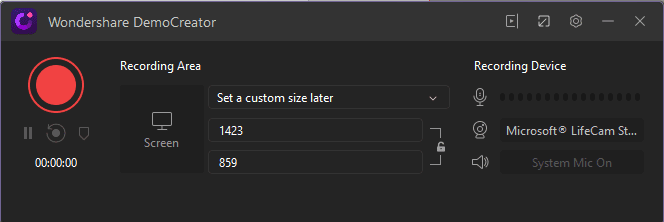
Wondershare DemoCreator gives you various options to record screens. You can record an area on the desktop and eliminate the rest. This means you can customize screen size or choose to make full motion recording. DemoCreator is a simple-to-use software for your screen recording.
Record with Audio
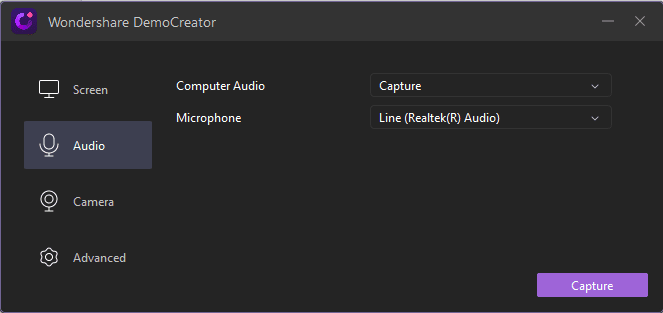
A video without voice is of no use, right? Wondershare DemoCreator understands this and offers the option to record screen using microphone. Once a video is recorded with voice you can edit it later or can even denoise it.
Moreover, you can time control your recording process using hotkeys or control panels.
Editing Options
- Add Annotations
- Transition Effects
- Sticker Effects
- Caption Effects
- Cursor with highlights, left click rings, left click sound
- Crop video
- Denoise
- Take Snapshot
Using these and other editing features you can create engaging videos and impress your colleagues, bosses. In addition to this you can even talk through your videos. In times like this when we all are working from home and need assistance Wondershare DemoCreator helps a lot.
How to install Wondershare DemoCreator?
To install and use Wondershare DemoCreator follow the steps below:
- Download and install free trial of DemoCreator
- Double click .exe file to start installation process and follow on screen instructions
- Open DemoCreator and click Capture or Video Editor if you want to edit videos
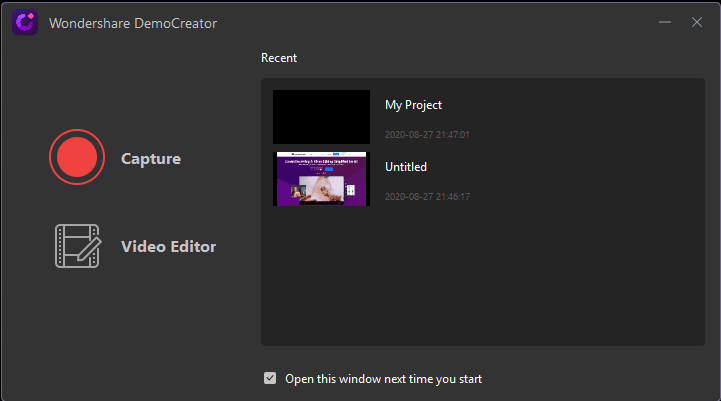
4. Once you click Quick Capture you will need to select the screen to record. Use the frame that appears to select the screen.
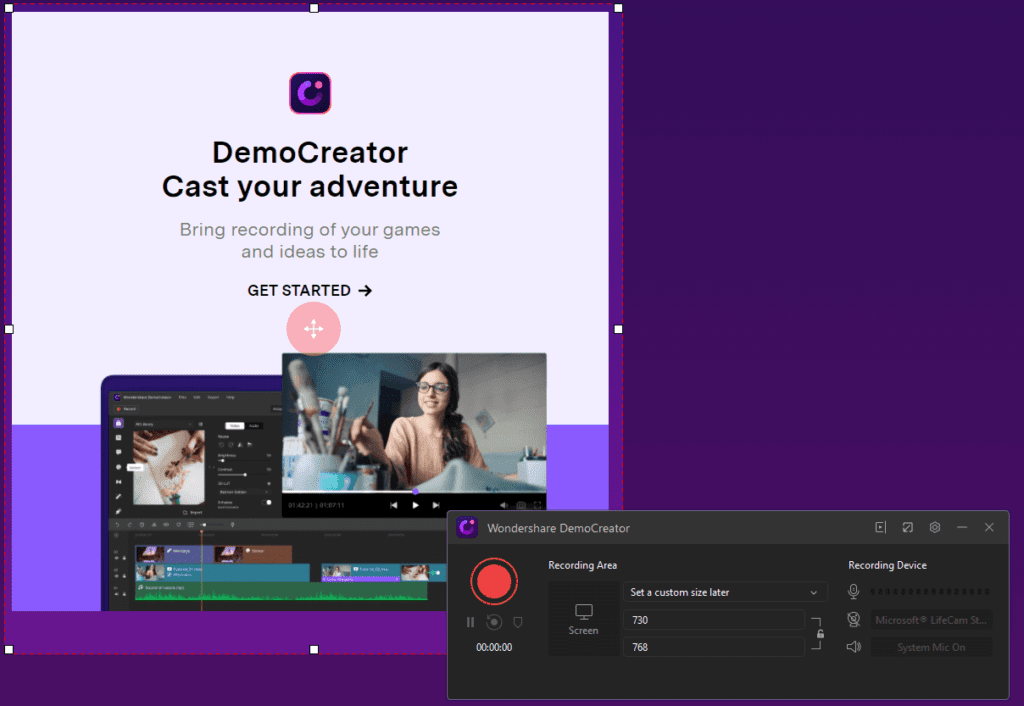
5. To start recording the screen click the Record button and wait for it to begin.
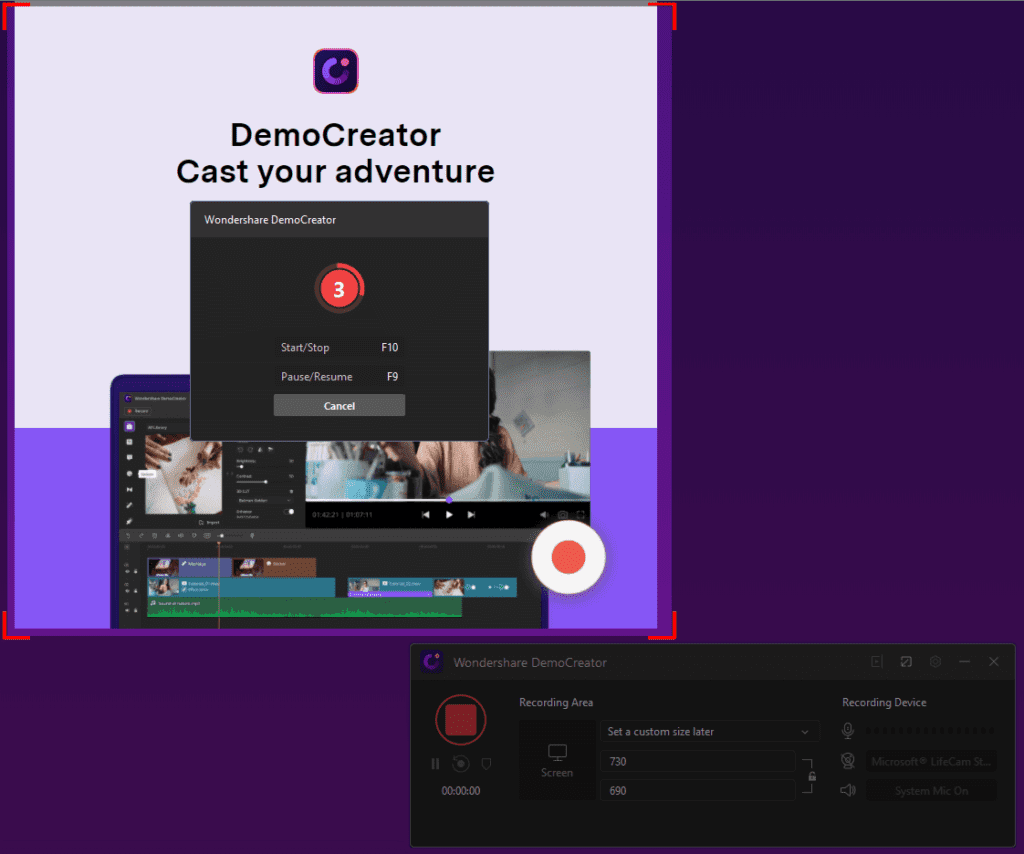
6. When the recording is done click the stop button. This will save the recorded screen that you can use for presentations, creating videos and do a lot more.
This is all using this powerful DemoCreator you can record and edit video.
In addition to this if you want to customize recording settings click settings button on the home screen. This will open a Setup window from here you can customize recording settings.
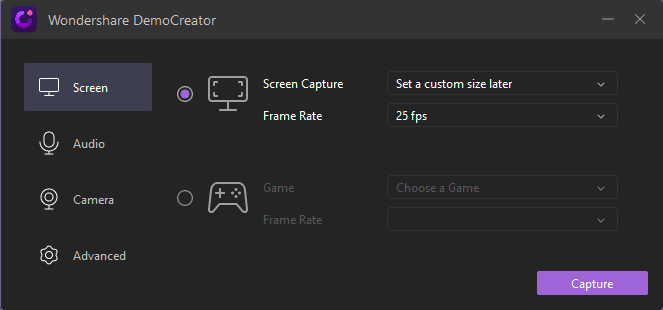
For instance, you can select the recording region, frame rate and other similar settings. You can also set up hotkeys.
To decide what action you want to perform click the down arrow next to Screen
Capture. This will show different options. Alongside when you click Audio Setup
from the left pane you can decide whether you want to record with or without
audio. You can also record using webcam for this click Camera option. By
clicking Advanced tab, you can choose location to save files, set up hotkeys,
choose whether to hide controls and do a lot more.
This and a lot more make Wondershare DemoCreator an excellent and must have video recorder and editor. Once you use it you will be able to explore more options. To use this amazing tool, you don’t need any training. Simply install it and start recording.
Nowadays when people are busy and don’t have time, they like things that make things easy. With this tool you can give training on the go via videos and can become a great instructor. Isn’t this what we all want?
So, what are you waiting for? If you have any presentation to make, a tutorial video to make or want to be great with YouTube Video use Wondershare DemoCreator today and see the magic.
Popular Post
Recent Post
How To Run a Troubleshooter For PC Issues on Windows [Windows 11/10]
Dealing with computer issues can be a real hassle. Slow performance, system crashes, and unexpected error messages often get in the way. Fortunately, Windows includes built-in tools designed to diagnose and resolve these problems efficiently. Learning to run a troubleshooter for PC issues on Windows can save you time and money. You don’t need to […]
How To Get More Storage On PC Without Deleting Anything [2025]
Running out of space on your PC is frustrating. You might think deleting files is the only way. But that’s not true. There are many ways to get more storage without losing your important data. Learning how to get more storage on PC can save you time and stress. These methods work well and keep […]
How To Speed Up An Old Laptop [Windows 11/10]: Complte Guide
Is your old laptop running slowly? You’re not alone. Many people face this issue as their computers age. Learning how to speed up an old laptop is easier than you think. Over time, older laptops tend to slow down for a variety of reasons. Fortunately, with a few smart tweaks, you can significantly boost their […]
How To Reset Your PC For A Fresh Start In Windows 11/10 [2025]
Is your Windows computer lagging or behaving unpredictably? Are you constantly dealing with system errors, crashes, or sluggish performance? When troubleshooting doesn’t help, performing a full reset might be the most effective way to restore stability. Resetting your PC clears out all installed applications, personal files, and custom settings. It restores the system to its […]
How To Adjust Display Brightness Settings Easily in Windows [2025]
If your screen is overly bright or dim, it can strain your eyes and make tasks uncomfortable. Fortunately, Windows offers simple tools to fine-tune your display brightness. Despite how easy it is, many users aren’t aware of these quick fixes. Windows has many built-in tools to help you. You can change brightness with just a […]
How to Uninstall Problematic Windows Updates Easily [2025]
Learn how to uninstall problematic Windows updates easily. 5 proven methods to fix crashes, boot issues & performance problems. Simple step-by-step guide.
15 Most Essential Windows 11 Privacy And Security Settings [2025]
Learn 15 essential Windows 11 privacy and security settings to protect your data. Master computer privacy settings with simple steps to manage privacy settings effectively.
Rename Your Device For Better Security Windows [Windows 11 & 10]
Learn to rename your device for better security Windows 11 & 10. Simple steps to protect your computer from hackers. Improve privacy and security now.
How To Adjust Display Appearance Settings Easily in Windows 11/10
Learn to adjust display appearance settings easily Windows offers. Simple guide covers brightness, scaling, resolution & multi-monitor setup for better screen experience.
Supercharge Your Productivity: A Solopreneur’s and SMB’s Guide to Mastering Google Workspace with Gemini’
Picture this. It’s Monday morning. You open your laptop. Email notifications flood your screen. Your to-do list has 47 items. Three clients need proposals by Friday. Your spreadsheet crashed yesterday. The presentation for tomorrow’s meeting is half-finished. Sound familiar? Most small business owners live this reality. They jump between apps. They lose files. They spend […]