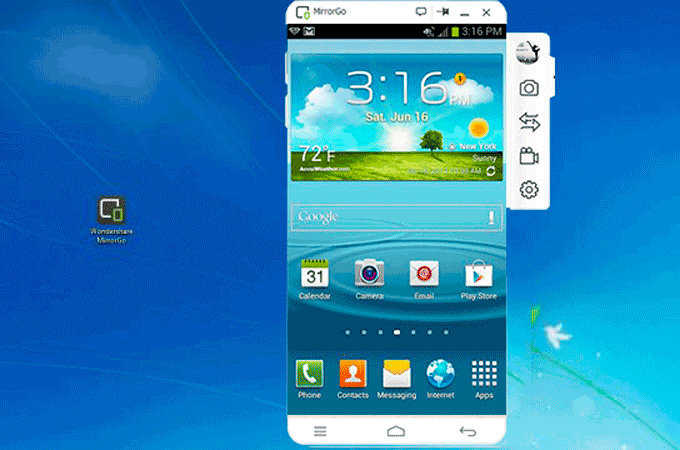Wondershare MirrorGo: The Best Mirroring Tool for Windows
Humans are never satisfied with what they have, due to this they always want something more and different. With that said, over the years the screen size of our smartphone has changed, yet we all look for options to increase display size, right?
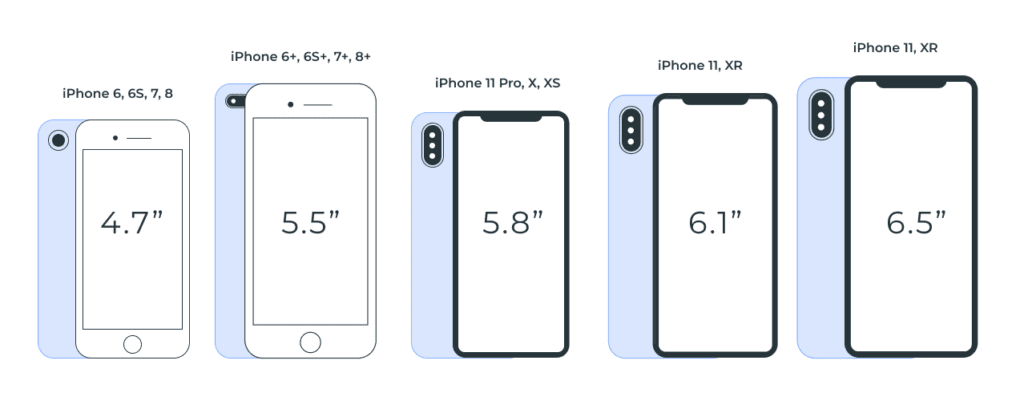
If you too want to increase the phone’s aspect ratio, you are at the right place.
Curious to know how that can be done?
Well, it can be done by mirroring the device on PC using WonderShare’s powerful MirrorGo. This professional screen mirroring tool makes accessing for both Android and iPhone on TV swift. Using it, you can not only replicate smartphone screen to desktop or laptop screen but can also control the device.
So, without any further delay let us know in detail about WonderShareMirroGo.
What is screen mirroring, and why should you use MirrorGo?
Small screens are good to carry but when it comes to playing games, creating PowerPoint presentations, etc. we all like big screens. But how can one transfer the media that is playing on Android, iPhone onto a bigger screen?
Using MirrorGo’s screen mirroring technology this can be done easily. This intelligent software easily mirrors all your phone content on TV. Moreover, it helps play favorite mobile game, watch movies on large screens and more.
Besides this you can record live moments, game play, share it and create tutorials too. Take screenshots for a demonstration, check messages and app notifications received on the phone.
Benefits of Using MirrorGo
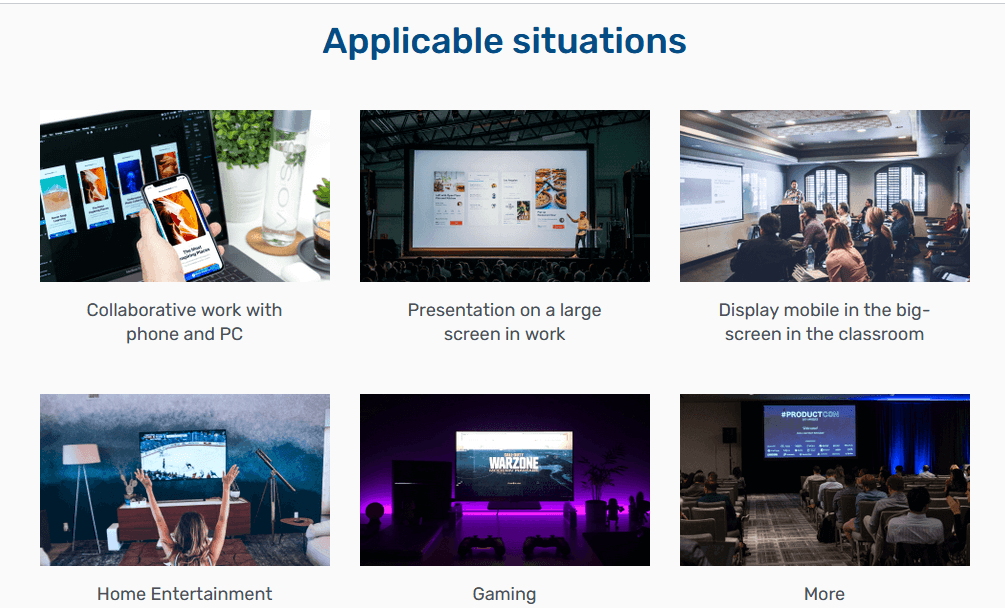
- Play Android and iPhone Games on PC – Once you have MirrorGo app installed on your PC simply connect your phone via USB. This will synchronize the device and you are all set to play games and synchronize everything you have on your small screen on a bigger screen.
Also, you can execute moves via keyboard and mouse.
- Transfer PC’s data to mobile– Using MirrorGo app you can easily transfer data from PC to phone and vice versa. This entire process is transparent and can be verified by clicking the Transfer button. All the moved files are saved under the MirrorGo folder of the phone.
- Reply to SMS, manage app notifications– MirrorGo does not interfere with the normal functioning of the phone. This means even when you are playing games with MirrorGo you can reply to SMS, check app notifications and social media accounts.
- Record and share– When playing games on PC via MirrorGo you can record and share them online.
- No Downtime – Often to play Android and iOS games on system, emulators are used but they face downtime with hi-end games. This problem can be resolved with MirrorGo as it offers a stable platform for seamless gaming.
- Play Games using Keyboard and Mouse – For gamers, this facility is of great use. When playing games, they can use keyboard and mouse and give a crazy sense of vivacity to the game.
Now that we are aware of what MirrorGo has to offer let’s learn what makes it the best screen mirroring tool.
Why do we recommend MirrorGo?
Ease of Use – It is the most straightforward screen mirroring tool that both iOS and Android users can use. Once the tool is installed and running on the system to replicate an iPhone or Android screen simply connect the devices via the USB or can do so through Wi-Fi.
There’s no need for technical support or making any configuration settings.
Another exemplary thing about MirrorGo, is the free trial that gives an insight about how the tool works. The software is malware free and poses no risk to the PC.
Usefulness–Adaptability can be seen in various dimensions like the free and pro version works differently on Windows. When subscribed to a paid package you can work with unlimited number of phones and enjoy other features.
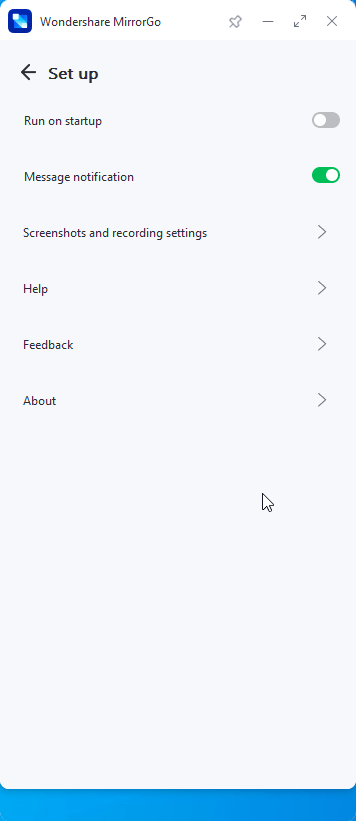
Customer Support– Backed by a prompt 24/7 support team MirrorGo is an excellent screen mirroring tool. This means you can connect with the technical team anytime when you face a problem either via chat or call.
Price– MirrorGocan be purchased at monthly, quarterly and yearly pricing.
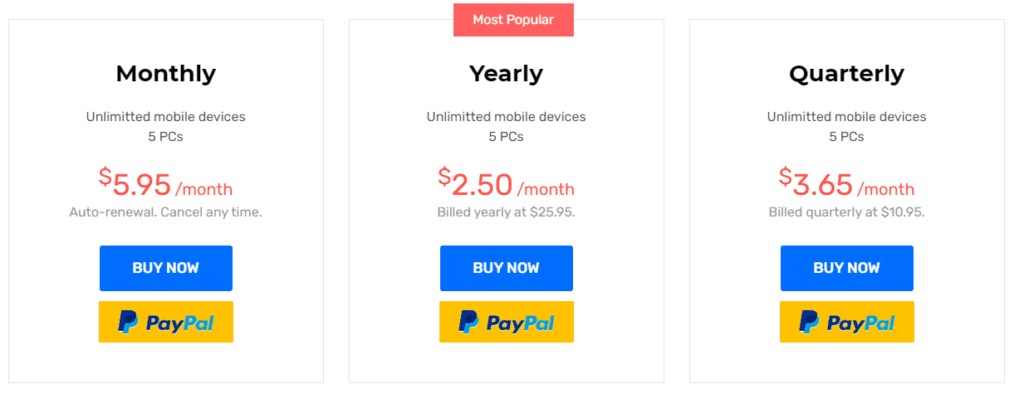
Now, let’s learn how to use MirrorGo on your device.


1. Download the software on your PC
Visit Wondershare MirrorGo’s website and download the software by clicking the download button. Wait for the process to finish.
You will now have the free trial version installed. If you have purchased the product click the profile icon and enter your email address along with the registration number.
In case you just want to see how it works, you can use the trial version.
Note: Paid version offers advanced functionality and unlocks various resources to guarantee a full experience. MirrorGo works well with Windows 10 and older versions.
2. Connect your iPhone or Android to the PC.
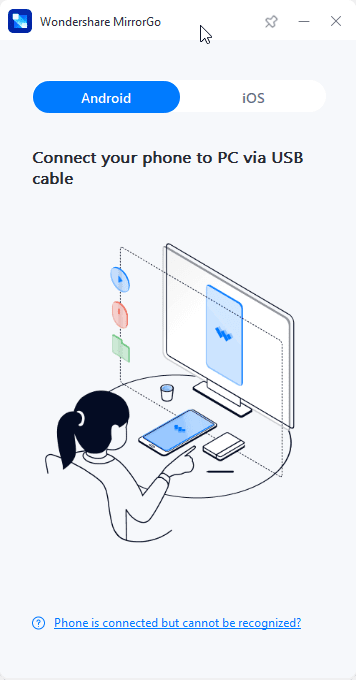
Now that MirrorGo is installed and running on the PC, connect your phone. You will receive on screen instructions to screen the mirror.
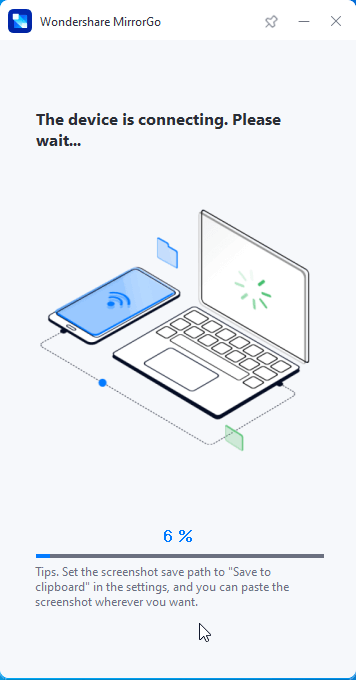
If using Android, you will be asked to enable Developer mode.
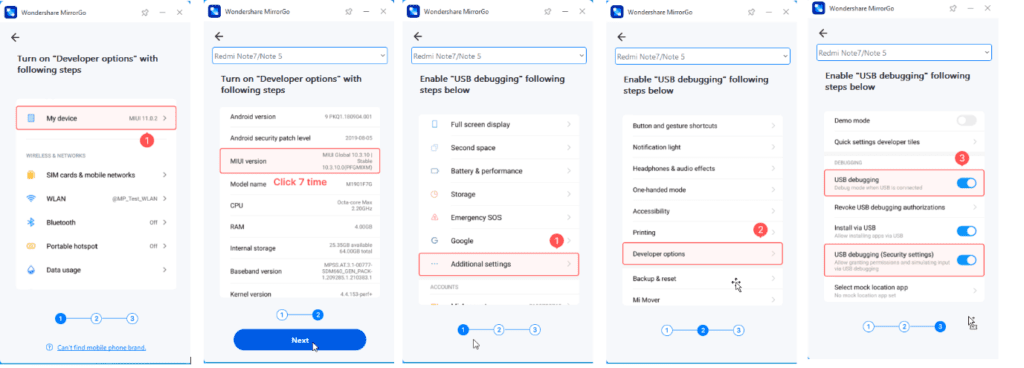
Note: If you don’twant to connect via cable you can connect via Wi-Fi. For this make sure both PC and the device are connected on the same Wi-Fi network. Once connected slide the screen to the access control centre and click Screen Mirroring. If you do not see the option, refresh the Wi-Fi connection. Your iPhone is now mirrored to the PC.
3. Connect Peripheral Devices (iOS0
Once mirroring is initiated, connect other peripheral devices to replicate the screen. You can connect the mouse to the iPhone and easily follow-on screen instructions.
To connect mouse to iPhone head to Settings > Accessibility > Touch > Enable Assistive Touch. You can now use the mouse and run the mirrored display. For this function to work Bluetooth needs to be enabled.
Using the above steps, you can use WonderShare MirrorGo to mirror iPhone to PC and Android Screen to PC
It is an excellent tool to rely on when the mirroring function is what you want.
Wrap Up
When it comes to increasing the aspect ratio of display, mirroring technology comes in handy. It makes communications with small screen devices easy and allows recording the content for an online streaming on channels. To experience it yourself download the MirrorGo application and mirror your Android or iPhone device.
Get the program today and mirror the smartphone on PC flawlessly.
Popular Post
Recent Post
How To Get More Storage On PC Without Deleting Anything [2025]
Running out of space on your PC is frustrating. You might think deleting files is the only way. But that’s not true. There are many ways to get more storage without losing your important data. Learning how to get more storage on PC can save you time and stress. These methods work well and keep […]
How To Speed Up An Old Laptop [Windows 11/10]: Complte Guide
Is your old laptop running slowly? You’re not alone. Many people face this issue as their computers age. Learning how to speed up an old laptop is easier than you think. Over time, older laptops tend to slow down for a variety of reasons. Fortunately, with a few smart tweaks, you can significantly boost their […]
How To Reset Your PC For A Fresh Start In Windows 11/10 [2025]
Is your Windows computer lagging or behaving unpredictably? Are you constantly dealing with system errors, crashes, or sluggish performance? When troubleshooting doesn’t help, performing a full reset might be the most effective way to restore stability. Resetting your PC clears out all installed applications, personal files, and custom settings. It restores the system to its […]
How To Adjust Display Brightness Settings Easily in Windows [2025]
If your screen is overly bright or dim, it can strain your eyes and make tasks uncomfortable. Fortunately, Windows offers simple tools to fine-tune your display brightness. Despite how easy it is, many users aren’t aware of these quick fixes. Windows has many built-in tools to help you. You can change brightness with just a […]
How to Uninstall Problematic Windows Updates Easily [2025]
Learn how to uninstall problematic Windows updates easily. 5 proven methods to fix crashes, boot issues & performance problems. Simple step-by-step guide.
15 Most Essential Windows 11 Privacy And Security Settings [2025]
Learn 15 essential Windows 11 privacy and security settings to protect your data. Master computer privacy settings with simple steps to manage privacy settings effectively.
Rename Your Device For Better Security Windows [Windows 11 & 10]
Learn to rename your device for better security Windows 11 & 10. Simple steps to protect your computer from hackers. Improve privacy and security now.
How To Adjust Display Appearance Settings Easily in Windows 11/10
Learn to adjust display appearance settings easily Windows offers. Simple guide covers brightness, scaling, resolution & multi-monitor setup for better screen experience.
Supercharge Your Productivity: A Solopreneur’s and SMB’s Guide to Mastering Google Workspace with Gemini’
Picture this. It’s Monday morning. You open your laptop. Email notifications flood your screen. Your to-do list has 47 items. Three clients need proposals by Friday. Your spreadsheet crashed yesterday. The presentation for tomorrow’s meeting is half-finished. Sound familiar? Most small business owners live this reality. They jump between apps. They lose files. They spend […]
9 Quick Tips: How To Optimize Computer Performance
Learn how to optimize computer performance with simple steps. Clean hard drives, remove unused programs, and boost speed. No technical skills needed. Start today!